If you are facing any issues with playing and opening MP4 videos on your Mac, you would need an MP4 player. Though MP4 is a widely accepted format, at times, due to codec and other issues, it might play and open on your Mac, and the need for a third-party player arises. The topic below will guide you with the best MP4 player Mac.
Part 1. Best MP4 Player for Mac to Play MP4 Files Hassle-Free
To play your MP4 files hassle-free and in high quality on Mac, Wondershare UniConverter works as the best software. The program has a built-in video player that can play videos in almost all formats, including MP4. The player also supports an array of additional features like playing a video playlist, adding subtitles, changing the video playback speed, and more. Not only playback, but you can also even convert MP4 files to over 1000 formats and devices.
Wondershare UniConverter — All-in-one Video Toolbox for Windows and Mac.
Built-in player to play MP4 videos in high quality.
MP4 files can be added from the device, camcorder, DVD folder, ISO file, and IFO files.
Allows playing video in full-screen.
Option to take a screenshot, add subtitles, and change the video playback speed.
Allows creating and playing a video playlist.
Convert MP4 to other formats and vice-versa.
A wide range of additional features is supported like video download, recording, DVD burning, and more.
Windows and Mac-based software.
Steps to play and open MP4 on Mac using Wondershare UniConverter
Step1 Launch Wondershare UniConverter Mac Player and add MP4 videos
Open the software on your Mac system, and from the main menu, click on the Video Player tab on the left side. Click on the Add Files icon or Open File button to browse and add the MP4 videos.
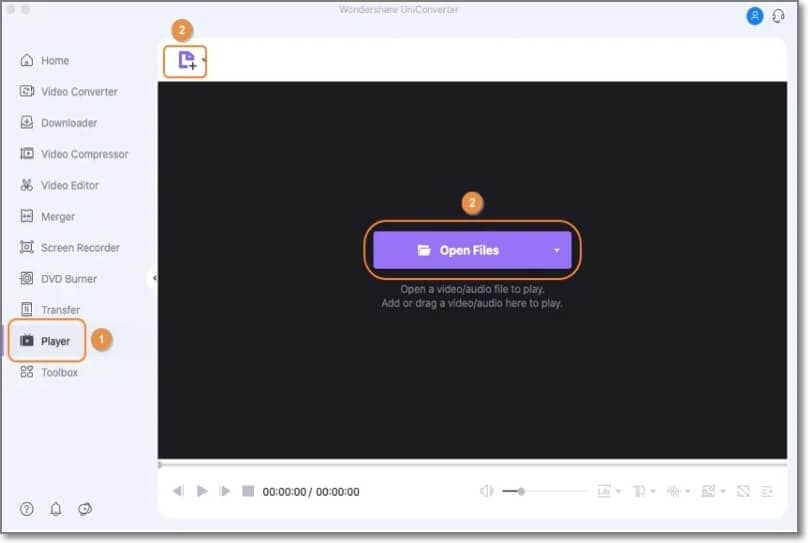
Multiple videos to create a playlist can also be added.
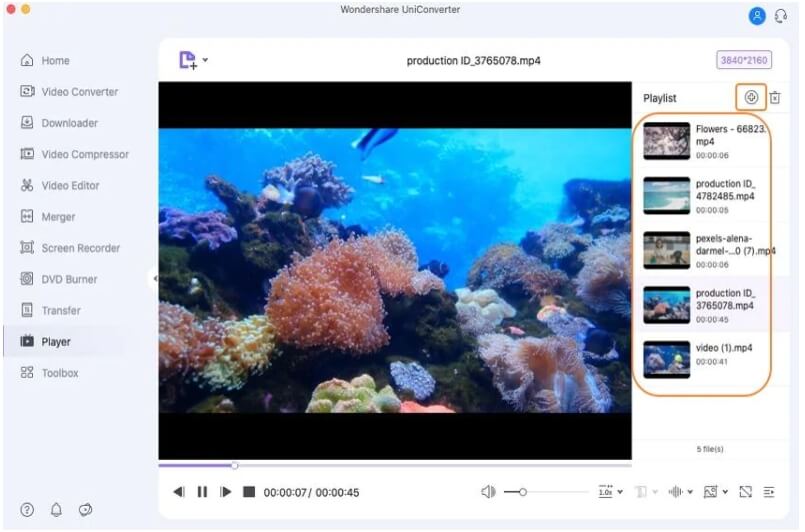
Step 2 Play MP4 video with customized settings
The added videos will appear on the right side of the interface under the Playlist section.
You can play the desired files or the entire playlist using the previous and the next video tabs. Other settings that can be customized include video speed, adding subtitles, capturing screen, playing in full screen, and collapsing.
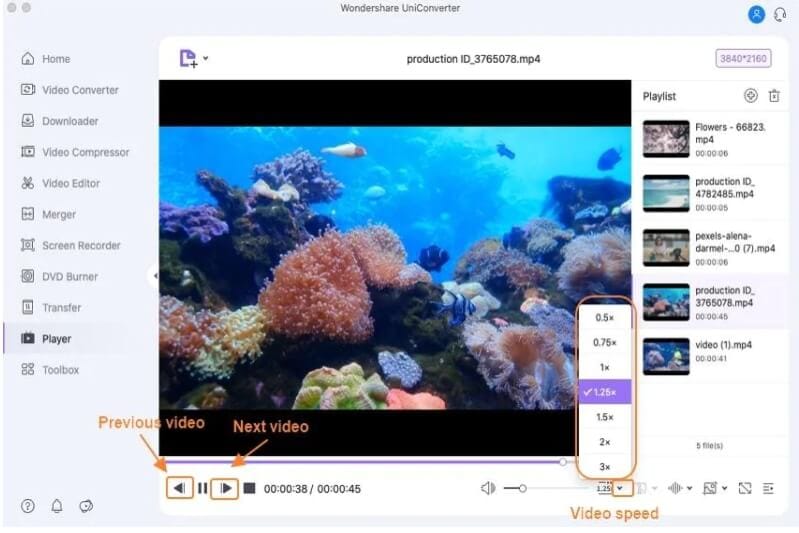
The option for adjusting the volume is also there.
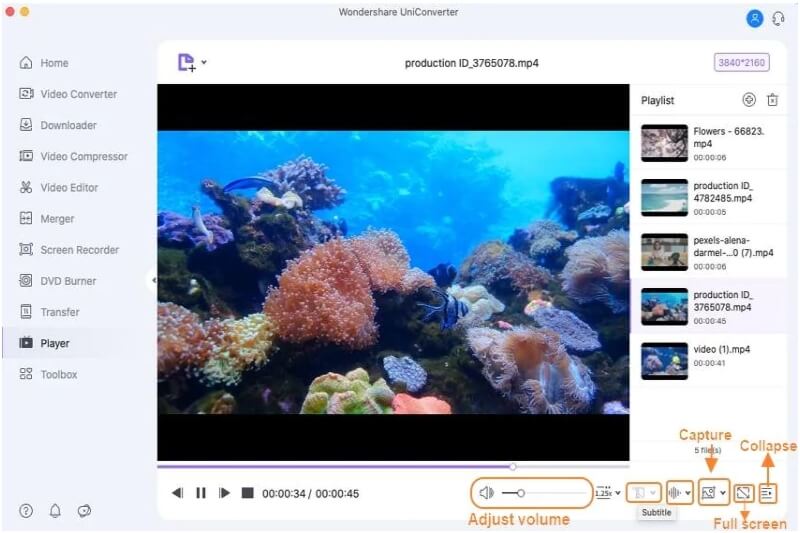
Steps to convert MP4 files using Wondershare UniConverter
Step 1 Add videos to Wondershare UniConverter.
Launch the software and select the Converter tab from the main interface. Browse and add the MP4 videos by clicking on the Add files icon or the +sign.
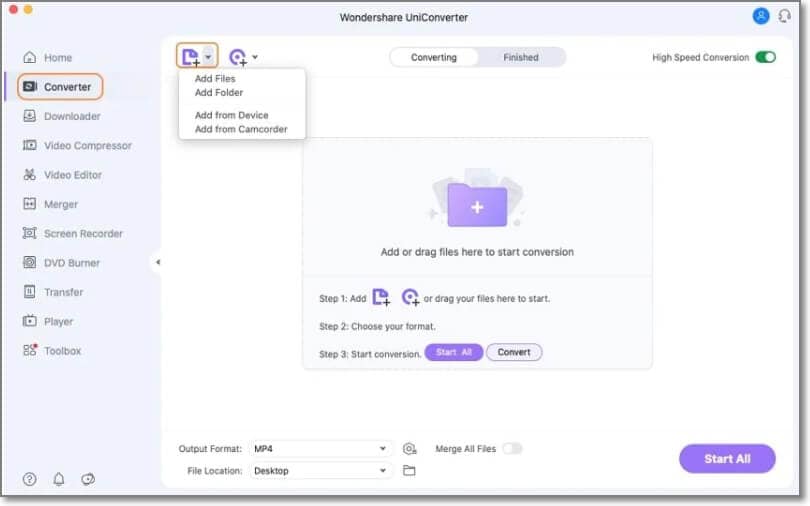
Step 2 Choose the target format.
At the Output Format tab on the bottom-left corner, expand the drop-down menu and select the target format from the Video list. Also, select the file resolution.
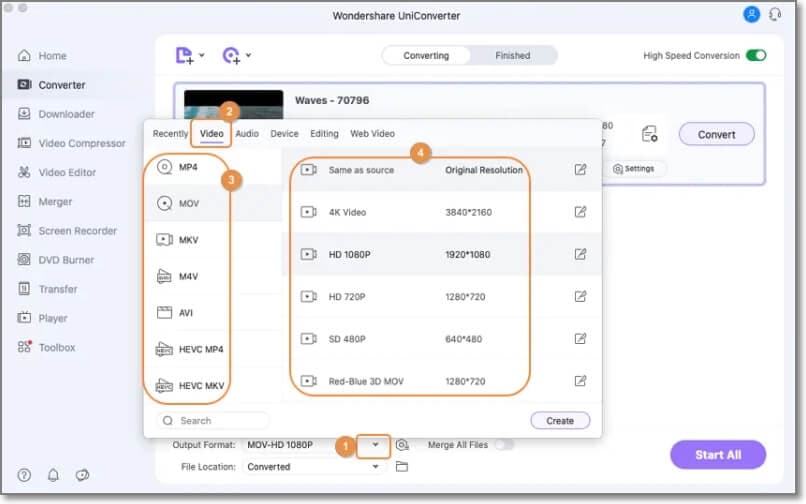
Step 3 Convert MP4 videos.
At File Location, select the desktop folder to save the converted files. Finally, click on the Start All button to start the conversion.
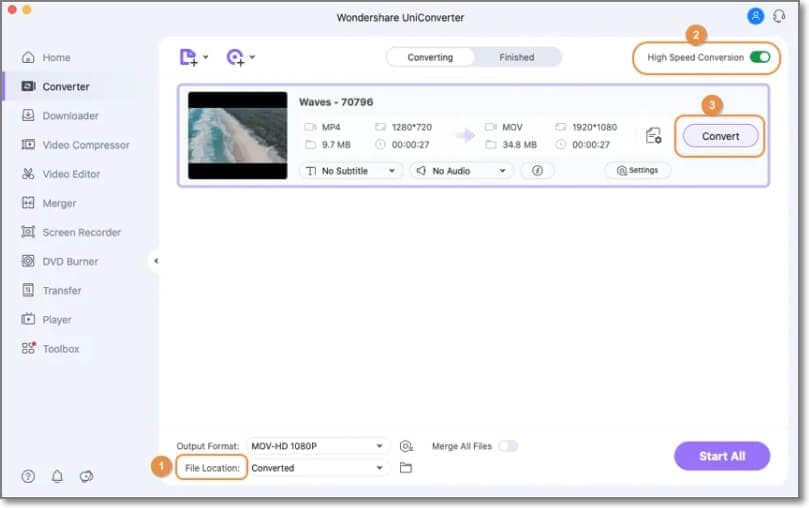
Part 2. 8 Top-Rated Free MP4 Video Players for Mac
If you are in search of free MP4 Mac players, check the list below.
1. Elmedia Video Player
Compatibility: OS X 10.9.0 and later versions.
Using this free Mac media player, videos in MP4, AVI, and other formats can be played without any need for additional codecs or plugins. The player supports several additional features like switching between the audio tracks, managing playlist, play-speed adjustment, and more.
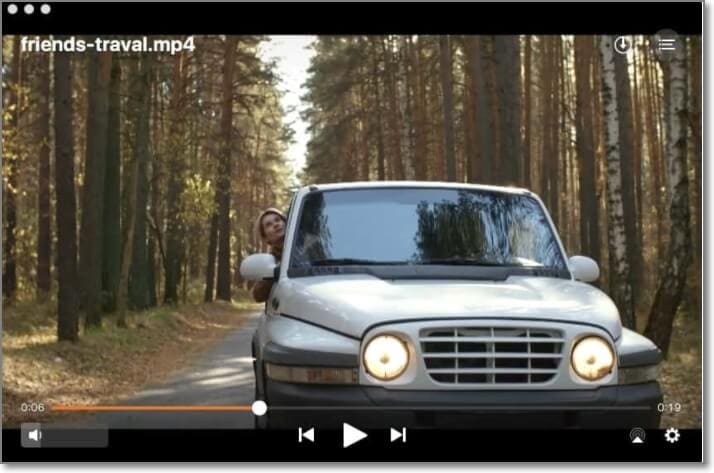
Pros
Free MacOS media player supporting key formats like MP4, AVI, and many others.
Allows adjusting the video playback speed.
Create and manage playlists.
This MP4 video player Mac offers thumbnail previews to seek the videos.
Cons
Advanced features like streaming, PIP mode, and others are supported only in the paid PRO version.
The playlist plays only alphabetically by name.
2. 5K Player for Mac
This is a free video player that can play 4K, 1080p, and 360 degrees videos. The tool supports all popular formats, including MP4, and it supports streaming Airplay & DLNA enabled media.
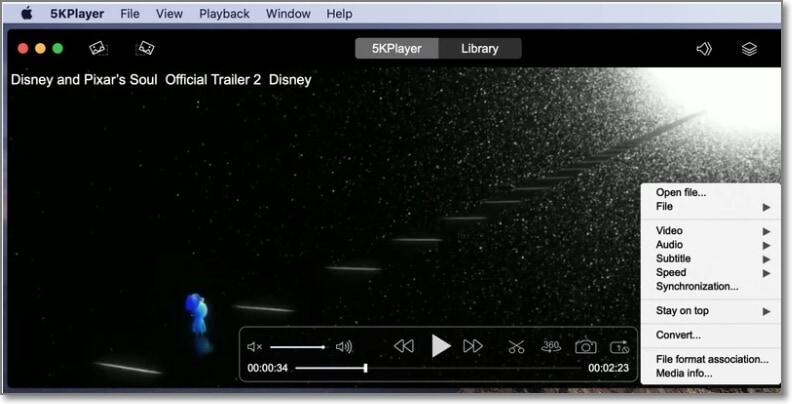
Pros
Support a wide range of video and audio formats.
Allows wireless streaming of audio and video files through AirPlay & DLNA.
Support video download from more than 300 sites.
Create and manage playlists.
Cons
File customization options are limited.
Optimization is not very effective.
Limited additional features.
3. Macgo Mac Media Player
This free Mac MP4 video player allows playing videos of high video and audio quality. The interface of the tool is simple to use.
Support macOS X 10.6 to 10.11 versions.
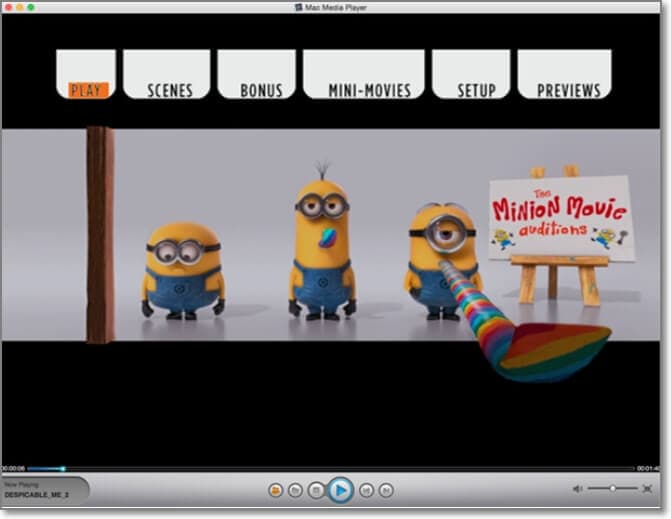
Pros
HD quality video playback.
User-friendly interface with simple operation.
Cons
Lack of additional features.
No option for file customization.
4. VLC Media Player
Compatibility: Mac OS X 10.7.5 and newer
This is a free and open-source media player that is compatible with multiple platforms, including Windows, Mac, and Linux. The player is known for its support of a wide range of formats, including advanced codecs.
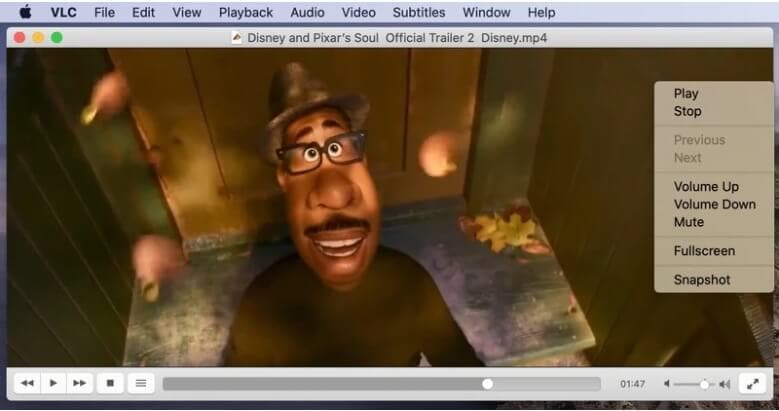
Pros
Reliable media player with cross-platform support.
Support playing all key formats.
Great for everyday use with additional features like conversion, editing, and more.
Frequent and slow updates
The interface is not very intuitive.
Lack of documentation.
5. Cisdem Video Player for Mac
Compatibility: MacOS 10.10 and later OS versions.
This is a basic and decent MP4 video player for Mac that allows playing HD videos and also offers subtitle controls. The player part of the program is free to use, but if you want to convert files, you need to pay.
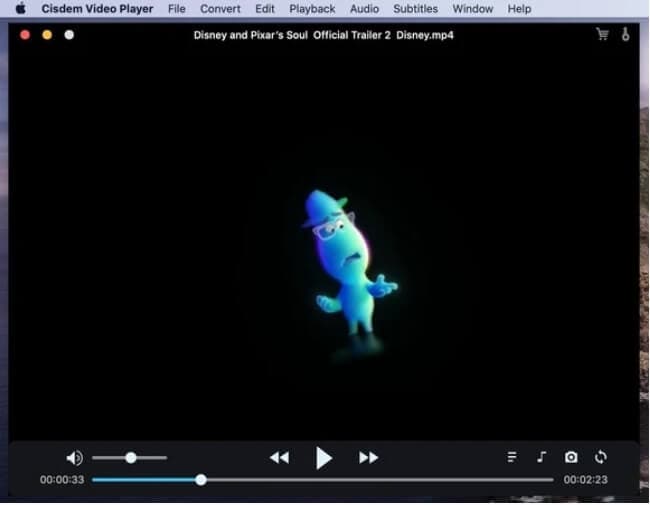
Pros
Simple everyday media player supporting a wide range of video formats.
Play 1080p, 4K, 5K, and 8k videos.
Support video and audio conversion.
Cons
The user interface is not very impressive.
Lack of additional features.
Issues with dual-core setup
6. DivX Player for Mac
Compatibility: Mac OS 10.5 or above
To play high-quality videos in MP4, AVI, DivX format, this is decent software to use. Videos up to 4K can be played using the program, and it also features a built-in TransferWizard for burning videos to a USB, DVD, or computer.
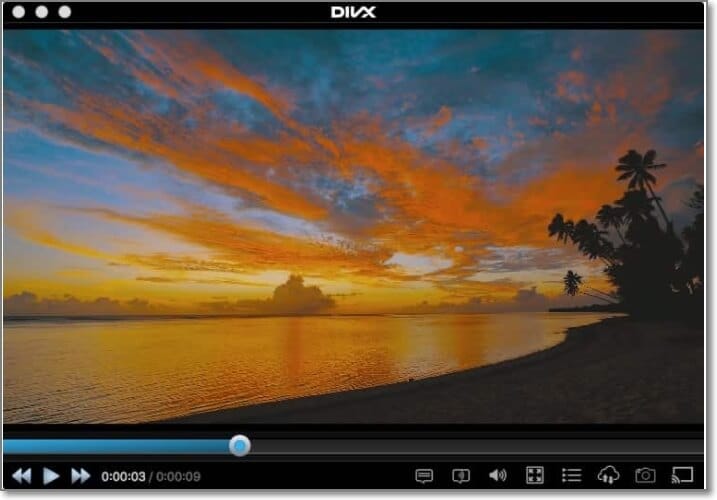
Pros
Play MP4 and other videos in HD and UHD quality.
Allows importing video files in the library.
Videos can be opened directly using URL.
Cons
Features like forward, and rewind is missing.
Issues of other software being installed without permission.
7. GOM Player
Developed by GOM Lab Software Inc, this is among the top-rated free video players that support a wide range of formats, including MP4, MKV, FLV, and more. Videos in HD quality can be played along with support to 360-degree videos.

Pros
Support a wide range of formats.
Support automatic detecting and syncing of subtitles.
UHD and 360 video support.
Allows adding video playlist.
Cons
Help support is limited.
8. MPlayerX for Mac
Compatibility: Mac OS X 10.7 and above
Play your MP4 and other video files quickly using this free tool that also supports playback of damaged files. The tool comes with an array of additional features to enhance your overall playback experience.
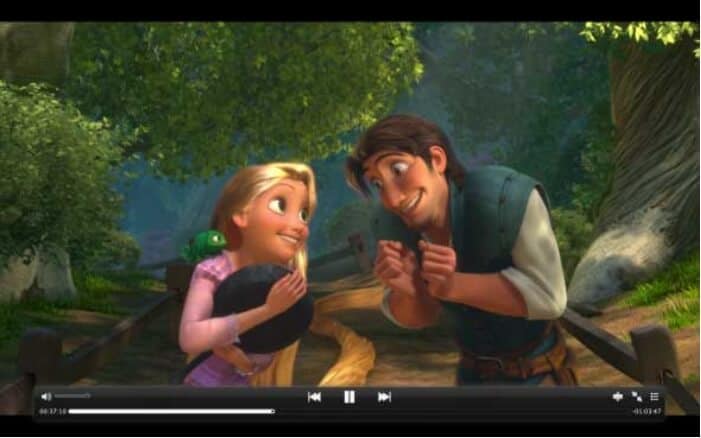
Pros
Support to an array of formats, including MP4, WAV, AVI, ASF, and more.
They play damaged files as well.
Comes with support to multi-touch, auto-encoder subtitles, gesture, and more.
Allows playing videos from online sites, including Vimeo, YouTube, and other sites.
Cons
A lot of CPU space is taken by the tool.
Annoying and risky pop-up ads and advertising banners.
Part 3. FAQs about Opening MP4 on Mac
1. Can you play MP4 on QuickTime?
QuickTime supports playing several videos and other media file formats, including MPEG-4 (mp4 and m4v). MP4 is a container format having different audio and video codecs, and if the codecs are not supported by QuickTime, you will have issues when MP4 won't play on Mac.
1. Is VLC the best MP4 Player for Mac?
VLC is a popular and widely used media player that offers multi-platform support and allows playing videos in an array of formats, including MP4. If you are looking for a simple free video player with basic additional features, VLC is a good choice, but if you want advanced features along with MP4 playback, Wondershare UniConverter is the best MP4 player for Mac. Using the Wondershare tool, you can not only play videos in all key formats but also perform functions like video conversion, editing, downloading, compression, recording, and many others.


