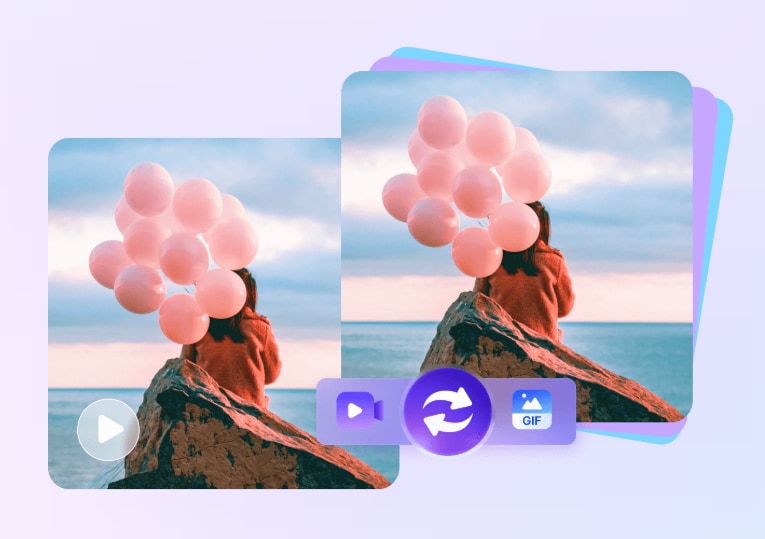"Which is the best MP4 to GIF converter online available for free? GIFs are fun to share on the internet, and I want to convert some MP4 clips into GIFs to share on Facebook. What should I do?"
GIF is a bitmap graphic format that supports graphics information of up to 8 bits per pixel. It is trendy on social media platforms, such as Twitter and Facebook, where users share various GIFs as memes. Animated GIFs can be extracted from MP4 videos formats using an MP4 to GIF converter online. Here, we have mentioned 10 different websites that easily convert MP4 videos to GIF format.
Part 1. Best 10 Free Tools to Convert MP4 to GIF Online
Below are the reliable online services available that can instantly change an MP4 video into a fun and cut GIF for you to share on social apps and with friends. We have shared how to use such tools and listed their high and low points.
1. CloudConvert
It doesn't matter if you have a video in the MP4 format or other such as WEBM or AVI; CloudConvert can efficiently convert them into GIFs for free.
- Open CloudConvert, and click Select File to add the MP4. Moreover, you can upload the video from the URL or your cloud storage account.
- Click on the Convert button to perform the conversion.
- Download the GIF.
Pros
It lets you upload videos from OneDrive, Google Drive, and Dropbox.
You can also manage the resolution, size, and quality of the video.
Batch conversion is also available here.
Cons
Slow processing speed with the free version.
2. Adobe Express
Adobe Express is recommended online if you want to convert a one-hour MP4 into GIF in mere seconds. It is free to use and accessible on any web browser.
- Upload the MP4 file.
- Adjust the File Size and Aspect Ratio.
- Click Download to save the GIF.
Pros
Fast and reliable.
Cons
You are not allowed to upload a video over 1 hour on AdobeExpress.
It offers to trim the video.
3. OnlineConverter
OnlineConverter is a handy and lightweight tool to convert a video into GIF online. It is completely free and supports multiple videos, audio, ebooks, images, and other formats.
- From OnlineConverter's Page, click on Choose File to insert the MP4.
- Click the Options tab, and trim the video. There, you can also adjust the Frame Size.
- Press Convert to turn the video into a GIF.
Pros
Simple UI
Multi-purpose converter
Cons
It only converts less than 200MB MP4 videos into GIFs.
Ads
OnlineConverter doesn't convert encrypted files.
4. EZGIF
The EZGIF online video converter turns your favorite YouTube Videos and viral MP4 media into high-quality animated GIFs. In addition, you can efficiently run the tool on your computer or smartphone.
- First, open EZGIF on your device and head to the Upload Video File section.
- There, click on Choose File to import the MP4 clip. Next, click on Upload File!
- Select the Video to GIF option, and click Convert to GIF. Additionally, you can set the FPS, start/end time, and size.
Pros
Provides high-quality GIFs
Supports various video formats
Cons
The maximum file upload size is only 100MB.
Slow processing
5. Convertio
Convertio is a reliable, fast, and easy-to-use GIF maker online from the video that supports well over 300 formats. Besides, you can add MP4s into the tool using your device, Dropbox, or Google Drive account.
- Access Convertio on any functional browser.
- There, insert the MP4 file, and select GIF as the new format.
- Click Convert, which will enable the tool to start the format change.
- Press the Download tab to save the GIF to the device.
Pros
Secure
Works on all devices or platforms
Cons
Only 100MB file conversion limit
6. Zamzar
Zamzar is perhaps among the oldest online file converters, which also works as a top-notch MP4 to GIF compressor. The platform supports all file formats and has excellent processing speed.
- From the Zamzar web interface, click Add Files to insert the MP4.
- Choose GIF as a new format, and click Convert Now.
- Once the conversion is done, download the GIF.
Pros
A desktop application is also available
Trusted worldwide
Cons
50MB conversion for free
7. Online-Convert
When working with digital files, you need a quick, easy, and interactive online file converter, such as Online-Convert, that converts MP4 videos fast in the format you require, like GIF.
- Add the MP4 on the online tool's interface by clicking Choose File.
- Once the file is uploaded, click Start.
- The processing will take some time, but once it is complete, download the GIF.
Pros
Cloud support(Google Drive, Dropbox) is available
You can also compress video at the same time of conversion.
Cons
The total file size per conversion is only 100MB
Expensive pricing plans.
8. FreeConvert
FreeConvert not only converts MP4s into GIFs, but it also lets you change the FPS and overall file size thanks to a friendly UI. It is fast and enables you to insert media files straight from your cloud storage accounts.
- On FreeConvert, click Choose File to import your MP4.
- Customize the settings, and click on Create GIF.
- After the conversion notification, click on Download GIF to save the file.
Pros
1GB file conversion limit
256 bit SSL encryption keeps your data secure
Cons
Too many ads
9. Video2Edit
The Video2Edit MP4 to GIF converter lets you turn your MP4 files into small but animated GIFs without any hassle. With this tool, you can change the file size, apply color filters, and adjust the FPS before conversion.
- Tap on Choose File and add the MP4 to Video2Edit.
- Click Start to enable the processing.
- Lastly, download the file.
Pros
Additional video settings are available.
Cons
100MB file size limit
Expensive premium plan
10. Xconvert
Xconvert is fast and an excellent choice to change the MP4 video resolution and frame rate before turning it into a GIF.
- Select the Add Files tab to import the MP4.
- Adjust the frame rate, quality, size, and resolution.
- Finally, click Convert to change into GIF and download.
Pros
Cloud storage support
It is encrypted with TLSv1.2.
Cons
Outdated interface
Ads issue
Part 2. More tips: How to batch turn MP4 into GIF smaller without losing quality?
Online tools tend to compromise the original video quality and offer limited file size support, ruining the entire conversion process. For this reason, we recommend stable and reliable software, such as Wondershare UniConverter, to convert MP4 to GIF in batch for free.
Moreover, online tools are slow due to various factors, but the UniConverter works at 90X faster than the above-mentioned online tools. You also get more freedom to customize file settings with this program compared to any other service available online.
Some vital features offered by the Wondershare UniConverter are as follows:
- Compared to online tools, there is no upload size limit for MP4 files with the UniConverter.
- You can adjust the duration of your MP4 video.
- It also offers to convert photos into GIFs.
Wondershare UniConverter — All-in-one Video Toolbox for Windows and Mac.
Convert videos to 1000+ formats at 90X faster speed.
Easy-to-use Video Editor, including trimming, cropping, adding effects, and subtitles.
Compress videos in any format without quality loss.
Nice AI-enabled subtitle editor for adding subtitles to your tutorial videos automatically.
Below are the detailed steps mentioned on how to convert MP4 to GIF with the UniConverter:
How to convert MP4 to GIF in bulk in high quality quickly?
Step 1 Launch Converter and Add the MP4 to the UniConverter
Run the software on your Windows or Mac system, and click on Converter, and then add the MP4 files.
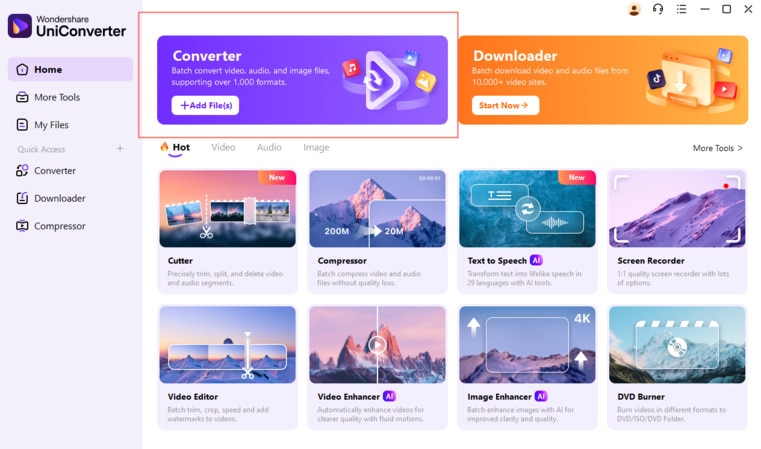
Step 2 Adjust the Settings
After uploading the file. You can tap on Trim and Crop features to adjust the Output Size, Duration and Frame Rate. Choose the output format as GIF.
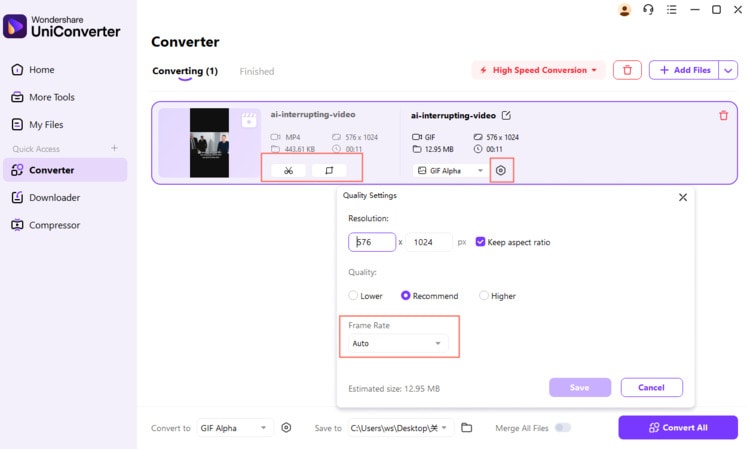
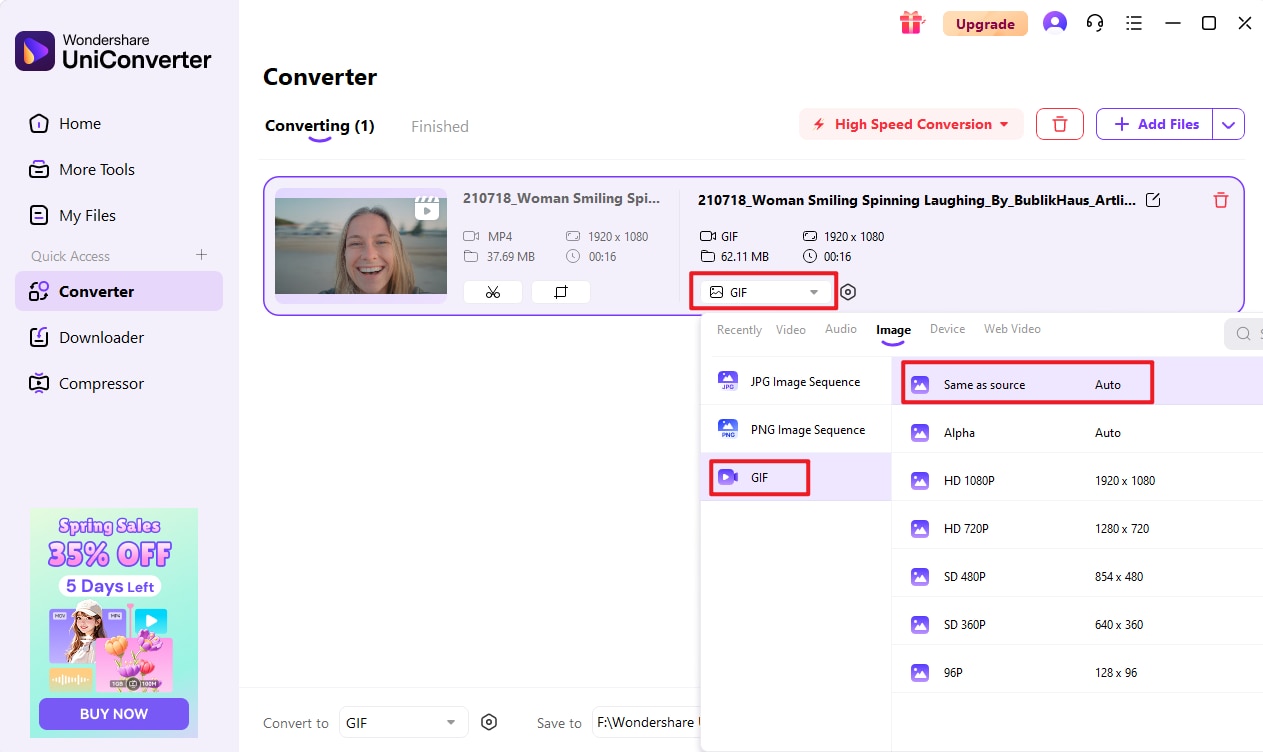
Step 3 Start MP4 to GIF Conversion
Finally, select the destination folder, and click on Convert All to initiate the conversion.
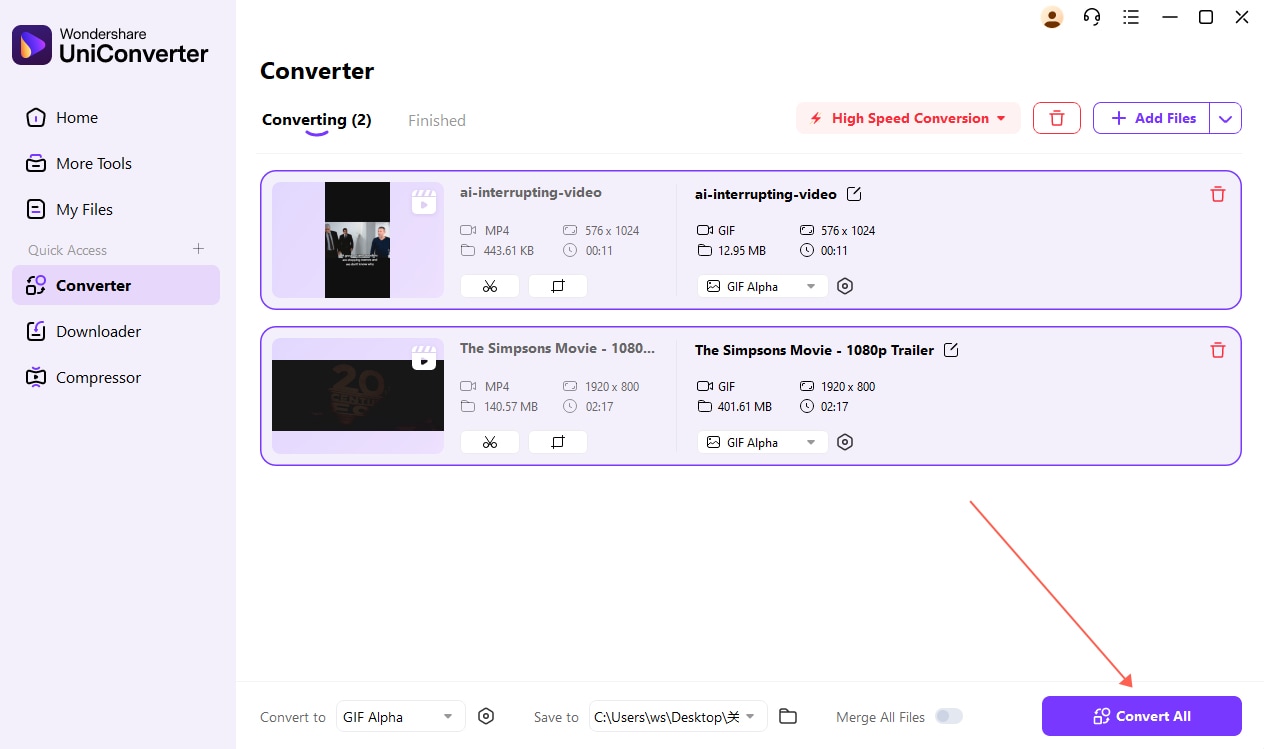
Part 3. People Frequently Asked about MP4 to Animated GIF
The commonly occurring queries related to MP4 to GIF conversion are answered in this section. Keep reading to learn more:
1. Why are GIF files larger than MP4?
GIFs are more extensive than most file formats because they store each frame as an individual image. Moreover, GIF isn't a reliable compression format as it is outdated.
2. How do I convert an MP4 to a GIF in Photoshop?
The steps are listed as follows:
- Run Photoshop, and click on File on the Menu Bar.
- There, click on Import and select Video Frames to Layers.
- Enable the Make Frame Animation option.
- Next, click on File again, and select the Export option.
- Next, click on Save for Web (Legacy), and under Preset, choose GIF.
- Finally, hit the Save tab to finalize the conversion.
3. Can VLC make GIFs?
Yes, it is possible to create GIFs using the VLC Media Player on your computer. Check out the step-by-step guide below:
- Open VLC, and click on View on the Menu Bar.
- From the drop-down list, click on Advanced Controls, allowing you to view additional editing options.
- Adjust the slider to mark the segment you want to extract and create as a GIF.
- Click the Record button.
- Now, using the VLC UI, click on Preferences from Tools.
- Next, click Advanced Preferences, and expand the Filters option.
- Click on Scene Filter, and select Save. GIF will be created.