Longer MP4 videos are difficult to store, manage, as well as share and send. So, to manage these videos efficiently splitting is a great option. Split your videos into several smaller parts and segments which can be then easily saved to your mobile phones or sent to your family and friends. To efficiently get this splitting job done, a good MP4 splitter is needed and this article is all about the Windows, Mac, and online tools that can split your videos in a hassle-free manner.
Part 1. Best 5 MP4 Splitter Online for Free to Split MP4 into Parts Easily
When it comes to basic editing, online tools are a great option as they are free to use, need no software download, and support all basic required features. Below listed are the best free MP4 splitter online tools.
1. Clideo
Using this popular online tool, videos in MP4 and other key formats like MKV, MPG, MOV, and others can be processed. Add files from device or cloud storage and then use the markers to select the start and the end of the video parts to split them into segments.
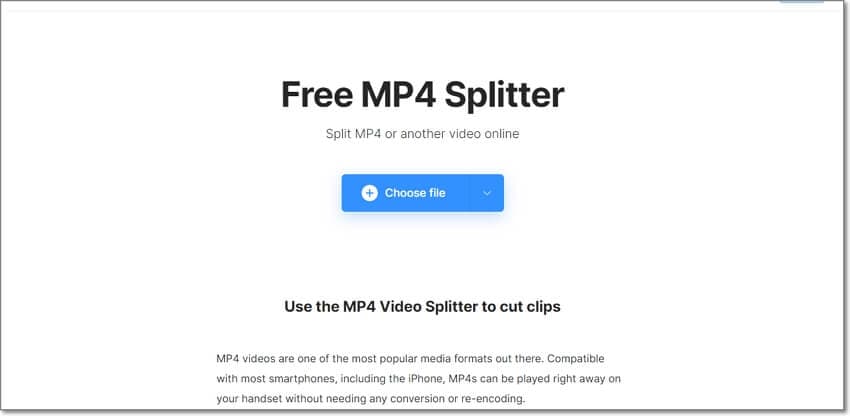
Pros
Add files from the device, Google Drive, and Dropbox.
This MP4 splitter online tool has simple to use interface.
Support to an array of formats including MP4, MOV, MKV, and others.
Cons
Watermark on processed files.
Slow file upload.
2. Kapwing
Use this online tool to split videos in all key formats including MP4, MOV, MKV, and others. Split the videos by selecting them into several parts. You can even crop, add text, and perform other editing tasks.
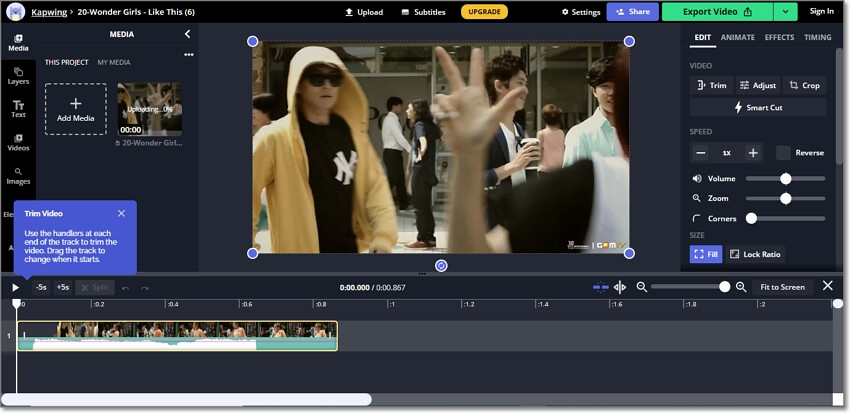
Pros
All major video formats are supported.
Allows to crop, add subtitles, and perform other editing tasks.
The aspect ratio of the video can be changed.
Cons
Internet-dependent
Need to free sign-up to get watermark free files.
3. Veed.io
Using this online tool, you can split MP4 into parts and can even remove the parts that are not needed. Add files from the device as well as Dropbox.
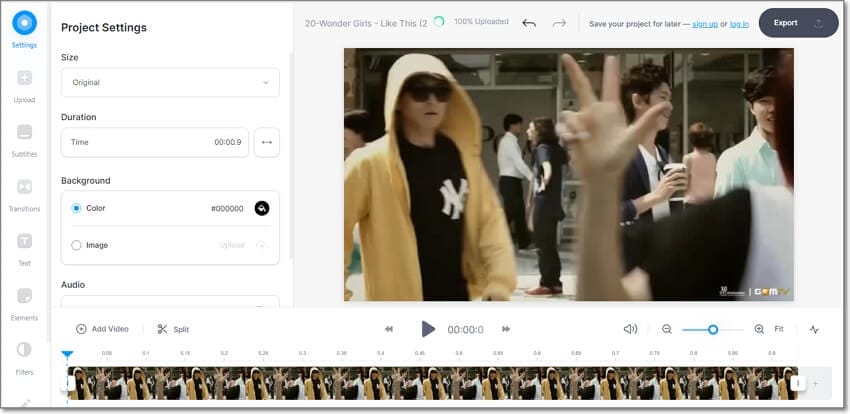
Pros
Add files from the device, Dropbox as well as using the link.
Share the processed video on Facebook, Twitter, and other sites.
Support other editing tasks as well like adding subtitles, transitions, text, and more.
Cons
Watermark on processed files.
Processed files need to be downloaded.
4. Split Video
This free-to-use online tool allows browsing and adding videos or simply dragging them to the interface for splitting. Multiple methods of splitting are supported by the tool.
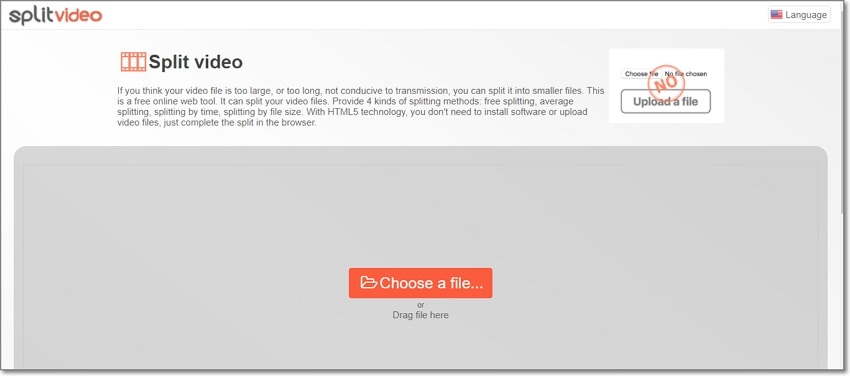
Pros
Simple interface
Split files using free splitting, average splitting, splitting by time, or splitting by file size.
Output format, video encoder, and audio encoder can be customized.
Cons
Slow processing
Dependency on internet connectivity.
5. Flixier
Split your MP4 videos quickly using this free online tool. Files to be processed can be added from multiple sources and there are other video editing options supported as well like adding text, subtitles, transitions, and more.
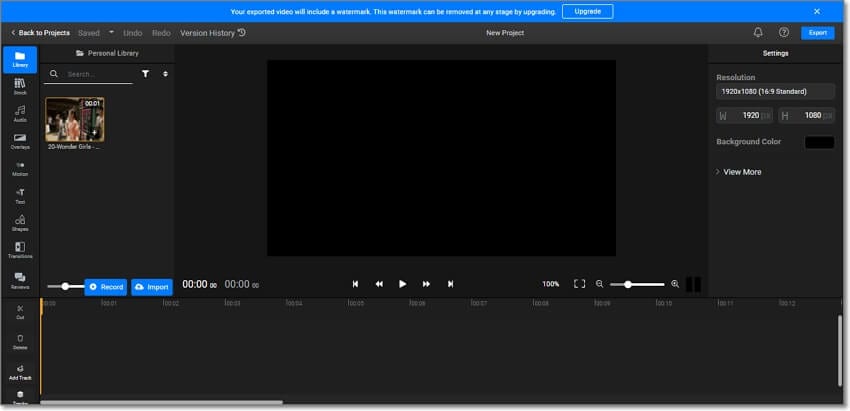
Pros
Add files from the device, Google Drive, Dropbox, OneDrive, Google Photos, Webex, and more.
In addition to video splitting, other video editing options are also supported. Like adding text, subtitles, transitions, and more.
File resolution and other parameters can be adjusted.
Cons
With multiple features, the interface looks cramped and confusing.
Processed files have a watermark.
Above listed are the best tools to split MP4 into parts online.
Part 2. Best 5 Free MP4 Video Splitter for Mac/Windows 10/8/7
The online tool is internet dependent and has limitations regarding file size and features. So, to overcome these drawbacks, free desktop software is available as well. Below we have shortlisted the top 5 tools in this category for Windows and Mac systems.
1. Avidemux
Available for Windows, Mac, Linux, and other platforms, this is a free desktop tool facilitating several video editing tasks like filtering, cutting, encoding, splitting, and more. Basic file formats are supported by a tool like MP4, AVI, ASF, and others. The process of splitting the videos is simple where you just need to choose the start and the endpoint of the video.
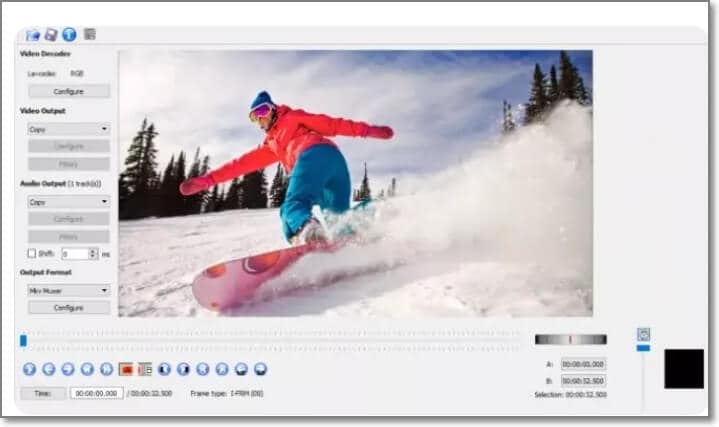
Pros
Free and open-source software with cross-platform support.
Apt for beginners with user-friendly interface
Option for customization with plug-ins and custom scripts.
Cons
Limited features and format support.
Multiple files cannot be processed at a time.
2. Lightworks
This is a widely used video editing tool that is available in a free as well as paid pro version. The free version can be used for splitting videos in MP4 and other key formats.

Pros
Simple to use the cloud-based tool.
Support drag and drop feature.
Allows exporting video files to YouTube directly.
Cons
The interface looks outdated.
For advanced functionalities, you need to go for the paid pro version.
3. iMovie
This Mac-based editing tool allows you to create professional-looking videos using several editing features. You can easily trim, split, and edit videos in several other ways. High-quality videos including 4K, can be processed using iMovie.
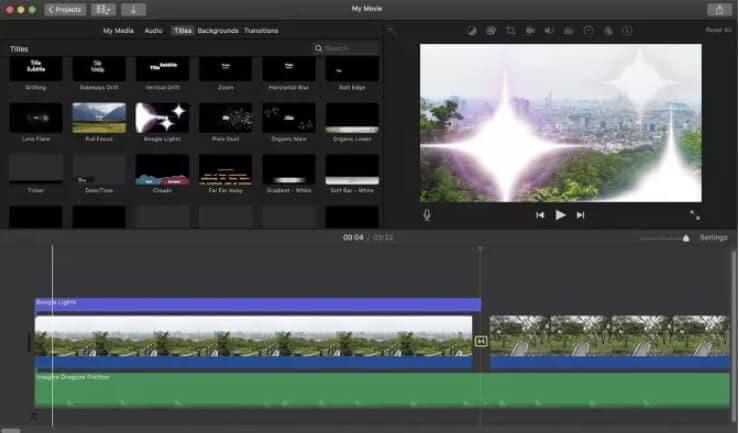
Pros
Simple, clean, and user-friendly interface.
Support multiple video editing tasks including splitting.
Support 4K video editing.
Cons
Available only for the Mac systems.
Splitting large files becomes a slow process.
4. Windows Movie Maker
This default Windows editing tool allows you to split videos in MP4, AVI, WMV, MPEG, and several other formats. The process of splitting the video is quite simple where you can set a start and the end time of the videos which is to be split.
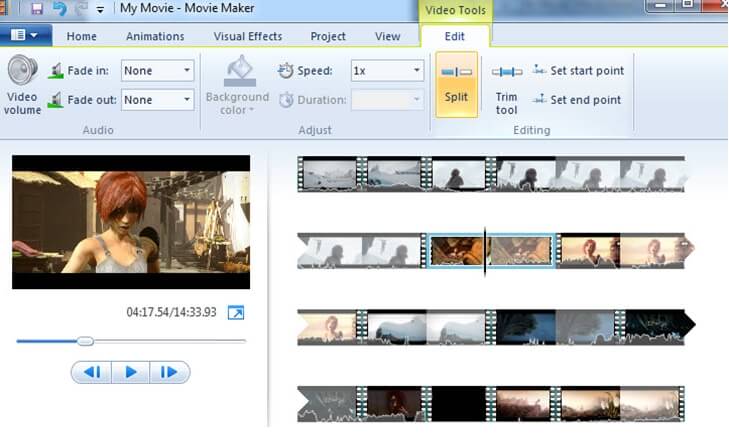
Pros
Simple and lightweight tool.
Simple video splitting process.
Simple video splitting process.
Support to a wide range of formats.
Cons
No Mac supports.
Discontinued on the newer versions of the OS and thus can be used only the old ones.
5. MP4Tools
This free tool with cross-platform support allows splitting the videos without any quality loss or need for re-encoding. The tool can also be used for joining two MP4 videos if needed and has a simple and user-friendly interface.
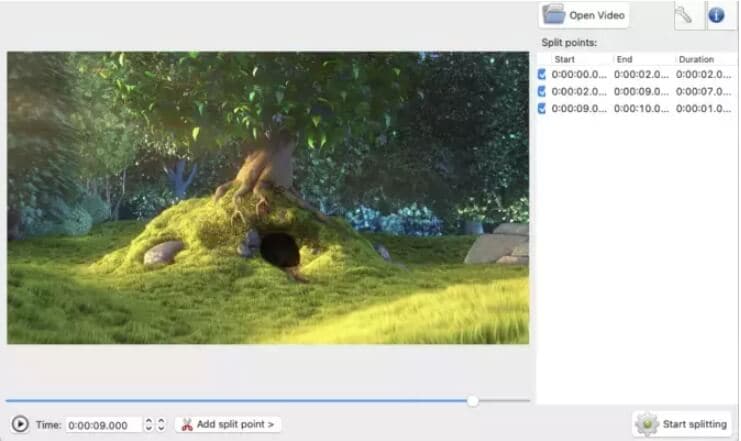
Pros
Cross-platform support.
Simple interface to process files in a few clicks.
Open-source tool.
Cons
Only MP4 files can be processed.
No additional features besides video splitting and joining.
Part 3. Split Mp4 Videos Easier and Faster in lossless quality
If you are looking for software that lets you split your videos in lossless quality like a professional and help you with other editing tasks as well, we suggest using Wondershare UniConverter. Using the tool, you effortlessly split your videos into as many parts desired and without losing original quality. Moreover, you can further edit these split parts and can also change their format if needed.
Wondershare UniConverter — All-in-one Video Toolbox for Windows and Mac.
Split videos in MP4 and almost all other formats in lossless quality.
Batch processing supported.
Additional video editing tasks include video conversion, compression, cutting, cropping, and more.
Windows and Mac support.
Steps to manually split video using Wondershare UniConverter
Step 1 Add MP4 videos to Wondershare splitter
Open the software and from the main interface choose Video Editor > Trim option. Browse and add the MP4 video from the system.
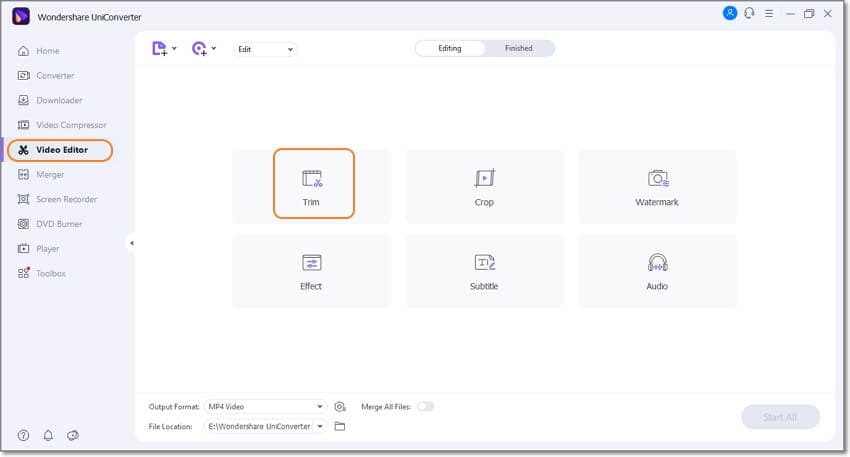
Step 2 Choose video splitting settings
After the video is added, move the slider at the progress bar to select the start and the end time. Click on the scissors icon after the video portion is selected and it will be converted into
Segment 1. Similarly, multiple segments (parts) can be created.
Click on OK to confirm the settings and create parts.
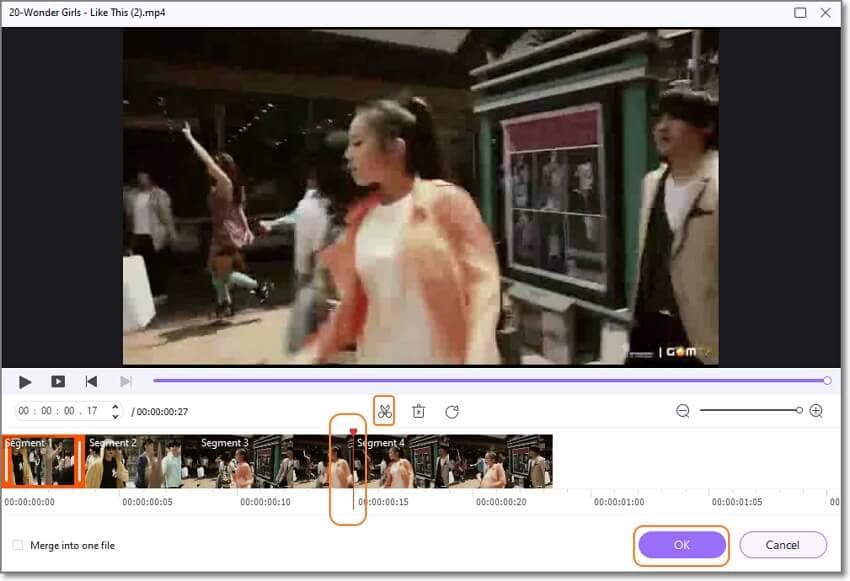
Step 3 Process video parts
The created segments will appear as separate videos on the software interface. Change their format if needed using the drop-down menu at the Output Format tab. At the File Location tab, select the desktop folder to save the processed files.
Finally, click on the Start All button to start processing the files.

Summary
Online and free desktop tools are good when a few MP4 videos need to be split in a simple manner. For splitting multiple videos in lossless quality and with support to advanced editing features, Wondershare UniConverter works as the best tool.


