Video-sharing is a multi-billion dollar industry and shows no signs of slowing down. If you want to get ahead of the curve, why not make your videos to give yourself an edge in the market? While there are plenty of video-sharing sites like YouTube out there, it takes something special to stand out from the crowd. You’ll need a special kind of MP4 editor online if you have plans to create some awesome content on your own that will show people what a powerhouse you indeed are.
In this article, we’ll be looking at some examples of the best services to edit MP4 video online so you can see which one is the best for you and consumers in general!
Part 1. Best 6 Tools to Edit MP4 Video Online for Free
Each of the MP4 editors online we have shortlisted below has something different to offer, which will help you decide which one to pick based on your requirements.
1. Veed.io
Whatever it is that you need, Veed Editor can help. Whether it’s cutting out audio from an MP4 video, adding music to the clip, cropping the file, compressing it, or converting the entire format, Veed is an excellent choice.
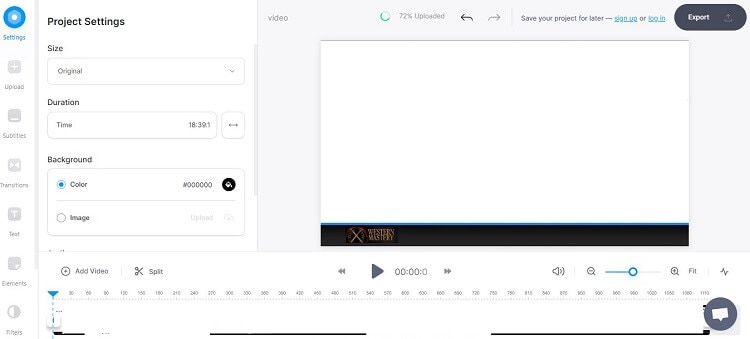
Pros
The tool supports 1440p, 1080p, and 720p
Easy to use
No account is required to edit MP4s
Cons
Limited effects and filters are available
2. Kapwing
Kapwing offers a simple yet powerful solution that lets creators organize multiple MP4 videos and even add text, still images, video clips, and transitions to each individual project. Furthermore, if your MP4 clip is under 5 minutes, you can export it for free without any watermark.

Pros
Easy and powerful online MP4 editor
All editing tools are available with the free version
Cons
Only 250MB file upload limit(free)
Slow upload speed
3. Promo Online MP4 Editor
Using the Promo online MP4 video editor, you can create eye-catching home videos, which is effortless thanks to its wide range of editing tools that let you add footage, images, titles, and music from our libraries.
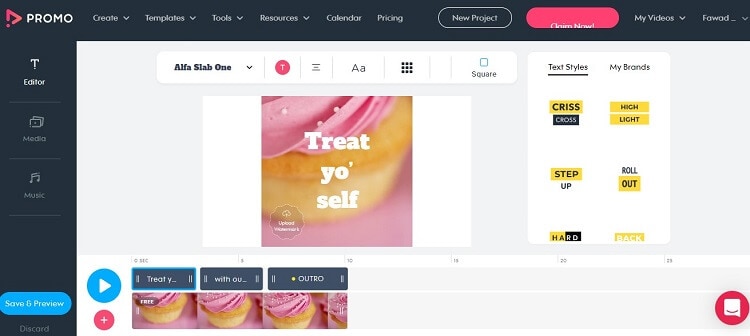
Pros
A wide range of templates
Effortless to use
Cons
An account is required to edit MP4s for free
To create an account, you have to provide your personal information, such as your phone number.
4. FastReel
If you are looking for an online editor with a simple UI that also offers a free music library, then FastReel is the best option for you. This tool is an extension of the Movavi MP4 Editor, which itself is a reliable and robust offline tool to manage videos.
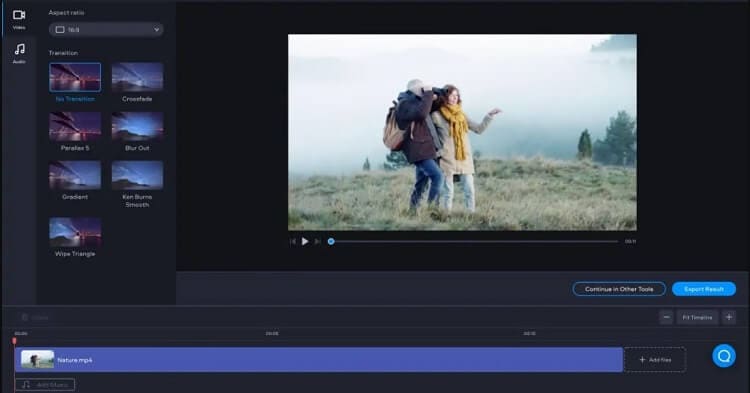
Pros
It lets you upload MP4s from Dropbox, Google Drive, and Local Device.
Music library
Cons
Only 500MB MP4 upload limit
5. Pixiko
Pixiko is a simple online MP4 video editor that provides you with a fantastic quality of videos. You’ll have your video project done in no time and will be able to share it with family and friends instantly.
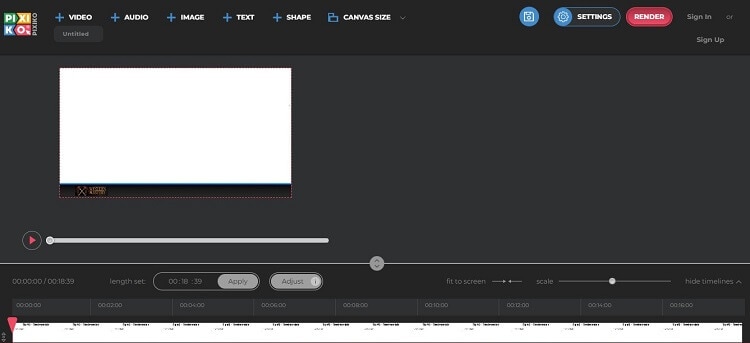
Pros
The tool offers all the features required for basic video editing
Cons
Prominent watermark with the free version
No customer support
6. Clipchamp
The tool is among the renowned online editors that offer a wide range of editing features to manage the MP4 video professionally without ever acquiring technical skills. The UI is simple and works smoothly on every working browser.
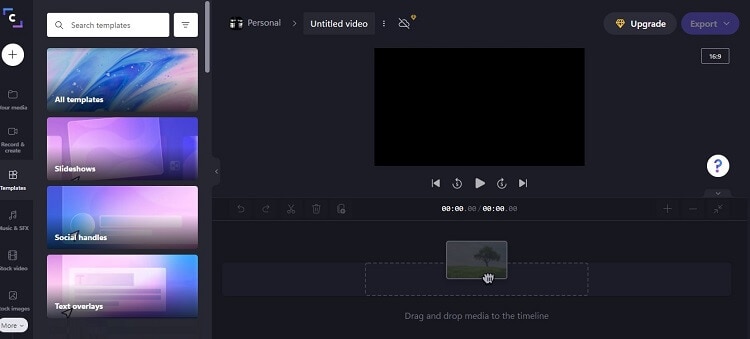
Pros
A comprehensive library of stock videos is available
Desktop app
Cons
Sign up is required to edit videos for free
A free version only exports 480p videos
Part 2. The Easiest MP4 Clipper/Cutter/Trimmer You Can TRY on Windows/Mac
Online editors are only recommended to casual users. It is since some of the platforms mentioned above do not support HD videos. Plus, the file upload limit can disrupt the whole process.
If you wish to trim MP4 videos more professionally on your Windows or macOS system, then we suggest opting for the Wondershare UniConverter.
The software is easy to use, possesses every possible editing feature, and offers an excellent 90X processing speed. Besides MP4, it supports more than 1000 video, image, and audio file formats.
Check the following list to learn what more the Wondershare UniConverter has to offer:
Wondershare UniConverter — All-in-one Video Toolbox for Windows and Mac.
Convert videos/images in 1000+ formats at 90X faster speed than other tools.
Batch compress videos quickly without quality loss.
Easy-to-use Editor makes everyone edit videos without any hassle.
Auto Reframe – It automatically resizes the video for social media usage
Smart Trimmer – This function removes silent segments from an MP4 quickly
AI Portrait – The feature manages the background of the uploaded file
Apply the steps mentioned below to trim MP4 video with the UniConverter manually:
Step 1 Upload the MP4 Video to the UniConverter
Run the program and quickly click the Editor button. There, locate the Trim tab press it to upload the MP4 file.
Step 2 Trim the MP4 File
From the timeline, trim out the unnecessary parts of the uploaded video. Take assistance from the Preview window to verify the changes. Once you are content with the video trimming, click OK.
Step 3 Save the trimmed MP4.
On the bottom half of UniConverter’s interface, click the Output Format tab to change the file type. You can also select a new folder for the edited video. Finally, click Save to export the trimmed MP4.
You can also access the Advanced Smart Trimmer feature to trim your MP4 video automatically.
Steps on how to auto trim your video:
Step 1 Open the Smart Trimmer
After launching the UniConverter, click on the Toolbox option, and select Smart Trimmer.
Step 2 Add the MP4
Click the Add+ button on the Smart Trimmer window to upload the video.
Step 3 Save the Auto Trimmed Video
Once uploaded, set the recognition options for trimming, such as adjusting the Audio Volume, Audio Length, and Audio Buffer. Then, click Run to implement the changes. Moreover, you can auto-extract the segments manually by clicking the timeline. Finally, select the File Location, and click Export to save the MP4.
Part 3. Comparison among MP4 Editor Online/Offline
Tools |
Speed |
Features |
File Upload Limit |
Easy to Use |
| Wondershare UniConverter | Excellent | Video Editor, File Converter, Subtitle Editor, Watermark Remover | Unlimited | Yes |
| Veed | Normal | Video Editor Only | Limited | Yes |
| Kapwing | Normal | Video Editor Only | Limited | Yes |
| Promo | Normal | Video Editor Only | Limited | No |
| FastReel | Slow | Video Editor Only | Limited | No |
| Pixiko | Normal | Video Editor Only | Limited | No |
| Clipchamp | Slow | Video Editor Only | Limited | Yes |
If you are flexible in choosing online and offline editors, we recommend going for the Wondershare UniConverter. There is no file upload limit, and the software offers fast processing to complete the MP4 editing quickly. In addition, the tools to edit MP4 video online are reliable. However, the free version does not provide much if you aim to edit videos in a professional manner.


