“How to quickly add photo to audio? I am compiling a playlist for some friends and wish to add cover photos for each soundtrack. Is it possible? If yes, what is the best method to add image to MP3?”
The fact of the matter is that many people would like to know how to change the album image of an MP3 file. It’s a simple task, but there are a lot of people who simply don’t know how to do it. So this blog will look at the top ways you can add photo to audio.
Part 1. Can I Add Photo in Audio Song Using VLC?
VLC Media Player is a fantastic software whether you are using Windows or macOS, as it plays pretty much all types of content. Similarly, you can use it you add cover art to an MP3 file instantly from your device. If you do not know the solution, then follow the guide below:
Step 1: Open the audio file on the VLC Player.
Step 2: Click on the Tools button and select Media Information from the drop-down menu.
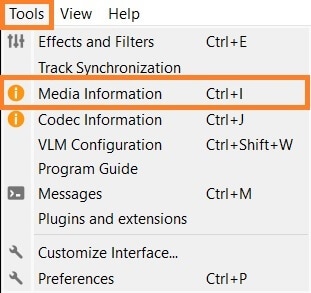
Step 3: As soon as the new window pops up, right-click on the image icon/VLC logo on the bottom-right corner.
Step 4: There, select “Download Cover Art” to save the photo online, or click “Add Cover Art from File” to upload the image from your computer.
Step 5: Finally, click Save Metadata to finalize the settings.
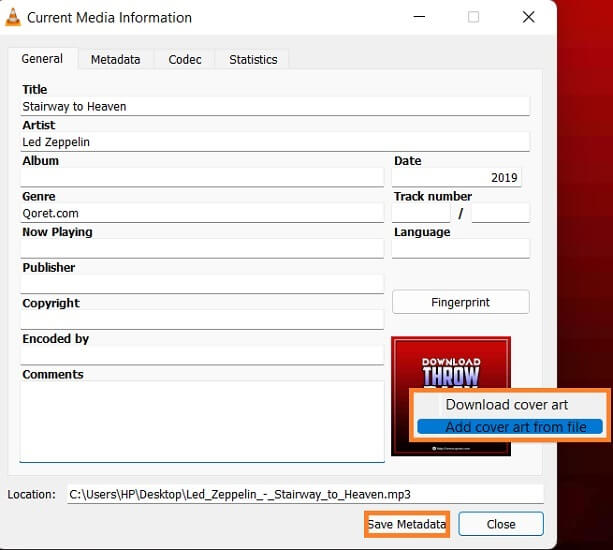
Part 2. [Recommended] How to Add Image to MP3 on Windows/Mac Quickly?
VLC manages the media metadata under a limited capacity. If you wish to use a comprehensive tool to add an image file to the MP3, then we recommend giving Wondershare UniConverter a shot. This tool operates at 90X conversion speed, supports more than 1000 file formats, and is compatible with Windows & macOS.
Besides adding a cover image of MP3s, the UniConverter offers you to add a picture to a soundtrack in an MP4 output. Check out the steps below to adjust the image metadata and add a photo to MP4 using the UniConverter.
1. Add Image to MP3 file
You can access the Fix Media Metadata feature to add a new image to an MP3. Moreover, the software enables you to add the file description, rename it, and select its type.
The UniConverter also offers the following features:
Wondershare UniConverter — All-in-one Video Toolbox for Windows and Mac.
Convert videos/images in 1000+ formats at 90X faster speed than other tools.
Batch compress videos quickly without quality loss.
Easy-to-use Editor makes everyone edit videos without any hassle.
It can convert audio to any format you want.
The Player feature can play all audio tracks.
With the Downloader function, you can instantly save audio songs online to your computer.
We have listed the steps to add an image to an MP3 file below:
Step 1 Access Metadata Fixer
Run the software and quickly click on the Toolbox button. There, select Fix Media Metadata.
Step 2 Add the MP3
On the Media Metadata Fixer’s window, click on Add File tab to import the MP3.
Step 3 Upload the Image
Click the Image icon, and select the photo you want to add as cover art for the MP3. Finally, click Save to complete the process.
2. Add Image to Audio in MP4 Output (Convert Audio to MP4 with Image Cover)
You can also add an image to your audio file and export it in the MP4 format using the Wondershare UniConverter without acquiring any technical skills. Check out the step-by-step guide below:
Step 1 Add the Audio
After running the program, click on Converter, and press the Add icon to upload the soundtrack.
Step 2 Add Cover to Audio
Click the Image icon under the uploaded video to add the cover art for your soundtrack before clicking Save.
Step 3 Convert to MP4
Next, click the Settings Cog tab to choose the new file format. Then, under the Video tab, select MP4, and click on Convert to perform the conversion.
Part 3. [2 Free Ways] How to Add Image to MP3 File Online Easily?
Online tools also allow users to adjust cover art for their MP3 files quickly. The 2 free services are listed here:
1. TapMP3
Suppose you are looking for an online MP3 editor or want to change information in an audio file quickly. In that case, TagMP3 will help you accomplish this task. The tool enables you to import media straight from your device or the source URL. Overall, the platform is fast and secure.
- From the online tool, click Choose Files to add the MP3.
- Click Browse on the “Choose new album art/picture” section to upload the image.
- Finally, click Done to download the audio with new cover art.
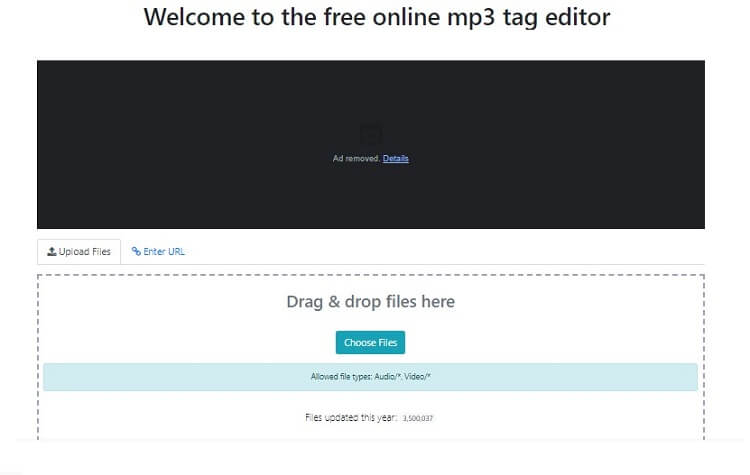
Pros
It supports all audio formats
Free
Cons
Too many ads
2. GetAlbumArt
Not only can you use this online tool to add an image to MP3, but it also offers you to extract high-quality images of album cover artwork and metadata from the uploaded audio track.
- Access GetAlbumArt from your browser, and click Browse to add the audio.
- Click Change/Add Cover to import the image from your device.
- Lastly, click the Download Cover/MP3 tab to save the file.
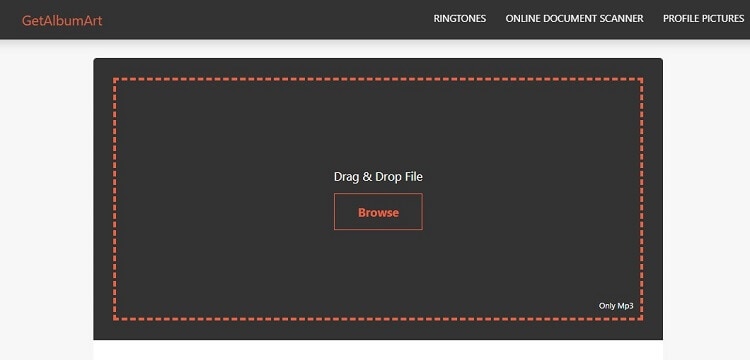
Pros
Free and simple UI
Cons
Excessive ads
It only supports the MP3 format
Part 4. Comparison between Above Tools for Adding Image to MP3
Tools |
Format Coverage |
Speed |
Export MP3 to MP4 |
| Wondershare UniConverter | All Audio File Types | Fast and Efficient | Yes |
| VLC | All Audio File Types | Normal | Yes |
| TagMP3 | All Popular Formats | Normal | No |
| GetAlbumArt | Only MP3 | Slow | No |
The Wondershare UniConverter is a comprehensive tool to not only fix the image metadata but also change its format and manage its settings with a user-friendly interface. Though VLC is handy, it leaves room for improvement. Similarly, the online tools’ format coverage and conversion speed issues are a downside for users looking for a quick solution.


