"Can I compress MP4 to smaller size online? It is not easy to upload videos with larger file sizes on platforms such as Facebook and Youtube. So, I want to compress them before uploading them. What is the best option available to reduce video size for free?"
Video marketing is a great way to draw attention to your website or blog post. Though videos may be more challenging to produce, they tend to lead to a more significant number of conversions and are more memorable than text-based content.
However, large files (e.g., those exceeding 4 GBytes in size) can make the user experience frustrating if you don't take the time to optimize them for quick load times. For this reason, it is wise to compress the MP4 to a smaller size online. This article will show multiple ways to complete the said task for free.
Part 1. Best 6 Free Ways to Compress MP4 to Smaller Size Online
Compressing videos online is an excellent way to save time and resources. In addition, it is generally handy when your low-end PC isn't capable of managing an advanced video editor. Check out the 5 different online platforms mentioned in this section's list and learn how to convert MP4 to smaller sizes free of cost.
1. FreeConvert
FreeConvert is an online tool that can be used to make videos smaller. The platform uses cutting-edge technology to shrink the size of videos without deforming their quality. Moreover, you can change its format and codec settings once the video is uploaded. It is also available on the App Store of both Android and iOS.
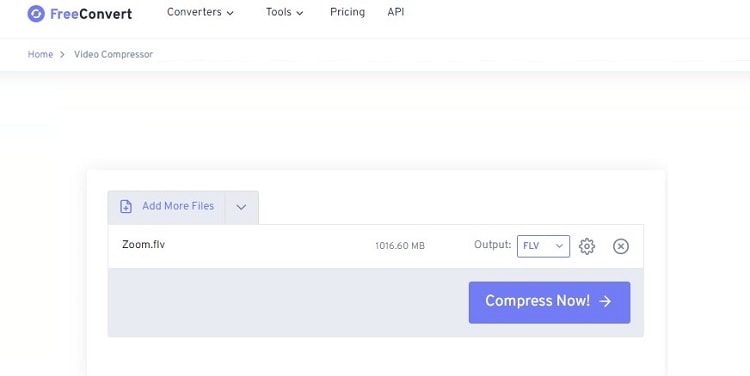
Steps on how to reduce video size free using FreeConvert:
- Open FreeConvert on your web browser. There, click Choose Files to add the video for compression. You can also upload videos from the source URL or your Dropbox/Google Drive account.
- Select the output format, and click Compress Now to start the process.
- Download the compressed video.
2. Veed.io
VEED.io offers a free MP4 video compressor for your personal use that will compress your MP4 files in no time and make them smaller, giving you more room on your device of choice. Video editing is also available on the online tool.
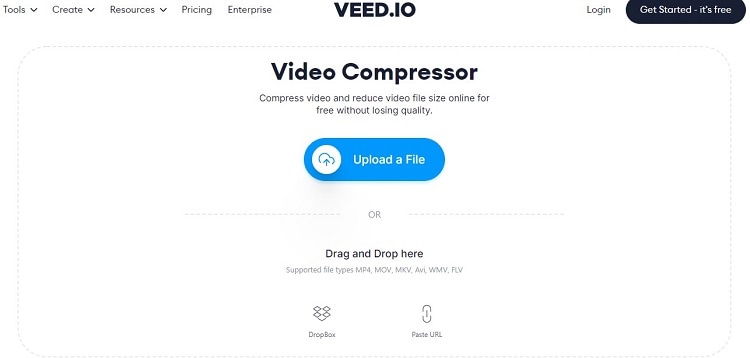
Steps on how to compress MP4 to smaller size online using Veed.io:
- From Veed Compressor's web address, click on Upload File to add the video. It also offers to import content from Dropbox or the video's URL.
- Set the Compression to Smaller Size, and adjust the Resolution.
- Click on Compress Video and download the file.
3. Xconvert
Using the MP4 Compressor by XConvert, you can reduce your output MP4 files size. The plus thing about this online tool is that no watermark is added to the compressed videos. Moreover, the whole platform is safe. The user-friendly UI makes it very simple to operate with just one mouse click; even beginners can use it without any problems.
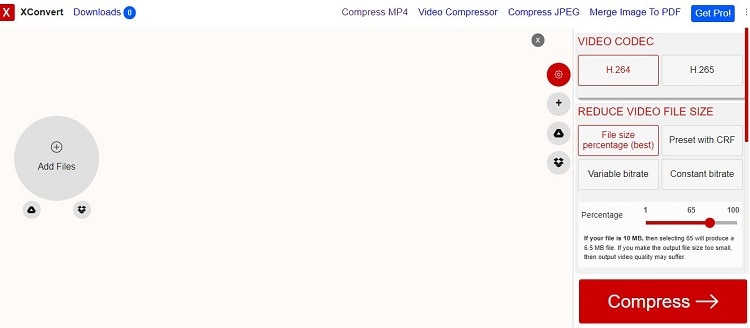
Steps on how to reduce video size free online using Xconvert:
- From XConvert's web interface, click on Add File to upload videos from your PC. Besides, you can add the content using online cloud services like Google Drive and Dropbox.
- Customize the Video Codec and adjust the size.
- Click the Compress tab to start the process. Finally, download the reduced file.
4. Clideo
Clideo is an online solution that does not require clients to download anything for use - it works quickly and allows you to compress a video up to 500 MB for free with no loss in overall quality.
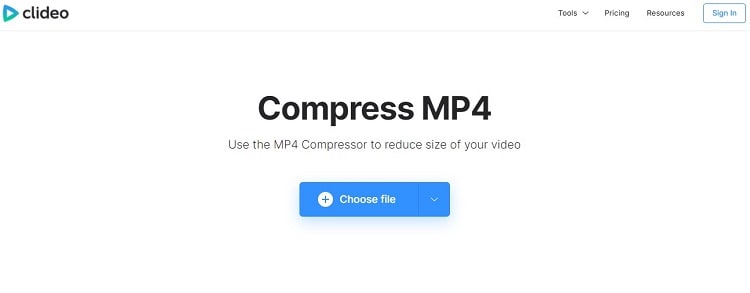
Steps on how to reduce MP4 size free online using Clideo:
- Open the online tool and press the Choose File tab. Additionally, you can add the files from online cloud storage services.
- The online service will automatically compress the video.
- Click on Download to save the file.
5. MP4Compress
It is a dedicated online tool to compress MP4 videos. However, you can only upload files from your device, and it only allows compressing 500MB of videos in one go. Still, the interface is simple and easy to navigate for a beginner.
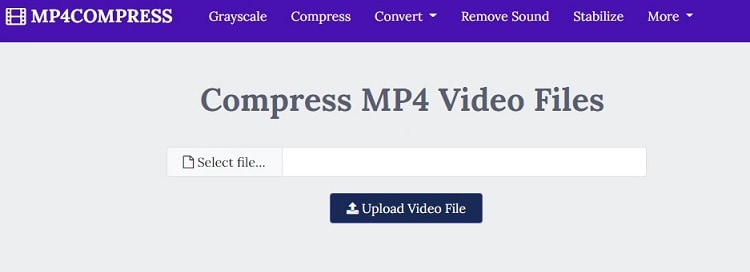
Steps on how to make MP4 smaller free using MP4Compress:
- Open MP4Compress, and click on Select File. After that, click Upload File to start uploading.
- The compression of the video will start automatically.
- Click Download File once the process is complete.
Part 2. How to Convert MP4 to Smaller Size without Losing Quality in Batch?
Online compressors leave room for improvement. Specific aspects of file compression are not available on such platforms as batch compression. For that reason, it is better to use an offline program, such as UniConverter, to batch compress MP4 files without any quality loss.
The tool is accessible on Windows and macOS. Moreover, it can make MP4 smaller at an incredible 90x speed. Additionally, the software offers the following key features:
Wondershare UniConverter — All-in-one Video Toolbox for Windows and Mac.
Convert videos/images from/to 1000+ formats at 90X faster speed.
Compress any typle of videos without quality loss.
Nice AI-based Auto Reframe to automatically crop your video to any size for popular social media platform.
Easy-to-use Video Editor to trim, crop, apply effet, add subtitles, fix audio, etc.
Complete video toolbox, inclucing GIF Maker, Image Converter, Background Remover, Watermark Editor, etc.
The instructions to compress MP4 video with the UniConverter are as follows:
How to compress MP4 to smaller size quickly?
Step 1 Launch the Program
On your PC, run the UniConverter. Next, click the Video Compressor tab, and add the MP4 file to the software.
Step 2 Change the File Size
Click Settings to manage the video file size. Also, change the Format, Resolution, and Bitrate. Lastly, press Preview to check the changes. If you feel satisfied with the adjustments, click OK.
Step 3 Compress the Video
Choose the new file location for the compressed video. Finally, click on Compress to make the MP4 file smaller.
Part 3. More Tips about Reducing Video Size Free
Here are some more tips to reduce video size for free:
1. How do I reduce the file size of an MP4 in VLC?
Though there is no dedicated feature to reduce MP4 video file size in VLC, you can use the file converter function to change the format to adjust the video frame size(width and height), which will make it smaller.
2. How do I compress an MP4 file for email?
Simply upload the video to the Wondershare UniConverter Video Compressor function to resize it suitably for email.
3. What is the best software to reduce video size without losing quality?
The Wondershare UniConverter offers the best compressor feature that reduces file size without any quality loss and compressed videos at a 90x processing speed.


