"What is the best solution to remove background from MP4? I want to remove an existing background from a video before adding a new one. Is there any tool available that can make such a thing happen?"
Sometimes, it's hard to choose a background that looks good in the final product when creating a video. But don't despair! There are many ways for a skilled editor to help you make your videos look more attractive and professional. Sometimes, you might even want to consider using a dedicated MP4 background remover to erase imperfections. This article will discuss some of the most helpful options available to remove background from an MP4 video.
Part 1. Can I Get an MP4 with Transparent Background?
The situation that needs transparent MP4 background usually occurs when you require to use the video in other projects. Though the circumstances are not ideal, you can still get an MP4 with a transparent background.
As we know, the MP4 file format is a container format for audio, video, images, and text. It supports a number of different codecs and file formats. For example, one way to make transparent background is to design it in a transparent format in photoshop and then export it in MP4 format. It means importing the PNG sequence to the said software, editing it, and downloading it.
Moreover, if the video comes with consistent background colors, such as grey, white, or green, then you can take the assistance of an MP4 background remover to complete the task. This option is ideal, and if you are wondering which program is the best, read the following section to learn the answer.
Part 2. Best MP4 Background Remover to Transparent MP4 Video Background in One Click
Wondershare UniConverter is the best option available on the market that offers the simple yet advanced AI Portrait feature to remove background from MP4 without the need for a green screen.
The artificial intelligence implemented on the software can quickly separate the video portraits, enabling you to remove the old background and add a new one. This tool works on any standard Windows or macOS system and offers an impressive 90x processing speed.
Want to know what more does Wondershare UniConverter has to offer? Check out the features listed below:
Wondershare UniConverter — All-in-one Video Toolbox for Windows and Mac.
Convert videos/images in 1000+ formats at 90X faster speed than other tools.
Batch compress videos quickly without quality loss.
Easy-to-use Editor makes everyone edit videos without any hassle.
The Auto Reframe utility can resize the video's dimensions automatically.
You can use this tool's Watermark Editor to add or remove text and image-based watermarks from a video.
Its Smart Trimmer instantly removes silent parts from a video without any effort.
Here are the steps to remove background from MP4 automatically with the UniConverter:
Step 1 Access AI Portrait from the UniConverter
Run the program, and click on the Toolbox tab. Next, select AI Portrait before heading to the next step.
Step 2 Add the MP4 Video to the MP4 Background Remover
Click the Add Files button to upload the MP4 video whose background you want to edit or remove. The UniConverter will automatically unscreen the video, allowing you to add new color or background to it.
Step 3 Export the Video
After adding the new background, click on Apply to All to implement the changes. You can preview the edited version as well. Next, choose a new File Location, and click Export to save the MP4 video.
Part 3. How to Remove Background from MP4 Online for Free?
If you are not a fan of editing videos or removing their background with an offline editor, there are handy online tools available that offer to do the job for free. Here, we will discuss the top 3 online video background removers.
1. Remove.BG
As the name suggests, Remove.BG is a dedicated platform to edit or remove the background of MP4 videos and even GIFs. In addition, you can import the video to the website from your computer and through the source URL. However, other than MP4, the online tool only supports MOV and WebM format.
The steps are as follows:
- Open the website from any browser.
- Click on Upload Clip to add the MP4. The tool will automatically remove the background from the video.
- Click Download to save the edited version as GIF, Animated PNG, or Single Frames
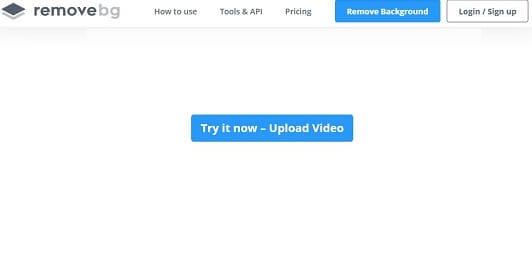
2. Remove MP4 Backgroud using Kapwing
There is no need to use a green screen to edit the video's background as long as you use Kapwing. It is a popular online video editor that can erase the surroundings and add new/attractive effects to the clip. Check out the guide below on how to use Kapwing:
- Click on Upload File to import the MP4 on the web platform.
- Once the video is uploaded, click on Effects on the right.
- There, select the Remove Background tab, which will enable the online tool to remove the frame automatically.
- Click Export Video to save the file on your device.
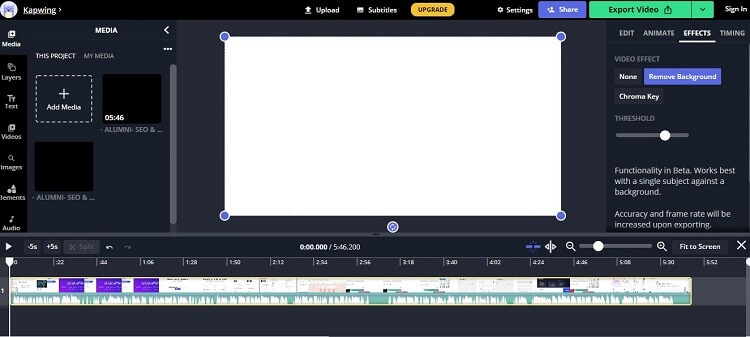
3. Unsreen MP4 for free
If you lack the technical skills to use the green screen to remove video background, then use UnScreen tool, which automatically does this job for you and without any cost. The method to use this tool is as follows:
- Click Upload Clip and import the MP4, MOV, or WebM video.
- Press Download once the editor removes the background automatically.
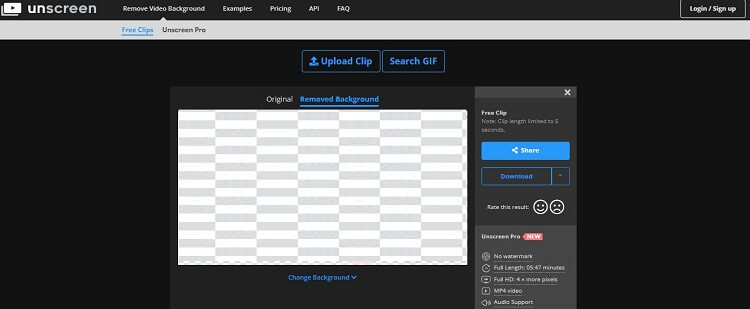
Part 4. Comparison between Desktop and Online MP4 Background Remover
Still confused about going for the desktop tool or the online background removers? Check out this comparison table, which will ease the decision-making.
Tool |
Format Support |
Speed |
Other Video Editing Tools |
File Size Limit |
| Wondershare UniConverter | 1000+ formats | Fast-90x | Complete Tool to Edit Videos | Unlimited |
| Remove.Bg | Only MP4, MOV, and WebM | Slow | No | Limited |
| Kapwing | All Popular Video File Types | Slow | Yes, but only edits 250MB videos for free | Limited |
| Unscreen | Only MP4, MOV, and WebM | Slow | No | Limited |
As the results suggest, Wondershare UniConverter offers better support when it comes to formatting coverage, speed, and file size limit. Moreover, it is a proper video editor that carries all the features you need to enhance the clip's overall presentation.
On the other hand, online tools allow you to remove background from MP4 without installing software, but the speed they offer is sluggish. Moreover, the tools mentioned in this article are incapable of editing videos past a specific size.


