Convert MP4 to Other Format
- TRY IT FREE TRY IT FREE
- 1. Convert MP4 on Windows+
-
- 1.1 MP4 to WMV Converters
- 1.2 Free MP4 to MP3 Converters
- 1.3 Free MP4 to AVI Converters
- 1.4 Convert MP4 to YouTube
- 1.5 Convert MP4 to Xvid
- 1.6 Convert MP4 to Windows Movie Maker
- 1.7 Convert MP4 to WEBM
- 1.8 Convert MP4 to WAV
- 1.9 Convert MP4 to VOB
- 1.10 Convert MP4 to SWF
- 1.11 Convert MP4 to MPEG/MPEG-1/MPEG-2
- 1.12 Convert MP4 to MOV
- 1.13 Convert MP4 to MKV
- 1.14 Convert MP4 to M4V
- 2. Convert MP4 to Other on Windows+
-
- 2.1 Convert MP4 to ISO
- 2.2 Convert MP4 to iPod
- 2.3 Convert MP4 to iPhone
- 2.4 Convert MP4 to iPad
- 2.5 Convert MP4 to FLV
- 2.6 Burn MP4 to DVD
- 2.7 Top 15 MP4 to DVD Burners
- 2.8 Convert MP4 to Divx
- 2.9 Convert MP4 to AVI
- 2.10 Convert MP4 to Adobe Premiere
- 2.11 Convert MP4 to 3GP
- 2.12 Convert MP4 to HTML5
- 2.13 Convert MP4 to MPG
- 2.14 Convert MP4 to OGV
- 2.15 Convert MP4 to PS3
- 2.16 Convert MP4 to iTunes
- 3. Convert MP4 to Other on Mac+
- 4. Convert MP4 to Other Online+
-
- 4.1 Convert MP4 to OGV Online
- 4.2 Convert MP4 to OGG Online
- 4.3 Convert MP4 to MKV Online
- 4.4 Convert MP4 to M4V Online
- 4.5 Convert MP4 to 3GP Online
- 4.6 MP4 to WEBM Converter Online
- 4.7 MP4 to WAV Converters Online
- 4.8 MP4 to MOV Converters Online
- 4.9 MP4 to AVI Converters Online
- 4.10 MP4 to MP3 Converters Online
All Topic
- AI Tools Tips
-
- AI Photo Enhancer Tips
- Voice Changer Tips
- AI Thumbnail Maker Tips
- AI Script Generator Tips
- Smart Summarizer
- AI Subtitle Generator Tips
- Watermark Remover
- Vocal Remover Tips
- Speech to Text Tips
- AI Video Tips
- AI Image Tips
- AI Subtitle Translator Tips
- Video Extractor Tips
- Text to Speech Tips
- AI Video Enhancer Tips
- DVD Users
- Social Media Users
- Camera Users
- Photography
- Creative Design
- Movie Users
- Travelling Fans
- Educational Users
- More Solutions
- Holidays and Commemoration
- Game Lovers
- Other Tips
MP4 to Windows Movie Maker: How Can You Import MP4 to WMM
by Christine Smith • 2025-10-21 20:06:37 • Proven solutions
Have you experienced importing MP4 files to your Windows Movie Maker but suddenly it stops working or your file can’t simply be recognized by the Windows Movie Maker? Well, you have to know that you are not the only one who’s facing these problems; actually, a lot of people who use Windows Movie Maker are facing similar problems.
The main reason for this is that MP4 video format can’t be supported by Windows Movie Maker. What you should know is that Windows Movie Maker can only support: .wm, .mpe, .mpg, .mpeg, .asf, .mp2v, .mp2, .m1v, .avi, and .wmv.
Don’t fret! There’s still you can do! So, if the video that you want to import in Windows Movie Maker is in MP4 format, the only option you have is to convert that video file into any format stated above. Converting videos or any media file into another format is not a really difficult thing to do. All you have to do is to get a reliable video converter to do the job. One of the most reliable software that does this is Wondershare UniConverter (originally Wondershare Video Converter Ultimate) that you can download for trial. This amazing software can convert high-quality video to any format you want to be recognized by Windows Movie Maker. A great addition that comes with this program is the basic video editing tools that you can use on the fly to modify and enhance your video.
- Part 1. How to Convert and Import MP4 to Windows Movie Maker with Wondershare UniConverter (originally Wondershare Video Converter Ultimate)
- Part 2. Another Five Free Video Converters Recommended
- Part 3. Why Don’t Some MP4 Videos Import to Windows Movie Maker
Part 1. How to Convert and Import MP4 to Windows Movie Maker with Wondershare UniConverter (originally Wondershare Video Converter Ultimate)
Below you will learn how to properly convert your MP4 file to other formats that are compatible with Windows Movie Maker.
Wondershare UniConverter
-
Convert your MP4 file to other formats that are compatible with Windows Movie Maker.
-
Burn MP4 to DVD to play with your DVD player at 30X fastest speed.
-
Edit videos with advanced video editing function like trimming, cropping, adding watermarks, subtitles, etc.
-
Optimized conversion presets for iDVD, iMovie, Final.
-
Download or record videos from 10,000+ video sharing sites
-
Industry-leading APEXTRANS technology converts videos with zero quality loss or video compression
-
Versatile toolbox combines video metadata editor, GIF maker, video compressor, and screen recorder
Watch Video Tutorial to Convert MP4 to Windows Movie Maker Supportd Formats:
Step 1 Add Your MP4 File to Windows Movie Maker Converter.
The first thing you have to do is to download and install Wondershare UniConverter (originally Wondershare Video Converter Ultimate) to your computer or laptop. You can download this software for free as a trial or buy it for a 1-year subscription. This software is available for Windows and Mac users. When the process is done, launch Wondershare UniConverter software and add the file you want to convert by clicking Add Files.
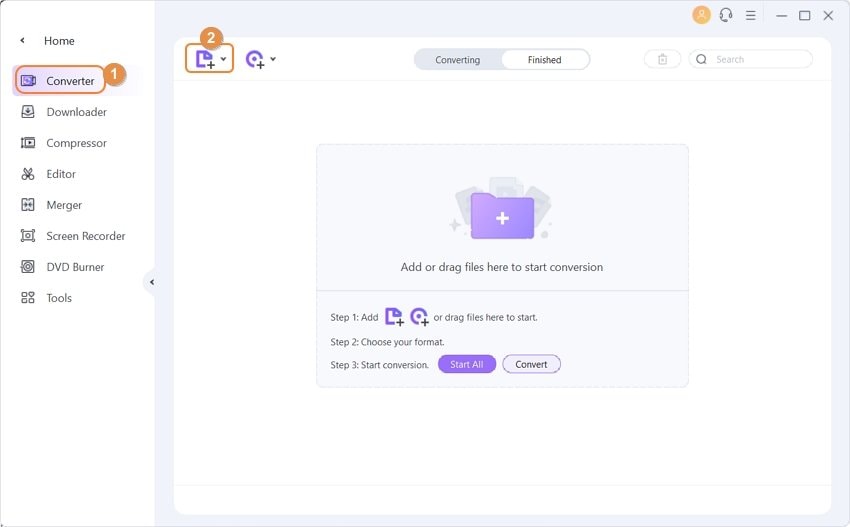
Step 2 Choose the Output Format as Windows Movie Maker Compatible Format.
At the bottom of the window, click the list of formats and choose which format you want your file to be converted to. To make sure that it is compatible with Windows Movie Maker, choose WMV from the Video category and a resolution. You can also change your video settings, such as bit rate, resolution, and others. You can do this by clicking the Settings button you can see at the bottom part of the window.

Step 3 Convert MP4 to Windows Movie Maker Format.
When everything looks good, just enable the High Speed Conversion and the Convert button to convert your video at high speed without any quality loss. And you will find the converted video from the Finished tab when the conversion is done.

Step 4 Import the Converted Video File to Windows Movie Maker.
Note: The buttons of Windows Movie Maker and Windows Live Movie Maker are slightly different!
Importing your converted video to Windows Movie Maker:
When you’re already done converting your video, launch Windows Movie Maker and click the Import or Import Video button on the left part of the screen, and the file folder with pop out, choose the file you want to import. You can also do this by dragging the file from an open file folder and dropping to the Windows Movie Maker software.
Importing your converted video to Windows Live Movie Maker:
Launch the Windows Live Movie Maker and then go to the Home tab located in the ribbon menu and choose Add video you can see in the Add panel, then find and choose the file or video you want to import.
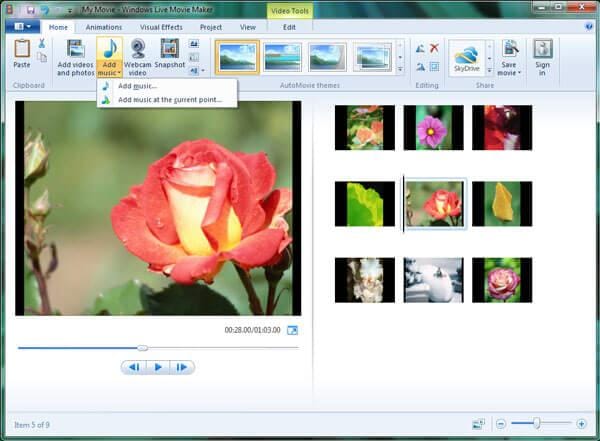
Related Tips:
How to convert Windows Movie Maker to MP4 >
How to Import Camcorder Videos to Live Movie Maker >
Part 2. Another Five Free Video Converters Recommended
- 1.Wondershare Free Video Converter (Windows & Mac)
- 2.Koyote Free Video Converter (Windows)
- 3.Freemake Video Converter (Windows & Mac)
- 4.FFmpeg (Mac)
- 5.Clipconverter (Online Converter)
1. Wondershare Free Video Converter (Windows & Mac)
This is one of the most reliable video converter programs today. You can download this software for free as a trial or buy it for a 1-year subscription. This software is available for Windows and Mac users.

2. Koyote Free Video Converter (Windows)
This is another video converter that you can download for free. This is very simple to use, you just need to select the file you want to convert, the output format, size and codec you want, and it’s done!
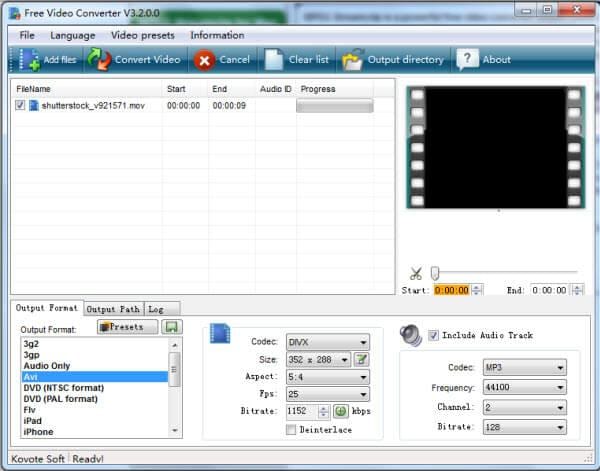
3. Freemake Video Converter (Windows & Mac)
This video converter is available for Windows and Mac computers. It is known for doing its job excellently. It can support a lot of different formats but put an annoying watermark on your video for the free version. It can support video conversion but not audio conversion.
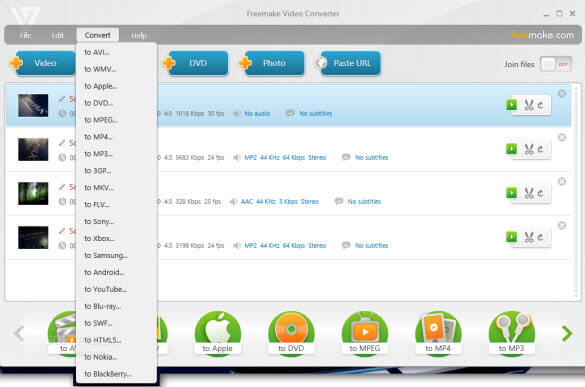
4. FFmpeg (Mac)
This unique video converter is only available for Mac users. This will allow you to convert any video file to any files you need. Its simple interface will allow you to use this program without the use of any guides or tutorials.
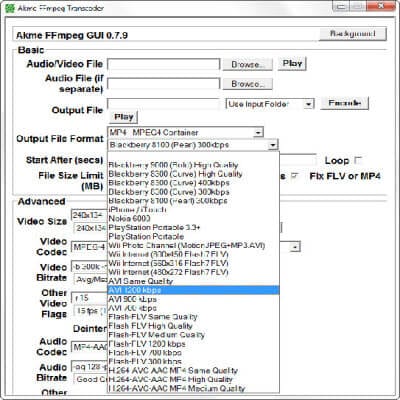
5. Clipconverter (Online Converter)
This is a video converter online that you can also use. This lets you record, convert, and download files in almost any formats possible. It is free, fast, and easy to use. You can download and convert videos directly from YouTube or Vimeo at the same time.

Part 3. Why Don’t Some MP4 Videos Import to Windows Movie Maker
There are instances when an MP4 file cannot be uploaded to the Windows Movie Maker for editing purposes. It is important to note that Windows Media Player 11 recognizes and plays MPEG-4, but Windows Movie Maker is not equipped to do the same. Surprisingly, MP4 is not compatible with Windows Movie Maker, which otherwise supports WMV, .ASF, .AVI, .MPE, .MPEG, .MLV, .MP2, .MPV2, along with WMA.
The conventional way of getting your MP4 file to the Windows Movie Maker is to convert it into a file format that can be supported by Windows Movie Maker. For this purpose and efficiently converted, it is required that can tackle all your needs. Wondershare UniConverter (originally Wondershare Video Converter Ultimate), one of the fastest converters in the market which beats its competitors by a speed 30 times faster than any other converter, is one of the widely used converters to transfer your MP4 file into a compatible format.
Here, we take some frequently asked questions when people talk about Wondershare UniConverter (originally Wondershare Video Converter Ultimate) and using the same for editing MP4 files in Windows Movie Maker.
Q1: Does the quality get affected whenever we use an additional program to convert the file?
A1: No, there is no loss of quality if you use Wondershare UniConverter (originally Wondershare Video Converter Ultimate) to convert your MP4 file.
Q2: Should I be worried about data loss or any other bugs in my file?
A2: No, with Wondershare UniConverter (originally Wondershare Video Converter Ultimate), data loss has zero probability.
Q3: Will using Wondershare UniConverter (originally Wondershare Video Converter Ultimate) help me get the file in the desired format?
A3: Yes, with Wondershare UniConverter (originally Wondershare Video Converter Ultimate), you can convert your MP4 file into a number of different formats, each compatible with the Windows Movie Maker. The interface has options from which you can choose the desired format and initiate the conversion.
Q4: Will the conversion process be tedious and long?
A4: No, Wondershare UniConverter (originally Wondershare Video Converter Ultimate) offers you the luxury to convert your MP4 file into any WMV compatible format at a faster rate.
Q5: Where can I download Wondershare UniConverter (originally Wondershare Video Converter Ultimate)?
A5: The link is available at the home page, and the software is available for different Operating Systems.
Q6: Can I also make additional editing tweaks in Wondershare UniConverter (originally Wondershare Video Converter Ultimate)?
A6: Yes, Wondershare UniConverter (originally Wondershare Video Converter Ultimate) offers you an editing facility with an easy to use interface that can add various effects filters to your video. Download and have a free trial now.
Your complete video toolbox
 Convert audios/videos to 1,000+ formats, including AVI, MKV, MOV, MP4, etc.
Convert audios/videos to 1,000+ formats, including AVI, MKV, MOV, MP4, etc.




Christine Smith
chief Editor