Easily Convert MP4 to Premiere Pro Online
How to Convert MP4 to Premiere Pro Supported MOV
- Drag and drop your MP4 file.
- Select your preferred iPhone suppoted output format like MOV.
- Click "Convert" and download your new file instantly.
by Christine Smith • 2025-12-23 11:02:43 • Proven solutions
Can't import your MP4 video file to Adobe Premiere Pro CS3/CS4/CS5/CS6/CC? It is officially stated that Adobe Premiere supports MP4. The reason is that MP4 is a format container with different codecs. But if your MP4 file codec isn't compatible with Adobe Premiere, to quickly solve your problem, you can use the best converter to convert MP4 to Premiere friendly movie formats like MOV, MPEG-2, FLV, and more.
Find more video ideas from Wondershare Video Community.
Note: It applies to all kinds of Adobe Premiere, including Adobe Premiere Pro, and Adobe Premiere Pro CS3/ CS4/ CS5/ CS6.
There are several reasons why Adobe Premiere Pro might not import an MP4 file, even though MP4 is a widely supported format. Here are the most common causes and solutions:
1. Unsupported Codec Inside the MP4
MP4 is just a container format. If it uses a codec that Premiere doesn’t fully support (e.g., unusual H.265/HEVC, variable frame rate, or non-standard audio codec), it can fail to import.
2. Variable Frame Rate (VFR) Recording
Many phones, screen recorders, and webcams record in VFR, which can cause Premiere Pro to reject or glitch the file.
3. Corrupted or Incomplete File
If the MP4 was not recorded or exported properly, Premiere may see it as broken.
4. Premiere Pro Version Limitations
Older versions of Premiere may not support newer codecs (like HEVC/H.265 or HDR color spaces).
5. Hardware/Driver Issues
Missing GPU drivers or outdated QuickTime components (on macOS) can block imports.
1. Transcode the MP4
Convert it to a more editing-friendly format (e.g., MOV ProRes, DNxHD, or H.264 Constant Frame Rate) using tools like:
2. Check Codec Compatibility
Use a media info tool (like MediaInfo) to check the exact codec. If it’s HEVC, ensure your system has the codec installed (on Windows, sometimes you need the HEVC Video Extensions from Microsoft Store).
3. Update Premiere Pro
Make sure you’re on the latest version, since Adobe adds new codec support regularly.
4. Clear Media Cache
Sometimes import errors come from corrupt cache files.
Go to Edit > Preferences > Media Cache > Delete.
5. Rename or Rewrap File
Rewrapping (not transcoding) with a tool like FFmpeg can fix minor container issues.
As a full solution, Wondershare UniConverter converts MP4 videos to Adobe Premiere-supported formats and can edit or compress videos before the conversion. Just download it, and you can find more useful features if you are a video fan.
After you have installed and launched Wondershare UniConverter, you will come to an impressive interface. Now add your MP4 video files with two optional ways:
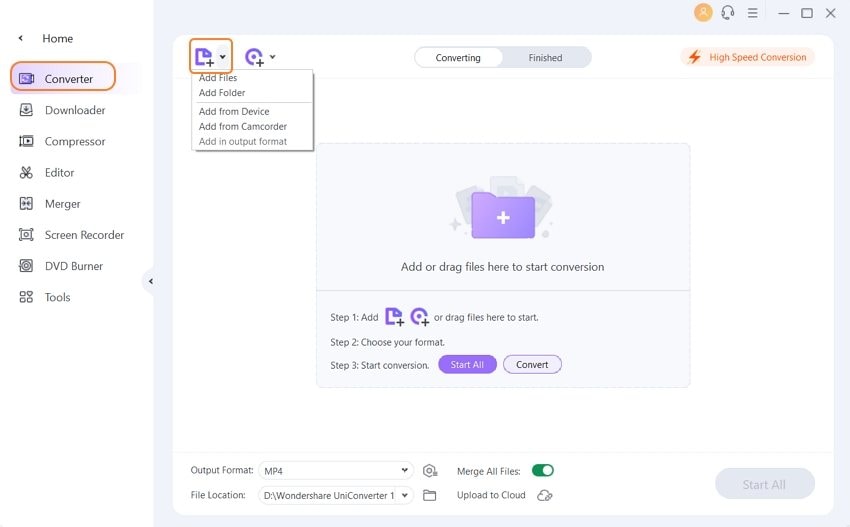
Click the drop-down icon of Output Format, and you will enter the pop-up window. Open its output format list, and then you will see five categories: Recently, Video, Audio, Device, and Web video. In the Video/Audio tab, you can see many formats. In the Device, you can choose Apple, HTC, and Samsung, to name just a few. It is especially convenient if you don't know what format your mobile/game station/player supports.
In this case, I will choose MOV, which is one of Adobe Premiere Pro CS3/CS4/CS5/CS6 friendly formats, and you can find it in Video > MOV. Of course, you can change the output location to save the file in your desired place.
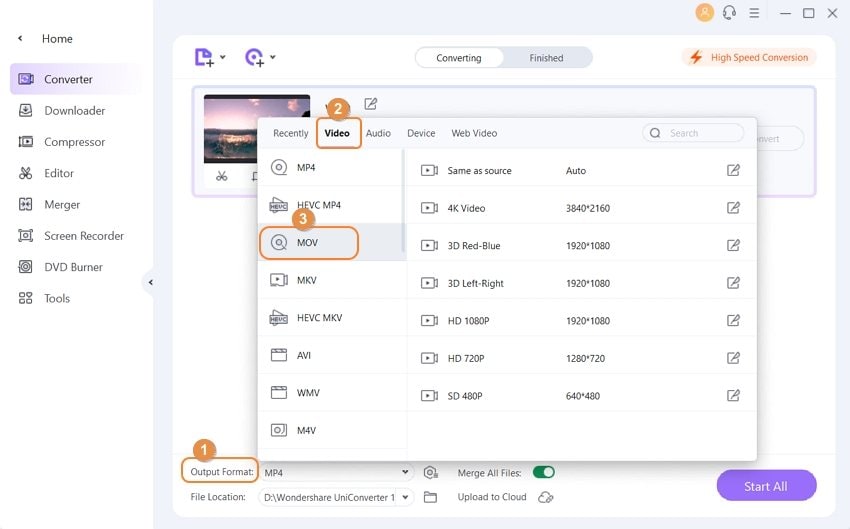
Now, you get all things ready. Just click Start All button. Then it begins to do the conversion work automatically, and you can view the progress bar and click suspend or quit if necessary. Now, you can easily drag the converted file to Adobe Premiere Pro CS3/CS4/CS5/CS6, and do whatever you want to do. It could have been so easy, right? Cheers.
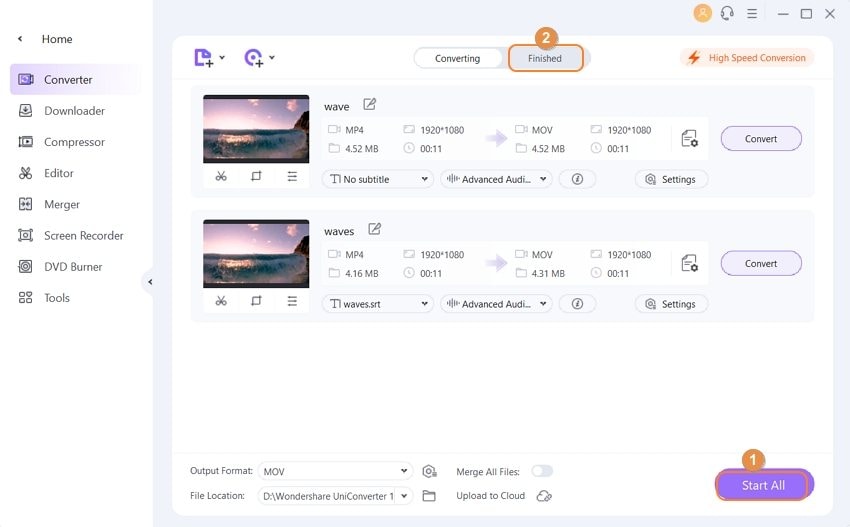
Pro-tip
If you want to know how to export Adobe Premiere files as MP4 format, move to How Adobe Premiere Pro Export Videos to MP4 >> to learn more
# 1. Free Video Converter: Wondershare Free Video Converter
This tool can convert MP4 files to Adobe Premiere for free.
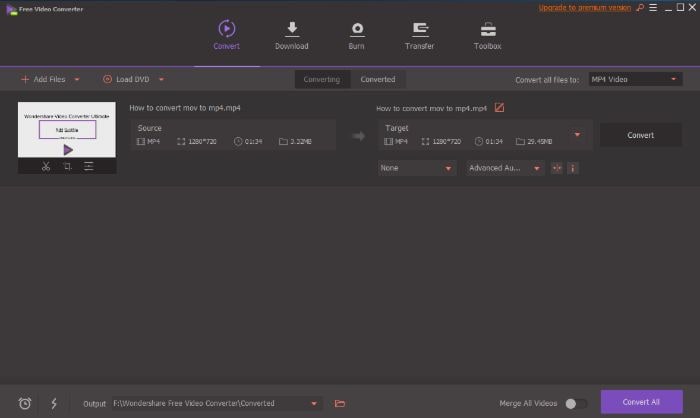
Pro:
1. Freeware
2. Many features you can try
Cons:
1. It can't support converting files at 30X fast speed
2. It will convert videos to other formats with watermarks
3. It only supports downloading videos from YouTube instead of 10,000 sites
Your complete video toolbox
Christine Smith
chief Editor