DVD
- TRY IT FREE TRY IT FREE
- 1. Convert Video to DVD+
- 2. Convert DVD to Video +
- 3. Convert to/from ISO +
- 4. DVD Burning Software +
-
- 4.1 10 Free Mac DVD Burners
- 4.2 AnyDVD for Mac
- 4.3 Best Toast for Windows Alternative
- 4.4 MP4 to DVD Burner Mac
- 4.5 10 WinX DVD Video Software Alternatives
- 4.6 Windows DVD Maker Programs
- 4.7 10 Best Blu-ray DVD Players
- 4.8 Best DVD Makers
- 4.9 Best Video to DVD Converters
- 4.10 Top DVD Creators
- 4.11 Best Free DVD Authoring Software
- 4.12 Alternative to ConvertXtoDVD Mac/Windows
- 4.13 Best DVD Burning Software
- 4.14 Top 5 Free DVD Burners
- 4.15 PAL to NTSC Converter
- 5. Convert Other Formats to DVD+
-
- 5.1 iPhone Videos to DVD
- 5.2 Convert uTorrent Movies to DVD
- 5.3 Burn Camcorder to DVD
- 5.4 Burn VLC Files to DVD
- 5.5 Convert MiniDV to DVD
- 5.6 Burn iTunes Movie to DVD
- 5.7 Burn Torrent Movies to DVD
- 5.8 Burn BBC iPlayer to DVD
- 5.9 Burn iMovie to DVD
- 5.10 Burn Windows Movie Maker Files to DVD
- 5.11 Use Adobe Premiere to Burn A DVD
- 5.12 Convert Blu-ray to DVD
- 5.13 Convert Movies to DVD
- 5.14 Convert Movies to DVD on Mac
- 5.15 Convert 8mm to DVD
- 6. Other DVD Tips & Tricks +
MPG to DVD: How to Burn MPG/MPEG4/MPEG2 to DVD Easily
by Christine Smith • 2025-10-21 20:01:36 • Proven solutions
Digital videos are present in a number of formats and MPG is one of the most popular among all. MPEG (Moving Pictures Expert Group) video is a group of video compression standards that are developed by the MPEG which is a working group of the ISO. The algorithms of MPEG videos are designed in a manner so that they can be easily transmitted and decompressed. The MPG files have good video quality even at high compression rates, and thus a large number of these files are present on your PC. If you want to play these MPG files on your DVD player, you would need to burn them to a compatible format and here a need for good MPEG to DVD converter arises. There are no dearths of programs, software, and tools to convert MPG to DVD and for the best solutions, go through the following part.
- Part 1. How to Burn MPG to DVD Without Losing Quality
- Part 2. Extended Knowledge about MPG, MPEG, MPEG 2, MPEG 4
Part 1. How to Burn MPG to DVD Without Losing Quality
Burning MPEG4 to DVD requires professional software that is fast and results in a good quality video. Wondershare UniConverter is one such program that fits all the criteria of a perfect MPG to DVD converter. It works as a complete video toolbox taking care of all your needs related to burning DVD and Blu-ray disc, video conversion, file transfer, video download, video editing, etc. This MPEG4 to DVD converter free download is available for Windows as well as Mac system. Follow the simple steps below to convert MPG/MPEG to DVD on Mac/Windows with 90X faster speed and no quality loss.
 Wondershare UniConverter - Best MPG to DVD Burner for Windows 10/Mac (Catalina Included)
Wondershare UniConverter - Best MPG to DVD Burner for Windows 10/Mac (Catalina Included)

- Convert MPG/MPEG-2/MPEG-4 and other 1000+ videos to DVD without losing quality.
- Burn videos to DVD/Blu-ray disc/ISO file/IFO folder with free DVD menu templates.
- Edit MPG videos before burning by trimming, cropping, rotating, adding subtitles, applying effects, etc.
- Burning videos with 90X faster speed than any other video converters and burners.
- Customize DVD output settings with TV Standard, Aspect Ratio, Quality, Disc Label, and more.
- Convert DVD to videos in any format easily and quickly.
- Download or record videos from YouTube and other 10,000+ video sharing sites.
- Versatile toolbox: Add video metadata, GIF maker,video compressor, and screen recorder.
- Supported OS: Windows 10/8/7/XP/Vista and Mac OS 10.15 (Catalina), 10.14, 10.13, 10.12, 10.11, 10.10, 10.9, 10.8, 10.7, 10.6.
Steps to burn MPG/MPEG to DVD using Wondershare UniConverter:
The steps listed below are all based on Windows version, if you're Mac user, you can totally follow the same steps to convert MPG/MPEG to DVD on Mac without any trouble.
Step 1 Load MPG files to the MPG to DVD converter.
The very first thing is to download and install this MPEG4 to DVD converter on your PC or Mac. Next, launch the program and select the DVD Burner tab from the main interface. Now to add MPG files from your PC, click the ![]() and browse for the desired files. Alternatively, just add files by drag and drop.
and browse for the desired files. Alternatively, just add files by drag and drop.
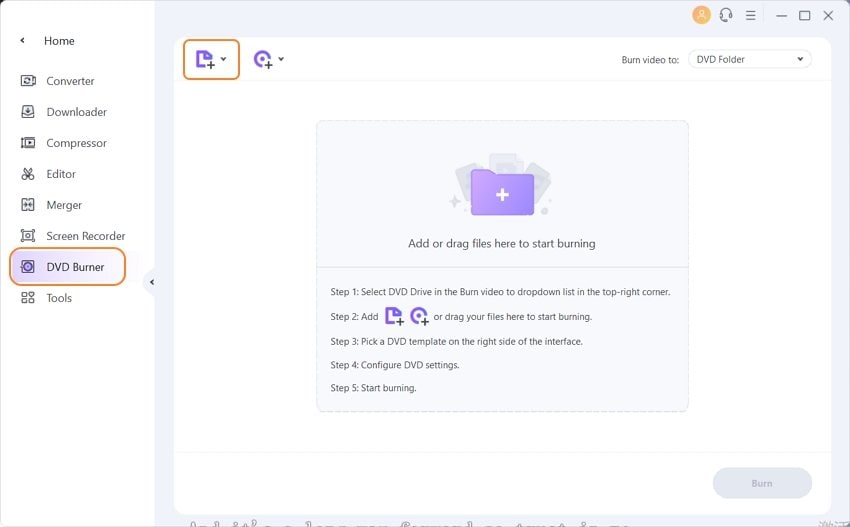
Videos can be edited by selecting one of the editing icons under the added video thumbnail.
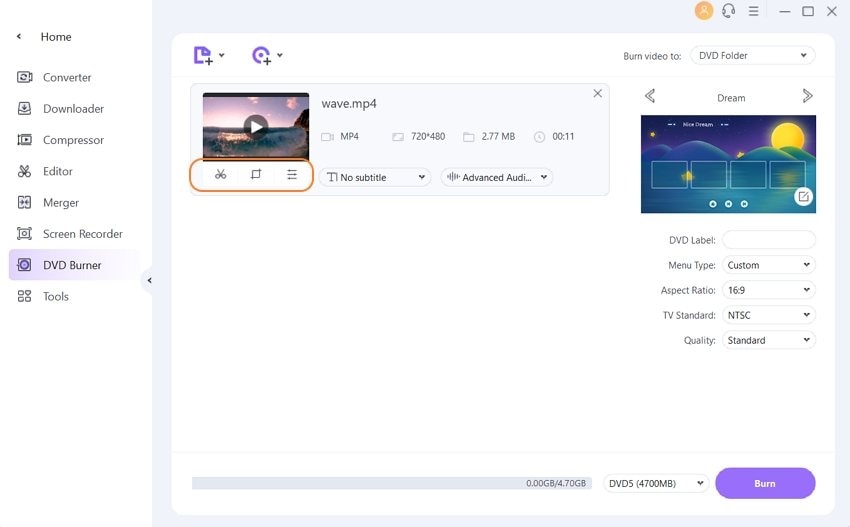
Step 2 Select the DVD Menu template and customize settings before MPG to DVD conversion.
The right panel of the interface shows the DVD menu templates. Move the right and the left arrow to check the template design through thumbnails.
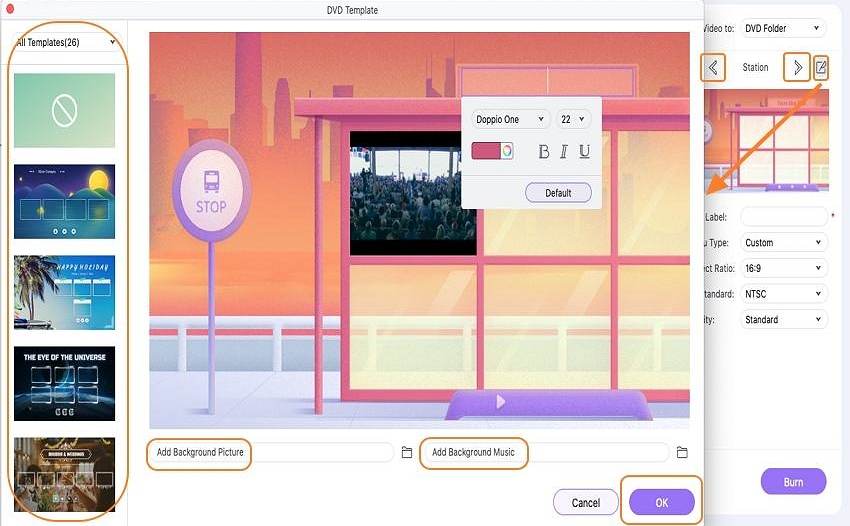
To browse for more template designs and edit the selected template, click the Edit icon in the top-right corner. A new window will open with more designs. Here you can also add background image and music, design your DVD title, etc.
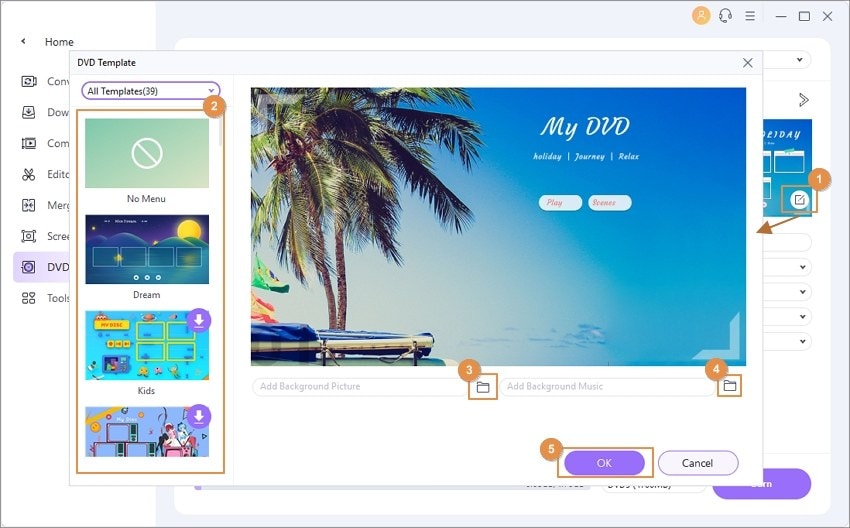
The next step in MPEG4 to DVD conversion is entering the DVD label and selecting other video parameters like Menu Type, Aspect Ratio, TV Standard, and Quality through the drop-down menus.
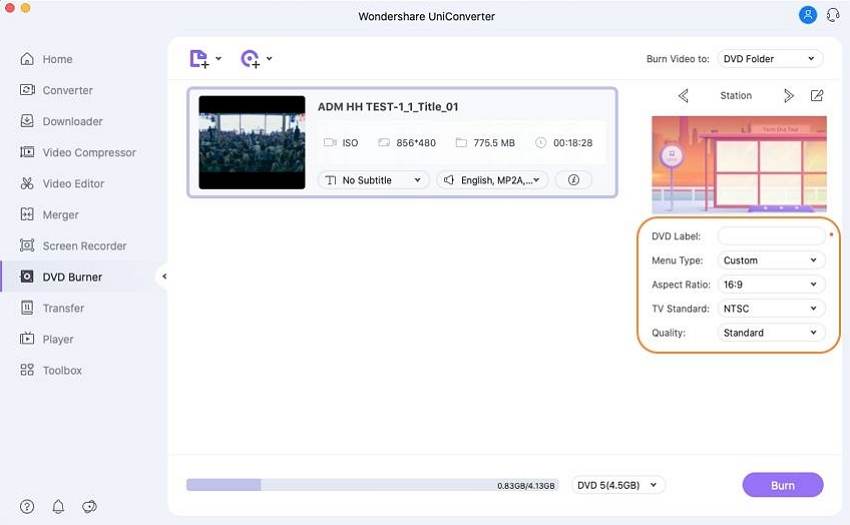
Step 3 Convert MPEG4 or MPEG2 to DVD.
At the final step, hit the Burn button to start the MPEG4 to DVD or MPEG2 to the DVD conversion process.
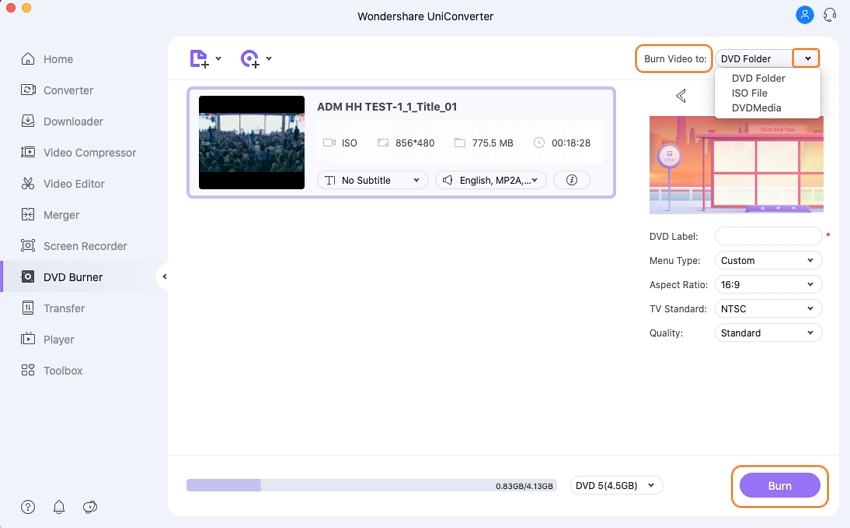
With Wondershare MPG to DVD converter, you can get a good quality DVD in just a few simple steps.
Part 2. Extended Knowledge about MPG, MPEG, MPEG 2, MPEG 4
MPEG is a short form of Moving Pictures Expert Group which is a group of working experts that was formed by ISO and IEC in the year 1988. The group was formed for the purpose of setting standards for video and audio compression and transmission. Talking in general reference MPG and MPEG is the same thing and the difference lies just in the name- .mpeg and .mpg. Originally the file extension for MPEG was .mpeg and for Windows, it was used as.MPG as Windows files needed a 3 letter extension. There was no restriction for the Mac system and thus .mpeg is used by Mac users. Later, with the update of the OS, Windows also started accepting .mpeg extension. Presently, MPG is the commonly used extension for Windows as well as Mac system to avoid any confusion.
MPEG2 and MPEG4 are the codecs that are used for video and audio compression standards. Talking about the difference between the two formats, MPEG2 was developed in the year 1995 and is commonly used for Digital TV broadcast, VCD, DVD, and other discs. Lossy compression methods for file size reduction are used.
MPEG 4, on the other hand, was developed in the year 1998 with the purpose of higher compression and lower bandwidth for having a high-quality image and audio quality. Overall MPEG 4 has higher compression with smaller file size and thus more versatile as compared to MPEG 2.
So when you want to convert MPEG to DVD, simply install Wondershare UniConverter and in no time you will have a good quality DVD.


Christine Smith
chief Editor