DVD
- TRY IT FREE TRY IT FREE
- 1. Convert Video to DVD+
- 2. Convert DVD to Video +
- 3. Convert to/from ISO +
- 4. DVD Burning Software +
-
- 4.1 10 Free Mac DVD Burners
- 4.2 AnyDVD for Mac
- 4.3 Best Toast for Windows Alternative
- 4.4 MP4 to DVD Burner Mac
- 4.5 10 WinX DVD Video Software Alternatives
- 4.6 Windows DVD Maker Programs
- 4.7 10 Best Blu-ray DVD Players
- 4.8 Best DVD Makers
- 4.9 Best Video to DVD Converters
- 4.10 Top DVD Creators
- 4.11 Best Free DVD Authoring Software
- 4.12 Alternative to ConvertXtoDVD Mac/Windows
- 4.13 Best DVD Burning Software
- 4.14 Top 5 Free DVD Burners
- 4.15 PAL to NTSC Converter
- 5. Convert Other Formats to DVD+
-
- 5.1 iPhone Videos to DVD
- 5.2 Convert uTorrent Movies to DVD
- 5.3 Burn Camcorder to DVD
- 5.4 Burn VLC Files to DVD
- 5.5 Convert MiniDV to DVD
- 5.6 Burn iTunes Movie to DVD
- 5.7 Burn Torrent Movies to DVD
- 5.8 Burn BBC iPlayer to DVD
- 5.9 Burn iMovie to DVD
- 5.10 Burn Windows Movie Maker Files to DVD
- 5.11 Use Adobe Premiere to Burn A DVD
- 5.12 Convert Blu-ray to DVD
- 5.13 Convert Movies to DVD
- 5.14 Convert Movies to DVD on Mac
- 5.15 Convert 8mm to DVD
- 6. Other DVD Tips & Tricks +
How to Burn Movies to DVD on Mac Easily
by Christine Smith • 2025-10-21 20:01:18 • Proven solutions
Have a number of movies on your Mac that you want to store or share with your loved ones? Burning movies to DVD on Mac is a good choice for easy sharing. Additionally, storing your movies on a DVD clears up some space of your Mac that can be used for storing other important information. There are different ways and programs about how to burn a movie to DVD on Mac. Read the listed parts below to know the detailed steps.
- Part 1. The quick and easiest solution for burning movies to DVD on Mac
- Part 2. Free solution to burn movies to DVD on Mac
- Part 3. The direct method to burn movies to DVD with Finder
Part 1. The quick and easiest solution for burning movies to DVD on Mac.
In order to burn a movie to DVD on Mac, good software capable of converting movies to DVD compatible format is needed. Wondershare UniConverter (originally Wondershare Video Converter Ultimate) is one such powerful software that allows converting movies and other videos to DVD and Blu-ray disc in just a few simple steps. You can customize and burn movies to DVD with free menu templates in different themes. What's more, you can edit your movies before burning with trimming, cropping, adding subtitles, etc. With this DVD burner, you're enabled to burn movies to DVD on Windows 10/8/7 as well.
 Wondershare UniConverter - Your Complete Video Toolbox for Windows 10 / Mac (Catalina Included)
Wondershare UniConverter - Your Complete Video Toolbox for Windows 10 / Mac (Catalina Included)

- Burn movies, HD videos, iPhone videos, and others to DVD or Blu-ray disc without losing quality.
- Movies can also be burned to ISO image file or DVD folder.
- It comes with a number of static and dynamic free DVD menu templates to choose from.
- Customize DVD output settings by changing the TV Standard, Aspect Ratio, and other parameters.
- 90X faster DVD burning speed than other common burners with real-time preview.
- The built-in video editor allows editing movies with cropping, rotating, trimming, adding subtitles, etc.
- Convert DVD videos to any format in batch with less quality loss.
- Burn downloaded movies to DVD on Mac easily and download or record videos from YouTube and other 10,000+ sites.
- Versatile toolbox: Add video metadata, GIF maker, video compressor, and screen recorder.
- Supported OS: macOS 11 Big Sur, 10.15 (Catalina), 10.14, 10.13, 10.12, 10.11, 10.10, 10.9, 10.8, 10.7, 10.6, Windows 10/8/7/XP/Vista.
Steps on how to burn a movie to DVD on Mac using Wondershare UniConverter:
Step 1 Launch Wondershare DVD Burner Mac and import Movies.
Download, install and open Wondershare UniConverter for Mac. From the DVD Burner tab, click ![]() to browse and add movies present on your Mac. Alternatively, you can also drag and drop the movies into the converter.
to browse and add movies present on your Mac. Alternatively, you can also drag and drop the movies into the converter.
![]()
Step 2 Edit movies before burning to DVD (Optional).
The movies on the interface appear as thumbnails with images. For trimming, cropping, and cutting movies, click the desired editing icon under the thumbnail image. This is an optional step and can be skipped if editing is not needed.

Step 3 Choose a DVD template for movies.
The right side panel shows the available template designs. Move the right and left arrows to check the designs. To add background music or image, click the edit icon next to the template design name to open the DVD Template window.

Step 4 Enter the DVD label and choose parameters.
At DVD Label, give a name to your disc. Choose disc parameters related to menu type, aspect ratio, TV standard, and Quality.
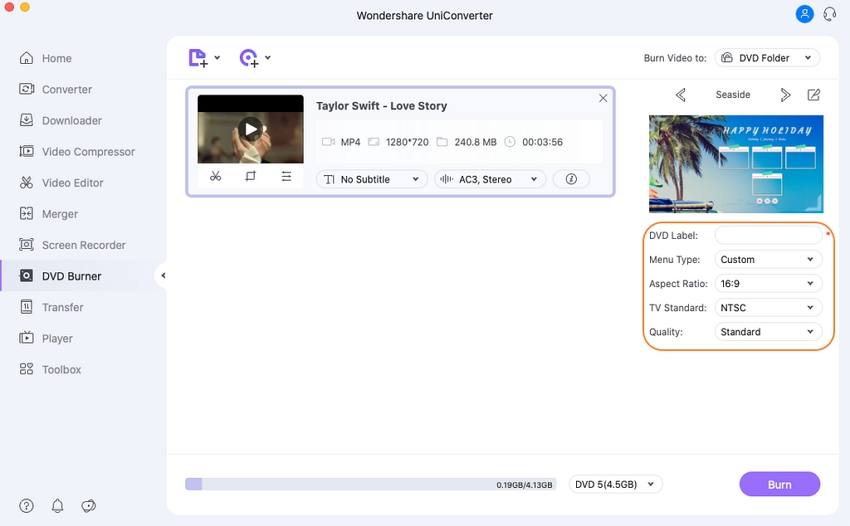
Step 5 Burn movies to DVD Mac.
On the top-right corner, open the drop-down menu at Burn Video to: tab and choose the location where you want to burn the movie files. Insert a blank disc into your Mac drive and then finally click Burn on the bottom right to start the DVD burning process. Now, you have learned how to burn video to DVD easily.

Part 2. Free solution to burn movies to DVD on Mac.
If you are looking for a free Mac burn DVD movie solution, Burn software is a decent choice. Using this program, you can burn movies, music, data, and other videos to a disc. The interface of the software is simple and intuitive that makes it easy for non-techy users as well.
Key features:
- Allows creating decent quality discs from movies on your Mac.
- Allows creating an audio CD in a few simple steps. Offers advanced options like MP3 tagging and CD-text.
- Allows creating interactive menus by selecting a theme or creating your own as needed.
- Copy one disc to another or use disk images to create a DVD.
- Convert video and audio files to disc compatible format.
Steps on how to burn movies to DVD on Mac using Burn:
Step 1: Download, install and launch the Burn program on your Mac. At the Video tab, open the drop-down menu next to the project name and choose the DVD-Video option.
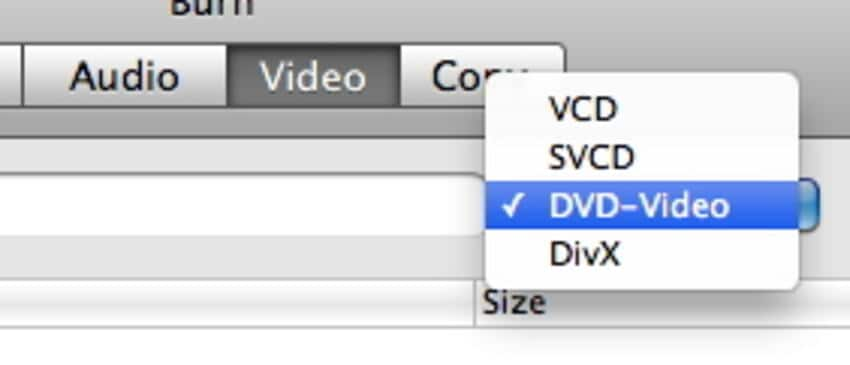
Step 2: Open Preferences from the Burn menu. Alternatively, you can also click Command +. A Burn preference window will open. Next, click on the Video tab. Choose NTSC or PAL from the Region settings. You can also choose other settings, and then click the DVD sub tab. To check the file's preview, you can click the Preview button present on the bottom of the preference window.
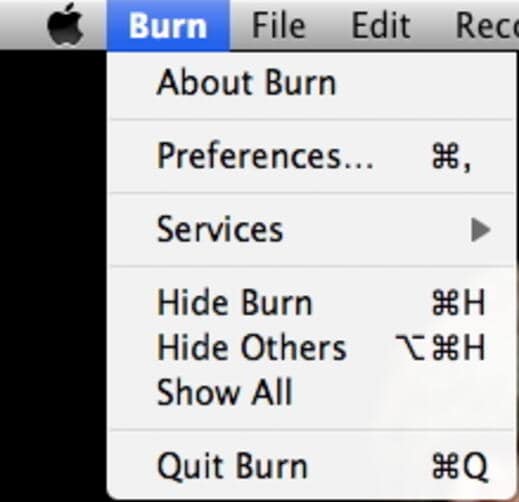
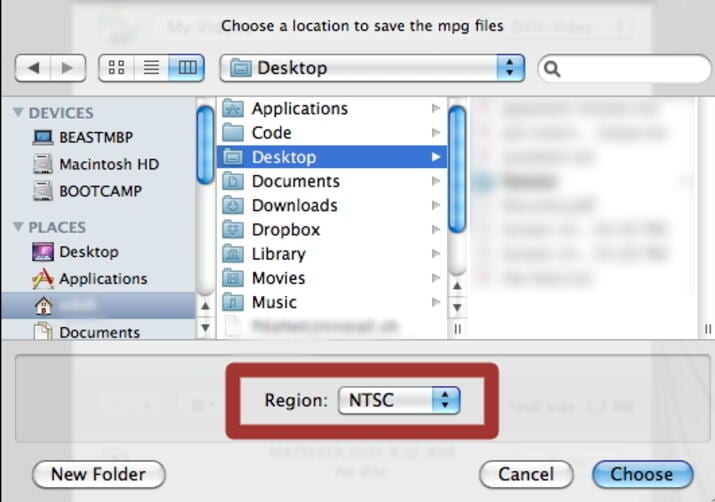
Step 3: From the main window, click + to add the movie files from your Mac. You can also drag and drop the files. Click Convert to initiate the process of movies to DVD conversion. Select the location for storing temporary files and click Choose.
As compared to professional software like UniConverter, Burn is a very basic tool. The features are limited and there are not too many options for disc personalization. Moreover, the speed of DVD burning is slow as compared to UniConverter.
Part 3. The direct method to burn movies to DVD with Finder.
If you do not want third-party software for DVD burning, there is a direct method as well when Mac can burn a movie to DVD. In this method, you should either have a built-in optical drive or option to connect an external drive to your Mac.
Steps on how to burn a movie to DVD on Mac directly:
Step 1: Insert a blank disc into your Mac optical (built-in or external) drive. A dialog box will appear from where choose to open the Finder. The disc will now be shown on your Mac desktop.
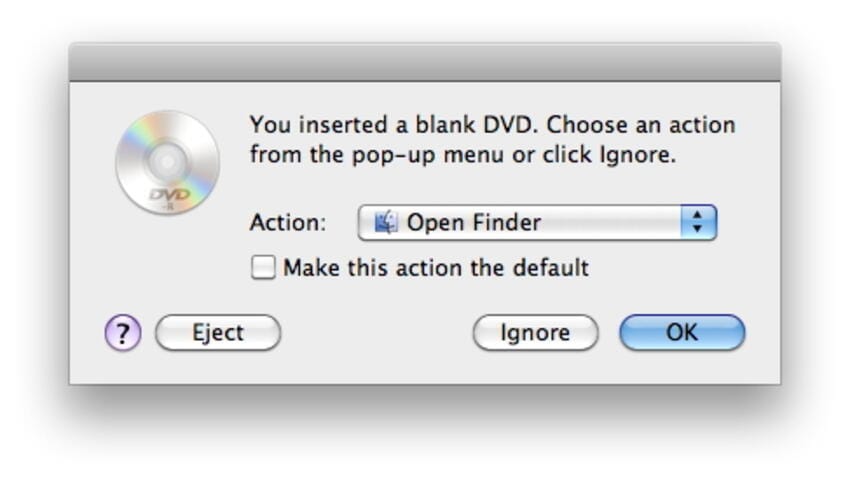
Step 2: Double-click on the disc, and its window will open. In the Places list, you can see a new entry called Untitled DVD. Here you need to drag and drop the movies that you want to burn to the disc window. Arrange the files and rename them if needed.
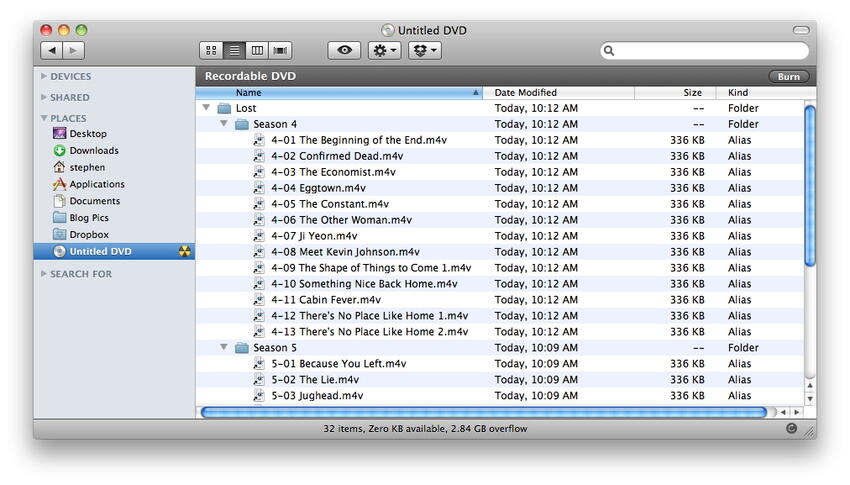
Step 3: At the Disc Name tab, choose the name that you want to give to your DVD. Select Burn speed and other options. Finally, click Burn to start the process of burning Mac movies to DVD.
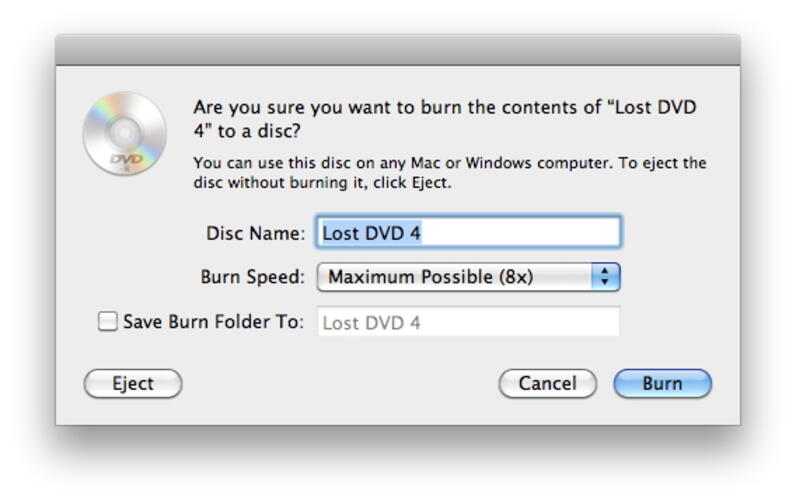


Christine Smith
chief Editor