Camera Videos
- TRY IT FREE TRY IT FREE
- 1. Import Camera Videos to Apps+
- 2. Convert Camera Videos to Other formats +
-
- 2.1 Play MTS on iPad
- 2.2 Play M2TS with Plex Media Server
- 2.3 Convert Panasonic MTS/M2TS to Any Format
- 3.4 Convert M2TS/MTS with Handbrake
- 2.5 Convert MTS to MPEG
- 2.6 Convert MTS to MOV on Mac
- 2.7 Best MTS to MOV Converter
- 2.8 Convert M2TS to MOV
- 2.9 Convert AVCHD to MP4
- 2.10 Convert M2TS to MP4
- 2.11 Convert MXF to MOV
- 2.12 Convert VRO to MP4
- 2.13 Convert MOD to MOV
- 2.14 Convert MOD to MP4
- 2.15 Convert MTS to Prores
- 2.16 Convert VHS to Digital
- 2.17 Convert 8mm Film to Digital
- 2.18 Convert JVC Camcorder Videos on Mac
- 3. Camera Video Converters +
- 4. Other Tips & Tricks +
 Complete solutions for videos/pictures from any cameras>>
Complete solutions for videos/pictures from any cameras>>
How to Burn Videos from Camcorder to DVD (Sony/Canon/Gopro Camera Included)
by Christine Smith • 2025-10-21 20:01:50 • Proven solutions
"How do I transfer camcorder video to DVD?"
Camera/Camcorder is no more a luxury item, but rather a necessity. No matter whether it’s your birthday, an outdoor picnic, graduation party, marriage, or just a casual getting together, recording them in form of videos not only captures them forever but creates memories for a lifetime. The technology advancements have gifted us with high-end recording camera and camcorders that are capable of recording high-quality videos.
On the flip side, these HD quality videos occupy a lot of space and thus fill up camcorder memory card very fast. Transferring these videos to PC can be one of the solutions, but not full proof as PC memory is already packed with lots of other important information and data. One of the best solutions to free up space on your camera and camcorder without deleting your favorite videos is to convert camcorder videos to DVD. It can not only save space on camera or PC, but also make your videos safe and secure for the lifetime. Read the following parts to learn the best camcorder to DVD video converter for Windows/Mac.
Part 1. How to burn camcorder videos to DVD on Windows/Mac easily.
Though there are different ways and solutions to burn videos of the camera to DVD, using professional software like Wondershare UniConverter (originally Wondershare Video Converter Ultimate), will not only make the task simple but also quick. This wonderful software is a complete tool for all your videos related needs. It allows you to directly convert camcorder to DVD at a high speed without any quality loss. Additionally, Wondershare UniConverter also helps to convert any format to DVD, provide free templates, and facilitates editing DVD files using the built-in editor. No matter whether you have Sony, Canon, GoPro, Panasonic or any other camcorders, you can use Wondershare UniConverter on your PC/Mac to burn videos to DVD.
 Wondershare UniConverter - Burn Camcorder Videos to DVD
Wondershare UniConverter - Burn Camcorder Videos to DVD

- Convert videos in 1000+ formats to DVD at a super fast burning speed.
- Convert DVD to videos for easy playback on Windows/Mac without losing quality.
- Support most popular video formats including MP4, MOV, FLV, AVCHD, WMV, etc.
- Customize DVD burning with adding background pictures, TV standard, aspect ratio, and more others.
- Built-in video editor to trim, crop video, add subtitles, and more others.
- 8mm files can also be converted to ISO image files or DVD folder.
- All-in-one video tool: video compressor, video converter, GIF maker, screen recorder, and more.
- Supported OS: Windows 10/8/7/XP/Vista and Mac OS 10.15 (Catalina), 10.14, 10.13, 10.12, 10.11, 10.10, 10.9, 10.8, 10.7, 10.6.
Steps to Burn Camcorder Videos to DVD on Mac using Wondershare UniConverter
Step 1 Run Wondershare UniConverter and load camcorder videos.
Run Wondershare UniConverter on your Mac/PC after download and installation, connect your camcorder to your device using a USB cable. From the main interface, select the DVD Burner tab, click the drop-down icon beside the ![]() button and select the Add from Camcorder option.
button and select the Add from Camcorder option.
![]()
Step 2 Edit camcorder videos. (Optional)
You can edit the videos added from the camcorder using Wondershare UniConverter optional. You can trim video, crop video, apply an effect, add watermark, or add subtitles. There will be three editing icons present for trimming, cropping and effect under the thumbnail of the selected video. You can select and perform the desired action.
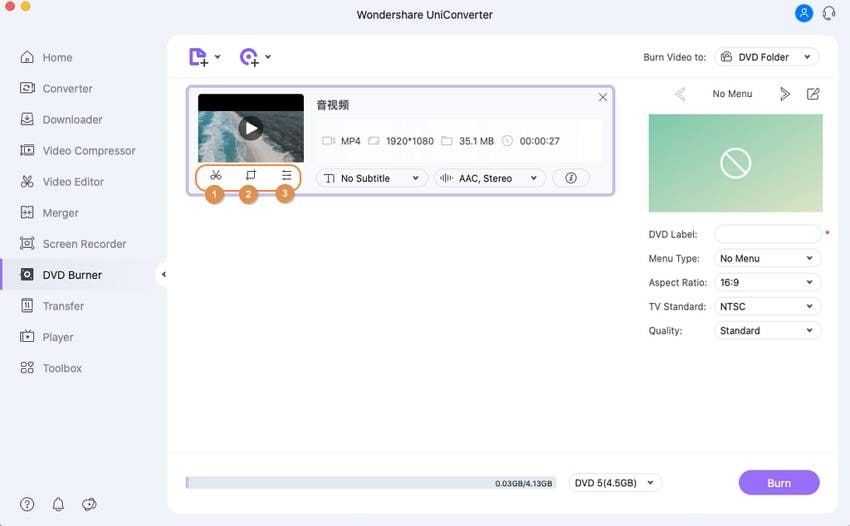
Note: This step is optional and in case if you do not need any editing, you can skip this step and directly move to the next.
Step 3 Burn camcorder videos to DVD Mac.
Before burning videos to DVD, you can select the desired DVD template by moving the right and left arrows. You can even adjust the needed DVD settings with respect to DVD label, menu type, aspect ratio, TV standard, and quality.
Also select the destination folder where you want to burn the video to at the Burn Video to section.
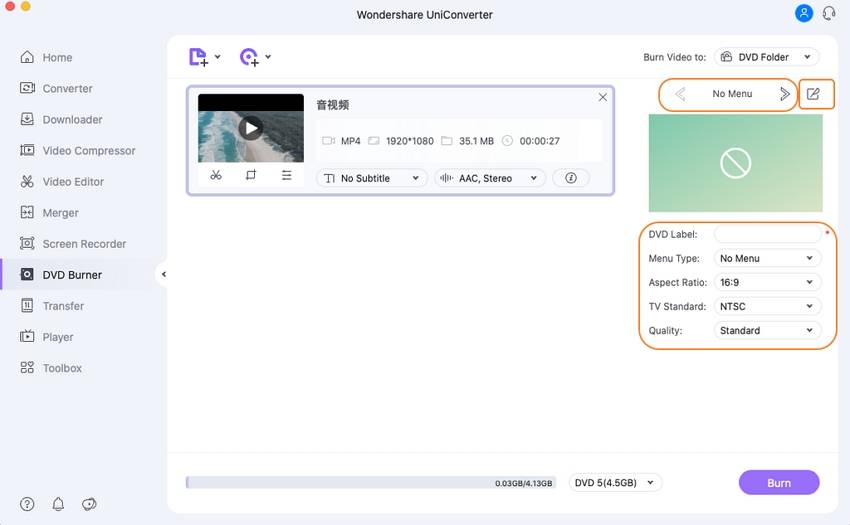
Finally, click the Burn button to start the process. Your camcorder videos will be converted to DVD within a few minutes.
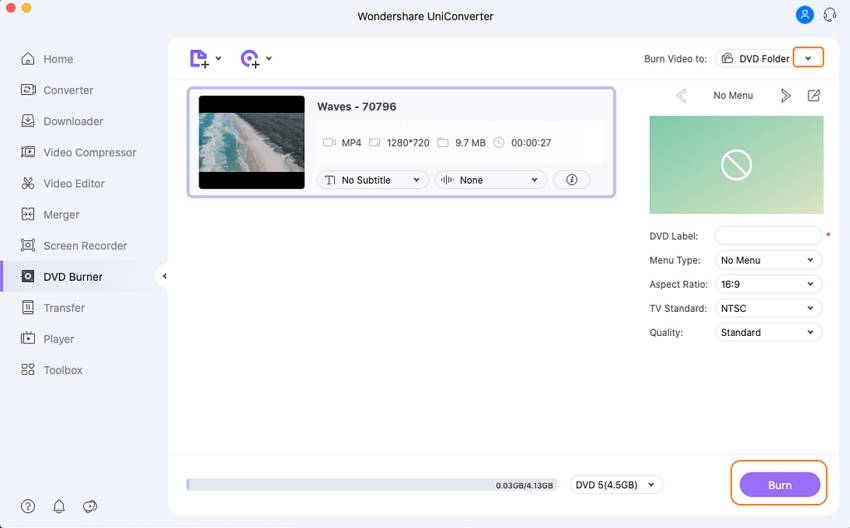
Part 2. FAQs about camcorders.
Q1. What is the difference between a Camera and a camcorder?
ANS: Present day high-end camera comes loaded with features that allow capturing good quality images as well as videos and the line of difference between the two has become very thin. Still, there are a few features that make camcorder different from the camera. Video quality is the first difference between the two; camcorders definitely support a better quality of video recording as it is its forte. Secondly, lens of both the devices differ as camcorders generally have better and robust zoom enabled lens. The internal microphones used on camcorders are of better quality as compared to the camera. The ergonomics, video control and media options are some other areas which differentiate between the two.
Q2. Factors to consider while selecting a camcorder
ANS: There are different types of camcorders available in the market and selecting the one that best suits your requirements is very important to get the best videos recorded. The type of recording, recording hours, the quality needed, and the handling are some features that will help you to decide upon the perfect device. If you are looking for a camcorder to record special occasion or a party, HD camcorder with automatic/manual modes (depending upon your ease of use), and good zoom option will be a good choice. For your vacations, you can settle for a little sturdy and compact device that is easy to handle on move. For your little teenager who is all set to explore his skills, pocket camcorders will prove to be a great choice. To record sports and action events, a camera with high optical zoom must be preferred. Thus, depending upon the purpose and features needed, you can decide upon a camera.
Q3. What makes hard drive camcorders different from flash memory camcorders?
ANS: Hard Drive camcorders are not very common these days. These types of camcorders have fast moving disks with magnetic surfaces in order to write and rewrite data. Presently flash memory camcorders are generally used as they allow the device size to be small and lightweight. These camcorders use microchips that have memory cells that are erased in one flash or action. These camcorders are fast when it comes to recording and accessing the media.
Q4. What's the difference between digital zoom and optical zoom?
ANS: The two most common words that you will encounter while dealing with camcorders is optical zoom, and digital zoom, out of which former holds more importance. The number of optical zoom refers to the ratio of the zoom lens in the camcorder while the digital zoom refers to the technique where image center is enlarged and thus boost the zoom ratio of the device. Thus when referring to digital zoom, quality can be hampered with jerky videos. Optical zoom is thus more important for capturing quality videos.
Q5. What is the best way of using the zoom lens in camcorders?
ANS: Manual zooming is the best way as it not only saves time but also the power of your battery. Thus whenever possible, opt for manual zooming between the shots and then you can edit them from the final list. When you need to zoom on a particular subject, zoom it before you take the shot, then set and lock the focus, and finally zoom out to the start. Using this technique, your subject will remain in the focus through entire shot.
Anyway, using Wondershare UniConverter, you can easily and quickly burn your camera videos to DVD. The professional software comes loaded with an array of additional features to meet most of your video needs. Have a free try now.


Christine Smith
chief Editor