Camera Videos
- TRY IT FREE TRY IT FREE
- 1. Import Camera Videos to Apps+
- 2. Convert Camera Videos to Other formats +
-
- 2.1 Play MTS on iPad
- 2.2 Play M2TS with Plex Media Server
- 2.3 Convert Panasonic MTS/M2TS to Any Format
- 3.4 Convert M2TS/MTS with Handbrake
- 2.5 Convert MTS to MPEG
- 2.6 Convert MTS to MOV on Mac
- 2.7 Best MTS to MOV Converter
- 2.8 Convert M2TS to MOV
- 2.9 Convert AVCHD to MP4
- 2.10 Convert M2TS to MP4
- 2.11 Convert MXF to MOV
- 2.12 Convert VRO to MP4
- 2.13 Convert MOD to MOV
- 2.14 Convert MOD to MP4
- 2.15 Convert MTS to Prores
- 2.16 Convert VHS to Digital
- 2.17 Convert 8mm Film to Digital
- 2.18 Convert JVC Camcorder Videos on Mac
- 3. Camera Video Converters +
- 4. Other Tips & Tricks +
 Complete solutions for videos/pictures from any cameras>>
Complete solutions for videos/pictures from any cameras>>
How to Play MTS Files on iPad/iPhone Easily
by Christine Smith • 2025-10-21 20:02:27 • Proven solutions
Even though there are a lot of video file formats the Apple iPad/iPhone can support, there are even more file formats that it can't be supported. If you've ever tried playing MTS files with iPad/iPhone, you might have been disappointed to know that it's not going to work in it.
But you need to know that it is easy for you to play any video you want to watch on an iPad with one video converter. When you know which file formats an iPad can support, you can just easily convert your files into it and make it playable on your device. The iPad/iPhone can support a lot of the common video formats we are using today, which including , MOV, M4V, MP4, M-JPEG, and MPEG-4. The videos play on the iPad's Videos app by default. In this article, you'll learn how to convert MTS to iPad/iPhone supported formats and transfer to the device for playback.
- Part 1. How to Convert MTS Files to iPad/iPhone for Easy Playback
- Part 2. How to Transfer Converted Videos to iPad/iPhone
Part 1. How to Convert MTS Files to iPad/iPhone for Easy Playback
If you have an MTS file that you want to watch on your iPad/iPhone, the option you have is to convert your files into something that is compatible with the iPad/iPhone. Wondershare UniConverter is the best MTS to iPad/iPhone converter. It supports 1000+ video formats for input and output. Also, the customized presets for iPad, iPhone, and more other devices. Working on both Windows and Mac system, you can download and install Wondershare UniConverter and then follow the step-by-step guide below.
 Wondershare UniConverter - Best MTS to iPad/iPhone Converter
Wondershare UniConverter - Best MTS to iPad/iPhone Converter

- Convert MTS to iPad/iPhone supported formats easily and playback without any trouble.
- Support 1000+ video formats, including MP4, MOV, MKV, AVBI, WMV, FLV, 3GP, etc.
- Compress MTS videos to a smaller size without losing any quality.
- Edit M2TS videos by cropping unwanted parts, trimming video length, rotating and flipping, applying effects, etc.
- Transfer the converted MTS videos to external devices easily via a USB cable.
- Download videos from YouTube and other 10,000+ video sharing sites.
- There is an All-in-one toolbox: Fix Media Metadata, Screen Recorder, GIF Maker, CD Converter, etc.
- Supported OS: Mac OS 10.15 (Catalina), 10.14, 10.13, 10.12, 10.11, 10.10, 10.9, 10.8, 10.7, 10.6, Windows 10/8/7/2003/Vista/XP.
Steps on How to Convert MTS File to iPad/iPhone on Windows/Mac
Step 1 Import MTS files need to convert to iPad/iPhone.
After successfully downloading and installing Wondershare UniConverter on your PC/Mac, launch the program, and go to the Converter > Converting tab. Click the  button to locate the folder where the file you want to add. Alternatively, you can simply drag and drop the file to the program.
button to locate the folder where the file you want to add. Alternatively, you can simply drag and drop the file to the program.

Step 2 Choose iPad/iPhone as output format.
From MTS format, you want to convert your file to something that is playable on your iPad. In order to choose an output format for your file, click the inverted triangle icon beside the Output Format: option to enter the output format window, click Device > Apple tab, and select iPad or iPhone as your output format. You can either choose MOV, M4V, MP4, or MPEG-4 as you need.
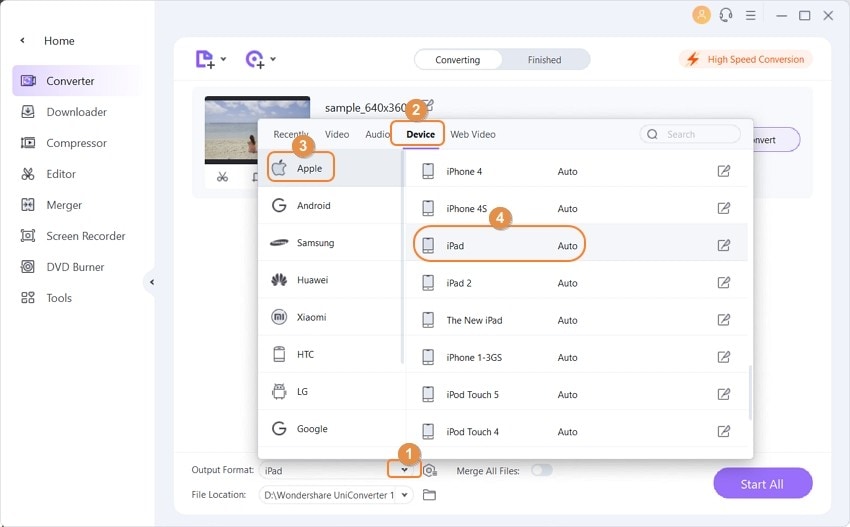
Step 3 Convert MTS to iPad/iPhone easily.
After choosing the target format, you're ready to convert the file. Click the Start All button at the bottom-right corner of the window, and the video conversion will begin. The converted files can be found under the Finished tab after the quick process is finished.
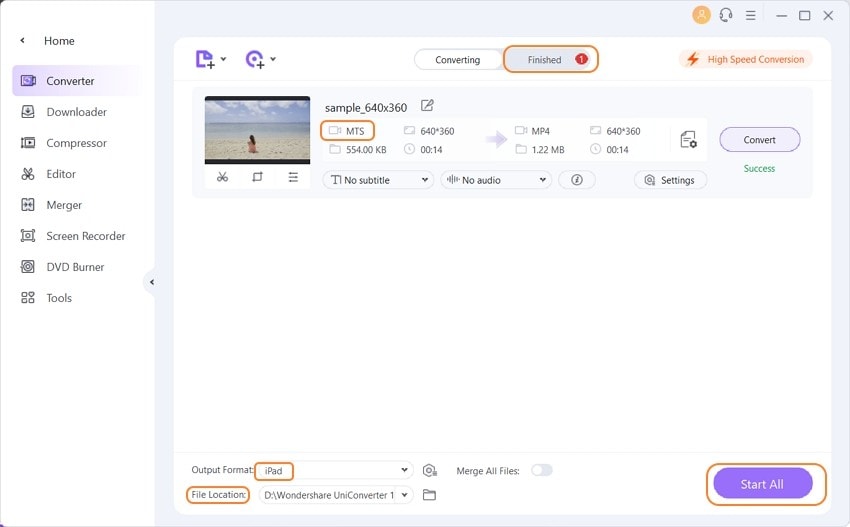
Part 2. How to Transfer Converted Videos to iPad/iPhone
Now that you have your MTS files converted, the next thing you have to do is to transfer the video file to your iPhone. To do this, follow the given instruction below.
Step 1 Connect your iPhone to your computer.
Connect your iPhone with a USB cable when your Mac detected the device. It will remind you of trusting the Mac on your iPhone. Click Trust to go ahead.
Step 2 Import video to iPhone.
Go to the Transfer tab, and click Add Files to add the file to the Transfer list. And click Transfer All button to transfer the converted MTS file to iPhone.
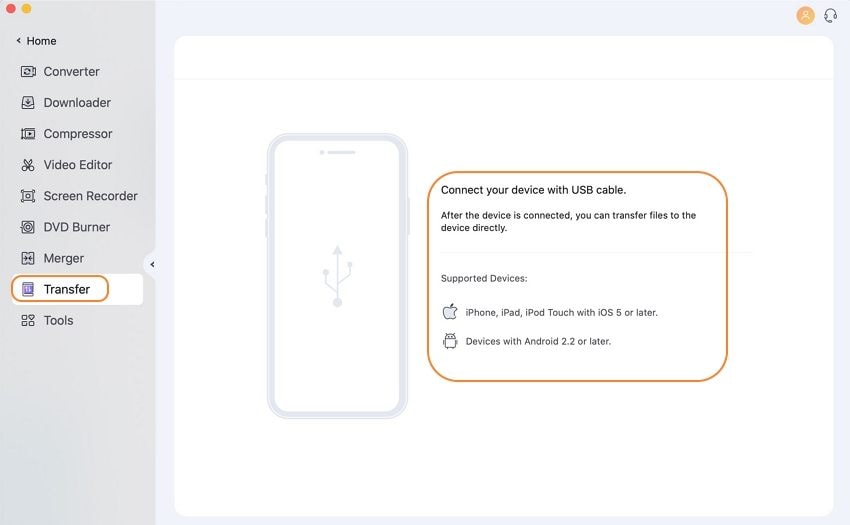
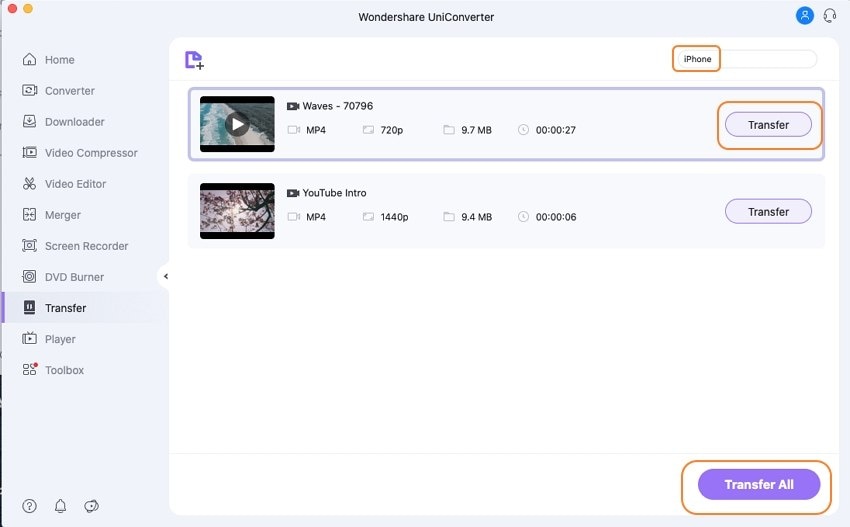

Tips
If you want to learn more details about transferring the converted MTS files to Apple devices, you can go to How to Transfer Converted MTS Videos to iPad/iPhone >> to learn more.
Wondershare UniConverter can handle almost any kind of conversion that you have to do, whether you need to convert an MTS into a MOV file or to make a video that is compatible with your mobile device. It also provides you with the capability to optimize your files for sharing on video-sharing websites such as Facebook, YouTube, and Vimeo. This makes this software stand out among other video converter software.



Christine Smith
chief Editor