Camera Videos
- TRY IT FREE TRY IT FREE
- 1. Import Camera Videos to Apps+
- 2. Convert Camera Videos to Other formats +
-
- 2.1 Play MTS on iPad
- 2.2 Play M2TS with Plex Media Server
- 2.3 Convert Panasonic MTS/M2TS to Any Format
- 3.4 Convert M2TS/MTS with Handbrake
- 2.5 Convert MTS to MPEG
- 2.6 Convert MTS to MOV on Mac
- 2.7 Best MTS to MOV Converter
- 2.8 Convert M2TS to MOV
- 2.9 Convert AVCHD to MP4
- 2.10 Convert M2TS to MP4
- 2.11 Convert MXF to MOV
- 2.12 Convert VRO to MP4
- 2.13 Convert MOD to MOV
- 2.14 Convert MOD to MP4
- 2.15 Convert MTS to Prores
- 2.16 Convert VHS to Digital
- 2.17 Convert 8mm Film to Digital
- 2.18 Convert JVC Camcorder Videos on Mac
- 3. Camera Video Converters +
- 4. Other Tips & Tricks +
 Complete solutions for videos/pictures from any cameras>>
Complete solutions for videos/pictures from any cameras>>
Top 5 M2TS Converters to Convert M2TS Files Easily on Windows/Mac
by Christine Smith • 2025-10-21 20:02:00 • Proven solutions
M2TS is a filename extension used for the Blu-ray Disc Audio-Video (BDAV) MPEG-2 Transport Stream (M2TS) container file format. It is also commonly used for the AVCHD camcorders, like Panasonic, Canon, and others.
But M2TS files are big size, and if you have limited space, you may want to convert M2TS to other small-size formats like WMV. Besides, M2TS can't be compatible with iPhone/Android devices. If you want to play on these devices, you need to convert M2TS to MP4 or MOV. Or, you want to upload the M2TS files to a popular social network, converting M2TS to FLV is necessary. In this article, you can find the top 5 M2TS converters free online for Windows/Mac, and you will make everything easy to go.
- Part 1. Best M2TS Converter to Convert M2TS Easily on Windows/Mac
- Part 2. Other M2TS File Converters You Should Know
Part 1. Best M2TS Converter to Convert M2TS Easily on Windows/Mac
If you search for an M2TS converter that offers lossless quality conversion along with advanced features, Wondershare UniConverter is just the right choice. This professional software once installed on your Windows or Mac system, allows conversion in more than 1000 formats without any limitations. With its built-in editor, you can trim, crop, cut, add effects, and perform other editing functions as required. Batch processing is also supported so that your multiple files can be converted at a time. Additional supported features of the software include video compression, video download from more than 10,000 sites, video recording, etc.
 Wondershare UniConverter - Best M2TS File Converter for Windows/Mac
Wondershare UniConverter - Best M2TS File Converter for Windows/Mac

- Best M2TS converter to convert M2TS files to 1,000+ formats like AVI, MKV, MOV, MP4, etc.
- Convert M2TS video to an optimized preset for almost all of the devices.
- Support 90X faster conversion speed than other M2TS common converters.
- Edit M2TS videos with trimming, cutting, merging, editing subtitles, applying effects, etc.
- Burn M2TS videos to playable DVD with attractive free DVD templates.
- Support download or record videos from 10,000 video sharing sites.
- Versatile toolbox includes fixing video metadata, GIF maker, and screen recorder.
- Supported OS: Windows 10/8/7/XP/Vista, macOS 11 Big Sur, 10.15 (Catalina), 10.14, 10.13, 10.12, 10.11, 10.10, 10.9, 10.8, 10.7, 10.6.
Steps to Convert M2TS Files Easily
Step 1 Add M2TS files to the M2TS file converter.
Run the Wondershare UniConverter software on your PC and load the local files by clicking on the +Add Files button from the Converter section. You can also drag and drop the files. Multiple files can be added here. The files added can be edited by using icons under the thumbnail image.
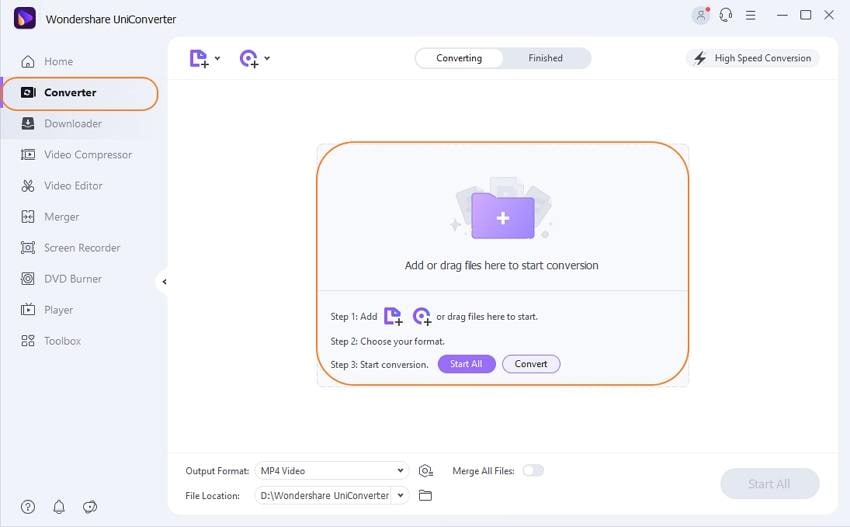
Step 2 Choose the output format for M2TS files.
At the top-right corner, open the Output Format tab's drop-down options to see the supported file formats. From the Video tab, choose the desired format and also the resolution of the file. You can also convert your added file to an audio format like M2TS to MP3 and others from the Audio tab.
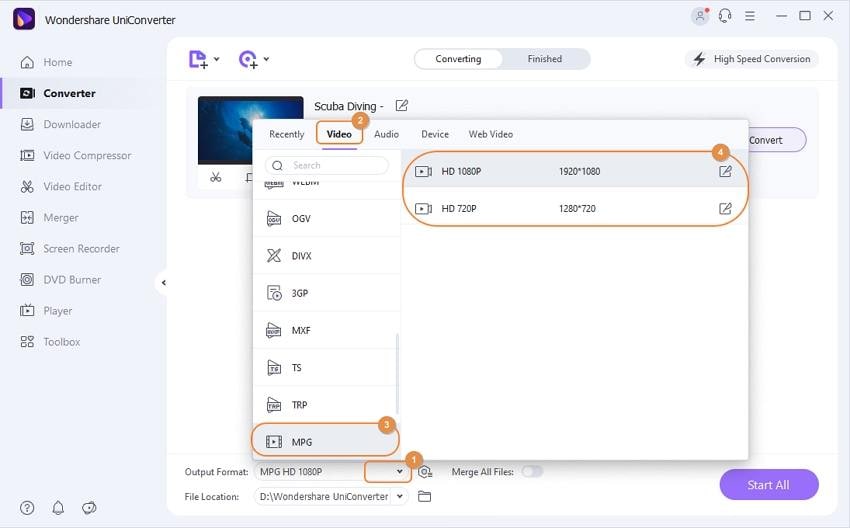
Step 3 Convert M2TS Easily on Windows/Mac
The location on the PC to save the converted file can be selected at the Output tab. Finally, hit on the Start All button to start the file conversion process. You can manage and check the processed files on the software interface from the Finished tab.
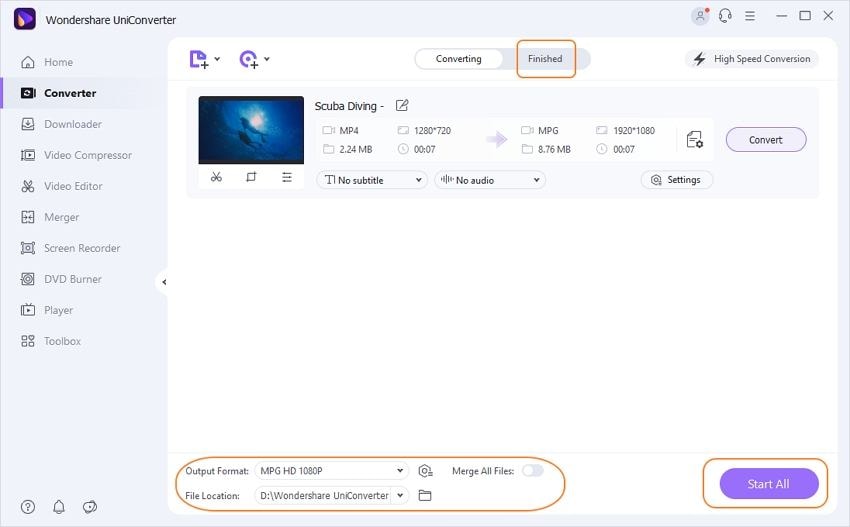
Considering the output quality, quick conversion, and added features, Wondershare can be considered the best M2TS converter.
Video Tutorial on How to Convert M2TS Files with the Best M2TS Converter
Part 2. Other M2TS File Converters You Should Know
Several other M2TS video converter tools are also available to take care of your conversion task. Check the list below for some of the popular ones.
1. Wondershare Free Video Converter
This is a free version of the professional Wondershare desktop software that supports converting the M2TS files to various video formats and devices. The files processed through the program come with a watermark. All major editing functions like cropping, cutting, adding effects, and others are also supported by free software. Videos can be downloaded from the YouTube site using the program that comes with ads. There are both Windows and Mac versions of the software available for quick download.

Pros:
- Free to use software
- Supports conversion in all major formats
- Lossless quality conversion
- Batch processing supported
- Video editing supported
Cons:
- The site comes with ads
- The processed files have a watermark
- In comparison to the professional version, the free software supported limited features.
2. Free MTS M2TS Converter
This is free to use desktop software installed on the Windows system and allows converting MTS and M2TS files to an array of formats. Some of the popular supported formats include MOV, MP4, MPEG, MKV, AVI, RMVB, and others. The process of conversion using the program is quick, and it features a simple and user-friendly interface. In addition to formats, you can also convert the files specific to devices. The option for video editing is also there. Multiple files at a time can be added for the process.
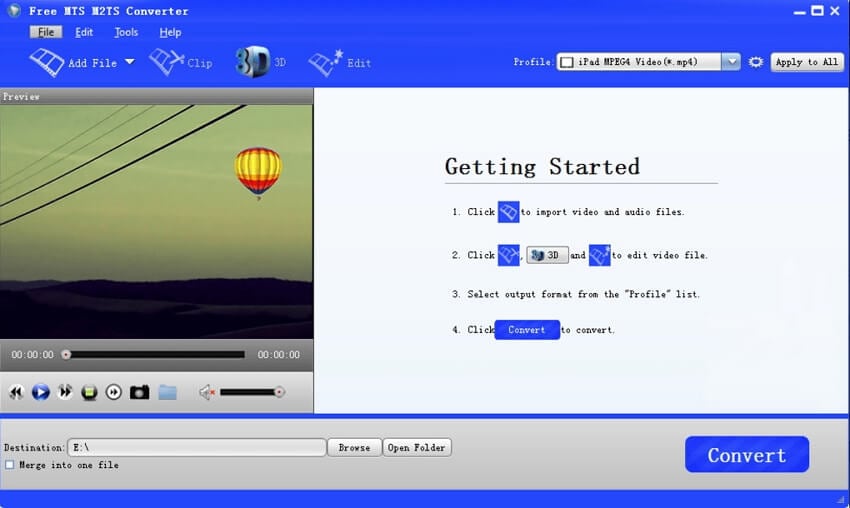
Pros:
- Free software with a simple interface
- This free M2TS converter allows adding multiple files.
- Video editing supported
Cons:
- Limited format support in comparison to professional programs
- No additional features are supported.
3. ConvertFiles
This is an online conversion program that works from the browser without any software download or installation. Using the program, you can add local and online files through a link to the interface. The software supports several formats as target files for the conversion process. The interface is simple, and the conversion process is quick using the tool. You can download the converted file to your PC or get its link on the mail if required.
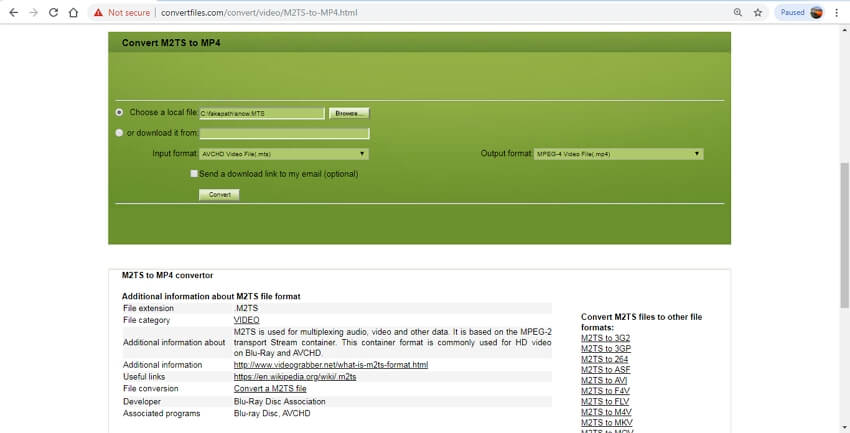
Pros:
- Free software with a user-friendly interface
- No software download required
- Works from the browser window
Cons:
- Internet-dependent
- No support for batch processing
- This M2TS converter online tool has no file editing options.
4. Aiseesoft M2TS Converter
This is a paid desktop software that allows converting M2TS files recorded using your camcorder to various formats, including MP4, MKV, AVI, MOV, MPEG, and others. The files are converted in high quality that is compatible with an array of devices and players. Option for video customization using the built-in editor is also possible. The program also allows adjusting the output file parameters like resolution, bit rate, sample rate, and others. Additional features include a preview option, M2TS to 3D conversion, snapshot capture, and others. Windows and Mac version of the software is available.
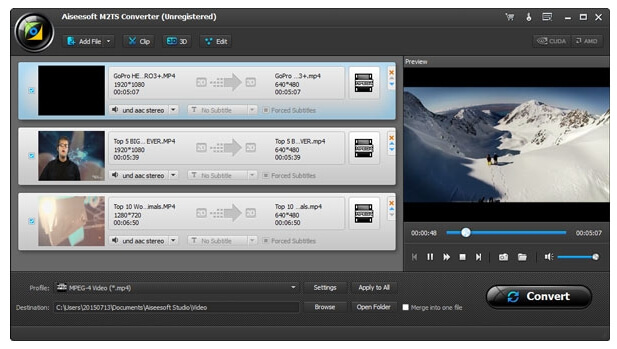
Pros:
- Supports multiple formats for conversion
- Batch processing supported
- Video editing allowed
Cons:
- Supported additional features like 3D conversion, preview, and others
- Paid software
- Needs to be downloaded and installed
The above listed are several desktop and online conversion tools to convert M2TS to popular video formats. The free and online converters can be considered when there are limited files, and no additional or advanced features are required. For lossless quality conversion and additional features, a professional tool like Wondershare UniConverter can be considered the best choice.



Christine Smith
chief Editor