Camera Videos
- TRY IT FREE TRY IT FREE
- 1. Import Camera Videos to Apps+
- 2. Convert Camera Videos to Other formats +
-
- 2.1 Play MTS on iPad
- 2.2 Play M2TS with Plex Media Server
- 2.3 Convert Panasonic MTS/M2TS to Any Format
- 3.4 Convert M2TS/MTS with Handbrake
- 2.5 Convert MTS to MPEG
- 2.6 Convert MTS to MOV on Mac
- 2.7 Best MTS to MOV Converter
- 2.8 Convert M2TS to MOV
- 2.9 Convert AVCHD to MP4
- 2.10 Convert M2TS to MP4
- 2.11 Convert MXF to MOV
- 2.12 Convert VRO to MP4
- 2.13 Convert MOD to MOV
- 2.14 Convert MOD to MP4
- 2.15 Convert MTS to Prores
- 2.16 Convert VHS to Digital
- 2.17 Convert 8mm Film to Digital
- 2.18 Convert JVC Camcorder Videos on Mac
- 3. Camera Video Converters +
- 4. Other Tips & Tricks +
 Complete solutions for videos/pictures from any cameras>>
Complete solutions for videos/pictures from any cameras>>
How to Import MOD to iMovie Easily
by Christine Smith • 2025-10-21 20:02:08 • Proven solutions
"Importing MOD files, why can't iMovie do it? Why can't iMovie 09 import MOD files directly? When I hook my camera directly, it imports them fine. But if I've copied the files to my hard disk first, it will not recognize them." ---- A question from Apple Community.
A lot of camcorders record .mod videos. Some of the most popular camcorders like Panasonic and Canon record videos in this format. This also means that editing these videos is more complicated than editing MP4 or MOV formats. For example, you can't import MOD files to iMovie. Luckily for us, there is a solution. You just need a professional MOD to iMovie converter and follow the simple 4 steps in the next parts, and then you can open MOD videos in iMovie and edit as you need.
Part 1. How to Import MOD to iMovie on Mac
As aforementioned, a mod file cannot be imported into the iMovie. This means you will have to convert it in a format that iMovie supports. Several free programs on the Internet will do this. Sadly, this also means you will need more time in order to complete your project. The only other solution is to buy a camcorder that can record in some format that is supported by iMovie.
One of the robust programs for editing videos is Wondershare UniConverter for Mac. This is one of the most used programs, as well. You will have to download it and install on your computer. There is a free trial version, but it has certain limitations, so you cannot use it for your projects. Wondershare UniConverter is available for Mac and Windows computers. Besides conversion, it offers a lot of editing features and effects. Also, you can download videos directly from the program and burn them on DVD.
 Wondershare UniConverter - MOD to iMovie Converter for Mac/Windows
Wondershare UniConverter - MOD to iMovie Converter for Mac/Windows

- Convert MOD to iMovie compatible formats, including MP4, MOV, AVI, and more others.
- Edit MOD files with trimming, cropping, cutting, merging, adding subtitles, and more.
- Support 1000+ formats to convert videos in batch with super fast speed and no quality loss.
- Burn MOD videos to DVD with free menu templates and customized settings.
- Transfer converted files to iPhone, iPad, Android devices quickly via a USB cable.
- Download videos/playlist from YouTube and other 10,000+ video sharing sites.
- Versatile toolbox includes fixing video metadata, GIF maker, video compression, and screen recorder.
- Supported OS: Windows 10/8/7/2003/XP/Vista, Mac OS 10.15 (Catalina), 10.14, 10.13, 10.12, 10.11, 10.10, 10.9, 10.8, 10.7, 10.6
Steps on How to Convert MOD Files for iMovie
Step 1 Add MOD files.
Download, install and launch Wondershare UniConverter, and then connect your camcorder to the computer. Click the +Add Files icon and then select Add from Camcorder, check the ones you want to convert.
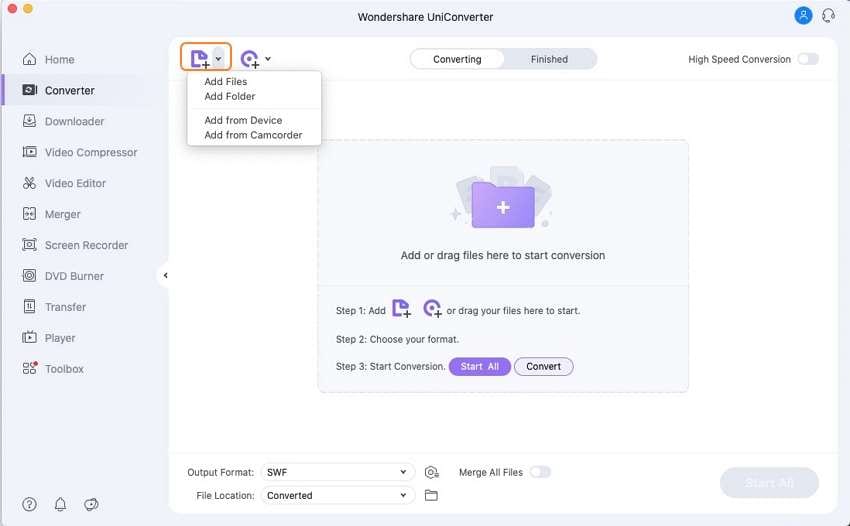
Step 2 Choose output format as iMovie.
Click the Setting option, and click the Editing > iMovie, choose the resolution as you want.
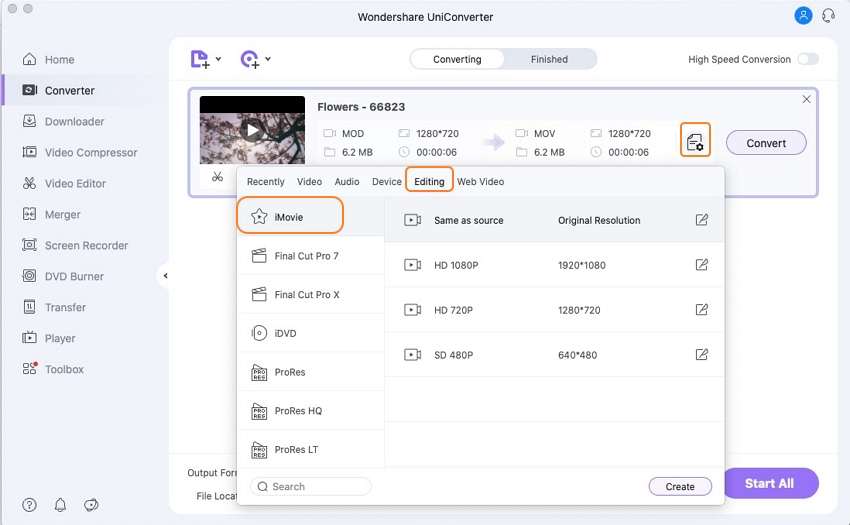
Step 3 Convert MOD to iMovie compatible formats.
Finally, click the Convert button. This process may last a few seconds or several minutes, depending on the size of your files. When done, you can see the target video in the Finished tab.
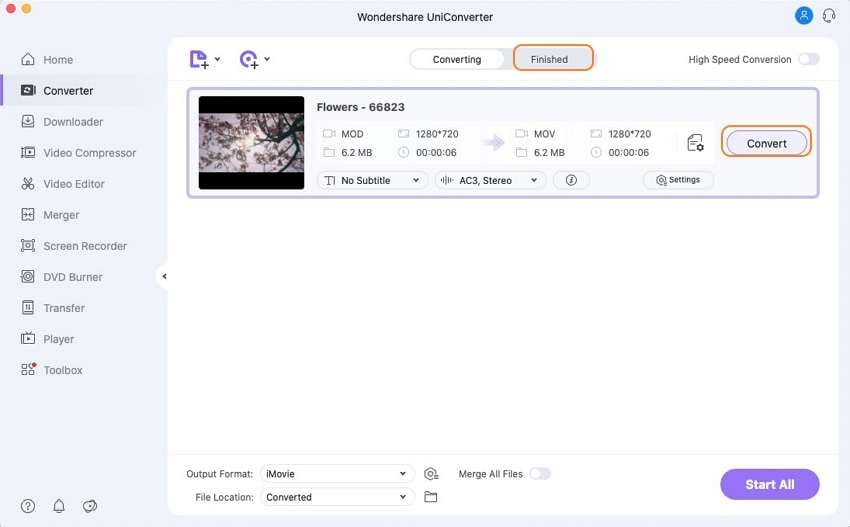
Step 4 Import converted MOD files to iMovie.
Find the converted files in your Mac by clicking on the fold icon. Now, you can add files to the iMovie, click on the File >Import > Movies. They will be added to iMovie. Now you can edit them without any problem.
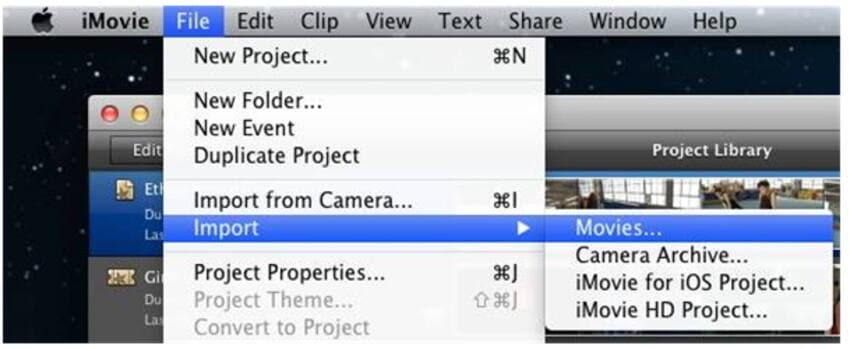

Tips
Wondershare UniConverter can also work as a video editor, which allows you to trim, cut, merge videos and add subtitles or effects. Go to How to Edit MOD Videos Without iMovie >> to learn more details.
Part 2. Why MOD Files Won't Be Imported to iMovie
iMovie cannot open .mod files. Some of the biggest camcorder manufacturers use mod format. Sadly, Apple devices don't support it. Also, many programs can open mod files. A mod file is a type of MPEG2 video file format. Mac computers don't naturally support them. A solution may be to modify the file in M2V so that a Mac computer can recognize it. A lot of developers offer their programs to solve this problem. However, many of them have flaws. The best way to import and edit mod files in iMovie is to convert them with Wondershare UniConverter and then import them into the iMovie.
There are several other ways to edit mod files. Sadly, most of them don't 't work properly. You will lose time and money. Using Wondershare UniConverter is the safest and fastest option. Even professionals use this program. You must try it and see how fast it is. If you are in a rush, Wondershare UniConverter is the perfect program for you. Also, it isn't expensive, and you can have support any time you want. As you may know, it is supported by Mac and Windows. Downloading and installing it is simple, and it doesn't require any specialized knowledge.



Christine Smith
chief Editor