Camera Videos
- TRY IT FREE TRY IT FREE
- 1. Import Camera Videos to Apps+
- 2. Convert Camera Videos to Other formats +
-
- 2.1 Play MTS on iPad
- 2.2 Play M2TS with Plex Media Server
- 2.3 Convert Panasonic MTS/M2TS to Any Format
- 3.4 Convert M2TS/MTS with Handbrake
- 2.5 Convert MTS to MPEG
- 2.6 Convert MTS to MOV on Mac
- 2.7 Best MTS to MOV Converter
- 2.8 Convert M2TS to MOV
- 2.9 Convert AVCHD to MP4
- 2.10 Convert M2TS to MP4
- 2.11 Convert MXF to MOV
- 2.12 Convert VRO to MP4
- 2.13 Convert MOD to MOV
- 2.14 Convert MOD to MP4
- 2.15 Convert MTS to Prores
- 2.16 Convert VHS to Digital
- 2.17 Convert 8mm Film to Digital
- 2.18 Convert JVC Camcorder Videos on Mac
- 3. Camera Video Converters +
- 4. Other Tips & Tricks +
 Complete solutions for videos/pictures from any cameras>>
Complete solutions for videos/pictures from any cameras>>
How to Import Sony (DCR and HDR) Videos to Mac OS X (Catalina Included)
by Christine Smith • 2025-10-21 20:02:20 • Proven solutions
"How do I import videos from my Sony camera to my Mac?"
Sony's camcorder is mainly divided into Standard Definition Models (Sony DCR-) series and High Definition Models (Sony HDR-) series. Different models create different video formats. So, you may have the same questions as above, just read this article to learn how to convert Sony camera videos for Mac so that you can play and edit these videos easily and smoothly.
- Part 1. General Knowledge About Sony Camcorders
- Part 2. Best Sony Video Converter to Convert Sony Camera Videos on Mac
Part 1. General Knowledge About Sony Camcorders
Standard Definition Models such as Sony DCR-SR47, Sony DCR-DVD650, Sony DCR-HC52, Sony DCR-SR45, Sony DCR-SR87, Sony DCR SX40, Sony DCR SX41, Sony DCR-SR220, etc., the video formats they create are MPEG-2 and DV (AVI). High Definition Models such as Sony HDR-CX100, Sony HDR-SR 7, Sony HDR-SR 5, Sony HDR-XR500V, Sony HDR-TG1, Sony HDR XR100, Sony HDR-CX12, Sony HDR-SR11, etc. The video formats they create are MPEG4 AVC/ and MPEG-2.
But only the MP4, MOV video formats can be imported to Mac. That is why many of us always feel awkward that we could not import Sony camera video to iMovie, Final Cut Pro, Adobe Premiere Pro, and other applications to do video editing.
If we convert Sony MPEG-2, AVI video to MP4, MOV, then we can import Sony camera video to iMovie, Final Cut Pro, Adobe Premiere Pro, QuickTime, iTunes, iPod, iPhone, Apple TV, PSP, etc. on Mac OS X (Catalina Included).
Part 2. Best Sony Video Converter to Convert Sony Camera Videos on Mac
Wondershare UniConverter is a good Sony video converter for Mac/Windows to convert Sony camera videos like MPEG-2, MPEG-4, DV, AVI to any other video formats, including WMV, MOV, MP4, AVI, 3gp, etc. You're also allowed to edit videos with trimming, cutting, adding subtitles, and more others. Learning more features about Wondershare UniConverter below and follow the steps to convert your Sony videos easily on PC/Mac.
 Wondershare UniConverter - Best Sony Video Converter
Wondershare UniConverter - Best Sony Video Converter

- Convert Sony camera videos on Mac to 1,000+ formats like AVI, MKV, MOV, MP4, etc.
- Support output presets for Final Cut Pro, iMovie, QuickTime, Adobe Premiere, and more others.
- Edit Sony camcorder videos with trimming, merging, cutting, adding subtitles, etc.
- Super fast converting speed without losing video quality.
- Burn Sony camera videos to playable DVD with attractive free DVD template.
- Download or record videos from 10,000+ video sharing sites.
- Versatile toolbox includes fixing video metadata, GIF maker, video compressor, etc.
- Supported OS: Windows 10/8/7/XP/Vista, macOS 11 Big Sur, 10.15 (Catalina), 10.14, 10.13, 10.12, 10.11, 10.10, 10.9, 10.8, 10.7, 10.6.
How to import videos from sony camera to mac? Steps on How to Convert Sony Videos (MPG) to MOV on Mac:
Both Windows and Mac users can follow the steps below. Here we'll take MPG format as input as an example and MOV format as output as it's the most common video format for Mac devices. All the output Sony camera videos can be played on iPod, iPhone (iPhone OS 3.0), PSP, PSP Go, Apple TV, Nokia, and other mobile players.
Step 1 Add your MPG files to the Sony converter.
Download, install Wondershare UniConverter and launch it on your Mac. Connect your Sony camcorder with your Mac. Then click the inverted triangle beside the  button and select Add from Camcorder from the drop-down list. Your Sony camcorder videos will be detected from the pop-up video, select the videos from the list and click Add to List to load the videos.
button and select Add from Camcorder from the drop-down list. Your Sony camcorder videos will be detected from the pop-up video, select the videos from the list and click Add to List to load the videos.
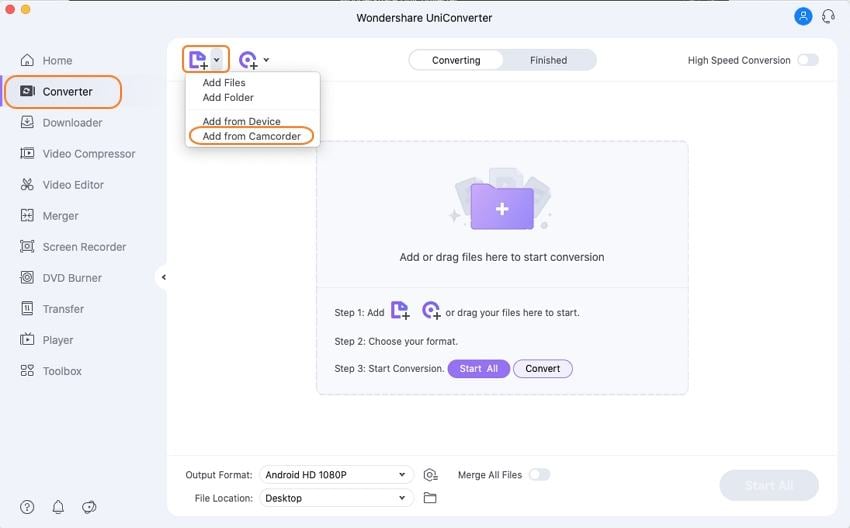
Step 2 Select the output format as MOV for Sony videos.
Click the inverted triangle beside the Output Format option and select Video > MOV, also the video resolution you want.

Step 3 Convert Sony videos on Mac easily.
After you have chosen the target format, click the Start All button to start the Sony video conversion. After a while, you can find the converted videos in the Finished tab. Now, you can import the converted Sony videos to Mac without any trouble.

Video Tutorial on How to Convert Sony Camera Videos on Windows, Similar on Mac
It's an easy-to-use tool, right? Download and have a free trial now!
* Some of the above codec formats may need to be supported by system.



Christine Smith
chief Editor