Camera Videos
- TRY IT FREE TRY IT FREE
- 1. Import Camera Videos to Apps+
- 2. Convert Camera Videos to Other formats +
-
- 2.1 Play MTS on iPad
- 2.2 Play M2TS with Plex Media Server
- 2.3 Convert Panasonic MTS/M2TS to Any Format
- 3.4 Convert M2TS/MTS with Handbrake
- 2.5 Convert MTS to MPEG
- 2.6 Convert MTS to MOV on Mac
- 2.7 Best MTS to MOV Converter
- 2.8 Convert M2TS to MOV
- 2.9 Convert AVCHD to MP4
- 2.10 Convert M2TS to MP4
- 2.11 Convert MXF to MOV
- 2.12 Convert VRO to MP4
- 2.13 Convert MOD to MOV
- 2.14 Convert MOD to MP4
- 2.15 Convert MTS to Prores
- 2.16 Convert VHS to Digital
- 2.17 Convert 8mm Film to Digital
- 2.18 Convert JVC Camcorder Videos on Mac
- 3. Camera Video Converters +
- 4. Other Tips & Tricks +
 Complete solutions for videos/pictures from any cameras>>
Complete solutions for videos/pictures from any cameras>>
All Topic
- AI Tools Tips
-
- AI Photo Enhancer Tips
- Voice Changer Tips
- AI Thumbnail Maker Tips
- AI Script Generator Tips
- Smart Summarizer
- AI Subtitle Generator Tips
- Watermark Remover
- Vocal Remover Tips
- Speech to Text Tips
- AI Video Tips
- AI Image Tips
- AI Subtitle Translator Tips
- Video Extractor Tips
- Text to Speech Tips
- AI Video Enhancer Tips
- DVD Users
- Social Media Users
- Camera Users
- Photography
- Creative Design
- Movie Users
- Travelling Fans
- Educational Users
- More Solutions
- Holidays and Commemoration
- Game Lovers
- Other Tips
How to Import MTS to Final Cut Pro for Editing Easily
by Christine Smith • 2025-10-21 20:05:16 • Proven solutions
MTS/M2TS is commonly found in AVCHD video clips recorded from Panasonic, Sony, JVC, and Canon. Final Cut Pro natively supports these MTS/ M2TS files. But usually, you may come across you can’t import M2TS/MTS to Final Cut Pro for editing. This is because your M2TS or MTS files can't be fully compatible with Final Cut Pro. So if you have the same trouble, just read this article and learn about converting MTS/M2TS to Final Cut Pro supported formats easily on Windows/Mac.
- Part 1. 3 Steps to Import MTS/M2TS to Final Cut Pro for Editing
- Part 2. General Knowledge about Final Cut Pro
Part 1. 3 Steps to Import MTS/M2TS to Final Cut Pro for Editing
Wondershare UniConverter would be your great helper showing you how to convert MTS to Final Cut Pro completely compatible files step by step. It supports MOV, MP4, and other 1000+ popular video formats for output, and you can also keep the video quality and original. Just FREE DOWNLOAD and install it, then follow the 3 steps before importing MTS to Final Cut Pro for editing.
Wondershare UniConverter - Convert MTS/M2TS to Final Cut Pro
-
Convert MTS/M2TS files to MOV, MP4, AVI, WMV, MKV, and other 1,000 formats with 3 simple steps.
-
Presets for different devices and platforms before the conversion process.
-
30X faster conversion speed than common converters with unique APEXTRANS technology.
-
Edit MTS/M2TS videos with trimming, cropping, adding subtitles, applying effects, etc.
-
Burn and customize MTS videos to your DVD with free DVD menu templates.
-
Download or record videos from YouTube and other 10,000+ video sharing sites.
-
Transfer videos from computer to iPhone, iPad, and other devices directly and vice versa.
-
Versatile toolbox: Add video metadata, GIF maker, video compressor, and screen recorder.
-
Supported OS: Windows 10/8/7/XP/Vista, Mac OS 10.15 (Catalina), 10.14, 10.13, 10.12, 10.11, 10.10, 10.9, 10.8, 10.7, 10.6.
Steps on How to Convert and Import MTS/M2TS to Final Cut Pro on Mac/Windows
Step 1 Import MTS files to the MTS to Final Cut Pro converter.
You can directly add your camcorder files into the Mac app for starting your MTS to FCP conversion. Just connect your camcorder, and then run Wondershare UniConverter. Click the Add Files option and select Add from Camcorder, choose the files you want from the pop-up window, and click the Add to List button to import them.
If you have several MTS files and want to merge them into one for getting a continuous file, you can enable the Merge All Files option at the bottom of the main interface of the MTS to Final Cut Pro converter.

Step 2 Set Final Cut Pro compatible format as output format.
Hit the Output Format option at the right-top corner, and choose Final Cut Pro under the Editing section as your output format.
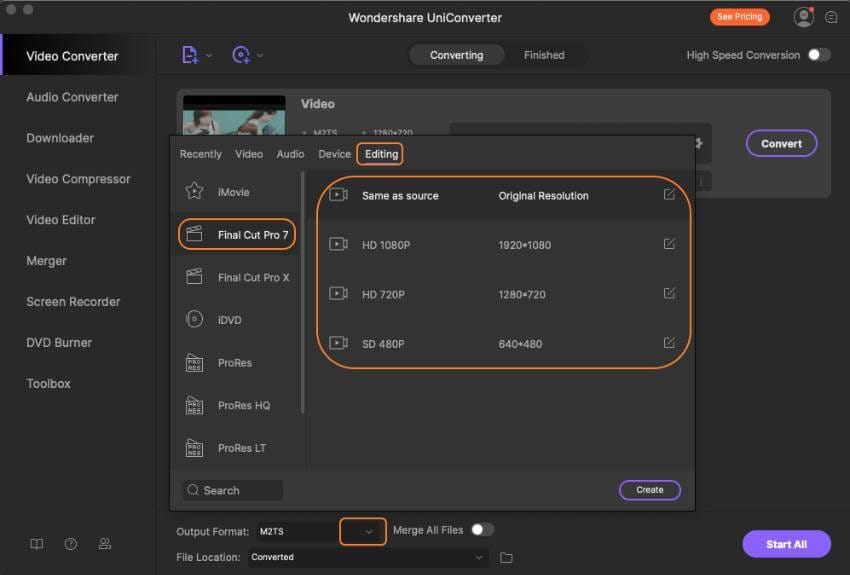
Step 3 Convert MTS to Final Cut Pro.
Click the Start All button, and then the rest would be accomplished automatically. After that, you can find the output files on your Mac, and then successfully import them to Final Cut Pro for video editing. The Mac app works fine on iMac, MacBook, MacBook Pro, MacBook Air running Mac OS Mojave, High Sierra, etc.
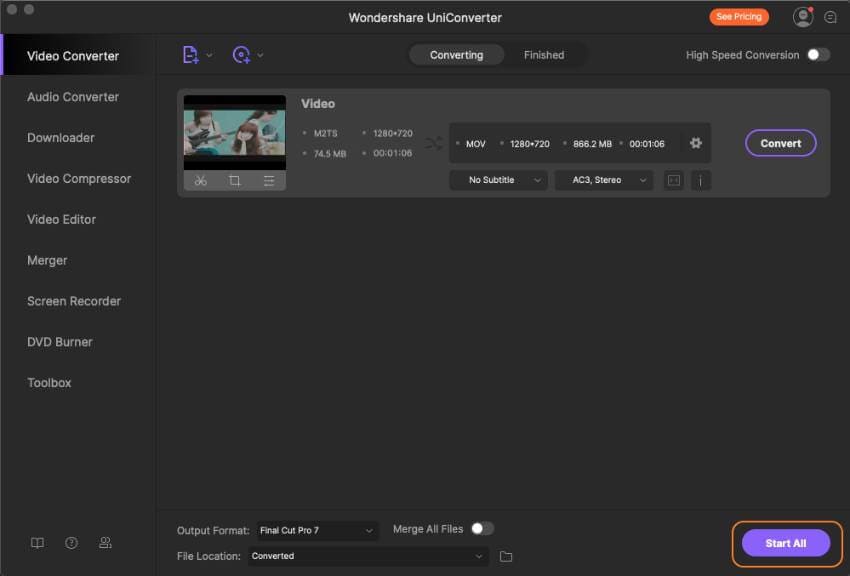
Tips: Actually, this program also provides you with all common video editing tools. If need, you can directly edit your MTS videos with Wondershare UniConverter.
Part 2. General Knowledge about Final Cut Pro
From the tech spec of Final Cut Pro, we know that we can "use the Log and Transfer function in Final Cut Pro to ingest Panasonic AVC-Intra and DVCPRO HD from P2 cards, Sony XDCAM EX, and AVCHD. Or use Sony's free XDCAM Transfer software to ingest XDCAM, 18-, 25-, and 35-Mbps XDCAM HD, and XDCAM HD 422 media." To know the details, you can go to the tech spec of Final Cut Pro. And to import MTS to Final Cut Pro for further editing, you can refer to the Final Cut Pro user manual in Apple.com.
Further Reading:
Convert MTS to QuickTime MOV: If you have lots of MTS files, chances are you want to convert your camera MTS videos to QuickTime MOV format for uses in Apple software like QuickTime, iMovie, and devices like iPhone, iPad, iPod touch, etc.
Import MTS to Adobe Premiere: Want to convert your MTS files to Adobe Premier without quality loss? Consider it done here. This article can surely help you convert MTS to Adobe Premiere compatible formats so that you can import MTS files to this app for video editing without any trouble.
Convert MTS to Any Format on Computer: Wondershare MTS video converter for Mac allows you to convert MTS video files to any audio and video format, device, etc.
Convert MTS to ProRes: If you want to convert MTS to ProRes for smooth editing in FCP, iMovie, or Adobe Premiere, this article will show you how to do this job. Just get the detailed guide here.
Your complete video toolbox
 Convert MTS files to iMovie supported formats and import without trouble.
Convert MTS files to iMovie supported formats and import without trouble. 




Christine Smith
chief Editor