TS Converter
- Convert Video TS to Other Formats +
All Topic
- AI Tools Tips
-
- AI Photo Enhancer Tips
- Voice Changer Tips
- AI Thumbnail Maker Tips
- AI Script Generator Tips
- Smart Summarizer
- AI Subtitle Generator Tips
- Watermark Remover
- Vocal Remover Tips
- Speech to Text Tips
- AI Video Tips
- AI Image Tips
- AI Subtitle Translator Tips
- Video Extractor Tips
- Text to Speech Tips
- AI Video Enhancer Tips
- DVD Users
- Social Media Users
- Camera Users
- Photography
- Creative Design
- Movie Users
- Travelling Fans
- Educational Users
- More Solutions
- Holidays and Commemoration
- Game Lovers
- Other Tips
How to Convert VIDEO_TS to ISO without Any Hassle
by Christine Smith • 2025-10-21 20:06:21 • Proven solutions
"Can I convert VIDEO_TS to ISO format to preserves it? Over the past few months in quarantine, I have accumulated quite a few videos in the TS format, and I wish to store them together somewhere safe. Is it possible to convert VIDEO_TS to ISO? If yes, how can I complete the process quickly and effortlessly?"
It is a fact that some media players or even operating systems do not support playing a TS video file. It is understandable as the format was built to work with DVD or online videos. Suppose a user tries to convert the TS or VOB file due to previously mentioned reasons or increase its longevity. In that case, it is better to shift them to the ISO format. The ISO image file is compatible with all platforms, and it offers a more flexible option to the user. Here we will share the best method to convert VIDEO_TS.VOB to ISO while explaining the fundamental difference between the two file types.
- Part 1. What is a VIDEO_TS VOB File and ISO File
- Part 2. The Best Way to Convert VIDEO_TS to ISO Windows/Mac Supported
- Part 3. 3 Useful VIDEO_TS to ISO Converters for Mac/Windows
Part 1. What is a VIDEO_TS VOB File and ISO File
The VIDEO_TS file that you will generally find in a DVD is in the VOB file format. Moreover, that VIDEO_TS file is typically placed in a folder where other files such as IFO and BUP. The file is encoded in the MPEG format, and it usually contains the DVD’s videos, audio, and subtitles.
On the other hand, ISO video is not a direct file format of a video. It offers the user an image file of the contents available on the DVD to increase their permanence. The DVD’s data is vulnerable as some minor internal or external damage could make the video unplayable. It is the reason DVD is becoming obsolete, and most users prefer an ISO file over it.
Part 2. The Best Way to Convert VIDEO_TS to ISO Windows/Mac Supported
If you wish to transfer the contents of a DVD such as VIDEO_TS to an ISO image file, then there is no better choice than the Wondershare UniConverter. The platform is available for all Windows and macOS users. You will manage everything through the state-of-the-art interface that allows conversion at a 90x faster speed than any competitor.
Wondershare UniConverter - Best Video Converter for Mac/Windows
-
Besides being a reliable DVD burner/ripper, the program can let you edit videos without possessing any technical knowledge.
-
Moreover, you can resize, crop, and merge video files with the UniConverter.
-
Versatile toolbox: Add video metadata, GIF maker, video compressor, and screen recorder.
-
Supported OS: Windows 10/8/7/XP/Vista, macOS 11 Big Sur, 10.15 (Catalina), 10.14, 10.13, 10.12, 10.11, 10.10, 10.9, 10.8, 10.7.
Download/install the UniConverter on your PC/Mac and follow the step-by-step guide to know how to convert VIDEO_TS to ISO.
Step 1 Run the UniConverter.
Open the software and click on the DVD Burner tab. Press  and load the file to the interface. Click on OK after selecting the All Movies or Main Movie option.
and load the file to the interface. Click on OK after selecting the All Movies or Main Movie option.
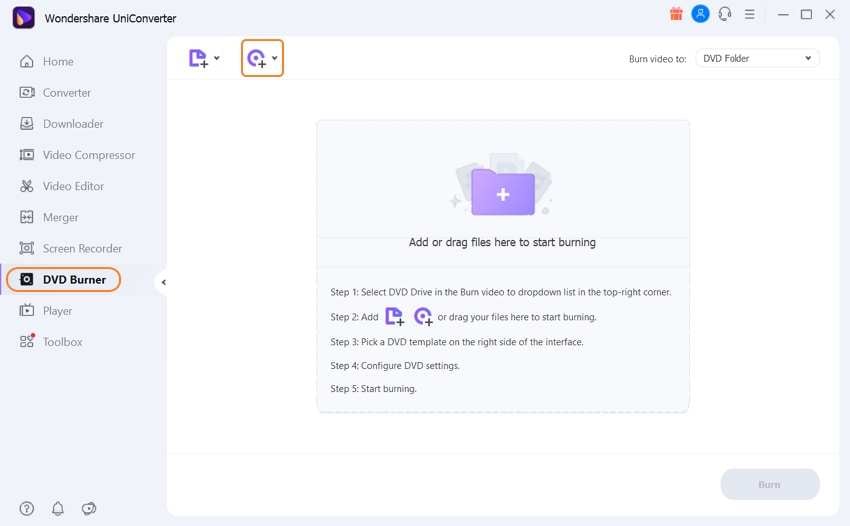
Step 2 Select the Burn to ISO option.
On the right side of the interface, select the template and background. Moreover, head to the top-right corner and select the Burn Video to ISO option. After that, click on Burn and let the software finish the process.
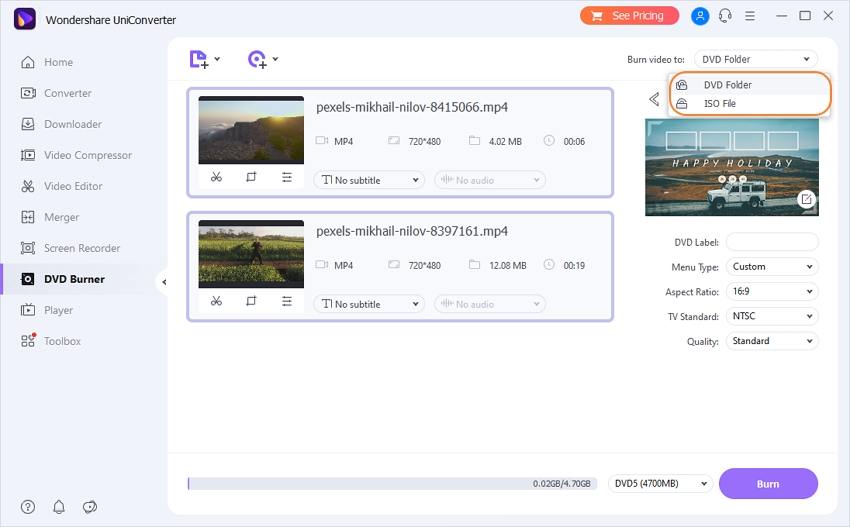
Part 3. 3 Useful VIDEO_TS to ISO Converters for Mac/Windows
If you wish to broaden your options, then we have got you covered. Various other tools offer to convert VIDEO_TS to ISO quickly. However, only a few are actually capable of backing up their claim. Here we will share information on the 3 most useful VIDEO_TS to ISO conversion programs that support the available versions of macOS X and Windows.
1. Leawo DVD Creator
Being a DVD burner shouldn’t be the only job of a video managing software. It should offer additional utilities to the user. Moreover, it should be easy to use and available on all operating systems. Leawo DVD Creator is a reliable VOB to ISO converter and allows the user to edit the said videos. Besides, it supports more than 200+ file formats.
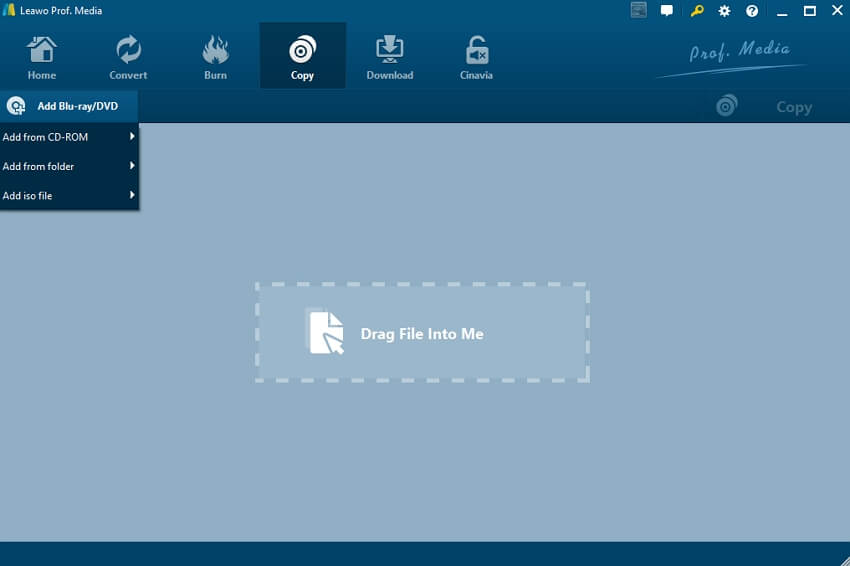
Pros:
- A simple yet elegant interface.
- It offers useful DVD burning/ripping options.
Cons:
- Some file formats aren’t compatible with the software.
2. Wonderfox DVD Ripper
The simple interface and useful features of Wonderfox DVD Ripper make it worthy of being on the list of the top VIDEO_TS to ISO converters. Other than managing DVD files, the tool is a brilliant video editor that offers to split, crop, or trim the video fit for your preferred device.
Pros:
- It supports more than 300 file formats.
- There is a 30-day money-back guarantee.
Cons:
- You could run into some issues managing the audio parameter of the video with the latest version.
3. DVDFab
DVDFab is a safe and clean tool to convert VIDEO_TS files into an ISO image quickly and without any quality loss. The service is available with the modern versions of macOS X and Windows. Moreover, it offers you to add elegant Menu templates to the DVD.
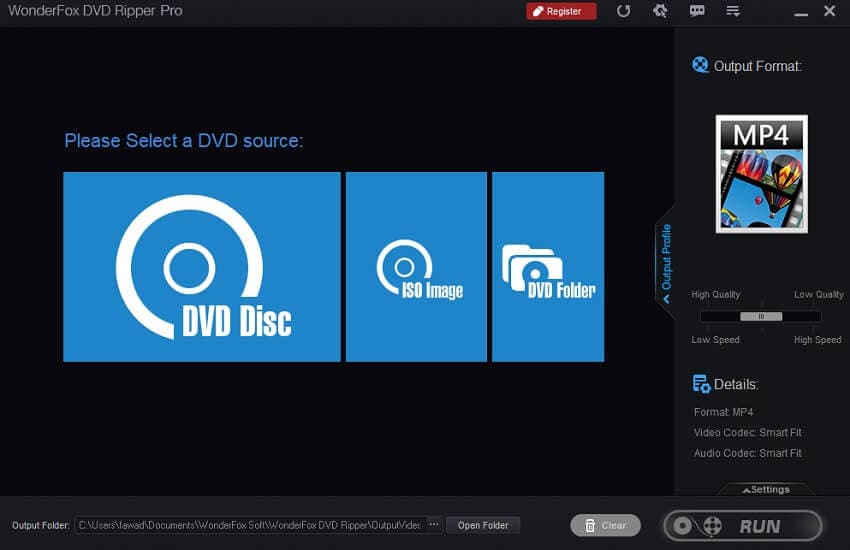
Pros:
- It offers you to preview the edited videos in real-time to learn the result a bit more.
- There is little to none quality loss during the file conversion.
Cons:
- Beginners could find it challenging to manage the software.
Conclusion:
Multimedia files are vulnerable when their file format isn’t universally accepted on digital platforms. It is why you should try different methods to preserve the data. Content available inside a DVD such as VIDEO_TS is among such examples, where many devices simply do not support the file type. It is better to convert or transfer the VIDEO_TS or VOB file into an ISO image. You will run the contents on a compatible device, and the data will remain safe and sound.
Your complete video toolbox
 Convert VIDEO_TS format to VOB or other 1,000+ formats, including MKV, MPG, AVI, etc.
Convert VIDEO_TS format to VOB or other 1,000+ formats, including MKV, MPG, AVI, etc.




Christine Smith
chief Editor