DVD
- TRY IT FREE TRY IT FREE
- 1. Convert Video to DVD+
- 2. Convert DVD to Video +
- 3. Convert to/from ISO +
- 4. DVD Burning Software +
-
- 4.1 10 Free Mac DVD Burners
- 4.2 AnyDVD for Mac
- 4.3 Best Toast for Windows Alternative
- 4.4 MP4 to DVD Burner Mac
- 4.5 10 WinX DVD Video Software Alternatives
- 4.6 Windows DVD Maker Programs
- 4.7 10 Best Blu-ray DVD Players
- 4.8 Best DVD Makers
- 4.9 Best Video to DVD Converters
- 4.10 Top DVD Creators
- 4.11 Best Free DVD Authoring Software
- 4.12 Alternative to ConvertXtoDVD Mac/Windows
- 4.13 Best DVD Burning Software
- 4.14 Top 5 Free DVD Burners
- 4.15 PAL to NTSC Converter
- 5. Convert Other Formats to DVD+
-
- 5.1 iPhone Videos to DVD
- 5.2 Convert uTorrent Movies to DVD
- 5.3 Burn Camcorder to DVD
- 5.4 Burn VLC Files to DVD
- 5.5 Convert MiniDV to DVD
- 5.6 Burn iTunes Movie to DVD
- 5.7 Burn Torrent Movies to DVD
- 5.8 Burn BBC iPlayer to DVD
- 5.9 Burn iMovie to DVD
- 5.10 Burn Windows Movie Maker Files to DVD
- 5.11 Use Adobe Premiere to Burn A DVD
- 5.12 Convert Blu-ray to DVD
- 5.13 Convert Movies to DVD
- 5.14 Convert Movies to DVD on Mac
- 5.15 Convert 8mm to DVD
- 6. Other DVD Tips & Tricks +
How to Easily Burn iPhone Videos to DVD on Windows/Mac and Play on TV
by Christine Smith • 2025-10-21 20:01:06 • Proven solutions
In addition to ease to use, another area where the iPhone beats the majority of the other smartphone brands is its camera quality. Over the years, iPhone models have improved considerably not only in the still cameras but also in video recording. The latest iPhone models including iPhone XS Max, iPhone XS, and iPhone X can record excellent quality videos of all your special and memorable moments. If you have recorded a large number of videos on your iPhone and now want to enjoy them on your TV through the DVD player, you would need to convert iPhone videos to DVD with a professional tool. Moreover, transferring iPhone videos to DVD ensures their long-term storage and also creates some extra space on your iPhone. Read this article to learn the easy steps to turn your iPhone videos to DVD.
- Part 1. Best and easiest way to convert and transfer iPhone videos to DVD
- Part 2. How to convert iPhone videos to DVD free
Part 1. Best and easiest way to convert and transfer iPhone videos to DVD.
In order to burn iPhone video to DVD, you need good and feature-rich software. There are a number of these programs available, but Wondershare UniConverter (originally Wondershare Video Converter Ultimate) stands out owing to its simple and quick solution. iOS has a number of restrictions when it comes to media files and thus transferring and adding media files are not easy when working with the iPhone. Moreover, the majority of the software performs limited functions of transferring videos, burning DVDs, and converting files, but this is not the case with Wondershare UniConverter.
Wondershare UniConverter works as an excellent tool-box that allows us to easily transfer videos from iPhone to DVD, their conversion to a compatible format and finally burning them to a DVD. More than 1000 formats are supported by the software for conversion purpose and it is compatible with Windows as well as Mac system. The built-in editor allows editing videos with tools like trimming, cropping, cutting, and others. You can pick from available DVD menu templates and themes to have an interesting DVD layout of your iPhone videos. So to make your takes of converting iPhone videos to DVD a cakewalk, Wondershare iPhone Videos to DVD Converter is there for you.
 Wondershare UniConverter - iPhone Video to DVD Converter for Windows/Mac
Wondershare UniConverter - iPhone Video to DVD Converter for Windows/Mac

- Allows burning iPhone videos to DVD folder, ISO files, DVD, or Blu-ray disc.
- The built-in video editor allows customizing videos with features like cropping, rotating, trimming, and others.
- Customize videos to DVD with free DVD menu templates in various themes.
- Facilitates adding personalized background image and music for DVD.
- Enables real-time preview of all the changes and adjustments.
- Convert videos to any format in batch with less quality loss.
- Download or record videos from YouTube and other 10,000+ video sharing sites.
- Transfer converted DVD videos to devices and external hard drives directly.
- Versatile toolbox: Add video metadata, GIF maker, cast video to TV, video compressor, and screen recorder.
- Works for Windows 10/8/7/XP/Vista and Mac OS 10.15 (Catalina), 10.14, 10.13, 10.12, 10.11, 10.10, 10.9, 10.8, 10.7, 10.6.
Steps on how to convert iPhone video to DVD using Wondershare UniConverter:
Step 1 Open Wondershare iPhone DVD player app, connect iPhone and load videos.
Launch Wondershare UniConverter on your PC or Mac system. Using a USB cable, connect your iPhone to your PC. Select the DVD Burner tab from the primary software interface. Open the drop-down menu next to ![]() and select Add from Device option.
and select Add from Device option.
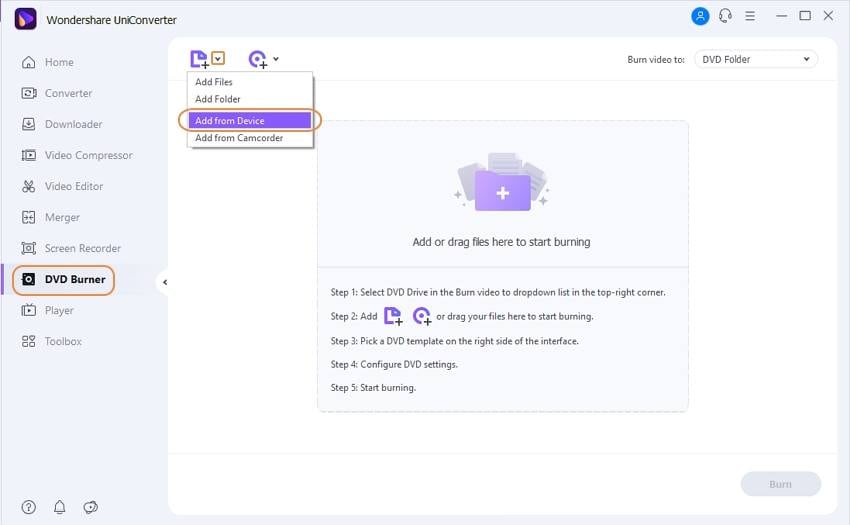
Step 2 Select DVD templates for iPhone videos.
After videos are added, select the DVD menu template and desired theme from the right panel of the interface. Moving right and left arrows helps to check the available designs. Click the Edit icon on the bottom-right corner to check more themes and add background images or music.
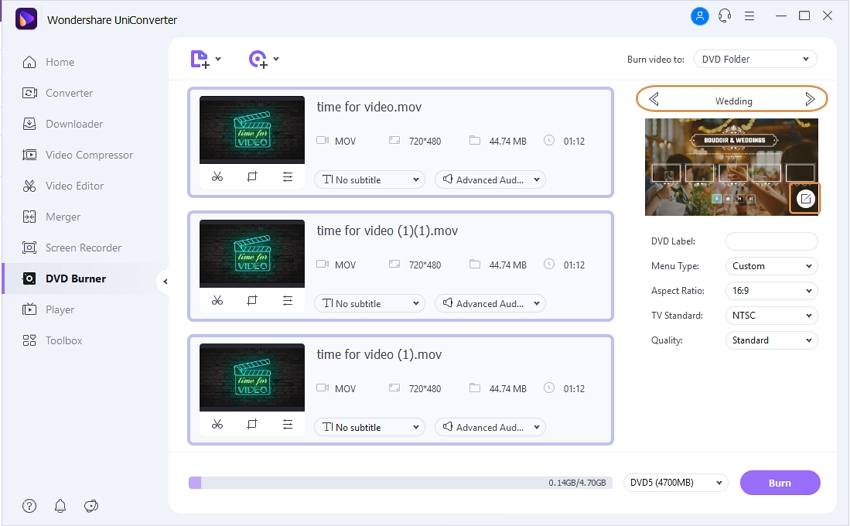
Step 3 Start to turn iPhone videos into DVDs.
After that, select the DVD at the Burn video to:, and enter DVD label and choose parameters with respect to Menu Type, Aspect Ratio, TV Standard, and Quality. Finally, hit the Burn button to start transferring phone videos to DVD. Now you can watch your iPhone videos on DVD on your big TV.
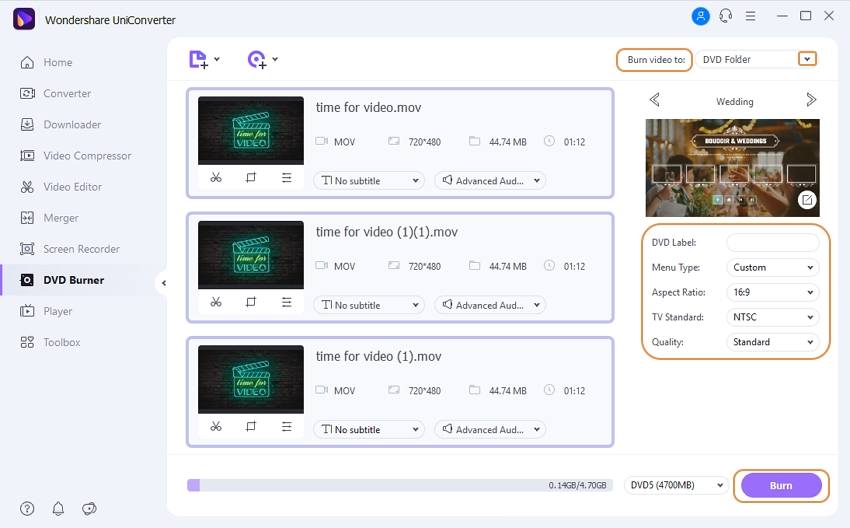
Part 2. How to convert iPhone videos to DVD free.
If you do not want to go for paid software and looking for a free solution, then you would need to opt for multiple programs as there is no direct way for saving iPhone videos to DVD free.
Step 1: Transfer iPhone videos to PC.
In the first step, you would need to transfer your iPhone videos to your PC and for this, EaseUS MobiMover Free is a decent option. This free iPhone videos to DVD app allow transferring videos, audios, photos, and other content as needed. Complete sync of files from your iPhone to PC and vice versa is supported by the program. The program is compatible with working on the Windows system and supports almost all versions of the iPhone and iPad.
Steps to transfer iPhone videos to PC using MobiMover Free:
Step 1.1: Download, install, and launch the freeware MobiMover program on your Windows PC. Connect your iPhone to your system and the device will be shown on the software interface. Click the “Transfer to Computer” tab from the program interface.
Step 1.2: Next select the category (home video) of content that you want to transfer to your system. Also, choose a destination on your PC where you want to save the files.
Step 1.3: Finally hit “Transfer” to start the process of transferring iPhone videos to PC.
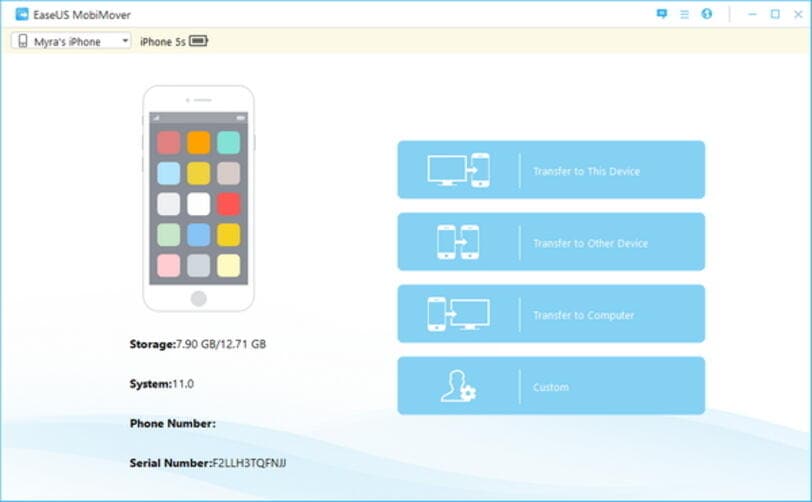
Step 2: Burn videos to DVD Free.
Once the video files are transferred from your iPhone to your PC, the next thing is to burn iPhone videos to a DVD. There are a number of free DVD burning software available and one such decent tool is BurnAware Free. This simple to use program allows burning your videos, audios, and other content to DVD as well as Blu-ray discs. Bootable and standard ISO images and disc images can also be created using the program. Additional features include burning data across multiple discs and erasing re-writeable discs, verifying discs, and display discs with details of the drive.
Steps to burn DVD using BurnAware free:
Step 2.1: Download, install, and open BurnAware Free program from - http://www.burnaware.com/download.html. On the primary software interface, select “DVD-Video” icon.
Step 2.2: Hit Add button to select the video files from PC that you want to Burn. Alternatively, you can also drag and drop the files to the VIDEO_TS folder.
Step 2.3: Click on the “Burn” button to start the process.
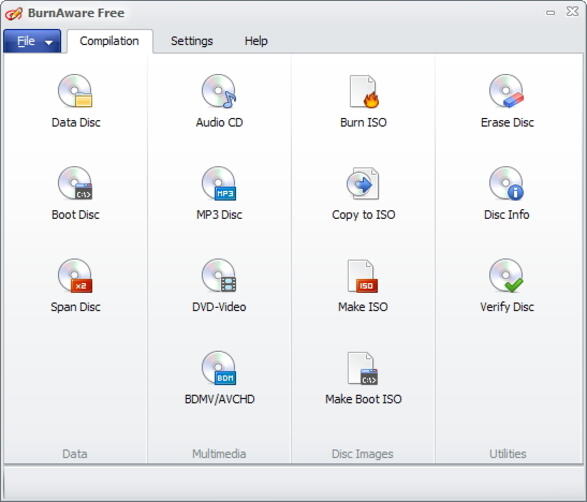
Limitations of using the free solution to transfer phone videos to DVD
A free solution can be light on pockets but is definitely complicated. Since there is no free phone video to DVD app that allows the transfer, converting, and burning at the same time, the process becomes lengthy and time-consuming. As mentioned above, you need to install different software for different functions which creates a hassle. Moreover, every installed program has its set of limitations that affect the overall iPhone to DVD burning process.
For instance, the free version of BurnAware program does not allow converting AVI, WMV, and MOV videos to DVD format. The VIDEO_TS folder in BurnAware must contain BUP, VOB, and IFO files. Similarly, MobiMover is available only for the Windows system, has no technical support or lifetime upgrade facility.
Taking the limitations of the free solution into account, it can be concluded that Wondershare UniConverter is the most professional software and the best way to transfer iPhone videos to DVD and play on TV, also works for other cell phones. Free download and have a try.


Christine Smith
chief Editor