Compress Videos
- 1. Compress Video/Audio in Different Formats+
-
- 1.1 Compress MP4 on Winodws & Mac
- 1.2 Reduce Size of MP4
- 1.3 Resize MP4 Videos Online
- 1.4 Compress MP4 Online
- 1.5 Free MP4 Compressors
- 1.6 Compress FLV
- 1.7 Compress MKV
- 1.8 Compress MOV
- 1.9 Compress MOV Online
- 1.10 Compress WMV
- 1.11 Comrpess M4V
- 1.12 Compress MPEG/3GP
- 1.14 Compress AVI File
- 1.15 Reduce Size of MKV
- 1.16 Top 5 WebM Compressors
- 1.17 Compress WAV Free Online
- 1.18 FLAC Compression Software
- 1.19 Top 5 Online MP3 Size Reducers
- 1.20 Compress M4A Files Free Online
- 2. Compress Video from Devices/Apps +
-
- 2.1 Compress iPhone Video
- 2.2 Compress Camcorder Video
- 2.3 Compress GoPro Video
- 2.4 Compress QuickTime Video
- 2.5 Compress Fraps Video
- 2.6 Top 12 File Compressor for Android
- 2.7 MMS Video Size Limit for iPhone/Android
- 2.8 Shorten Videos on iPhone
- 2.9 10 Video Compressor App Android/iPhone
- 2.10 Top 8 Video Size Reducers for Android
- 3. Compress Video with Different Apps +
-
- 3.1 Resize Video in iMovie
- 3.2 Make VLC Resize Video
- 3.3 Make Windows Movie Maker Resize Video
- 3.4 Different Apps to Compress Video
- 3.5 Compress Videos with Windows Media Player Alternatives
- 3.6 Use FFmpeg to Resize Video
- 3.7 Apple Compressor 4 Alternative
- 3.8 Top 6 Clipchamp Alternatives
- 3.9 Top 7 Video Cutter and Compressor
- 3.10 HandBrake Video Compressor Alternative
- 4. Compress Video for Different Purposes +
-
- 4.1 Compress Video for Email
- 4.2 Compress Video for Web
- 4.3 Compress Video for YouTube
- 4.4 Compress Video for Vimeo
- 4.5 Compress Video for Facebook, Instagram
- 4.6 Twitter Video Compression
- 4.7 Resize Facebook Video Size
- 4.8 Resize Instagram Video Size
- 4.9 Compress YouTube Video Size
- 4.10 Compress Video for DVD
- 4.11 Send Large Files via Email
- 4.12 Compress Files for WhatsApp
- 4.13 Send Long Videos on WhatsApp
- 5. Other Tips & Tricks +
-
- 5.1 Full Guide to Compress Video
- 5.2 Free Video Compressors
- 5.3 Top 13 Video Compressors
- 5.4 Top 10 Video Compressor for Mac
- 5.5 Top Audio Compressors
- 5.6 Top 8 Audio Compressor Free Online
- 5.7 Compress Files to Small Size
- 5.8 Compress HD/FHD (4K/1080P) Videos
- 5.9 Compress A Video
- 5.10 Compressed Video Formats
- 5.11 Top 8 Compression Software 2019
- 5.12 Top 9 File Compressors
- 5.13 How to Make A File Smaller
- 5.14 How to Make Video Smaller
- 5.15 Lossless Compression
- 5.16 Top 10 Ways to Reduce Video Size
- 5.17 Compress Files & Folders
- 5.18 Compress Folder Online and Free
- 5.19 Top 10 Ways to Send Large Videos
- 5.20 Top 5 Video Resizer
- 5.21 Top 6 File Size Reducer
- 5.22 Shorten a Video Online and Free
- 5.23 Change MP4/MP3 Bitrate
- 5.24 11 Ways to Compress Videos Free Online
All Topic
- AI Tools Tips
-
- AI Photo Enhancer Tips
- Voice Changer Tips
- AI Thumbnail Maker Tips
- AI Script Generator Tips
- Smart Summarizer
- AI Subtitle Generator Tips
- Watermark Remover
- Vocal Remover Tips
- Speech to Text Tips
- AI Video Tips
- AI Image Tips
- AI Subtitle Translator Tips
- Video Extractor Tips
- Text to Speech Tips
- AI Video Enhancer Tips
- DVD Users
- Social Media Users
- Camera Users
- Photography
- Creative Design
- Movie Users
- Travelling Fans
- Educational Users
- More Solutions
- Holidays and Commemoration
- Game Lovers
- Other Tips
Best DVD Compression Software: How to Compress Video for DVD Effectively
by Christine Smith • 2025-10-21 20:10:12 • Proven solutions
Q: How do I compress the MPEG file to fit onto a DVD? I have a wedding I have exported to MPEG, but it is 8GB. I need to compress it so it can go onto a DVD. I have tried to use a Blu-ray disk, but my Mac ejects it every time I insert the disk. So I basically need to compress the file so that it fits onto a 4GB DVD-R disk. --- From Apple Website
The MPEG format cannot fit onto a DVD for then reproduce it as a movie. The first thing you need to do is to convert the file into VOB format and for doing that you need software that allows you to make a conversion from MPEG to VOB format. Most of the digital cameras take photos and record videos with a MPEG format. When we have many videos on your devices, one of the best options is to burn it onto DVD to save space, but many video players cannot reproduce this format. What do we need to do then? Use software to compress the MPEG file to an output format that is compatible with any DVD video player, and we want to help you to choose the best DVD compression software for your projects.
(Here's more information about the video compressor you want to know)
- Part 1. Why Do You Need to Compress Video to DVD?
- Part 2. DVD Compression Software: How to Compress Video for DVD Easily
- Part 3. More Tips About Compressing Video for DVD
Part 1. Why Do You Need to Compress Video to DVD?
Reducing the size of a video is very common, especially when the size of some videos can take up too much space on your PC, your tablet, or, worse yet, your mobile device. Also, decreasing the size of a video may be necessary if you are trying to burn your video to a DVD.
Why do you need to compress a video DVD? Here are a few reasons:
1. To save space in your memory device.
2. Make a compatible format to reproduce it with different video players and devices.
3. Compress a video file to change its size.
4. When you compress, it is easier to share a video file to social networks or for email.
Part 2. DVD Compression Software: How to Compress Video for DVD Easily
In these times of Full HD and videos running at 60 frames per second, we often get videos with excessive sizes, which take hours to fully upload to YouTube or be recorded in our Dropbox or Google Drive folders, so today we bring you the best DVD compression tool to reduce the weight or size of videos without losing quality, we are talking about Wondershare UniConverter.
Wondershare UniConverter - Best Video Converter for Mac/Windows
-
Compress videos in 1000+ formats and burn to DVD/Blu-ray Disc on Windows/Mac
-
Reduce video size by changing video resolution, bit rate, and other parameters as needed
-
30X faster conversion speed than other common converters
-
Crop, trim and cut unwanted parts to reduce video size before burning to disc
-
Burn videos to playable DVD/Blu-ray disc with attractive free DVD menu template
-
Real-time preview function to check changes easily
-
Download or record videos from 10000+ video sharing sites like YouTube
-
Versatile toolbox includes fixing video metadata, GIF maker, CD burner, and screen recorder
-
Supported OS: Windows 10/8/7/XP/Vista, macOS 11 Big Sur, 10.15 (Catalina), 10.14, 10.13, 10.12, 10.11, 10.10, 10.9, 10.8, 10.7
The main methods to compress large files into DVD are:
1. Use compression software to reduce the file size to fit a DVD.
2. Change the large file format into a smaller one, for example, from MP4 to FLV.
3. Change the large file parameters like bitrate, resolution, and frame rate.
4. Can burn the video to split into some parts and compress video for DVD.
If you want to know how to compress video for DVD with Wondershare UniConverter, free download and install it on your PC/Mac firstly, then follow the steps below:
Step 1 Load the chosen video and choose the output format.
Open the Wondershare DVD compression tool on your PC/Mac, and you'll come to the Converter interface by default. Then click on the Document icon on the left-top corner to add your videos to compress and burn.
Then click on the inverted triangle beside the Output Format option on the left-bottom corner, and it will show you the formats available. Click the Video tab and choose the VOB option as the output format as it is the DVD compatible format.
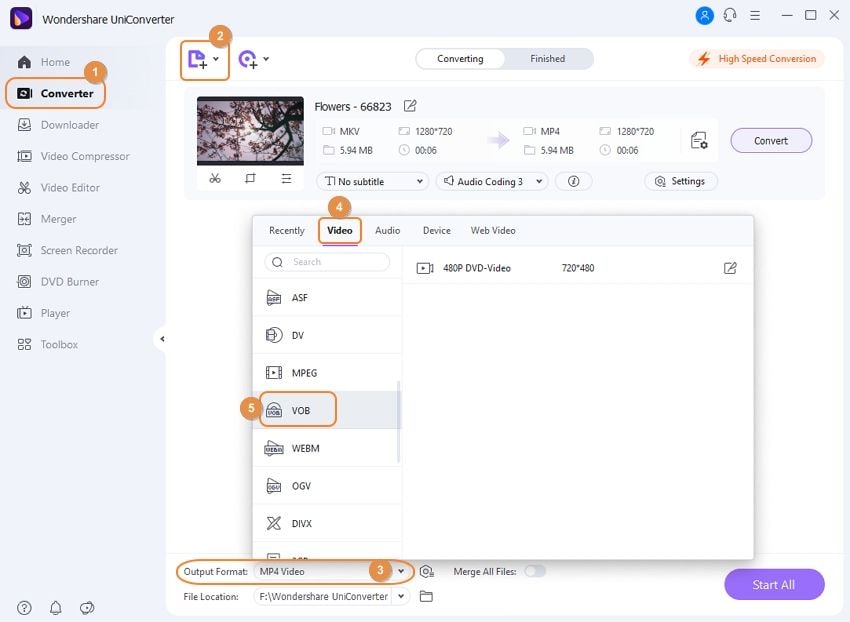
Step 2 Compress Videos for DVD/Blu-ray disc.
Click on the Edit icon, and a small window will appear. Adjust the video resolution, file size, and other parameters as you like. Then tap on the Create button to save changes.
Finally, click on the Start All button to compress and convert your videos for DVD.
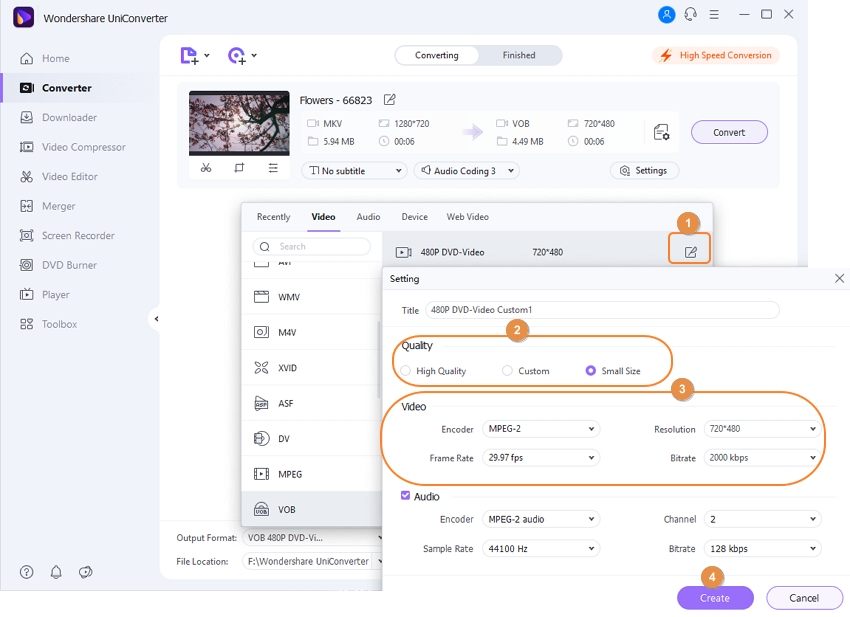
Step 3 Add converted videos to DVD and adjust burning settings.
Click on the Finished tab after the conversion process is finished. Find the converted video, select Add to Burn List option.
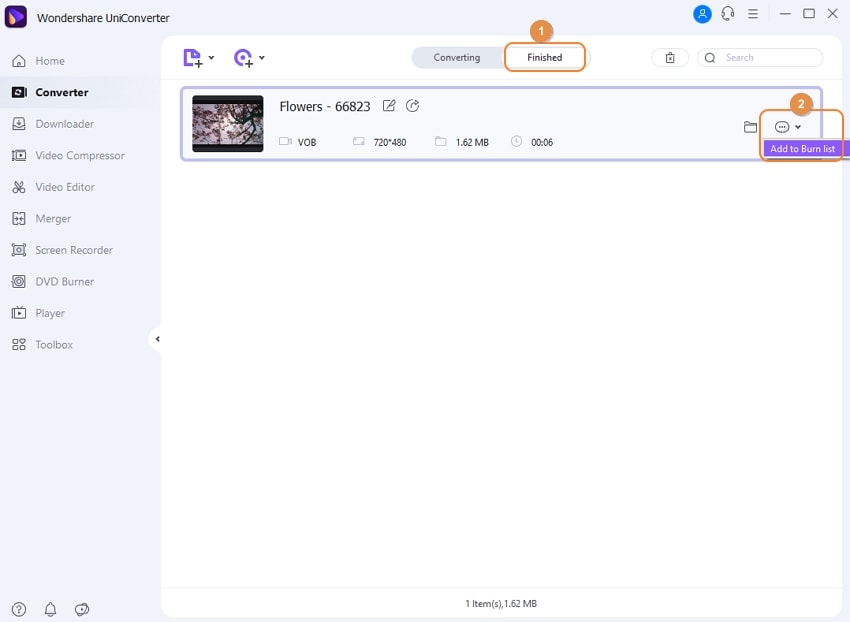
Then move to the DVD Burner section, and you'll find the added video here. Click the left or right arrow to switch the DVD menu template and see it in the middle. In case you want more templates, click on template thumbnail or the edit icon in the bottom-right corner. After choosing the DVD menu template, you can finish other information such as DVD Label, Aspect Ratio, TV Standard, and others.
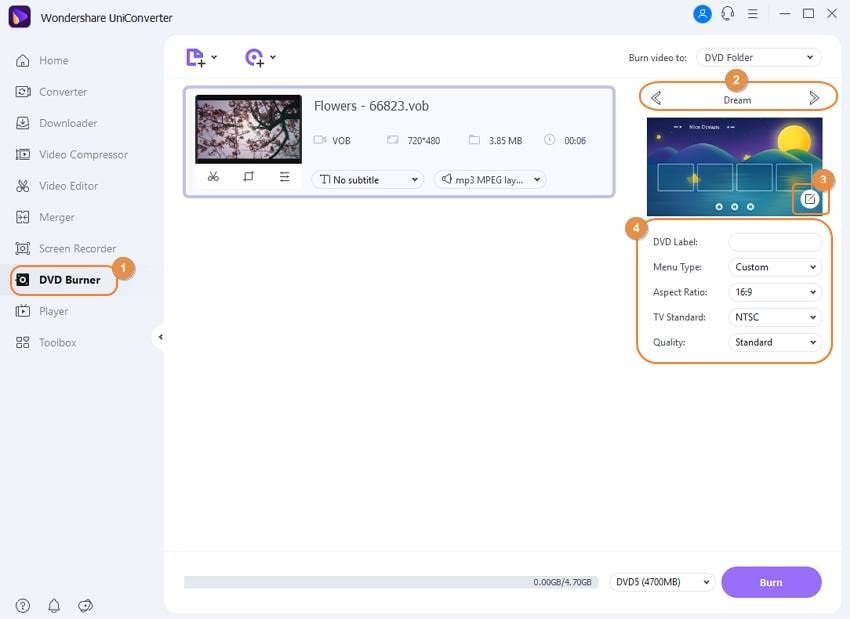
Step 4 Burn compressed videos to DVD.
Insert a blank DVD into your computer and choose the burner from the Burn Video to: option, then click on the Burn button to burn your compressed videos to DVD with this DVD compressor.
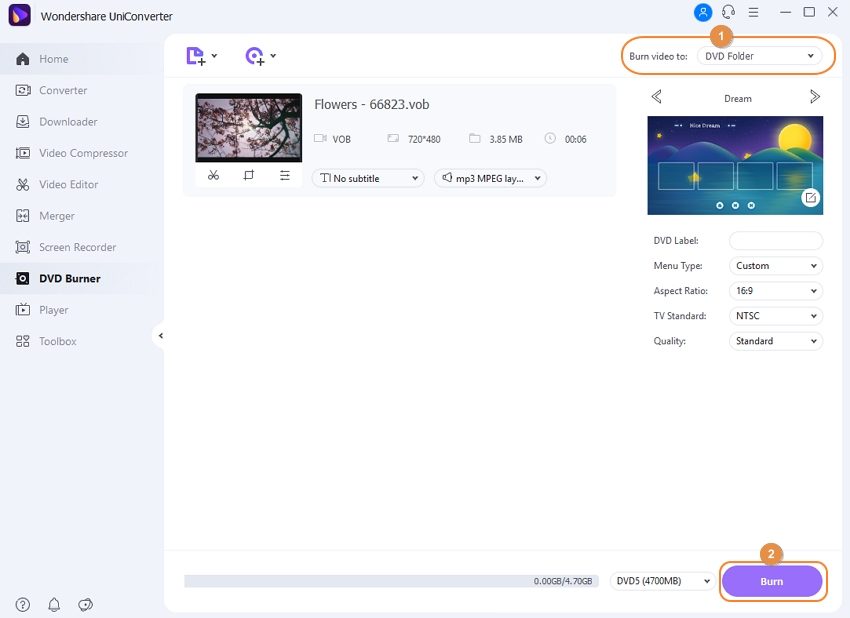
Part 3. More Tips About Compressing Video for DVD
- Understand the basic knowledge first to make a successful DVD compress video, for example, knowing about video formats.
- Find a very good converter/compressor software so that it is easy to use, and you can get access to all its features.
- Make appropriate settings, and it means that you need to choose the correct output format to have a good quality video.
- Edit videos according to your requirements; you do not need to be an expert.
- Practice using your software well, to learn how to compress video for DVD.
Many people still have like an option to burn videos or create photo albums onto a DVD, creating a big collection instead buy, for example, pen drives and save them there. Everyone has their way at the moment of saving our memories, but in those cases that people choose to burn video files to DVD, use to have problems with burning them because no all of them are compatible with their video player also so where the problem is? In the video file format.
We need a proper DVD compressor software that helps us to change the video file format for the procedure to burn onto DVD, but that format should be generic so the video player can recognize it. Wondershare Video Converter is what you're looking for.
Your complete video toolbox
 Compress Video and other 1000 formats for DVD in 30X faster conversion speed.
Compress Video and other 1000 formats for DVD in 30X faster conversion speed.





Christine Smith
chief Editor