Convert
- TRY FREE TRY FREE
- 1. Convert Video to Any Format+
-
- 1.1 Easy Way to Play Quicktime Video
- 1.2 MOV vs MP4
- 1.3 Top 7 MP4 Converter Downloader
- 1.4 Anything to MP4
- 1.5 WebM vs MP4
- 1.6 FLV vs MP4
- 1.7 Convert Stereo to Mono Easily
- 1.8 MPEG vs MP4
- 1.9 Convert VHS to Digital
- 1.10 Top 5 Mono to Stereo Converters
- 1.11 Convert Anything to Anything
- 1.12 10 Ways to Turn Video into Audio
- 1.13 Top 10 Song to Ringtone Converters
- 1.14 Easy Steps to Convert Video to Live Photos
- 1.15 Trim Videos on Windows Media Player
- 1.16 Best Tools to Trim MP4
- 1.17 Convert TS to MP4 with VLC
- 1.18 Easy Steps to Convert Videos to MIDI Files in 2020
- 1.19 How Can You Convert MP4 to MIDI Format in 2020
- 1.20 How to Convert WMA to MP4 Format with VLC in 2020
- 1.22 Best Way to Convert 3GPP to Other Formats in 2020
- 1.23 How to Use Handbrake to Convert WebM to Any Video Format
- 2. Convert Picture to Any Format+
- 3. Tips and Tricks+
-
- 3.1 What is FLV File
- 3.2 What is M4A File
- 3.3 What is TS File
- 3.4 What is FLAC File
- 3.5 What is Cloudconvert
- 3.6 What is MXF File
- 3.7 9 Zamzar converter Alternatives
- 3.8 10 Best Free Key Converters
- 3.9 Free VLC Batch Convert Feature
- 3.10 How to Convert Files
- 3.11 Top 10 Easy Converters
- 3.12 Top 11 Video Clip Converters
- 3.13 Tips and Tricks for Converting It
- 3.14 Online Convert Com Alternative
- 3.15 10 Vector Converters Alternative
- 3.16 How to Open ISO File
- 3.17 Freemake Video Converter Review
- 3.18 Top 10 Online Converter MP4
- 3.19 Top 10 File Type Converters
- 3.20 Top 9 Free Logo Converters
- 3.21 Top 6 Free Sound Converters
- 3.22 Best Apple Compressor Alternative
- 3.23 Top 9 ISO Extractors
- 3.24 AVI vs MP4
- 3.25 10 Solutions to Combine Files
- 3.26 Top 8 TS File Players
- 3.27 6 Tips for Converting SWF Files in 2020
- 3.28 Best Way to Convert MIDI to WAV Format in 2020
- 3.29 How to Convert WAV to MIDI Format in 2020
- 3.30 5 Recommended Ways to Convert AC3 Format in 2020
- 3.31 Simple Steps to Convert WMA Format to iTunes Format in 2020
- 3.32 Top 3 Nintendo 3DS Converters
Convert it!Your Complete Guide to Video and Audio Conversion
by Kayla Morrison • 2025-10-21 20:03:59 • Proven solutions
Today, mobile device technology has taken over the globe, with more than 5 billion users. It is now seamless to take pictures or record audios and videos on-the-go. You can also download and upload files to the internet quickly and easily with these devices. However, let’s say you have a high-quality digital camera that takes footage in AVCHD format. To play the video on your computer or mobile device, you must convert it to an acceptable format first. Let’s see how to do that.
- Part 1. 3 Tips and Tricks for Converting It Smoothly
- Part 2. How to Convert it on Windows Online Free
- Part 3. How to Convert it on Mac Online Free
Part 1. 3 Tips and Tricks for Converting It Smoothly
Want to know the best offline file conversion tool for desktops? Choose Wondershare UniConverter. It supports the transcoding of 1,000+ file formats, including DV, , M2TS, MOV, MP4, JPG, AU, etc. It can also edit video clips by applying watermarks, adding captions, rotating, etc. And if you’d like to download or upload a video to YouTube or Vimeo, this intuitive app lets you do that quickly as well.
Wondershare UniConverter - All-in-one File Converter
- Convert between 1,000+ file formats from videos, audios, and images.
- Convert movies files to optimized preset for almost all devices.
- Download videos from popular sites like YouTube, Dailymotion, Vevo, etc.
- It has a 30X faster conversion speed than any conventional converters.
- Edit, enhance & personalize your videos file.
- Download/record videos from YouTube and other 10,000 video sharing sites.
- Versatile toolbox combines video metadata, GIF maker, video compressor, and screen recorder.
- Supported OS: Windows 10/8/7, macOS 11 Big Sur, 10.15, 10.14, 10.13, 10.12, 10.11, 10.10, 10.9, 10.8, 10.7, 10.6.
Step 1 Upload your video.
After running the UniConverter, upload your videos by dropping them on the Video Converter tab. You can also click the  or tap the
or tap the  to add DVD or Blu-ray files.
to add DVD or Blu-ray files.
![]()
Step 2 Set an output format.
Next, click the Output Format and then choose the Video option. Now select a video format before selecting a video resolution. Even better, there are many device-optimized presets like iPhone, Apple TV, Xbox, PSP, and more. To choose one, click the Video tab.
![]()
Step 3 Convert it.
Before you start converting your video, choose a target folder/destination on the File Location part. After that, click the Start All tab. Wondershare UniConveter will start converting your video files with lossless quality.
![]()
Part 2. How to Convert it on Windows Online Free
In this section, I’ve compiled a list of three excellent file transcoding sites for PCs. They’re quick, easy to use, and of course, free.
1. Zamzar
Zamzar is undoubtedly a fantastic product. That’s because the interface is ad-free and easy to understand, unlike most online conversion tools. That said, Zamzar can transcode 1000+ formats, including unique document presets like PDF, DOCX, PPT, and more. This can be very helpful, especially if you like exchanging documents files. Even better, Zamzar offers to send the converted file’s link to an email address of your choice.
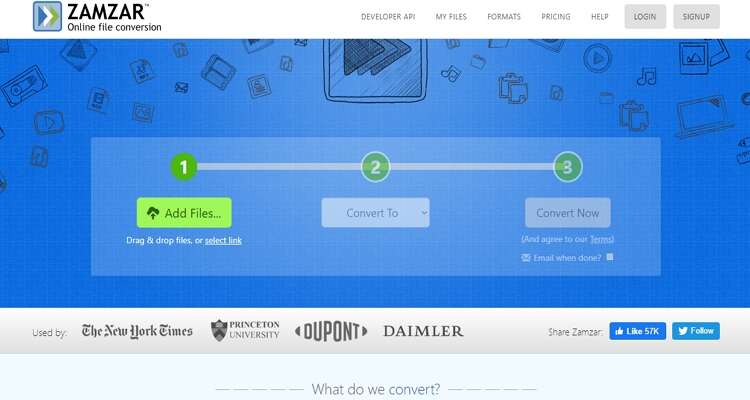
2. Video Converter
Looking for an easy-to-use site that has no memory limit? Check out Video Converter. Its interface is minimalistic and well-punctuated for any novice user to understand easily. Here, you’ll transcode more than 300 popular formats, including , MPEG, MP4, MOV, AVI, etc. You can also convert videos to device-specific formats such as Apple, Android, Samsung, Blackberry, etc. Furthermore, it comes with an audio joiner, voice cutter, archive extractor, and more. However, Video Converter is ad-laden.

3. Convertio
Similar to Video Converter, Convertio also supports 300+ formats and prides itself on supporting 20,000+ conversions. That said, Convertio is simple to manipulate, thanks to its well-arranged platform that’s free of ads. Moreover, this site deletes your converted files after 24 hours, which guarantees maximum data security. Sadly, Convertio provides users with 100MB conversion space only. But that aside, Convertio never disappoints.
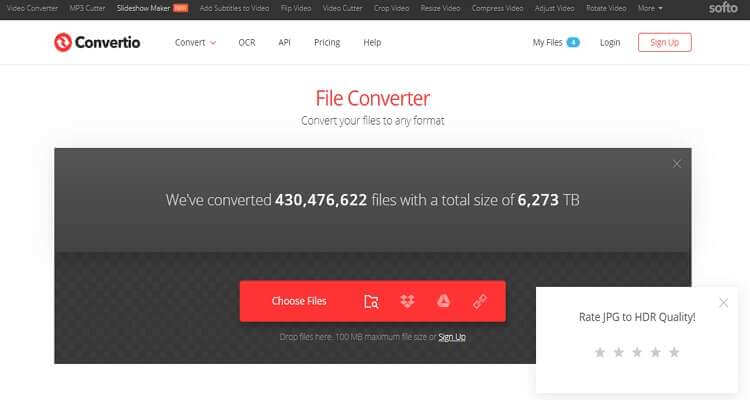
Part 3. How to Convert it on Mac Online Free
It will be superfluous to name the best conversion sites for PC s and leave out macOS users. In that case, you can visit these sites to convert between any file format:
1. ConvertFiles
ConvertFiles is an excellent file conversion site that offers macOS users up to 250MB free conversion space. This is quite an improvement, considering that most sites provide less than 100MB. Moving forward, ConvertFiles is a simple to use app that allows you to convert between archive, image, audio, video, presentation, eBook, and drawing. Also, it sends a download link to your email address. However, there’re no other file editing tools here. Even worse, users have to contend with the ads.
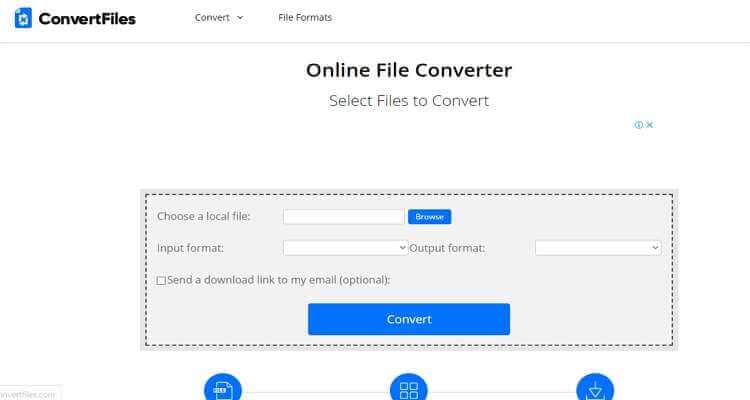
2. Online-Convert
Online-Convert is another beautiful conversion site. It’s straightforward to understand and offers lots of conversion units. Online-Convert can transcode audio, video, document, image, and eBook. It also features a hash generator for making sensitive data like passwords. Unfortunately, Online-Convert for Mac is ad-infested. In addition to that, this site offers a free conversion size of 200MB only.
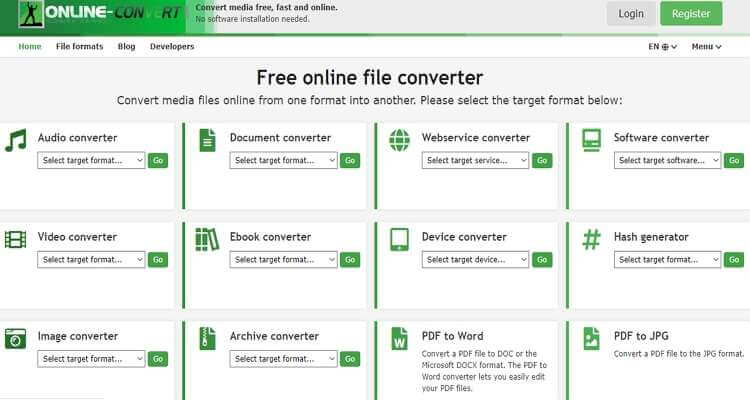
With these online converters, you can convert your files to any format you wish and on any device with a browser. However, most of them have some limitations. Therefore, use Wondershare UniConverter for unlimited offline conversions and many other video editing functions.



Kayla Morrison
staff Editor