Convert
- TRY FREE TRY FREE
- 1. Convert Video to Any Format+
-
- 1.1 Easy Way to Play Quicktime Video
- 1.2 MOV vs MP4
- 1.3 Top 7 MP4 Converter Downloader
- 1.4 Anything to MP4
- 1.5 WebM vs MP4
- 1.6 FLV vs MP4
- 1.7 Convert Stereo to Mono Easily
- 1.8 MPEG vs MP4
- 1.9 Convert VHS to Digital
- 1.10 Top 5 Mono to Stereo Converters
- 1.11 Convert Anything to Anything
- 1.12 10 Ways to Turn Video into Audio
- 1.13 Top 10 Song to Ringtone Converters
- 1.14 Easy Steps to Convert Video to Live Photos
- 1.15 Trim Videos on Windows Media Player
- 1.16 Best Tools to Trim MP4
- 1.17 Convert TS to MP4 with VLC
- 1.18 Easy Steps to Convert Videos to MIDI Files in 2020
- 1.19 How Can You Convert MP4 to MIDI Format in 2020
- 1.20 How to Convert WMA to MP4 Format with VLC in 2020
- 1.22 Best Way to Convert 3GPP to Other Formats in 2020
- 1.23 How to Use Handbrake to Convert WebM to Any Video Format
- 2. Convert Picture to Any Format+
- 3. Tips and Tricks+
-
- 3.1 What is FLV File
- 3.2 What is M4A File
- 3.3 What is TS File
- 3.4 What is FLAC File
- 3.5 What is Cloudconvert
- 3.6 What is MXF File
- 3.7 9 Zamzar converter Alternatives
- 3.8 10 Best Free Key Converters
- 3.9 Free VLC Batch Convert Feature
- 3.10 How to Convert Files
- 3.11 Top 10 Easy Converters
- 3.12 Top 11 Video Clip Converters
- 3.13 Tips and Tricks for Converting It
- 3.14 Online Convert Com Alternative
- 3.15 10 Vector Converters Alternative
- 3.16 How to Open ISO File
- 3.17 Freemake Video Converter Review
- 3.18 Top 10 Online Converter MP4
- 3.19 Top 10 File Type Converters
- 3.20 Top 9 Free Logo Converters
- 3.21 Top 6 Free Sound Converters
- 3.22 Best Apple Compressor Alternative
- 3.23 Top 9 ISO Extractors
- 3.24 AVI vs MP4
- 3.25 10 Solutions to Combine Files
- 3.26 Top 8 TS File Players
- 3.27 6 Tips for Converting SWF Files in 2020
- 3.28 Best Way to Convert MIDI to WAV Format in 2020
- 3.29 How to Convert WAV to MIDI Format in 2020
- 3.30 5 Recommended Ways to Convert AC3 Format in 2020
- 3.31 Simple Steps to Convert WMA Format to iTunes Format in 2020
- 3.32 Top 3 Nintendo 3DS Converters
Easy Steps to Convert Videos to MIDI Files in 2025
by Christine Smith • 2025-10-21 20:04:33 • Proven solutions
There are a lot of MIDI file converters present on the Internet that can convert these files to any format. As MIDI files cannot be accessed or played directly by computers, it becomes essential to have a conversion tool. MIDI is a technical standard that is usually used in Blu-ray disks, Dolby surrounds sound files, etc. You might have seen people asking how to convert sty files to MIDI or vice versa on online forums. Well, to do that, it is essential to have a conversion tool; it doesn't matter if it is online or offline but supports the conversion that you are looking to do.
- Part 1. How to Convert Videos to MP3 Easily
- Part 2. How to Convert Videos to MP3 Online
- Part 3. How to Convert MP3 to MIDI
Part 1. How to Convert Videos to MP3 Easily
Videos occupy a lot more space than audios. Hence a lot of people convert videos to audio to lower the space. If you are also looking for a tool to convert MIDI to the audio file, try out Wondershare UniConverter (originally Wondershare Video Converter Ultimate). This software is quite versatile in terms of the features that it provides. It can be used to convert files, make GIFs, record screen, edit videos and a lot of other stuff.
 Wondershare UniConverter
Wondershare UniConverter

- Convert videos to 1,000+ formats, including AVI, MKV, MOV, MP4, etc.
- 90X faster conversion speed than other common converters.
- Edit videos with trimming, cropping, merging, adding subtitles, and more.
- Burn video to playable DVD with attractive free DVD template.
- Download or record videos from 10,000 video sharing sites.
- Versatile toolbox includes fixing video metadata, GIF maker, and screen recorder.
- Supported OS: Windows 10/8/7/XP/Vista, macOS 11 Big Sur, 10.15 (Catalina), 10.14, 10.13, 10.12, 10.11, 10.10, 10.9, 10.8, 10.7, 10.6.
The following steps will help you to understand how to use Wondershare UniConverter for converting any video to MP3.
Step 1 Launch Wondershare UniConverter
Install and launch Wondershare UniConverter on your computer and click on the Converter option of the tool. Now by using the Add Files option on the left side of the screen and add all the videos that you want to convert to audio.
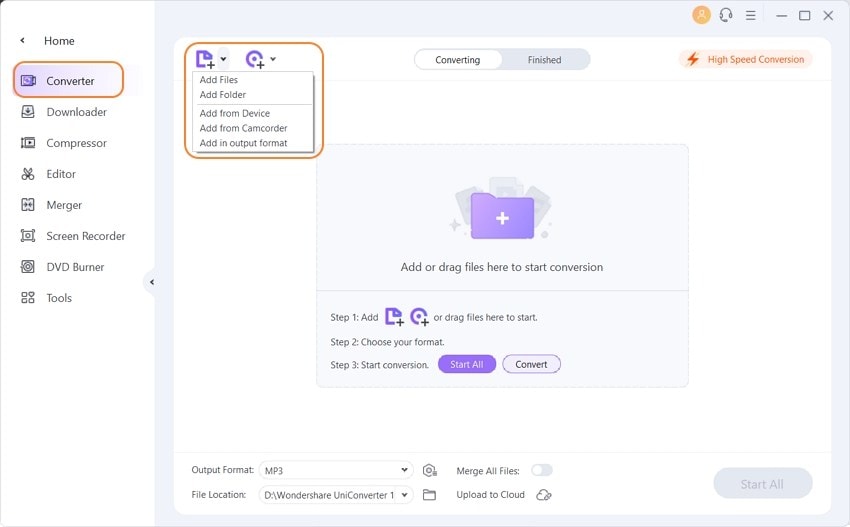
Step 2 Set the format and other conversion settings
Click on the Setting option and then audio. Now, set the output format to MP3.
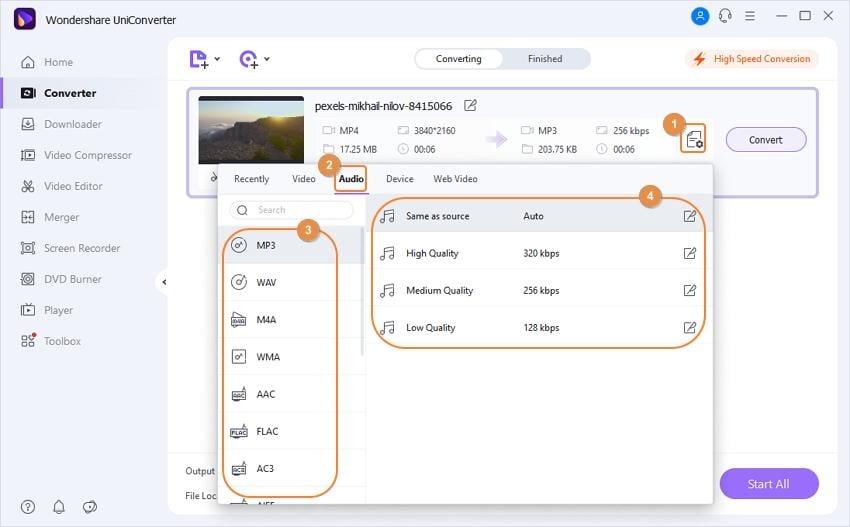
Step 3 Convert and save the files
Now, click on the Convert button to convert your video files to MP3 format. You can get the converted files under the finished option.
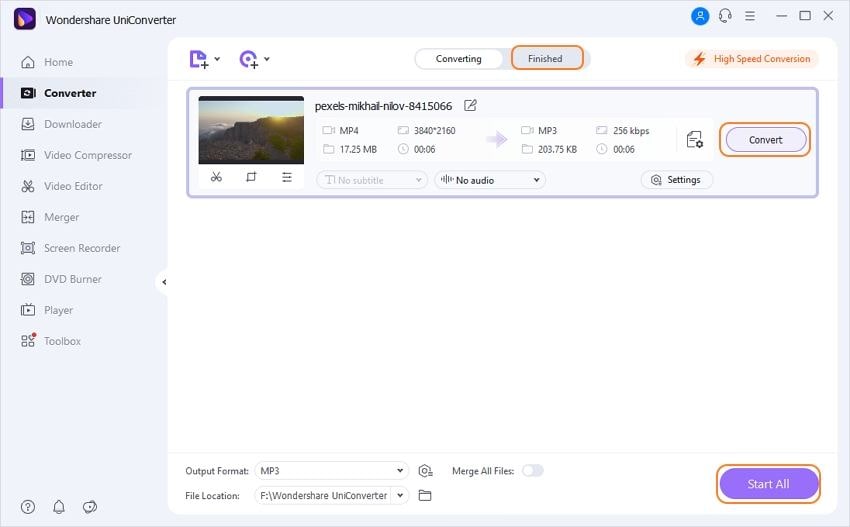
Part 2. How to Convert Videos to MP3 Online
If you are not looking forward to downloading the software on your computer, you can give Media.io a chance. It is a web app that is considered to be one of the fastest and best in terms of conversion and download speeds. Also, it is straightforward to use due to a clean user interface that has no advertisements despite being free to use. It supports a large number of popular formats that are commonly used on various devices.
Have a look at the following steps to know how to convert videos to MP3 using Media.io.
Step 1. Open the website
Open Media.io and by using the large-sized + add the videos that you wish to convert to MP3.
![]()
Step 2. Set the target format
Now, select the right format from the drop-down menu beside the file. Now, these files will be uploaded to the cloud servers, which may take a few minutes.
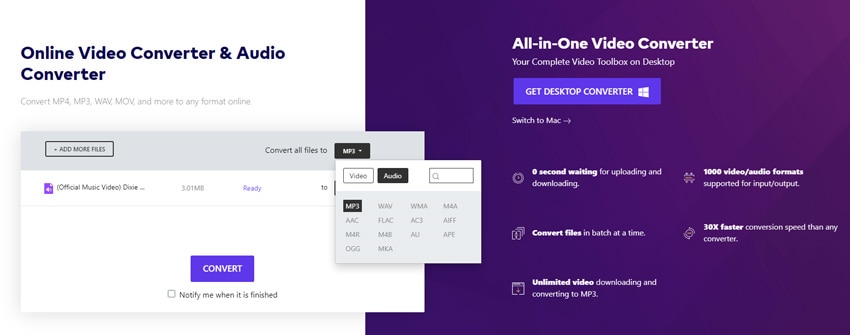
Step 3. Convert the files
Once you have selected the MP3 format, click on CONVERT to start the conversion process. After the conversion ends, you can download the converted file.
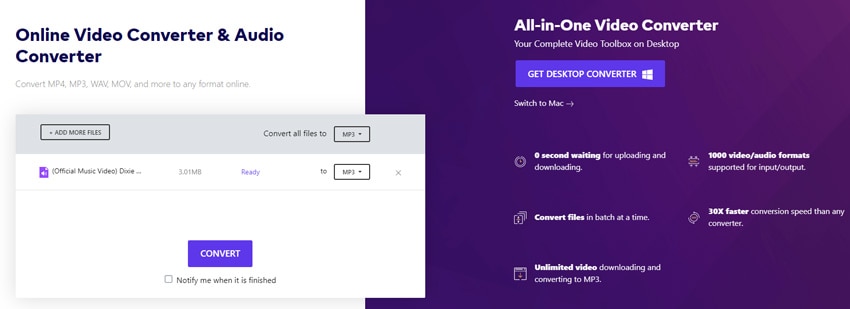
Part 3. How to Convert MP3 to MIDI
A lot of people search for tools like the video to MIDI file converter or MP3 to MIDI converter as this is something anyone might have to do. There are plenty of tools in the market that can get the job done it no time. Audacity is one such software that can be easily used to convert the video to MIDI files. To find out how it's done, have a look at the points that are given below.
Step 1. Open Audacity
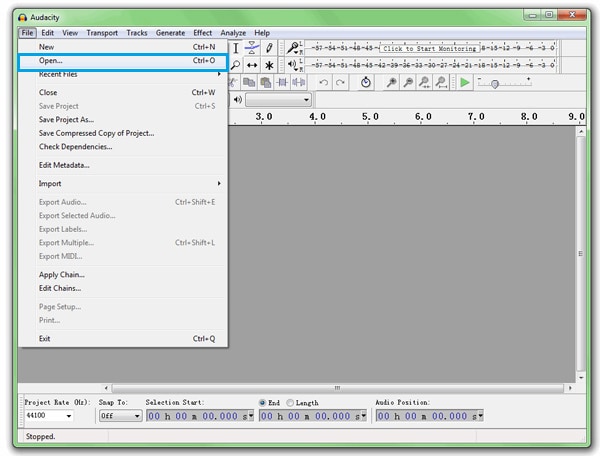
Launch Audacity on your computer and add the files from the File> Open and then import the data that you wish to convert.
Step 2. Export audio and set format
Now click on the File > Export Audio, a new window will pop-up. From the Save button as tab, select the Other uncompressed files option. Now select the MIDI format and click Save.
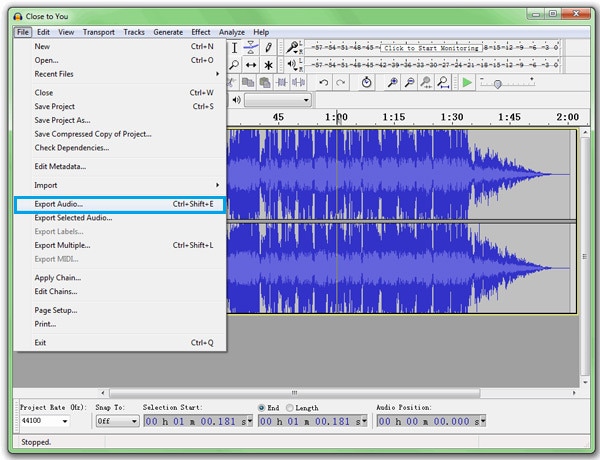
Step 3. Convert and save the file
Now a new screen tagged as Edit Metadata will appear, use it to edit any metadata that you wish to change. Once done, click on the OK button, and your files will be converted and saved.
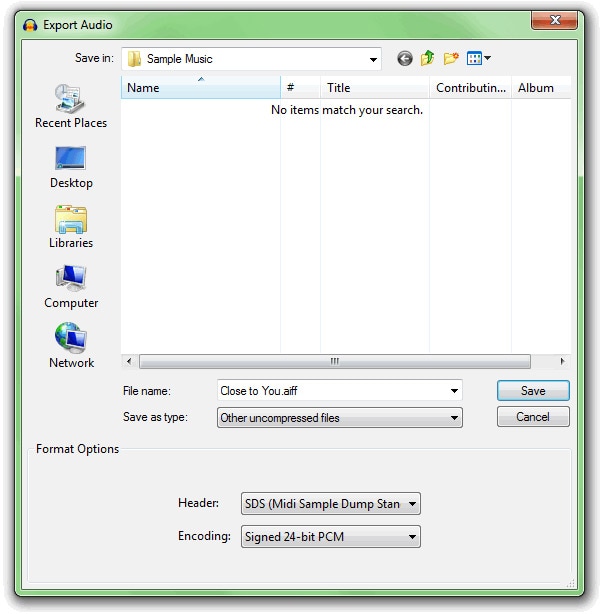
Conclusion
Conversion of MIDI files is complex and requires third-party online or offline tools. MIDI or Musical Instrument Digital Interface is a technical standard that is usually seen in Dolby surround sound files, Blu-ray disks, etc. One of the best offline conversion tools that can be used for the conversion of these files is Wondershare UniConverter. It is a very versatile software toolkit that everyone should download and use for things like conversion, file compression, screen recording, and video editing, etc.


Christine Smith
chief Editor