Convert
- TRY FREE TRY FREE
- 1. Convert Video to Any Format+
-
- 1.1 Easy Way to Play Quicktime Video
- 1.2 MOV vs MP4
- 1.3 Top 7 MP4 Converter Downloader
- 1.4 Anything to MP4
- 1.5 WebM vs MP4
- 1.6 FLV vs MP4
- 1.7 Convert Stereo to Mono Easily
- 1.8 MPEG vs MP4
- 1.9 Convert VHS to Digital
- 1.10 Top 5 Mono to Stereo Converters
- 1.11 Convert Anything to Anything
- 1.12 10 Ways to Turn Video into Audio
- 1.13 Top 10 Song to Ringtone Converters
- 1.14 Easy Steps to Convert Video to Live Photos
- 1.15 Trim Videos on Windows Media Player
- 1.16 Best Tools to Trim MP4
- 1.17 Convert TS to MP4 with VLC
- 1.18 Easy Steps to Convert Videos to MIDI Files in 2020
- 1.19 How Can You Convert MP4 to MIDI Format in 2020
- 1.20 How to Convert WMA to MP4 Format with VLC in 2020
- 1.22 Best Way to Convert 3GPP to Other Formats in 2020
- 1.23 How to Use Handbrake to Convert WebM to Any Video Format
- 2. Convert Picture to Any Format+
- 3. Tips and Tricks+
-
- 3.1 What is FLV File
- 3.2 What is M4A File
- 3.3 What is TS File
- 3.4 What is FLAC File
- 3.5 What is Cloudconvert
- 3.6 What is MXF File
- 3.7 9 Zamzar converter Alternatives
- 3.8 10 Best Free Key Converters
- 3.9 Free VLC Batch Convert Feature
- 3.10 How to Convert Files
- 3.11 Top 10 Easy Converters
- 3.12 Top 11 Video Clip Converters
- 3.13 Tips and Tricks for Converting It
- 3.14 Online Convert Com Alternative
- 3.15 10 Vector Converters Alternative
- 3.16 How to Open ISO File
- 3.17 Freemake Video Converter Review
- 3.18 Top 10 Online Converter MP4
- 3.19 Top 10 File Type Converters
- 3.20 Top 9 Free Logo Converters
- 3.21 Top 6 Free Sound Converters
- 3.22 Best Apple Compressor Alternative
- 3.23 Top 9 ISO Extractors
- 3.24 AVI vs MP4
- 3.25 10 Solutions to Combine Files
- 3.26 Top 8 TS File Players
- 3.27 6 Tips for Converting SWF Files in 2020
- 3.28 Best Way to Convert MIDI to WAV Format in 2020
- 3.29 How to Convert WAV to MIDI Format in 2020
- 3.30 5 Recommended Ways to Convert AC3 Format in 2020
- 3.31 Simple Steps to Convert WMA Format to iTunes Format in 2020
- 3.32 Top 3 Nintendo 3DS Converters
All Topic
- AI Tools Tips
-
- AI Photo Enhancer Tips
- Voice Changer Tips
- AI Thumbnail Maker Tips
- AI Script Generator Tips
- Smart Summarizer
- AI Subtitle Generator Tips
- Watermark Remover
- Vocal Remover Tips
- Speech to Text Tips
- AI Video Tips
- AI Image Tips
- AI Subtitle Translator Tips
- Video Extractor Tips
- Text to Speech Tips
- AI Video Enhancer Tips
- DVD Users
- Social Media Users
- Camera Users
- Photography
- Creative Design
- Movie Users
- Travelling Fans
- Educational Users
- More Solutions
- Holidays and Commemoration
- Game Lovers
- Other Tips
Anything to MP4: Here's What You Need to Care About Now
by Kayla Morrison • 2026-01-06 17:55:52 • Proven solutions
There are lots of digital video formats currently. From WEBM and WMV to MOV and AVI, your movies will come in all sizes and forms. However, no other video format can compare to MP4. It offers vivid images, clear sounds, is small in size, and is supported on all websites and devices. So if you have videos of different formats, this guidepost will show you the quickest method of converting anything to MP4 with lossless quality.
- Part 1. [Best Way] Anything to MP4: Convert Anything to MP4 with UniConverter
- Part 2. Top 8 Anything to MP4 Converter Online Free
Part 1. [Best Way] Anything to MP4: Convert Anything to MP4 with UniConverter
Wondershare UniConverter is the best anything to MP4 video converter program for desktops. It's lightweight, quick, and feature-rich. That said, Wondershare UniConverter supports 1,000+ video and audio formats. It can convert MP4 to AU, AAC, OGG, MOV, VOB, TS, M2TS, etc. It can also edit MP4 before converting by flipping, rotating, cropping, and so on. And lest I forget, the UniConverter comes with a robust multimedia player for playing anything.
Wondershare UniConverter - All-in-one File Converter
-
Convert between 1,000+ file formats from videos, audios, and images
-
Convert movies files to optimized preset for almost all devices
-
Download videos from popular sites like YouTube, Dailymotion, Vevo, etc.
-
It has a 30X faster conversion speed than any conventional converters
-
Download or record videos from 10,000+ video sharing sites
-
Edit, enhance & personalize your videos file
-
Download/record videos from YouTube and other 10,000 video sharing sites
-
Versatile toolbox combines video metadata, GIF maker, video compressor, and screen recorder
-
Supported OS: Windows 10/8/7/XP/Vista, macOS 11 Big Sur, 10.15 (Catalina), 10.14, 10.13, 10.12, 10.11, 10.10, 10.9, 10.8, 10.7.
Step 1 Load your video.
Run this MP4 converter, then drop your MP4 video on the Converter window or click the  to locate and upload local files. Also, note that the UniConverter supports batch conversion.
to locate and upload local files. Also, note that the UniConverter supports batch conversion.
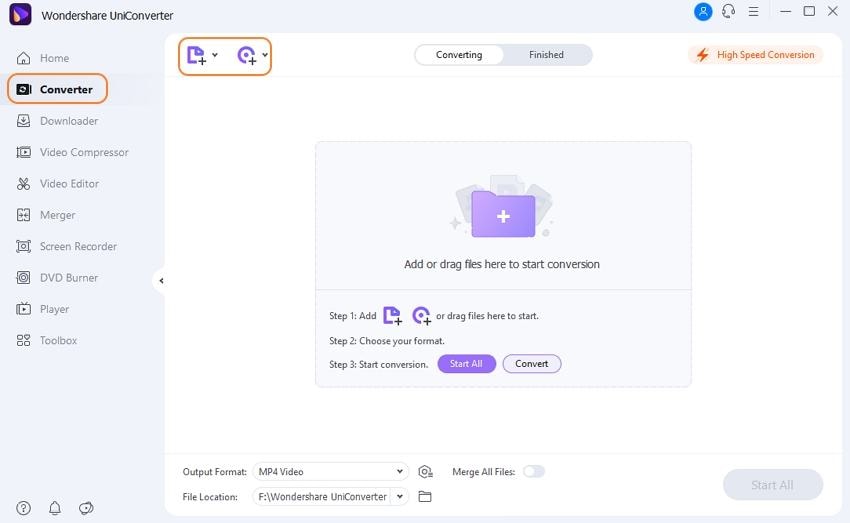
Step 2 Choose MP4 format.
To select a different format, click the setting icon, then tap the Video. After that, click the MP4, then select a resolution. If you want to share your MP4 file on either Vimeo or YouTube, scroll down the list and choose these presets.
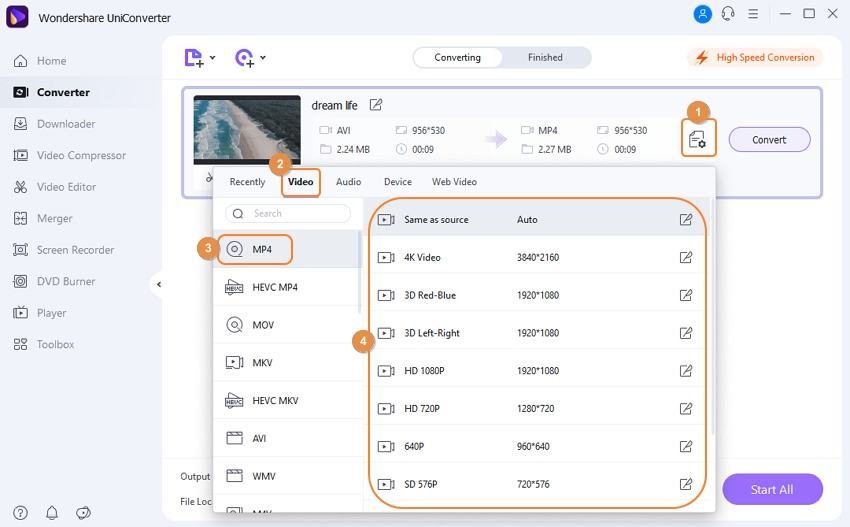
Step 3 Convert the video to MP4.
After setting your target destination or folder path under the File Location section, just hit the Convert button or Start All, and the UniConverter will take care of the rest.
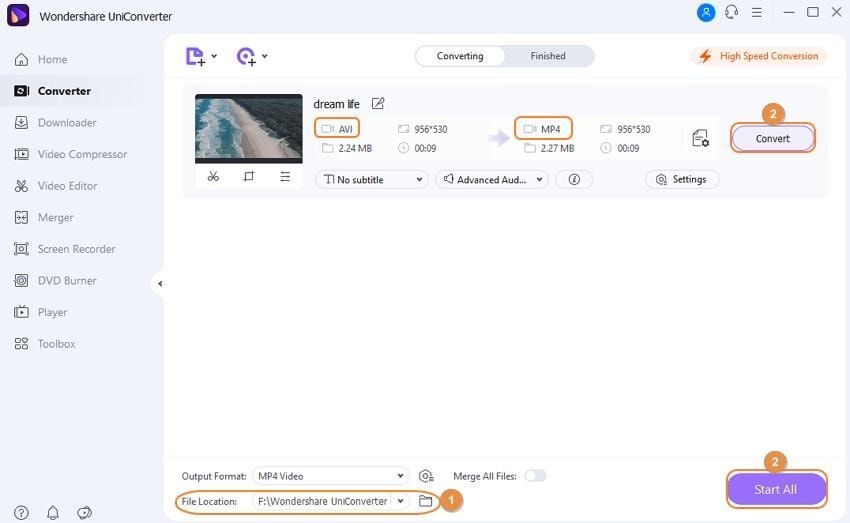
Part 2. Top 8 Anything to MP4 Converter Online Free
Besides the Wondershare UniConverter, you can also transcode anything to MP4 using some conversion sites. They are neat, quick, and support an extensive collection of formats.
1. Online-Convert
Whenever I want to convert small files of any format online, Online-Convert immediately comes to my mind. That's because this site is quick to load and is simple to navigate. It supports over 400 formats, with most being video presets. You can transcode formats like MOV, WAV, WMA, FLV, MPG, and more to MP4. It also edits videos by changing the sampling rate, bitrate, codec, and more. In short, Online-Convert is a convenient tool to have.
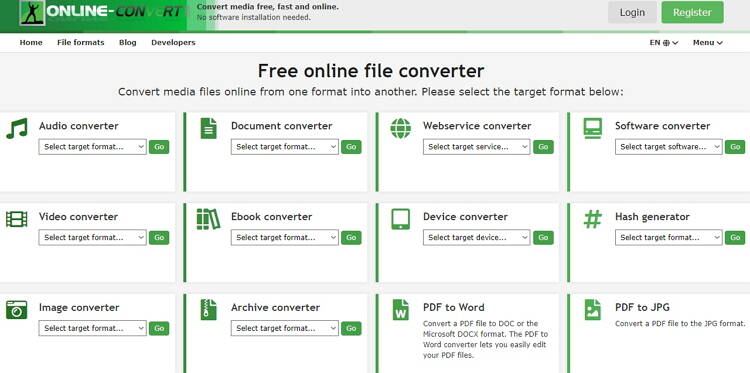
2. CloudConvert
CloudConvert supports uploading of any video from Cloud storage as well as from your computer. It allows transcoding of over 20 video formats on its secure interface. After uploading your videos, this efficient site will convert it to MP4 easily and quickly. It can also encode any video to audio formats like M4A, AAC, MP3, AIFF, FLAC, WMA, and WAV. Don't forget that CloudConvert supports batch conversions as well.
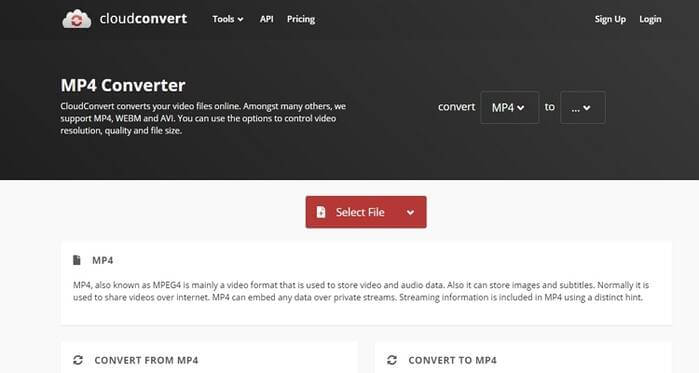
3. Video2Edit
Next, you can encode your videos to MPEG-4 format with Video2Edit. It's simple-to-use and is available in several languages, including Portuguese, Chinese, French, and more. That aside, Video2Edit will convert any video file to MP4, including camcorder videos. It also allows users to change settings such as the framerate, bitrate, pixels, and codec. You can even enable or disable the audio track of your video as well as improve the sound quality.
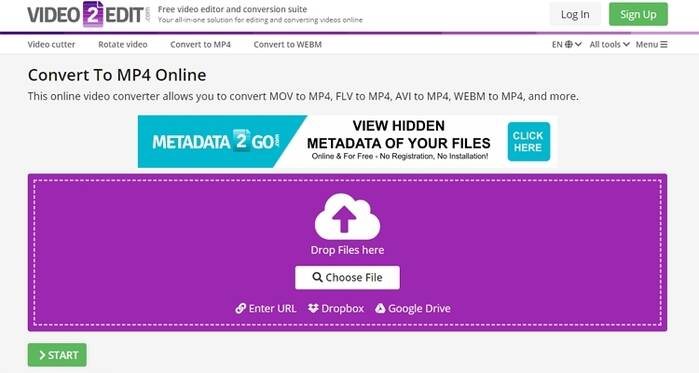
4. OFFMP3
Ever heard of this conversion site before? Well, OFFMP3 is one of the cutest conversion sites ever. It uses a minimalistic approach on the platform, making it a cup of tea to use. Moving on, OFFMP3 will convert any video URL link to MP4 with ease. You just need to paste a URL link on the space provided, then press the "DOWNLOAD" button. It supports videos from YouTube, Dailymotion, Vimeo, Twitter, Instagram, and Facebook. In the future, we expect to see OFFMP3 converting local files.
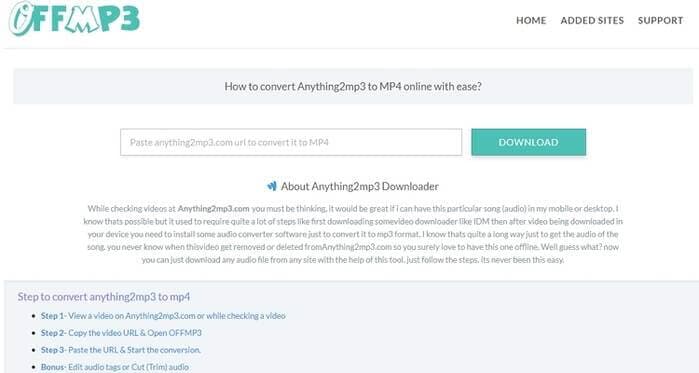
5. Dl-YouTube Converter
Dl-YouTube is a dedicated YouTube downloader that's simple to use and is available in French, Italian, Spanish, and English languages. After pasting your YouTube video's URL link, just click the search icon, and this site will download it in either MP3 or MP4 format. However, the lack of additional conversion units makes it a concern for many users. But all in all, Dl-YouTube is a helpful YouTube downloader.

6. Convert Files
Convert Files has been a cog in the online file conversion industry for a while now. It's easy to use and is accessible in up to 10 languages. Convert Files can convert video, audio, eBook, spreadsheet, presentation, document, archive, and image files losslessly. It supports transcoding of video formats to MP4 and allows you to set the video size and quality. However, Convert Files is ad-laden.
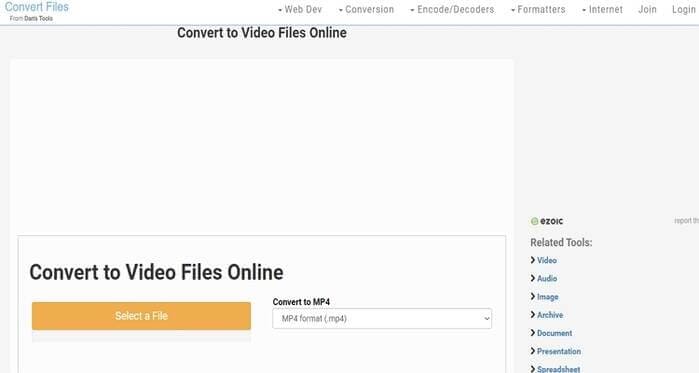
7. Online Converter
Last but not least, video editing pros can visit Online Converter to convert anything to MP4. This no-nonsense site is minimalistic, so you won't waste any time trying to figure out the right buttons. It supports video formats like MTS, M2TS, TS, MOV, AVI, FLV, ASF, MKV, and more. Sadly, Online Converter doesn't provide users with additional video editing functions apart from file conversion. Also, the site is ad-infested and offers 100MB upload size only.
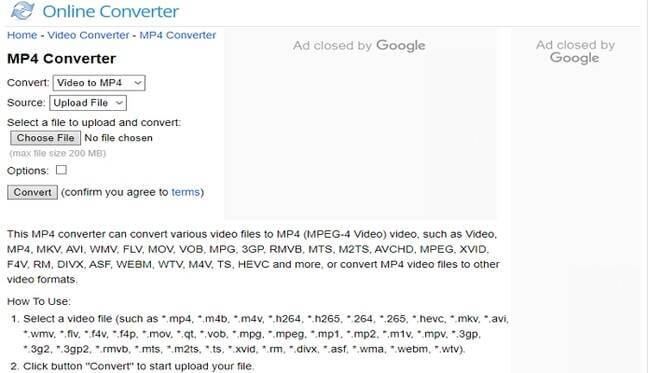
8. AConvert
Where Online Converter fails, AConvert succeeds. That's because this feature-rich site allows users to change their videos by cutting, merging, rotating, cropping, and padding. More importantly, AConvert enables you to import any video format and transcode it to MP4 quickly. You can also change the bitrate, frame rate, or size of your video. So, if not for the few ads on the interface, AConvert is a complete online conversion tool.
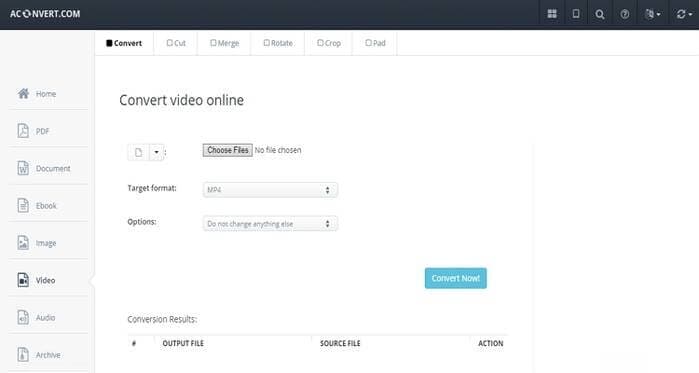
Did you find the perfect online conversion tool in this article? I'm sure you have. But if not, don't worry because you can always use the Wondershare UniConverter to convert anything to MP4 offline. Also, make sure you exploit its excellent video editing tools for the most professional looking MP4 file.
Your complete video toolbox



Kayla Morrison
staff Editor