Convert
- TRY FREE TRY FREE
- 1. Convert Video to Any Format+
-
- 1.1 Easy Way to Play Quicktime Video
- 1.2 MOV vs MP4
- 1.3 Top 7 MP4 Converter Downloader
- 1.4 Anything to MP4
- 1.5 WebM vs MP4
- 1.6 FLV vs MP4
- 1.7 Convert Stereo to Mono Easily
- 1.8 MPEG vs MP4
- 1.9 Convert VHS to Digital
- 1.10 Top 5 Mono to Stereo Converters
- 1.11 Convert Anything to Anything
- 1.12 10 Ways to Turn Video into Audio
- 1.13 Top 10 Song to Ringtone Converters
- 1.14 Easy Steps to Convert Video to Live Photos
- 1.15 Trim Videos on Windows Media Player
- 1.16 Best Tools to Trim MP4
- 1.17 Convert TS to MP4 with VLC
- 1.18 Easy Steps to Convert Videos to MIDI Files in 2020
- 1.19 How Can You Convert MP4 to MIDI Format in 2020
- 1.20 How to Convert WMA to MP4 Format with VLC in 2020
- 1.22 Best Way to Convert 3GPP to Other Formats in 2020
- 1.23 How to Use Handbrake to Convert WebM to Any Video Format
- 2. Convert Picture to Any Format+
- 3. Tips and Tricks+
-
- 3.1 What is FLV File
- 3.2 What is M4A File
- 3.3 What is TS File
- 3.4 What is FLAC File
- 3.5 What is Cloudconvert
- 3.6 What is MXF File
- 3.7 9 Zamzar converter Alternatives
- 3.8 10 Best Free Key Converters
- 3.9 Free VLC Batch Convert Feature
- 3.10 How to Convert Files
- 3.11 Top 10 Easy Converters
- 3.12 Top 11 Video Clip Converters
- 3.13 Tips and Tricks for Converting It
- 3.14 Online Convert Com Alternative
- 3.15 10 Vector Converters Alternative
- 3.16 How to Open ISO File
- 3.17 Freemake Video Converter Review
- 3.18 Top 10 Online Converter MP4
- 3.19 Top 10 File Type Converters
- 3.20 Top 9 Free Logo Converters
- 3.21 Top 6 Free Sound Converters
- 3.22 Best Apple Compressor Alternative
- 3.23 Top 9 ISO Extractors
- 3.24 AVI vs MP4
- 3.25 10 Solutions to Combine Files
- 3.26 Top 8 TS File Players
- 3.27 6 Tips for Converting SWF Files in 2020
- 3.28 Best Way to Convert MIDI to WAV Format in 2020
- 3.29 How to Convert WAV to MIDI Format in 2020
- 3.30 5 Recommended Ways to Convert AC3 Format in 2020
- 3.31 Simple Steps to Convert WMA Format to iTunes Format in 2020
- 3.32 Top 3 Nintendo 3DS Converters
Top 10 Best Online Picture Size Converters
by Kayla Morrison • 2025-10-21 20:03:51 • Proven solutions
They say that a well-taken picture is worth a thousand words. Sometimes, you might need to take a photo for your social media business, personal resume, or even wall décor. In that case, you’ll have to make beautiful, high-quality images of the right size. However, making a picture of the perfect size is not easy, especially if you don’t possess some graphic design experience. Luckily, you can use a picture size converter to do that easily. So, if you need one, keep reading!
- Part 1. All-in-one Pictures Size Converter Free Download
- Part 2. 9 Most-Recommended Picture Size Converter
Part 1. All-in-one Pictures Size Converter Free Download
If you need an image converter that is easy-to-use, powerful, and compatible with Windows and macOS, get the Wondershare UniConverter. Here, users can resize images to suit whatever size they need. After that, you can convert it to either BMP, JPEG, TIFF, or PNG. What’s more, the app can also edit photos by cropping, applying effects, and adding/removing watermarks.
Wondershare UniConverter - Best Picture Size Converter
- Resize images quickly to suit your preferences.
- Convert movies files to optimized preset for almost all devices.
- Download videos from popular sites like YouTube, Dailymotion, Vevo, etc.
- 90X faster conversion speed than any conventional converters.
- Edit, enhance & personalize your videos file.
- Download/record videos from YouTube and other 10,000 video sharing sites.
- Versatile toolbox combines video metadata, GIF maker, video compressor, and screen recorder.
- Supported OS: Windows 10/8/7, macOS 11 Big Sur, 10.15, 10.14, 10.13, 10.12, 10.11, 10.10, 10.9, 10.8, 10.7, 10.6.
Step 1 Import your images.
After installing the app, run it, then tap the Toolbox tab before choosing the Image Converter option. From the pop-up image converter window, click the + Add Images icon to upload your locally saved images.


Step 2 Resize your image.
Now place the mouse cursor on the image thumbnail then click the setting icon. Uncheck the Keep original size checkbox and then manually enter your preferred width and the height measurements. If satisfied, click the OK.
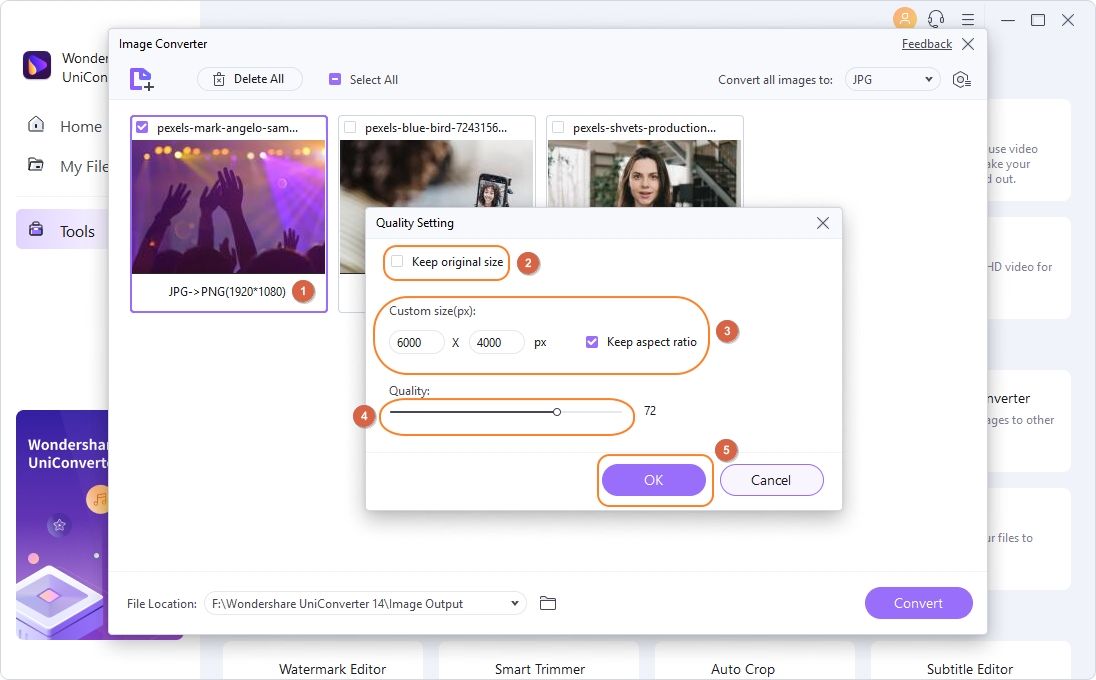
Note: If you want to convert your image to a different format, open the Convert all images to the drop-down list and choose your preferred preset.
Step 3 Resize your images.
Now set a target folder under the File Location section and then hit the Convert button. You’ll have the resized images in a second.

Part 2. 9 Most-Recommended Picture Size Converter
Besides the Wondershare UniConverter, there are many other online picture size converters that you can use. Note that most of these websites are easy-to-use and are free as well. Having said that, let’s discuss the nine available options.
1. Resize Image
Resize Image: https://resizeimage.net is an excellent image resize program that offers lots of editing options. With this free, open-source program, you can resize images by percentage or manually entering a specified size. This app can also make GIF files, crop, rotate or convert images to JPG, PNG, GIF, and BMP formats. Moreover, Resize Image offers an intuitive audio cutter/converter. Here, you can convert MP3 audio files to AMR, M4R, or WAV formats. However, the maximum upload size is 100MB.
Pros:
- Lots of image editing tools.
- Offers audio conversion services.
- No pesky ads.
- Well-arranged interface.
Cons:
- Limited file upload size.
- Only four image output options.
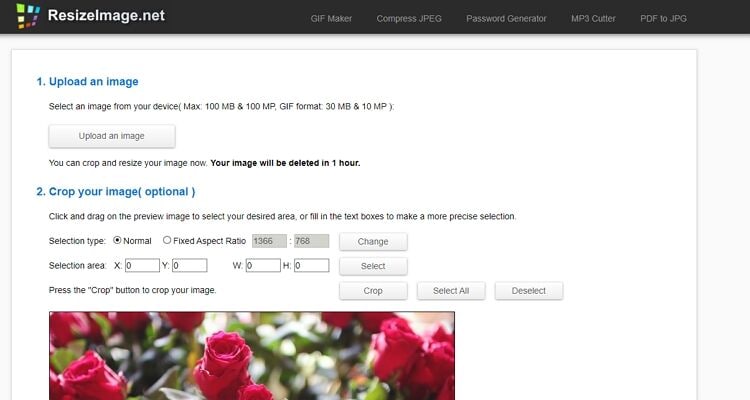
2. PicResize
PicResize is another top-class picture resizer that comes on a clean, straightforward interface. Here, users can resize their photos for free. You only have to drop your image files to the program. Apart from image resizing, you can also add special effects such as Warming, Polaroid, Lomo Effect, and more. After that, you can choose whether to convert the images to JPG, PNG, BMP, or GIF formats. Don’t forget to set your image quality as well.
Pros:
- Clean, well-arranged UI.
- No ads.
- Lots of image editing tools.
- 100% secure website.
Cons:
- Limited picture output options.
- No preview before resizing.
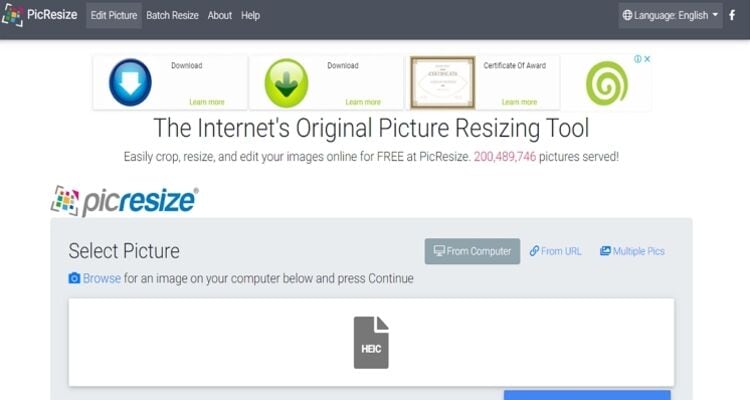
3. FixPicture.org
If you own a digital camera, here is the perfect site for you. That’s because this free website supports all RAW formats like RAF, CR2, DNG, and many more. With it, you can resize your image to either 760p, 600p, 350p, or 100p. You can also resize your image by percentage if you like. Even more, you can rotate your pictures 90-degree clockwise or 90-degree counterclockwise. But sadly, this website utility has a maximum upload size of 3MB only. Also, it has ads. But again, FixPicture.org is an excellent image conversion tool to have.
Pros:
- Straightforward to use.
- Supports lots of image formats.
- Can resize, rotate, or add effect.
- Free to use.
Cons:
- Limited upload size.
- Has some ads.
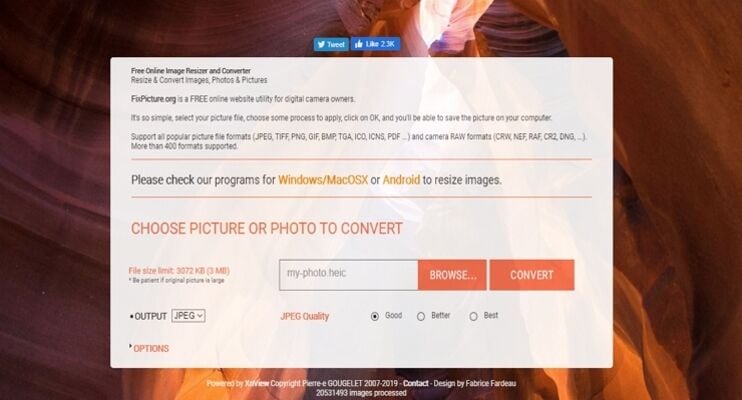
4. Toolur
Toolur: https://mp3cutter.toolur.com is a great image editor that comes with lots of tools. Firstly, you can resize images by entering your preferred image measurements manually in the height and width boxes. After that, you can increase/decrease the image quality and losslessly compress images to save memory space. You can also convert pictures to PNG, JPEG, or BMP formats. Don’t forget to check out its other features like the MP3 converter, EXIF Viewer, Base64 Decoder, and many more.
Pros:
- Lots of editing tools.
- No ads.
- Easy to use.
- Features an audio converter.
Cons:
- Limited image output options.
- No preview.
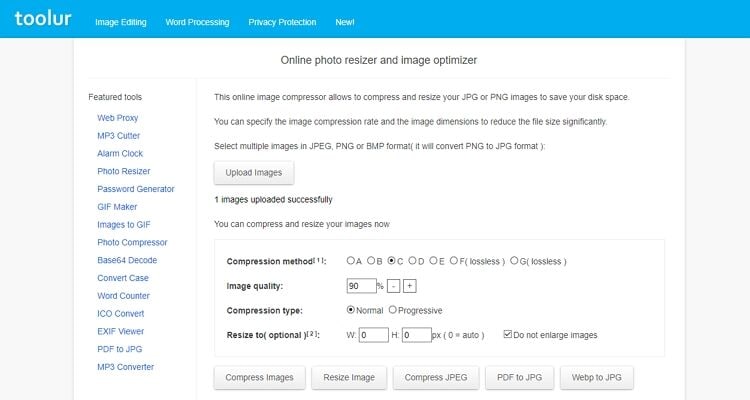
5. Reduce Images
This is another simple but powerful image resizer that works smoothly on any browser. With Reduce Images, you can reduce the image size by either choosing the percentage or pixels. You can also do that by manually entering image values in the width and height boxes. Even better, you can change the background color of your image. However, it supports only three target formats.
Pros:
- Simple to use.
- Excellent output quality.
- Lightweight app.
Cons:
- Useless ads.
- Limited output options.
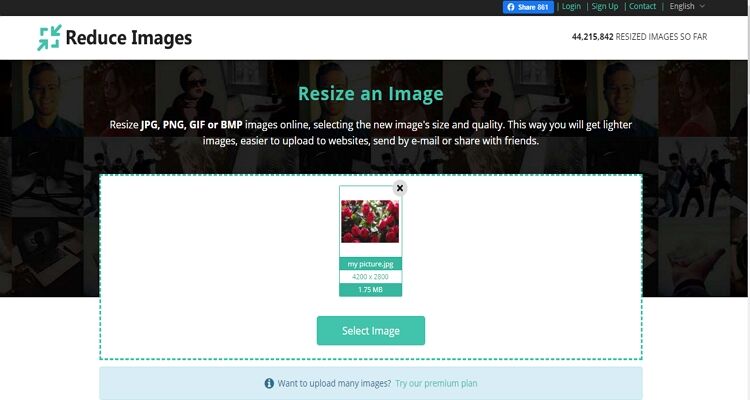
6. Convert-my-image.com
Convert-my-image.com is a fantastic website that converts images into any image format effortlessly. Here, you can encode photo presets to JPEG, JPG, MNG, PPM, and many other formats. This app also lets you resize images by merely dragging-and-dropping files. Furthermore, the site allows for batch conversion. However, the free version is laden with ads.
Pros:
- Supports many image formats.
- Easy to use.
- Available in English and Spanish.
- Free app.
Cons:
- The site has ads.
- No preview.
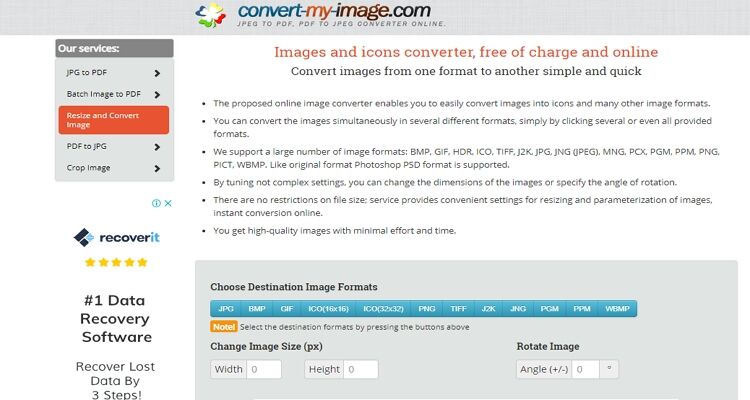
7. Img2go
Next on our robust list is Img2go, which can easily change image size for free. Apart from resizing images, this site can also compress, rotate, add/remove watermarks, and much more. You can also convert between PNG, GIF, ICO, PDF, and JPEG images. Even better, Img2go supports multiple languages, including Deutsch, Spanish, English, and more.
Pros:
- Available in several languages.
- Simple to understand.
- Supports multiple languages.
- Free to use.
Cons:
- Ad-laden UI.
- Limited upload size of 50MB.
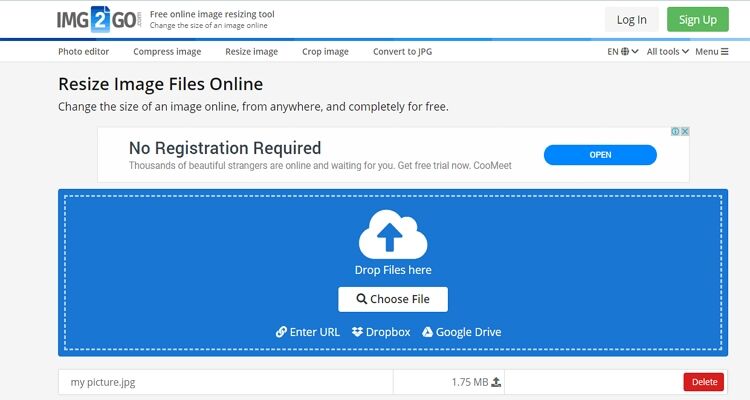
8. Counting Characters
Counting Character is a web-based app that makes the resizing of images feel easier like never before. Here, users just need to import their photos then manually enter the pixels. It also offers predefined sizes such as Facebook Profile Picture, Twitter Profile Picture, YouTube Channel Icon, and more. Besides, it features additional tools like Zip marker, password generator, and YouTube thumbnail downloader.
Pros:
- Great customer support.
- Plenty of editing tools.
- Easy to use.
Cons:
- Limited upload size.
- Ad-laden interface.
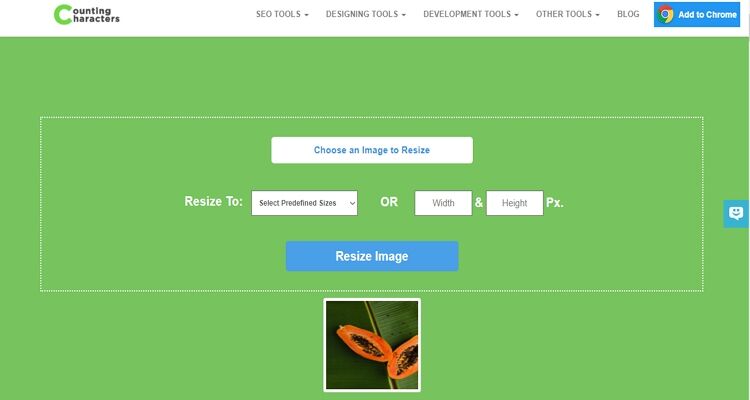
9. ImResizer.com
Closing our impressive list is ImResizer.com, which will resize your photos online quickly and easily. It’s a free program that resizes photos in pixels, inches, mm, cm, and Dpi. Further to this, ImResizer.com also rotates, flips, and crops image files. However, the maximum picture upload size is 10MB.
Pros:
- Clean UI.
- Straightforward to use.
- Plenty of photo editing options.
Cons:
- A few pesky ads.
- Limited upload size.
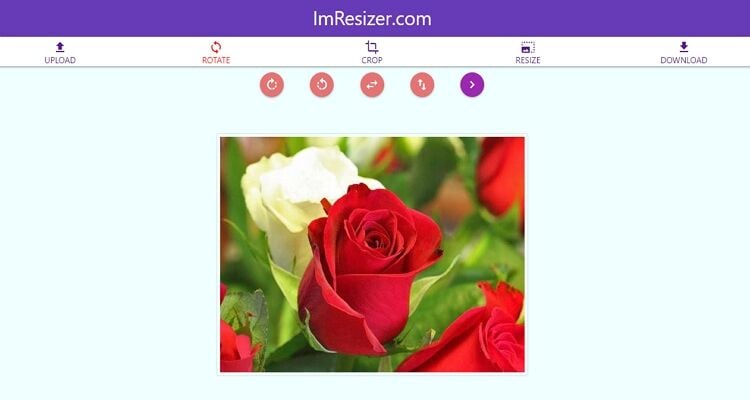
With these ten image resizers, you can change image sizes easily to suit your preferences. All of them even feature additional picture editing features. But if you use Wondershare UniConverter, you’ll get unlimited conversions on an ad-free interface.



Kayla Morrison
staff Editor