Video Editing
- TRY IT FREE TRY IT FREE
- 1. Edit Video+
-
- 1.1 Top 10 Free 3D Video Makers
- 1.2 Free After Effects Plugins
- 1.3 Top 50 Music Players
- 1.4 Top 30 Flac Players
- 1.5 Add Sound Effects in iMovie
- 1.6 Top 5 Online Video Encoders
- 1.7 Top 20 Facebook Music Apps
- 1.8 Top 30 Xvid Player
- 1.9 Edit Any Format with Virtualdub
- 1.10 Top 10 Free Music Video Makers
- 1.11 Top 30 Online Music Players
- 1.12 3 Easy Methods to Speed up Videos on Windows
- 1.13 Top 3 Ways to Speed up Videos on Mac
- 1.14 Best YouTube Video Speed Changer to Slow down Video
- 1.15 Increase TikTok Video Speed When Watching or Recording
- 1.16 Top 12 Android Apps to Speed up Video
- 2. Other Editing Tips and Tricks+
-
- 2.1 Top 5 Apple TV Troubleshootings
- 2.2 Windows Media Player Crashes
- 2.3 QuickTime Playlist
- 2.4 Windows Media Player Plug-in
- 2.5 Torrent Links to Download iMovie
- 2.6 7 Ways to Repair Windows Media Player
- 2.7 Post Music Notes on Facebook
- 2.8 Avid Media Composer Shortcuts
- 2.9 QuickTime Plug-in for Chrome
- 2.10 QuickTime 64 Bit
- 2.11 Windows Media Player Not Working
- 2.12 How to Use Windows Movie Maker
- 2.13 Top 10 3D Video Cameras
- 2.14 Top 5 QuickTime codecs
- 2.15 Use Windows Media Player as a DLNA Server
- 2.16 History of Windows Movie Maker
- 2.17 YouTube Video Editing Software
- 2.18 10 Hilarious Graduation Speeches
- 2.19 Free Online iMovie Alternatives
How to Use Windows Media Player as a DLNA Server
by Christine Smith • 2025-10-21 20:02:29 • Proven solutions
- Part 1. How to use Windows Media Player as a DLNA server
- Part 2. What Is DLNA, And Is It Still Used?
- Part 3. The new ways to stream videos from computer to TV
It is one of the best and state-of-the-art techniques to ensure that the TV or the other media is streamed onto the computer with ease and satisfaction. DLNA stands for “Digital Living Network Alliance,” and it was the Sony Corporation that made sure that the platform is set for the user to easily stream their favorite shows from the computer to the TV and vice versa. Several devices and the related equipment have since been developed to ensure that the user gets the best and the state of the art results. This tutorial will deal with DLNA about the windows media player.

Part 1. How to use Windows Media Player as a DLNA server
When it comes to windows, then no specialized equipment is required to make sure that the DLNA server is created, and for the same reason, it is also to be noted that the user should make sure that the windows media player is just there to get the issue resolved for the user. It is also to be noted that the user should also note that the process that has been explained here is fairly simple. The user can make sure that the issue has been resolved by following the steps that have also been embedded with the screenshots to make sure that the process even becomes easier for the user. Windows media player has the functionality, which makes sure that the other networked devices are not only communicated with, but the streaming is also done smoothly. It is the overall phenomenon of the Windows media player, which makes sure that the user gets the best results in this regard. The overall solution is also provided to users looking towards other programs to make their DLNA dream come true. To ensure that the user gets the best and the overall awesome results in this regard, it is advised to make sure that the following process is followed completely to get the issue resolved ASAP without getting into any issues.
1. To make sure that the DLNA services that are built into the windows are activated, the user should make sure that the path Control Panel > Network and Sharing Center > Media streaming services is followed to get going:

2. The media streaming service is then to be turned on to ensure that the user gets the best results. Although the term DLNA is not mentioned, media streaming services make sure that the DLNA is referred to:

3. The streaming settings within the windows media player embedded are to be customized to make sure that the user gets the state of the artwork done within no time at all and the streaming operations are started with ease and satisfaction:

4. The windows media player has been set up as a DLNA server, and the user can make sure that the DLNA server is also accessed on other devices. The examples include Roku, Airplay, and Doku players who can now access the Windows media player to get or transmit streaming.
Part 2. What Is DLNA, And Is It Still Used?
As has been mentioned before, the DLNA stands for “Digital Living Network Alliance,” and when it comes to the subject question, the answer is that YES, it is still being used. The other companies are making sure that the best and the state of the art services are used to make sure that the problem is rectified when it comes to streaming. The popularity of the phenomenon can be judged by the fact that despite its creation in 2003, i.e. over 12 years ago, the product is still being delivered by several companies, and the windows media player continues to offer the service with quality and class. The other services that include the DLNA server are Xbox and Playstation, which shows that the DLNA is still popular media when it comes to streaming. For precise info, please visit http://www.makeuseof.com/tag/dlna-still-used/ to get all the ambiguities regarding the idea resolved.

Part 3. The new ways to stream videos from computer to TV
This is the most important part of this tutorial that would ensure that the user gets the best and the state of the art device names in this regard. The three new and the most advanced ways are as follows that would also allow the user to get a broad choice:
1. Doku
It is a streaming device that has even simplified the idea and the related phenomenon of the home network streaming and has made things easier. It is to be noted that the device costs $100, and for a normal home user, this one-time investment is nothing to make sure that the favorite shows and movies are streamed from the renowned sites directly to PC.
How to Use
The user of the Doku streamer is quite easy as the user manual accompanies the device to make sure that the user does not get into the issue of getting the setup in the best manner. The device is compatible with all the TV sets, and the set up is also as easy as 1 2 3, and that is all. The following image should be followed in this regard:

2. Roku
It is also of the best and the most advanced streamer, which makes sure that the user gets the best and the state of the art results related to the overall maintenance and the streaming service that is being offered. Again the user can use the manual in this regard to make sure that the best and the state of the art services are not only used, but the user also gets into no issues.
How to use
The set up of the Roku is too simple to follow as the complete instructions can be found on the web. The URL http://techforluddites.com/roku-what-is-it-and-how-do-you-use-it/ is to be browsed to make sure that the user gets the state of the art features in this regard. To ensure that the user gets the best and the awesome setup, the following pictures can be followed:

3. Airplay
Apple’s Airplay is also a built-in technology that makes sure that the user gets the best and the state of the art results about the streaming services. The process that allows the user to make use of the technology is the best. For the same reason, it is to be noted that the user needs to make sure that the Apple Inc. support also gets in touch to make sure that the issue has been resolved in case of any issue and problem.
How to use
1. The control center is to be accessed onto the device to make sure that the user gets the process started
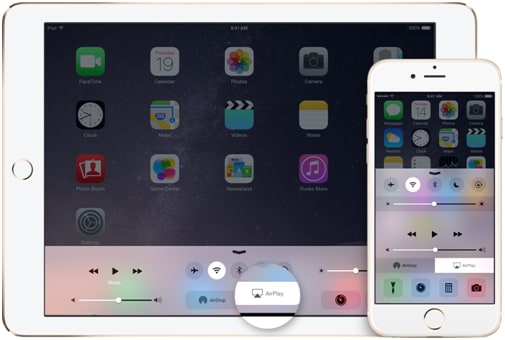
2. The user then simply needs to make sure that the device to which the stream is required is selected to make the best use of the idea:

 Wondershare UniConverter - Best Video Converter for Windows/Mac
Wondershare UniConverter - Best Video Converter for Windows/Mac

- Convert DVD to videos in 1000+ formats without losing quality.
- Customize video formats for specific devices such as iPhone/Android devices.
- Edit videos with trimming, cropping, rotating, adding watermarks, editing subtitles, and more.
- Burn videos to DVD with free menu templates for easy playback on TV.
- Download online videos from YouTube, Vimeo, and other 10,000+ sites.
- 90X faster-converting speed than other common video converters.
- All-in-one video tool: video compressor, video converter, GIF maker, screen recorder, image converter, etc.
- Supported OS: Windows 10/8/7/XP/Vista and Mac OS 10.15 (Catalina), 10.14, 10.13, 10.12, 10.11, 10.10, 10.9, 10.8, 10.7, 10.6.



Christine Smith
chief Editor