Video Editing
- TRY IT FREE TRY IT FREE
- 1. Edit Video+
-
- 1.1 Top 10 Free 3D Video Makers
- 1.2 Free After Effects Plugins
- 1.3 Top 50 Music Players
- 1.4 Top 30 Flac Players
- 1.5 Add Sound Effects in iMovie
- 1.6 Top 5 Online Video Encoders
- 1.7 Top 20 Facebook Music Apps
- 1.8 Top 30 Xvid Player
- 1.9 Edit Any Format with Virtualdub
- 1.10 Top 10 Free Music Video Makers
- 1.11 Top 30 Online Music Players
- 1.12 3 Easy Methods to Speed up Videos on Windows
- 1.13 Top 3 Ways to Speed up Videos on Mac
- 1.14 Best YouTube Video Speed Changer to Slow down Video
- 1.15 Increase TikTok Video Speed When Watching or Recording
- 1.16 Top 12 Android Apps to Speed up Video
- 2. Other Editing Tips and Tricks+
-
- 2.1 Top 5 Apple TV Troubleshootings
- 2.2 Windows Media Player Crashes
- 2.3 QuickTime Playlist
- 2.4 Windows Media Player Plug-in
- 2.5 Torrent Links to Download iMovie
- 2.6 7 Ways to Repair Windows Media Player
- 2.7 Post Music Notes on Facebook
- 2.8 Avid Media Composer Shortcuts
- 2.9 QuickTime Plug-in for Chrome
- 2.10 QuickTime 64 Bit
- 2.11 Windows Media Player Not Working
- 2.12 How to Use Windows Movie Maker
- 2.13 Top 10 3D Video Cameras
- 2.14 Top 5 QuickTime codecs
- 2.15 Use Windows Media Player as a DLNA Server
- 2.16 History of Windows Movie Maker
- 2.17 YouTube Video Editing Software
- 2.18 10 Hilarious Graduation Speeches
- 2.19 Free Online iMovie Alternatives
Windows Media Player Not Working What to Do
by Christine Smith • 2025-10-21 20:02:27 • Proven solutions
- Part 1. 4 Cases of Windows Media Player Not Working
- Part 2. Find the Right Version, 32bit or 64 bit
- Part 3. Reinstall Windows Media Player
- Part 4. Backup Your Data and Run System Restore
Part 1. 4 Cases of Windows Media Player Not Working
In this tutorial top cases from the internet have been chosen to make sure that the user gets the best and the state of the art process handling when it comes to windows media player issues and the related resolutions. Top 4 cases that the people face in this regard has been discussed as under to make sure that other users get to the resolution and can also get the issues resolved as soon as possible.
Case 1:
My windows media player has stopped working, it was not able to play my videos, even those videos that I was able to play before, what should I do. Error message a problem stopped the program working correctly windows will close the program and notify you if a solution is available. Then it will prompt me to close the app

Solution
It is one of very rare issues that a user faces in relation to Windows Media Player and for the same reason it is also to be noted that a user should make sure that a set of resolutions that can be found at the URL http://www.tomsguide.com/forum/id-1641505/windows-media-player-stopped-working.html are to be followed to make sure that the problem is rectified. In this particular case the user needs to make sure that the first resolution that has been posted in the thread has to be followed which is two parted i.e. system restore and alternate player switching. The second resolution is not recommended at all as this tutorial deals with the fixing of error of the windows media player altogether without any issue and problem and for the same reason it is also to be note that a user should make sure that the system restore is done as in most of the cases this solution not only works but it also makes sure that the problem is rectified and there is no need of reinstalling the windows media player.

Case 2:
The darn thing just won't open. I clicked on the shortcut on my Desktop; I clicked on it in the Programs List, the cursor changes to an hour glass for 2 seconds, then NOTHING HAPPENS. I deleted it a few moments ago, re-installed it (from the Microsoft Home page), and still NOTHING! it’s like I didn’t click on it at all....Please help / Feel like a fish out of water here.

Solution
There are couple of solutions that can be found at the URL http://www.cnet.com/forums/discussions/windows-media-player-11-won-t-open-at-all-250548/ and the user can apply them to make sure that the issue has been resolved and for the same reason it is also to be noted that the user should make sure that either the registry protection software is disabled or the overall antivirus is disabled and then the problem is checked. Most of the antivirus software programs also act as registry protectors and for the same reason the user should make sure that the issue is not only rectified but resolved totally by disabling them and once the issue is resolved by doing so then it means that the antivirus is not compatible and needs to be changed as soon as possible as other programs might also be effected by the usage.
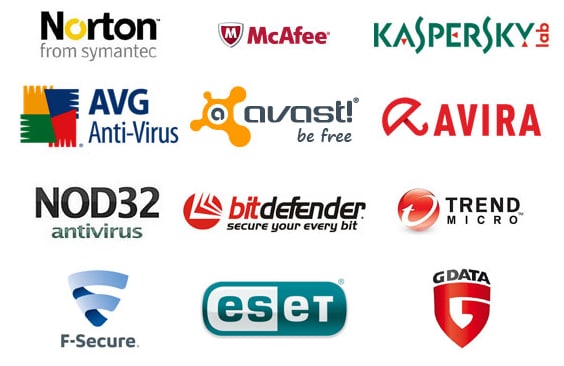
Case 3:
So, all of a sudden, WMP11 won't work. Associations are still good, but if I try to start Media Player, either by starting the program, or clicking an associated file type, I get the spiny-cursor, then nothing. I can only start WMP if I Run As Administrator - which is inconvenient, messy and frustrating.
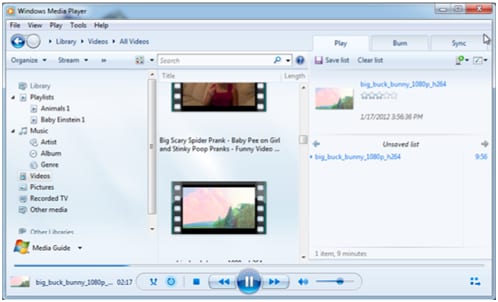
Solution
Three of the most important solutions that can be tried in this regard are as follows:
- Restoring the system
- Checking the security settings of the WMP.exe file
- Non destructive reinstall
The order of the resolutions should remain the same and the user should make sure that the problem is rectified by following the same order as it has been mentioned so that the issue is not only resolved but the user also gets the best and the state of the art result in this regard. The system restore point is firstly to be created then comes checking the security settings if the first did not work and at last the user should make sure that the reinstall is tried if all else fails. Following the instructions will make sure that the problem is resolved as soon as possible. For security settings the option should be read and execute only to be precise.
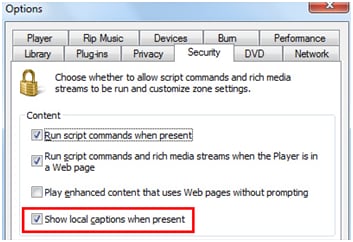
Case 4:
I'm so frustrated right now. After regular updates, everything on my notebook seems to be going on the fritz. The finger print reader that came with the notebook no longer functions and I'm being told it's just not compatible with the newer versions of everything. Now my media players are not working. I've looked at those updates and still nothing works. Why?

Solution
It is easy and one step and the user just needs to make sure that within the run command the phrase i.e. msdt.exe -id WindowsMediaPlayerConfigurationDiagnostic so that the following windows appear:
The user should make sure that this tool is run in full to make sure that the issue has been resolved. Alternatively if the user is again not getting the issue resolved then as a last resort the user should make sure that the URL https://support.microsoft.com/en-us/mats/windows_media_player_diagnostic is visited to download the official diagnostics tool to get the issue resolved as soon as possible.

How to solve the issue?
Apart from the solutions that are mentioned above there are some generic solutions as well which make sure that the issue has not only been resolved but the user is also pacified. This section deals with all such issues and the related resolutions.
Part 2. Find the Right Version, 32bit or 64 bit
The windows by default have a 32 bit media player installed and for the same reason it is also to be noted that user should make sure that the player is changed to 64 bit if the compatibility issues are being faced. Following is the process that is to be followed:
1.User should open the run command and should type regedit:
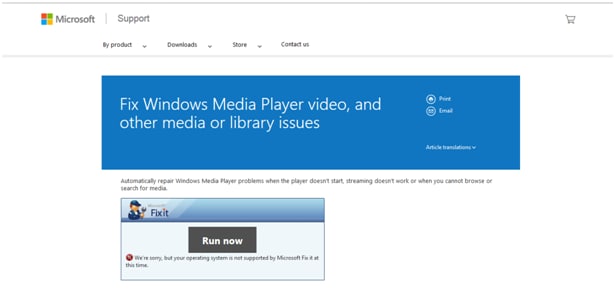
2.The following keys are then to be located:
HKLMSoftwareCLASSESCLSID{cdc32574-7521-4124-90c3-8d5605a34933}LocalServer32
HKLMSoftwareCLASSESCLSID{45597c98-80f6-4549-84ff-752cf55e2d29}LocalServer32
HKLMSoftwareCLASSESCLSID{ed1d0fdf-4414-470a-a56d-cfb68623fc58}LocalServer32
The names might be different in different windows and for this tutorial windows 8.1 pro has been used:

3.Within the command prompt the user should make sure that the command %WinDir%system32unregmp2.exe /SwapTo:64 is typed and enter key is to be hit

4.The following codes are to be copied to the notepad and should be saved with a .reg extension;
[HKEY_CLASSES_ROOTCLSID{45597c98-80f6-4549-84ff-752cf55e2d29}LocalServer32] @=hex(2):22,00,25,00,50,00,72,00,6f,00,67,00,72,00,61,00,6d,00,46,00,69,00,6c,
00,65,00,73,00,25,00,5c,00,57,00,69,00,6e,00,64,00,6f,00,77,00,73,00,20,00,
4d,00,65,00,64,00,69,00,61,00,20,00,50,00,6c,00,61,00,79,00,65,00,72,00,5c,
00,77,00,6d,00,70,00,6c,00,61,00,79,00,65,00,72,00,2e,00,65,00,78,00,65,00,
22,00,20,00,2f,00,45,00,6e,00,71,00,75,00,65,00,75,00,65,00,00,00
[HKEY_CLASSES_ROOTCLSID{cdc32574-7521-4124-90c3-8d5605a34933}LocalServer32] @=hex(2):22,00,25,00,50,00,72,00,6f,00,67,00,72,00,61,00,6d,00,46,00,69,00,6c,
00,65,00,73,00,25,00,5c,00,57,00,69,00,6e,00,64,00,6f,00,77,00,73,00,20,00,
4d,00,65,00,64,00,69,00,61,00,20,00,50,00,6c,00,61,00,79,00,65,00,72,00,5c,
00,77,00,6d,00,70,00,6c,00,61,00,79,00,65,00,72,00,2e,00,65,00,78,00,65,00,
22,00,20,00,2f,00,42,00,75,00,72,00,6e,00,43,00,44,00,00,00
[HKEY_CLASSES_ROOTCLSID{ed1d0fdf-4414-470a-a56d-cfb68623fc58}LocalServer32] @=hex(2):22,00,25,00,50,00,72,00,6f,00,67,00,72,00,61,00,6d,00,46,00,69,00,6c,
00,65,00,73,00,25,00,5c,00,57,00,69,00,6e,00,64,00,6f,00,77,00,73,00,20,00,
4d,00,65,00,64,00,69,00,61,00,20,00,50,00,6c,00,61,00,79,00,65,00,72,00,5c,
00,77,00,6d,00,70,00,6c,00,61,00,79,00,65,00,72,00,2e,00,65,00,78,00,65,00,
22,00,20,00,2f,00,50,00,6c,00,61,00,79,00,00,00
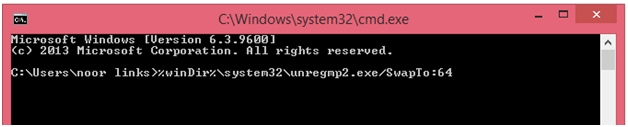
5.The user then make sure that the windows media player icon is then removed from the desktop and the system is restarted and afterwards within the C: the user should paste the file that was stored with the .reg extension to resolve the issue. The complete process can also be viewed at the URL: http://www.mydigitallife.info/how-to-set-64-bit-windows-media-player-12-wmp12-as-default-player where it can be followed.
Part 3. Reinstall Windows Media Player
The user needs to make sure that the full process that has been mentioned at the URL http://www.wikihow.com/Reinstall-Windows-Media-Player however the user should make sure that the following process is also followed to get the best solution:
1.The path to be followed is Control Panel > Program and features > Turn windows features on and off:

2.The user should make sure that the path next to be followed is media features > Windows media player:

3.The system is then to be rebooted and the uninstalling has been finished. To reinstall the user should make sure that the same process is applied and the windows media payer check box is ticked again to reinstall the program and get the issue resolved.
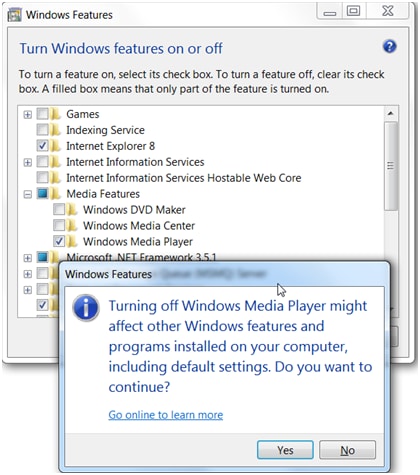
Part 4. Backup Your Data and Run System Restore
The following is the process that is to be followed in this regard:
1.The user should visit http://www.techieshelp.com/media-player-error-c00d11b1-appname-wmplayer-exe-appver/ and should download the Quartz.dll program by clicking the link:
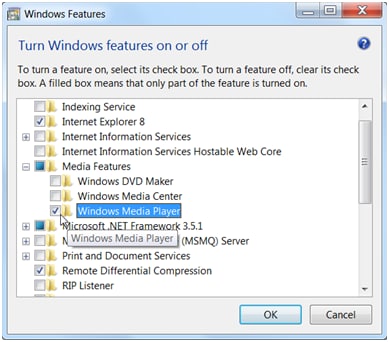
2.The command prompt is then to be opened to make sure that the user gets the window and then the commands i.e. regsvr32 /u quartz.dll and regsvr32 quartz.dll are to be typed and the enter should be hit to make sure that the issue is resolved in full:

 Wondershare UniConverter - Best Video Converter for Windows/Mac
Wondershare UniConverter - Best Video Converter for Windows/Mac

- Convert DVD to videos in 1000+ formats without losing quality.
- convert video for mobile such as iPhone/Android devices.
- Edit videos with trimming, cropping, rotating, adding watermarks, editing subtitles, and more.
- Burn videos to DVD with free menu templates for easy playback on TV.
- Download online videos from YouTube, Vimeo, and other 10,000+ sites.
- 90X faster-converting speed than other common video converters.
- All-in-one video tool: video compressor, video converter, GIF maker, screen recorder, image converter, and more.
- Supported OS: Windows 10/8/7/XP/Vista and Mac OS 10.15 (Catalina), 10.14, 10.13, 10.12, 10.11, 10.10, 10.9, 10.8, 10.7, 10.6.



Christine Smith
chief Editor