Video Editing
- TRY IT FREE TRY IT FREE
- 1. Edit Video+
-
- 1.1 Top 10 Free 3D Video Makers
- 1.2 Free After Effects Plugins
- 1.3 Top 50 Music Players
- 1.4 Top 30 Flac Players
- 1.5 Add Sound Effects in iMovie
- 1.6 Top 5 Online Video Encoders
- 1.7 Top 20 Facebook Music Apps
- 1.8 Top 30 Xvid Player
- 1.9 Edit Any Format with Virtualdub
- 1.10 Top 10 Free Music Video Makers
- 1.11 Top 30 Online Music Players
- 1.12 3 Easy Methods to Speed up Videos on Windows
- 1.13 Top 3 Ways to Speed up Videos on Mac
- 1.14 Best YouTube Video Speed Changer to Slow down Video
- 1.15 Increase TikTok Video Speed When Watching or Recording
- 1.16 Top 12 Android Apps to Speed up Video
- 2. Other Editing Tips and Tricks+
-
- 2.1 Top 5 Apple TV Troubleshootings
- 2.2 Windows Media Player Crashes
- 2.3 QuickTime Playlist
- 2.4 Windows Media Player Plug-in
- 2.5 Torrent Links to Download iMovie
- 2.6 7 Ways to Repair Windows Media Player
- 2.7 Post Music Notes on Facebook
- 2.8 Avid Media Composer Shortcuts
- 2.9 QuickTime Plug-in for Chrome
- 2.10 QuickTime 64 Bit
- 2.11 Windows Media Player Not Working
- 2.12 How to Use Windows Movie Maker
- 2.13 Top 10 3D Video Cameras
- 2.14 Top 5 QuickTime codecs
- 2.15 Use Windows Media Player as a DLNA Server
- 2.16 History of Windows Movie Maker
- 2.17 YouTube Video Editing Software
- 2.18 10 Hilarious Graduation Speeches
- 2.19 Free Online iMovie Alternatives
All Topic
- AI Tools Tips
-
- AI Photo Enhancer Tips
- Voice Changer Tips
- AI Thumbnail Maker Tips
- AI Script Generator Tips
- Smart Summarizer
- AI Subtitle Generator Tips
- Watermark Remover
- Vocal Remover Tips
- Speech to Text Tips
- AI Video Tips
- AI Image Tips
- AI Subtitle Translator Tips
- Video Extractor Tips
- Text to Speech Tips
- AI Video Enhancer Tips
- DVD Users
- Social Media Users
- Camera Users
- Photography
- Creative Design
- Movie Users
- Travelling Fans
- Educational Users
- More Solutions
- Holidays and Commemoration
- Game Lovers
- Other Tips
How to Speed up a Video on TikTok for Watching or Recording
by Christine Smith • 2025-10-21 20:12:22 • Proven solutions
There is no doubt that TikTok is giving other popular social media platforms like Instagram and Facebook sleepless nights. Unlike the others, TikTok's UI is fun-to-use and designed for sharing entertaining 60-second videos. But as you browse through TikTok's vast video library, you may come across a video you need to speed up to reach the end or make it funnier. In that scenario, you need to learn how to speed up a video on TikTok. So, this guidepost will furnish you with a few hacks and tricks on how to speed up TikTok videos quickly and easily. Let's learn!
- Part 1. How to speed up a video that you are watching on TikTok?
- Part 2. How to speed up a recording video on TikTok?
Part 1: How to speed up a video that you are watching on TikTok?
Recently, Mariela Alicia shared a video of herself on YouTube using TikTok's fast-forward function. She revealed that this feature was available for videos longer than 60 seconds. However, the TikTok speed up functionality is yet to debut on its latest updates. Therefore, users first need to save the clip on their camera roll and then use their phone's video app to fast forward the video. To do that, press the video clip and then tap the Save Video” button.
But what if your mobile phone is out of storage? Well, you can still share your video to a different platform like Snapchat and rewind or fast forward the video for a more personalized viewing experience. So, below are some tried and true solutions on how to speed up a TikTok video:
Solution 1. Use Snapchat
Once you find a TikTok video that you like, you first need to share it on Snapchat to use the app's fast-forward feature. Remember, TikTok and Snapchat have a near-identical UI, so you won't find using either of them complicated.
Step 1. Download TikTok and Snapchat apps to your smartphone or tablet.
Step 2. Now tap the TikTok app to launch it and locate the video you want to share.
Step 3. Next, click the Share icon on the bottom-right side and then choose Snapchat. Your video will download and play on Snapchat.
Step 4. Swipe the screen to the left to browse multiple filters and features. To speed up the TikTok video, use the Rabbit icon. On the other hand, use the Snail icon to view the clip in slo-mo mode.
Step 5. Finally, click the blue Send To button on the bottom-right corner to share the funny video with your friends. It's that straightforward!
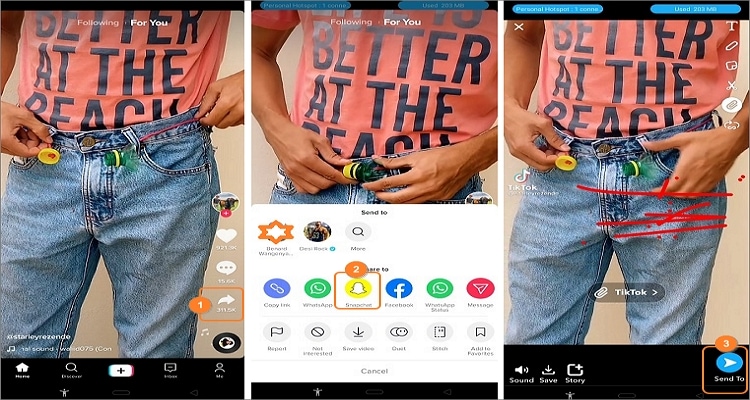
Solution 2. Use Wondershare UniConverter:
Unfortunately, Snapchat isn't available for desktops and laptops. In other words, you can't speed up TikTok videos on Snapchat using your computer. Luckily, you can use Wondershare UniConverter to download TikTok videos on your computer and speed them up by 0.5x to 2x the original playback speed. Also, unlike Snapchat, UniConverter offers users tens of video customization tools to make your video more attractive and engaging. For example, you can crop, cut, apply effects, add subtitles, and so on. Plus, this desktop utility app doubles up as an excellent multimedia player for opening your TikTok videos on a bigger screen.
Wondershare UniConverter - #1 Video Editor and Converter for Desktops
Wondershare UniConverter - Best Video Converter for Mac/Windows
-
Extract high-quality videos from TikTok, Likee, Vimeo, and other thousands of websites.
-
Download videos to MP4, MP3, or JPG files with lossless quality.
-
Slow down or speed up TikTok videos by 0.5x, 0.25x, 1x, 1.25x, 1.5x, or 2x the initial speed.
-
Intuitive video editor for trimming, cutting, cropping, applying effects, adding subtitles, merging, and so on.
-
Convert videos to MP4, MOV, FLV, MTS, 3GP, MP3, M4A, OGG, and other formats.
-
Fast DVD/Blu-ray burner with multiple free DVD templates.
-
90x faster than other desktop apps.
-
The best method on how to speed up a video on TikTok on macOS 10.9+ Win 10/8/7.
Below are the steps on how to speed up a video on TikTok using Wondershare UniConverter:
Step 1 Copy the video link from TikTok.
Use your updated browser to visit TikTok and log into your account. After that, browse the available TikTok videos and click the one you want to speed up and watch. Now click the Copy Link button to copy the URL of the video.
![]()
Step 2 Download, install, and run UniConverter.
While still on the same browser, visit Wondershare's official website and download the UniConverter desktop app. Then, install it on your computer before clicking the Downloader tab on the left side of the screen.
![]()
Step 3 Paste the TikTok video link on UniConverter and download it.
Before anything, click the High Speed Download toggle to extract the video as quickly as possible. Then, press the Add button at the center of the screen to start downloading the TikTok video. The video will be saved as an MP4 file.
![]()
Step 4 Add the extracted video to the Video Editor function.
After downloading the TikTok video successfully, press the Finished tab to view it. To transfer it to the Video Editor tool, right-click the clip, choose Add, then select Video Editor. The video will move to the video editing function in a flash.
![]()
Step 5 Speed up the TikTok video.
Click the Video Editor tab on the left pane, where you'll find the added video. Now press the Effect icon below the video thumbnail and then tap the Change Speed button. You can now adjust the TikTok video speed by the number of multipliers you desire. Use the preview screen to see if the adjusted rate meets your requirements.
![]()
Step 6 Edit the video further (optional).
Sometimes you may want to edit your video further by adding features like filters, effects, watermarks, and so on. If that's true, use Wondershare UniConverter to do the following:
![]()
- Add effects/filters - While on the Effect window, you'll see sliders for adjusting the video brightness, saturation, contrast, and white balance. You can also click the Filters tab to customize your video with tens of free video filters.
- Crop - If you want to change the positioning or layout of your video, press the Crop tab. Here, you can flip vertically or horizontally and rotate clockwise or anticlockwise. As expected, you can also crop the video by manually entering the crop area or dragging the cropper.
- Apply watermarks - Adding a watermark to your video can make it more unique in the crowded social media channel. Therefore, click the Watermark tab to apply text and image watermarks. When using text watermarks, you can customize the font type, size, and color.
- Add audio - Without high-quality background audio, your video won't be as engaging as you envisage it to be. So, click the Audio tab to adjust the audio volume, remove ambient noise, adjust the human voice, and so on.
- Trim - Finally, UniConverter allows you to cut an audio with precision. To do that, click the scissors-like icon on your uploaded video, then drag the trimming handles on the timeline to cut the video. Also, you can choose a starting area and click the Cut button, then do the same for the stopping section. You can even rearrange or delete the separated sections.
Step 7 Convert and save the speeded-up video.
Last but not least, tap the Output Format menu, click Video, and then choose a video format and resolution. Alternatively, click the Device tab to convert your TikTok video to a device-optimized format. Either way, finish up by clicking Start All to convert and save your edited TikTok video. And there is that!
![]()
Part 2: How to speed up a recording video on TikTok?
Although you can't speed up TikTok videos during playback, the opposite is true when recording. TikTok allows you to speed up videos while recording them to achieve whatever goal you have on the platform. In return, this can make your video inspirational, funny, and generally more interesting to watch.
So, without wasting time, here is how to change the speed of a video on TikTok while recording:
Step 1. Open TikTok on your smartphone or tablet and then tap the Plus icon at the bottom of the screen. Also, allow TikTok to access your local camera and storage.
Step 2. Next, click the Speedometer icon on the right pane to open the available slow motion and fast forward options.
Step 3. To speed up a video, you can select 2x or 3x the original speed. You can also record slo-mo videos by selecting 0.5x or 0.3x. So, choose what works best for you.
Step 4. Finally, click Record to begin capturing a speeded-up video on TikTok. It's that easy!
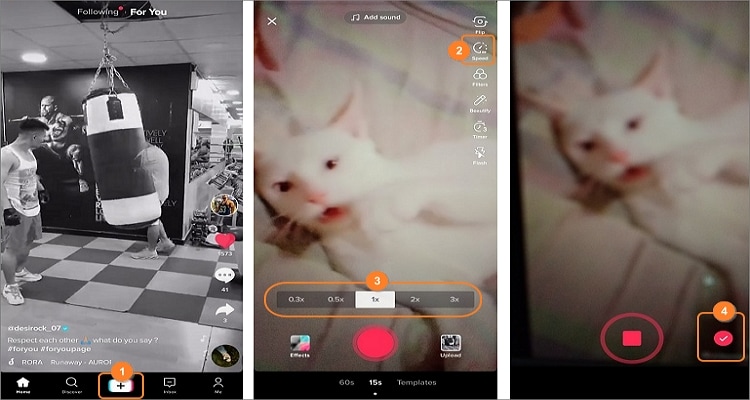
Note: You can also speed up or slow down a pre-made video before uploading it on TikTok. To do that, click the Plus icon, hit Upload, and then select a local video to share. After that, click Next, then press the Speedometer icon at the bottom. Now choose whether to speed up the video by 2x or slow it down by 0.5x.
Conclusion
These are the best methods on how to speed up a video on TikTok when watching or recording. But obviously, the fact that TikTok doesn't offer the fast forward or rewind feature is a significant letdown. Fortunately, you can share your video on Snapchat and enjoy these features for free. Even better, Wondershare UniConverter allows you to speed up or slow down videos and save them on your computer for offline playback. Have fun!
Your complete video toolbox
 Choose different video speed from 0.25X to 2X in one click.
Choose different video speed from 0.25X to 2X in one click.




Christine Smith
chief Editor