Video Editing
- TRY IT FREE TRY IT FREE
- 1. Edit Video+
-
- 1.1 Top 10 Free 3D Video Makers
- 1.2 Free After Effects Plugins
- 1.3 Top 50 Music Players
- 1.4 Top 30 Flac Players
- 1.5 Add Sound Effects in iMovie
- 1.6 Top 5 Online Video Encoders
- 1.7 Top 20 Facebook Music Apps
- 1.8 Top 30 Xvid Player
- 1.9 Edit Any Format with Virtualdub
- 1.10 Top 10 Free Music Video Makers
- 1.11 Top 30 Online Music Players
- 1.12 3 Easy Methods to Speed up Videos on Windows
- 1.13 Top 3 Ways to Speed up Videos on Mac
- 1.14 Best YouTube Video Speed Changer to Slow down Video
- 1.15 Increase TikTok Video Speed When Watching or Recording
- 1.16 Top 12 Android Apps to Speed up Video
- 2. Other Editing Tips and Tricks+
-
- 2.1 Top 5 Apple TV Troubleshootings
- 2.2 Windows Media Player Crashes
- 2.3 QuickTime Playlist
- 2.4 Windows Media Player Plug-in
- 2.5 Torrent Links to Download iMovie
- 2.6 7 Ways to Repair Windows Media Player
- 2.7 Post Music Notes on Facebook
- 2.8 Avid Media Composer Shortcuts
- 2.9 QuickTime Plug-in for Chrome
- 2.10 QuickTime 64 Bit
- 2.11 Windows Media Player Not Working
- 2.12 How to Use Windows Movie Maker
- 2.13 Top 10 3D Video Cameras
- 2.14 Top 5 QuickTime codecs
- 2.15 Use Windows Media Player as a DLNA Server
- 2.16 History of Windows Movie Maker
- 2.17 YouTube Video Editing Software
- 2.18 10 Hilarious Graduation Speeches
- 2.19 Free Online iMovie Alternatives
All Topic
- AI Tools Tips
-
- AI Photo Enhancer Tips
- Voice Changer Tips
- AI Thumbnail Maker Tips
- AI Script Generator Tips
- Smart Summarizer
- AI Subtitle Generator Tips
- Watermark Remover
- Vocal Remover Tips
- Speech to Text Tips
- AI Video Tips
- AI Image Tips
- AI Subtitle Translator Tips
- Video Extractor Tips
- Text to Speech Tips
- AI Video Enhancer Tips
- DVD Users
- Social Media Users
- Camera Users
- Photography
- Creative Design
- Movie Users
- Travelling Fans
- Educational Users
- More Solutions
- Holidays and Commemoration
- Game Lovers
- Other Tips
12 Best Speed up Video Apps on Android
by Christine Smith • 2025-10-21 20:12:20 • Proven solutions
Android phones offer one of the best camera systems in the smartphone world. With your smartphone, you can take high-quality footage at mind-blowing frames per second. However, sometimes the video action might be too slow that you want to speed it up a little bit. In that case, you must find the perfect speed up video app for Android. So, this guide will show you the best app to speed up video on Android with some simple steps.
- Part 1. Top 12 video accelerating Apps for Android users
- Part 2. How to speed up a video on Android with Wondershare UniConverter - the fastest way!
- Part 3. FAQs on changing the video speed in Android
Part 1: 12 best video accelerating Apps for Android users
1. Videoshop Video Editor
Videoshop is arguably the best app to speed up video on Android. This app is perfect for those looking to edit videos for YouTube or any other social media platform. The simple layout comes with many editing options for personalizing videos before sharing them on your favorite social media. Videoshop allows you to trim and cut the unwanted sections of your clip. You'll also get tools for merging, resizing, applying fitters, adding background audio, and so on. And as expected, Videoshop users can also slow down or increase the video speed.
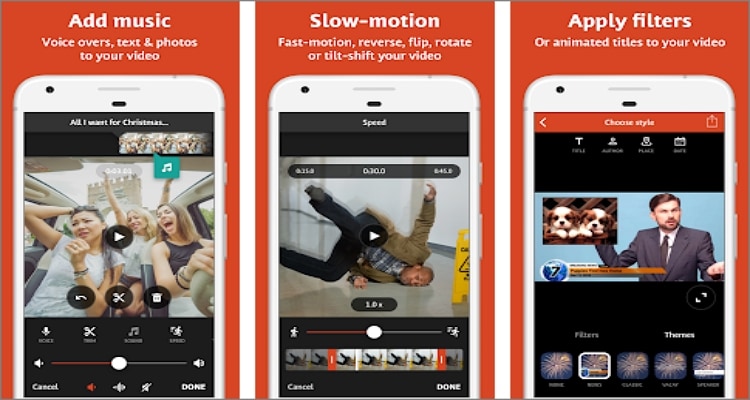
Pros:
- Multiple video editing options.
- High-resolution video outputs.
Cons:
- Some in-app soundtracks don't play.
2. VivaVideo
VivaVideo is another professional-grade video editor and maker that boasts all basic video editing features. This powerful app can cut, crop, merge, trim, copy, and perform many other essential video editing functions on your smartphone. When trimming and merging videos, users can apply multiple inbuilt transition effects to make the clip more entertaining to watch. You can also create blur backgrounds for photos and videos as well as apply voice overlays or background music. And most importantly, VivaVideo users can export videos to 4K, 1080p, and 720p resolutions.
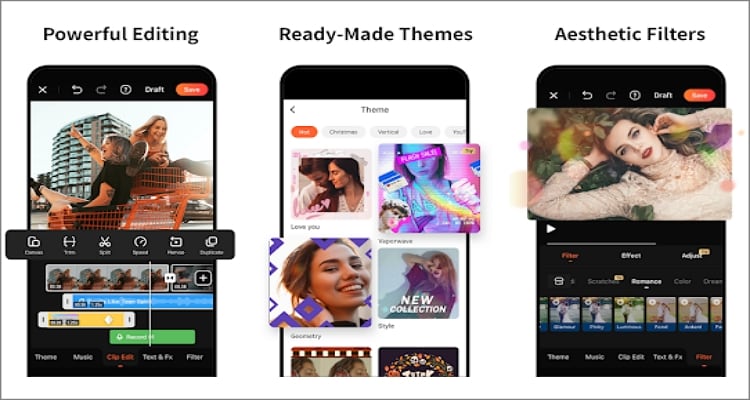
Pros:
- It offers all essential editing features.
- High-quality 4K video outputs.
Cons:
- Free users can only edit 5-minute videos.
3. Magisto
Magisto is a lightweight video and audio editor that boasts more than 50m downloads on Play Store. But this is not just a mere coincidence because this app packs enough features to help you make a mini-movie, collages, and slideshows. On the AI-driven smart editor, you can edit media files by adding beautiful graphics, filters, effects, and music. Interestingly, Magisto comes with hundreds of templates to make videos for occasions like birthdays, anniversaries, greetings, etc. And yes, you'll get some fun and colorful stickers to beautify your video.
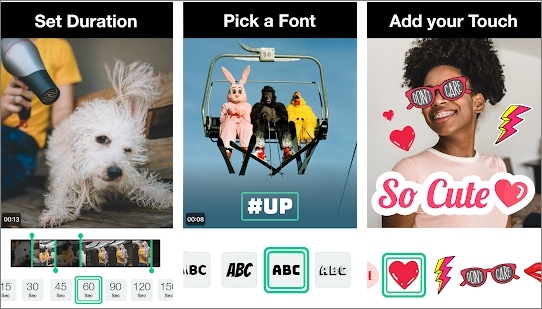
Pros:
- Hundreds of free, inbuilt video templates.
- 3+ million iStock photos and video clips.
Cons:
- Magisto watermark on video outputs.
4. Vlogit
Vlogit is a killer video editing app from Wondershare Technology that is designed for vloggers and YouTubers. This powerful app is 100% free, and outputs don't feature the annoying watermarks you'll find on other apps. That aside, Vlogit features eye-catching thumbnails for designing YouTube videos and playlists. Users can also create fantastic video intros using animated templates. In addition, you can use the available social stickers and emojis to make your clip stand out from the crowd. Plus, Vlogit exports 1080p videos with zero quality loss.
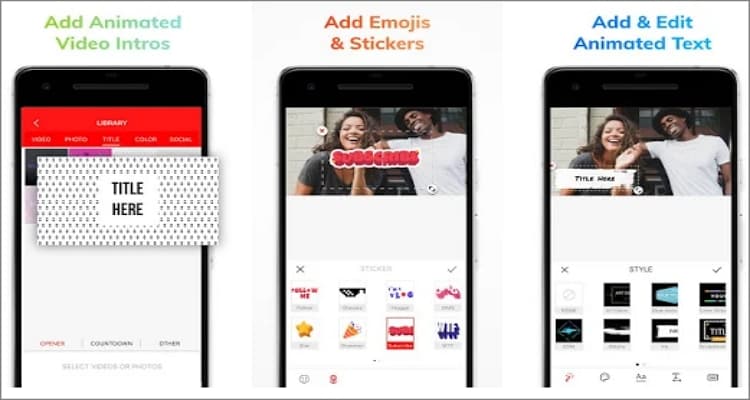
Pros:
- No watermark on outputs.
- High-quality 1080p video outputs.
Cons:
- It crashes more often.
5. VLLO
If you want another app that's perfect for vlogging without unnecessary watermarks, try VLLO. With it, users can customize their videos by changing the background color and adding animation effects. You can also apply seamless transitions like swipe, dissolve, and wave to your videos. Meanwhile, there are more than 200 royalty-free soundtracks with varying tones that you can use as the background audio. What's best, VLLO offers users more than 2000 moving texts and trendy stickers that are updated every time.
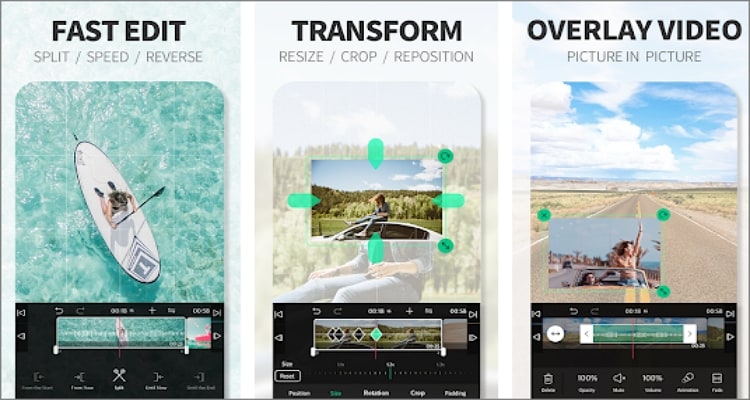
Pros:
- Thousands of video customization features.
- High-quality 4K video outputs.
Cons:
- In-app purchased can be expensive.
6. FilmoraGo
FilmoraGo is undoubtedly the most popular Wondershare video editing product for iOS and Android. This free video editor comes with high-quality music tracks, transitions, templates, and filters to customize videos. The app is simple to use and loaded with features for trimming, cropping, rotating, and so much more. Also, FilmoraGo packs exciting features such as split-screen, glitch, blur, VCR, fast-motion, etc. Yes, creators can directly export videos to their favorite social media platforms.
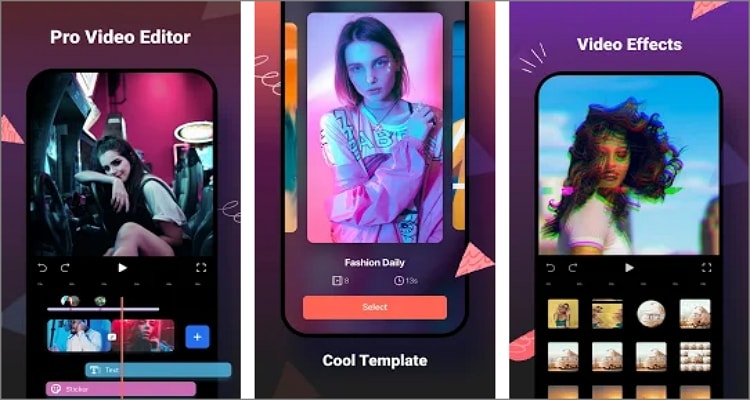
Pros:
- Thousands of free video customization tools.
- Directly share videos on social media.
Cons:
- Watermarked outputs on the free version.
7. Fast Motion
As the name suggests, fast-motion is a highly-ranked video editor for adjusting the video speed and performing other editing tasks. Here, users will get up to 50 slow motion and fast motion video effects to apply. After choosing the motion effect, you can select the frame, filter, stickers, and background audio to apply to your video. You can also adjust the video brightness and contrast to make it more attractive. Plus, users can directly post their creativity on TikTok or Instagram.
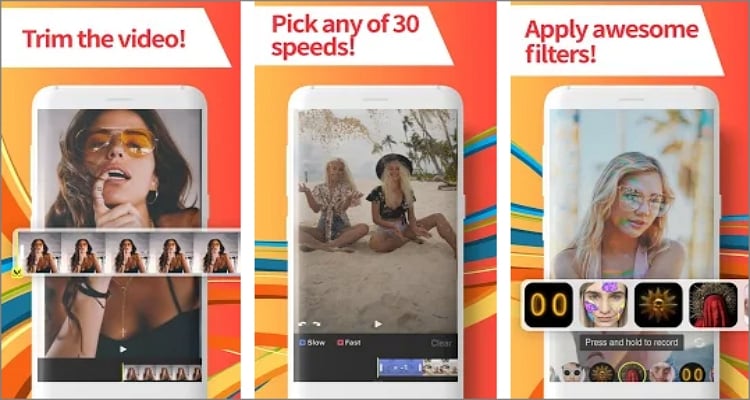
Pros:
- 50x video motion effects.
- Directly share videos on social media.
Cons:
- Painfully slow video loading time.
8. PowerDirector
PowerDirector is an incredible full-featured video maker and editor. Thanks to the wide selection of video editing tools that receive monthly updates, it lets users create award-winning cinematic-style films. Its powerful editing tools allow users to trim, rotate, splice, adjust brightness, add texts, apply animated titles, and so on. Also, PowerDirector has hundreds of free video effects, filters, templates, and background music to download and add to your video. In addition, users can export clips to 4K resolution.
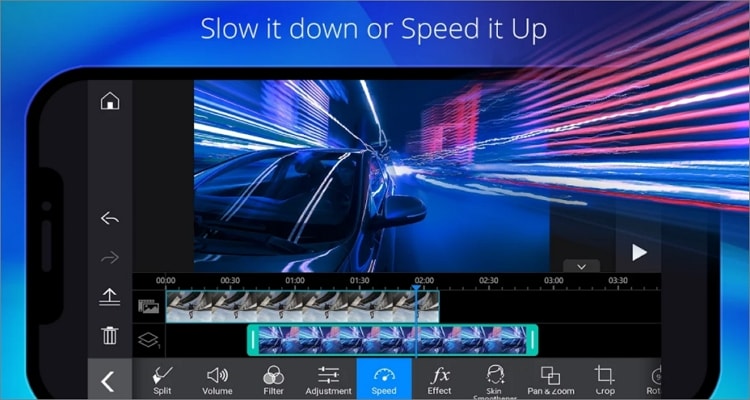
Pros:
- Hundreds of downloadable video customization tools.
- High-quality 4K video outputs.
Cons:
- The audio trimming function crashes sometimes.
9. Video Speed Changer
Video Speed Changer does precisely that; adjust the video speed by increasing or reducing. It's a speed up video app for Android that lets you convert any video into a fast-motion or slow-motion video. Interestingly, users can even select a particular part of the video to edit the speed. When speeding up a video, you can multiply the playback rate up to 2x and reduce it by 0.5x. After that, Video Speed Changer allows you to share your video to social media directly.
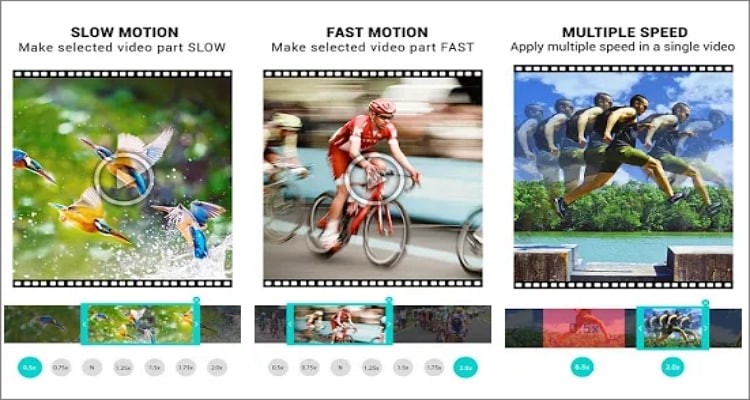
Pros:
- Multiple fast-motion and slow-motion video effects.
- Can add varying speeds on a single video.
Cons:
- No basic video editing functions.
10. Adobe Premiere Rush
Adobe makes some of the most powerful desktop video editing programs. Well, in this case, Premiere Rush doesn't disappoint as it lets you quickly create professional-grade videos and export them to your favorite social media channel. It comes with all premium features, including hundreds of music tracks, graphics, overlays, animated titles, and loops/transitions. As expected, Premiere Rush also lets users adjust the video speed by reducing or increasing before sharing to social media with a single click.
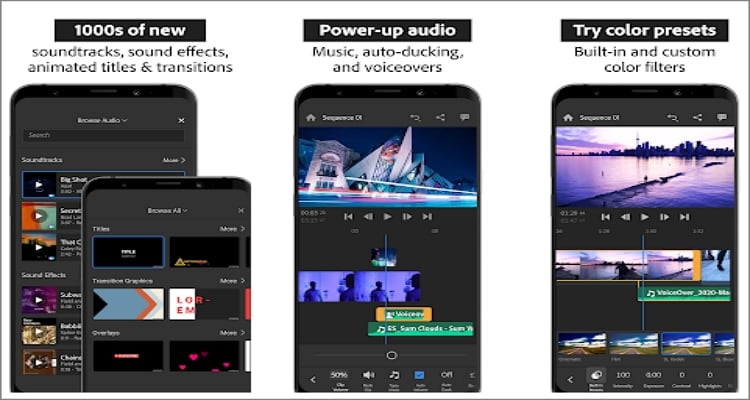
Pros:
- Advanced video editing tools.
- Multi-track video editing timeline.
Cons:
- It's extremely slow and lags often.
11. ActionDirector
ActionDirector is an award-winning video editor that can easily create, edit, and share videos. With it, you can record videos and edit them with effects, animated stickers, texts, titles, background music, and more. As expected, the video effects and soundtracks are inbuilt, so users can make their videos look professional anytime, any day. You can also trim and cut with precision before applying brightness, saturation, and contrast. But unfortunately, the app doesn't allow users to rename videos. Even worse, you can't auto-rotate the screen when using this video editor.
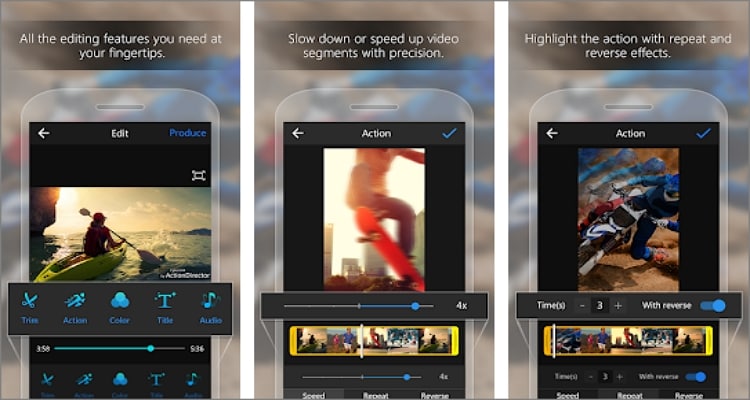
Pros:
- Hundreds of inbuilt video effects and music tracks.
- It provides all essential editing tools.
Cons:
- Users can't rename the video.
12. Music and Video Speed Changer
Finally, use Music and Video Speed Changer to adjust your media files' pitch and speed effortlessly. This app's looping and speed-changing functions are intuitive and straightforward enough, even for the greenest of hands. Although this app was intended for learning music, it can also handle multiple uses, such as teaching users how to dance and perform martial arts. Moreover, the dark and light themes give users a refreshing feel.
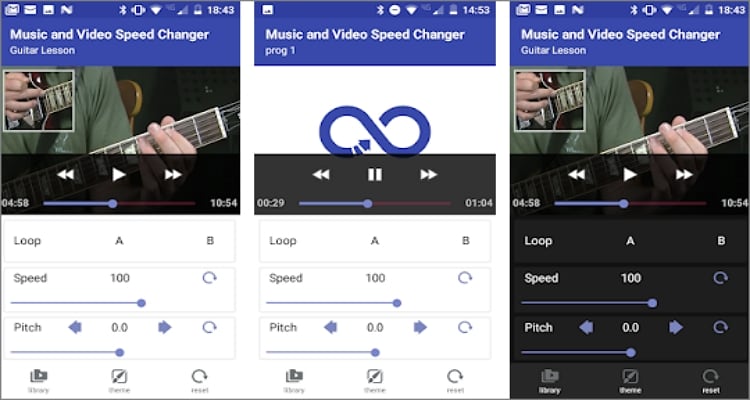
Pros:
- It includes real-time video speed-changing capabilities.
- Excellent for learning martial arts and dancing.
Cons:
- No basic video editing features like trimming, cropping, etc.
Part 2: How to speed up a video on Android with Wondershare UniConverter?
Although these Android apps are excellent, they are pretty limited in terms of video editing functionalities. Even worse, Android doesn't offer the ultimate movie-watching experience like the one you'd get on a desktop. Therefore, use Wondershare UniConverter to speed up and slow down videos on your computer. With this Mac/Win app, you can speed up a video by up to 2x the initial speed and slow it down by 0.5x or 0.25x the actual rate. In addition, UniConverter boasts a wide array of additional video editing tools. Users can crop, cut, rotate, flip, add subtitles, apply filters, adjust volume, and so on. Plus, you can directly share your edited file to Android, iOS, camcorders, any other external device using the Transfer feature.
Wondershare UniConverter - The Ultimate Video Editor
Wondershare UniConverter - Best Video Converter for Mac/Windows
-
Converts between 1000+ digital file formats like MP4, MOV, AVI, MTS, 3GP, and more.
-
Speed up a video by up to 2x the original speed and slow it down by up to 0.25x the initial rate.
-
Intuitive video editor for cropping, flipping, cutting, rotating, adding watermarks, applying effects, etc.
-
Extract videos from thousands of apps and websites, including TikTok, Likee, Dailymotion, Vine, Vimeo, etc.
-
Transfer videos to Android, iOS, camcorders, flash discs, etc.
-
All-in-one toolbox featuring a GIF maker, VR converter, image converter, subtitle editor, etc.
-
The best method on how to speed up a video on Mac OS X 10.9+ Windows 10/8/7.
Below is how to speed up or slow down a video on Mac or Windows using Wondershare UniConverter:
Step 1 Load the video you want to speed up.
Install and run UniConverter on your PC before clicking Converter. Then drag-n-drop the video you want to edit on the workspace section. Alternatively, press the Add File button to open your local library and browse for a video file to speed up. You can even add DVD files by clicking the Load DVD button. Whichever way, the uploading speed is super-fast.
![]()
Step 2 Choose an appropriate video speed to use.
After adding your video successfully, click the Effect symbol on the video thumbnail. Now proceed to click the Change Speed tab to reveal the video speeds available. You can speed up a video by 1.25x, 1.5x, or 2x the initial rate. To slow it down, choose 0.5x or 0.25x. Remember, 1x is the default video speed.
![]()
Step 3 Edit the video further (optional).
Sometimes editing your video can make it more interesting to watch. Fortunately, UniConverter packs a host of tools to do that. They include:
- Effect - With Wondershare UniConverter, you can add or edit video effects like saturation, contrast, brightness, and white balance. Also, this app features 30+ video filters to make your video more appealing. Just click the Effect tab to enjoy all these features.
![]()
- Crop - Do you want to rotate and flip your video? In that case, press the Crop tab to flip your video vertically/horizontally or turn it clockwise/anticlockwise. You can also crop the video by entering the crop area or dragging the cropper.
![]()
- Watermark - Click the Watermark tab to personalize your video with custom image or text watermarks. When customizing with text watermarks, you can adjust the font type, size, and color.
![]()
- Audio - Sometimes, your video narration or background audio might be noisy. If that's true, UniConverter lets you remove the background noise and adjust the volume level. You can also adjust stereo and enhance the human voice.
![]()
- Trim - Click the Trim icon right below your video thumbnail to launch the trimmer. Then, on the timeline, drag the trimming handles to change the video playback duration. You can also enter the starting point, click Cut, and then enter the stopping point and click Cut. After that, you can delete the unwanted sections or rearrange them.
![]()
Step 4 Convert and speed up the video.
![]()
Want to change the file format of your video? Well, click the Output Format, tap Video, and then select a video format and resolution of your choice. Last but not least, select a folder path on the File Location menu. Lastly, press Start All to begin converting and saving your speeded-up video.
Note: After creating your speeded-up video, you can export it to your Android or iOS device. To do that, connect your device to your computer using a USB cable and then click the "Toolbox" tab on UniConverter. After that, add your converted video, choose your connected device, and transfer the video at a fast and furious speed.
Part 3: FAQs on changing the speed of videos in Android
1. How to slow down a video on Android?
Like speeding up a video on Android, use Wondershare UniConverter to create a slow-motion video quickly. Just apply similar steps and then choose 05x or 0.25x to slow down the video.
2. How to speed up a video on Samsung s6/s7/s8/s9/s10
Interestingly, you can create a fast motion video on your Samsung S6/S7/S8/S9/S10. To do that, launch the "Camera" app, tap "Mode", and then click the "Fast Motion" icon. Then, hit "Record" to capture a video in a fast-forward mode.
Conclusion
These are the best apps to speed up a video on Android. But as said before, the dedicated mobile apps have limited editing features. Also, editing videos on a bigger desktop screen gives you more control over your editing sessions. Now this makes Wondershare UniConverter the best speed up video app for Android. Nonetheless, the other options will also get the job done.
Your complete video toolbox
 Batch convert MOV to MP4, AVI, 3GP and vice versa easily.
Batch convert MOV to MP4, AVI, 3GP and vice versa easily. 




Christine Smith
chief Editor