Video Editing
- TRY IT FREE TRY IT FREE
- 1. Edit Video+
-
- 1.1 Top 10 Free 3D Video Makers
- 1.2 Free After Effects Plugins
- 1.3 Top 50 Music Players
- 1.4 Top 30 Flac Players
- 1.5 Add Sound Effects in iMovie
- 1.6 Top 5 Online Video Encoders
- 1.7 Top 20 Facebook Music Apps
- 1.8 Top 30 Xvid Player
- 1.9 Edit Any Format with Virtualdub
- 1.10 Top 10 Free Music Video Makers
- 1.11 Top 30 Online Music Players
- 1.12 3 Easy Methods to Speed up Videos on Windows
- 1.13 Top 3 Ways to Speed up Videos on Mac
- 1.14 Best YouTube Video Speed Changer to Slow down Video
- 1.15 Increase TikTok Video Speed When Watching or Recording
- 1.16 Top 12 Android Apps to Speed up Video
- 2. Other Editing Tips and Tricks+
-
- 2.1 Top 5 Apple TV Troubleshootings
- 2.2 Windows Media Player Crashes
- 2.3 QuickTime Playlist
- 2.4 Windows Media Player Plug-in
- 2.5 Torrent Links to Download iMovie
- 2.6 7 Ways to Repair Windows Media Player
- 2.7 Post Music Notes on Facebook
- 2.8 Avid Media Composer Shortcuts
- 2.9 QuickTime Plug-in for Chrome
- 2.10 QuickTime 64 Bit
- 2.11 Windows Media Player Not Working
- 2.12 How to Use Windows Movie Maker
- 2.13 Top 10 3D Video Cameras
- 2.14 Top 5 QuickTime codecs
- 2.15 Use Windows Media Player as a DLNA Server
- 2.16 History of Windows Movie Maker
- 2.17 YouTube Video Editing Software
- 2.18 10 Hilarious Graduation Speeches
- 2.19 Free Online iMovie Alternatives
Guide/How-To Use Windows Movie Maker
by Christine Smith • 2025-10-21 20:02:28 • Proven solutions
Creating and sharing multimedia across various platforms is convenient nowadays with the advancement in technology and various enhancement tools at your disposal. There are many resources available that offer coherent functionalities to create and edit visual content. One such tool is Windows Movie Maker that allows its users to polish their multimedia to perfection. This detailed guide discusses the features and functionalities offered by Windows Movie Maker.
- 01 Why To Use Windows Movie Maker
- 02 Key Features of Windows Movie Maker
- 03 Uniconverter - Your All-in-One Video Converter
01. Why To Use Windows Movie Maker
Since its initial release, this extensive editor has been a staple for casual video editing and audio fine-tuning. A large number of individuals have utilized the tool to generate high-quality content with an easy-to-use interface. Mentioned below are a few pros and cons of this comprehensive tool in the multimedia industry:
Pros
- You can trim and split their video clips to remove unwanted parts of the video.
- The tool provides the functionality of adding text and emoticons to your videos to give them an elaborative look.
- You can utilize the volume adjustment functionality to make your video sound incredible with this intuitive software.
Cons
- The tool has become outdated because of its discontinuity in 2017 and is not available on its official website.
- Even though the tool supports multiple file formats, it still has limitations of compatibility with less common file formats.
02. Key Features of Windows Movie Maker
The extensive features of this comprehensive video editor have made it one of the best choices among professional video editors. Learning how to use Windows Movie Maker helps you understand the core functionalities of this tool. Mentioned next are the few top features offered by this editor:
- Timeline Based Editing: The tool features a timeline interface where users can arrange their videos and perform multiple tasks. This timeline-based editing simplifies the process of video editing giving users an insight of all the actions performed on the media.
- Audio Editing: Windows Movie Maker allows users to add audio files and add them as the soundtrack to their videos. With this extensive functionality, you can perform basic editing tasks like trimming and fading on the audio track.
- Video Stabilization: If you are dealing with shaky footage, the tool offers video stabilization functionality to help smooth out the videos. With only a few clicks, users can remove jitters and instability from their videos.
- Preset Effects and Transitions: The tool provides a variety of transitions and filters for its users to add to their videos. Many effects and transitions, including fade and slide, can be applied within an individual clip or between multiple videos using this comprehensive editor.
Tutorial for Windows Movie Maker
There are certainly more features offered in the Windows Movie Maker compared to those described underneath. You should try it out for yourself and explore the additionals. That, for instance, recording through your webcam, personal voice-over, save final video output for playback on a specific mobile device, and so much more. If you have problems trying to upload your media files due to the conflicting file format, try converting the files in advance. After that, you can head off to create and edit your video according to the tutorial below.
Launch Windows Movie Maker
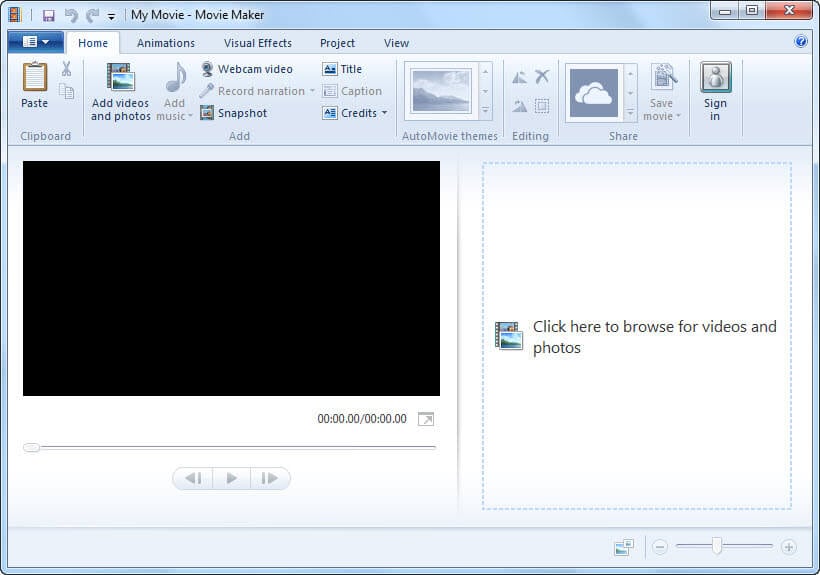
- Simply double-click on the Windows Movie Maker's shortcut or go to the Window's Start button > Type Movie Maker in the Search box > Enter. You'll then see the screenshot as displayed above.
Insert caption/record narration
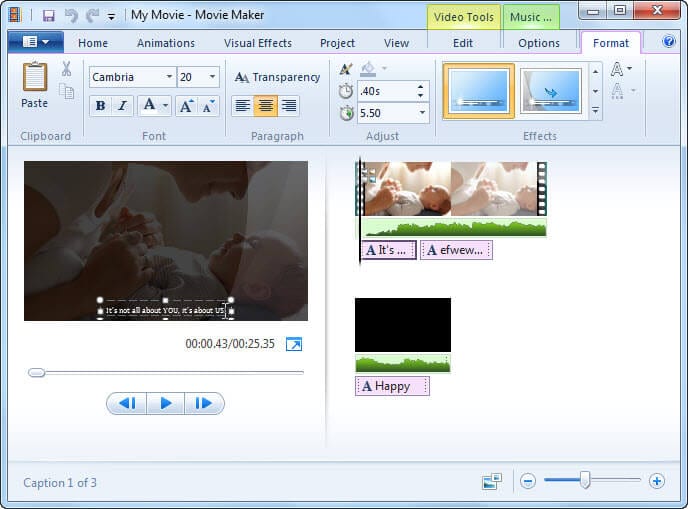
- Click and hold the cursor on the video's timeline, then release it to where you want it to be and click on Caption. Type in your text on the preview screen and adjust the font on the ribbon bar.
Set aspect ratio
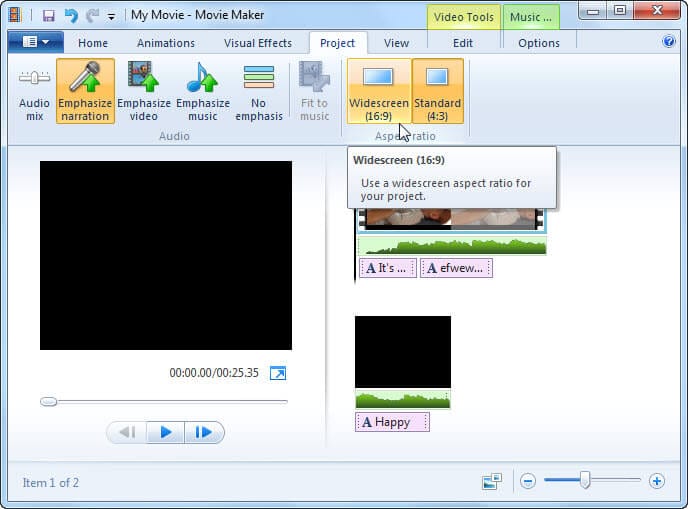
- Go to Project and select the aspect ratio you want according to your playback preference. At the same time, you have options to emphasize your video, music, or narration (with audio mix tuning).
03. Uniconverter - Your All-in-One Video Converter
If you are looking for a solution that lets you edit, create and convert multiple files all under one platform, try using Wondershare UniConverter. The all-in-one converter lets you convert files into 1000+ formats with only a few clicks. With this extensive tool you can achieve your desired results after video processing.
The simple drag and drop mechanism of this software makes it easier for its users to edit their audio and videos. The tool is specially designed for both beginners and experienced users to simplify the video editing process.
Highlight Features of Wondershare UniConverter
This feature-rich tool has become popular for various multimedia tasks that let users convert their mundane video into compelling visual content. Explore the features of Wondershare UniConverter mentioned below after learning how to use Windows Movie Maker:
- Merge and Trim Multiple Videos: UniConverter provides intuitive functionality for trimming and merging multiple videos. Users can easily combine various clips into a single clip using the intuitive interface. Furthermore, it allows precise cutting of unwanted sections within a video clip.
- Video Stabilization: The tool includes robust video stabilization functionality designed to smooth out unstable videos. UniConverter automatically analyzes and corrects the shakiness of the camera, giving users more stable and professional-looking results.
- Audio Editing: UniConverter is an all-in-one multimedia tool that lets you edit the audio of your visual content to generate high-fidelity results. With such cutting-edge technology, the tool allows you to switch your audio files into numerous formats. Users may adjust the volume level and trim and fade sound to improve the audio quality of a video.
- Video Enhancement Functionalities: This converter offers an option to enhance your videos in a way that no other video editing tool could do. With it, you can do things like trimming videos and choosing to remove the parts that are not interesting. This flexible tool can also help you insert captions and watermark your visuals.
Conclusion
As discussed, in this article we learned how to use Windows Movie Maker to make changes in the videos. With its discontinuation, the software is left outdated for users with multimedia needs. If you want an updated video editing software, try Wondershare UniConverter. This tool can help you in handling various tasks with your video and audio files, all-in-one.
Frequently Asked Questions
- Is Windows Movie Maker still available?
This video editor from Microsoft was discontinued quite some time ago. This tool is now unmanageable and has been removed from the official Microsoft website.
- Does Windows 10 have a built-in Movie Maker?
Windows 10 does not come with a built-in Windows Movie Maker. However, it does have a built-in editor known as the Photos app. This includes a video editor that lets you edit your videos with essential enhancement tools.
- Which is the free alternative to Windows Movie Maker?
One of the top free alternatives for this video editor is Wondershare UniConverter. This extensive tool lets its users edit and convert their multimedia files while producing high quality results. This multipurpose converter lets you compress and convert files into numerous formats.

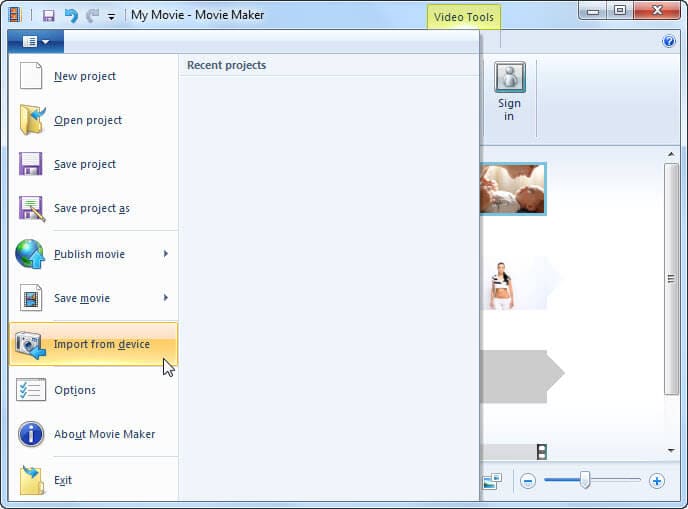
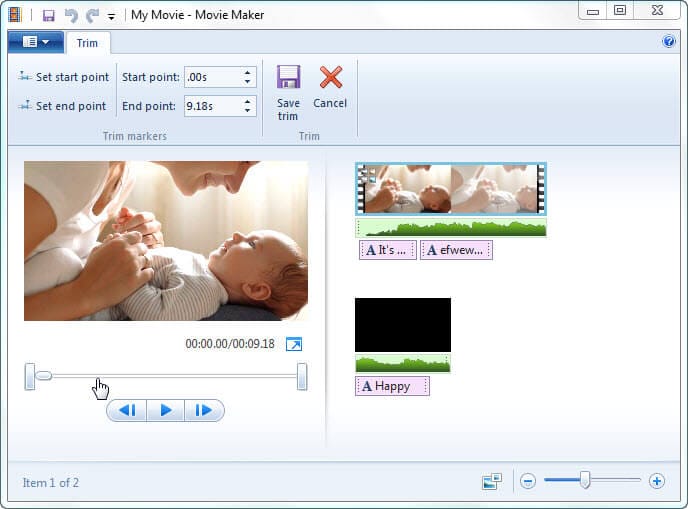
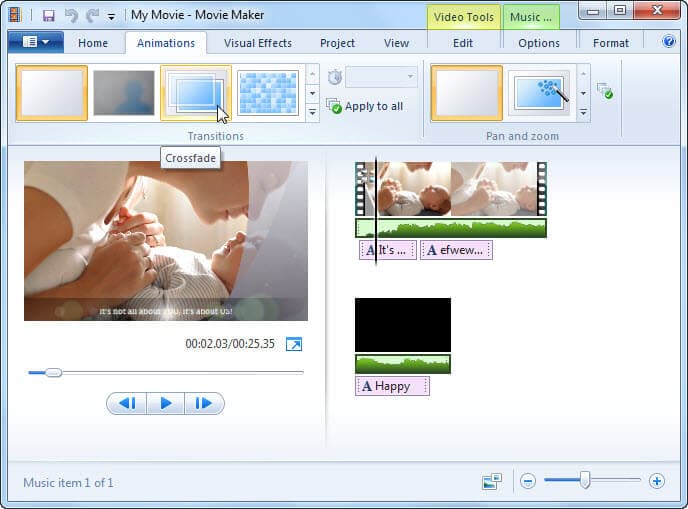

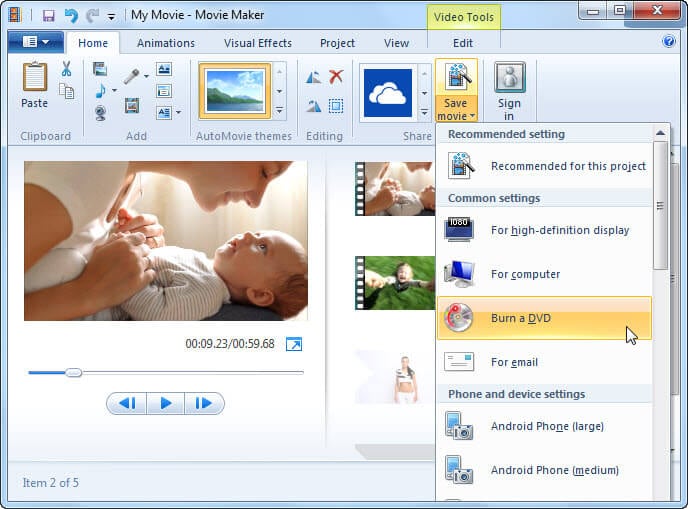




Christine Smith
chief Editor