Twitch is one of the famous platforms that facilitates live-streaming in high quality. If you are interested in watching the streaming of video games or e-sports competitions, you should discover Twitch. In various scenarios, you may feel todownload Twitch clips to watch them offline.
In case you want to share anyTwitch clipwith your friend who cannot access the platform of Twitch, you would be required to download the Twitch video. To help you download the Twitch clips, this article will introduce a compatible software known as Wondershare UniConverter.
Moreover, it may be possible that the Twitch clip you are downloading is in MOV or FLV file format. For such file formats, you would need a compatible media player in your system, which can be problematic. Thus, along with downloading the clip, we will also teach you how toconvert Twitch to MP4.
- Converting Twitch videos or clips to MP4 allows for easier offline viewing, editing, and sharing across platforms. The right tool should balance download stability, output quality, and workflow efficiency.
- For reliable Twitch clip downloading and conversion, desktop solutions like Wondershare UniConverter offer a stable approach, supporting batch downloads and direct MP4 or MP3 conversion with consistent results.
In this article

Part 1: The best tool for Twitch clip download and convert
As you know now why you should download the Twitch clip, we will introduce a professional tool that can function as a downloader and converter. Wondershare UniConverter is a complete software through which you can edit, compress, convert, and download Twitch videos efficiently.
It is a highly compatible Twitch clip converter with fast processing speed. Moreover, it consists of advanced algorithms that can help you download and convert video clips proficiently.
![]()
Distinct features of Wondershare UniConverter
Now we will discuss some of the prominent features of the downloader and converter tool of UniConverter. These features will help you understand why it is the best Twitch clip downloader.
Diverse range of file formats
The Twitch clip converter tool of UniConverter supports more than 1000 file formats while preserving the high-resolution of your video clip. The supported file formats are FLV, MP4, AVI, MKV, MOV, VOB, etc. Moreover, it also shows compatibility with famous web formats such as Amazon, Vimeo, Facebook, TikTok, Likee, and eBay.
Fast conversion speed
Many tools take extensive time for the conversion process. In contrast, UniConverter offers fast conversion speed to provide you with instant results. To help you in enhancing your productivity, UniConverter offers 120x conversion speed. It uses APEXTRANS technology that helps in lossless conversion. You can also convert videos to 4K without any quality loss.
Batch conversion
You can convert multiple video clips into your desired format simultaneously through its batch video conversion feature. Thus, through UniConverter, you can convert various video clips in seconds at the same time, which can save you from the manual effort.
Download subtitles
Along with downloading a video clip, you can also choose to download the original subtitles through UniConverter. Moreover, you can also select the language of the subtitles through this tool. It also gives an option through which you can merge the subtitles in your output video.
High-speed downloading
To get the fastest results for downloading video clips, you can select the “High-Speed Download” button on UniConverter. This download button provides three times more speed so that you can enhance your efficiency.
Supported devices
Windows and Mac
Pricing plans
Pricing may change over time; please refer to the official website.
Package Price
- Annual Plan $49.99
- 2-Year Plan $69.99
- Perpetual Plan $75.99
Safe & Stable Twitch to MP4 Converter
Part 2: How to download twitch clips easily
UniConverter is a great tool through which you can download Twitch clips without any hassle. After discussing the distinct features of UniConverter, let’s shed light on how to download any particular clip from Twitch. In this section, we will list the simple and easy steps that you can follow to use the Downloader feature of UniConverter.
Step 1 Open the downloader tool
First, copy the link of the particular Twitch video that you want to download. Once done, launch the main interface of UniConverter and click on the “Downloader” button.

Step 2 Paste the Twitch URL
To proceed further, click on the “Paste Link” icon that will automatically recognize your copied link. Moreover, you can also drag and drop the URL to its interface. Once done, a dialog box will open through which you can modify the settings. You can easily choose the audio and video quality from the settings.
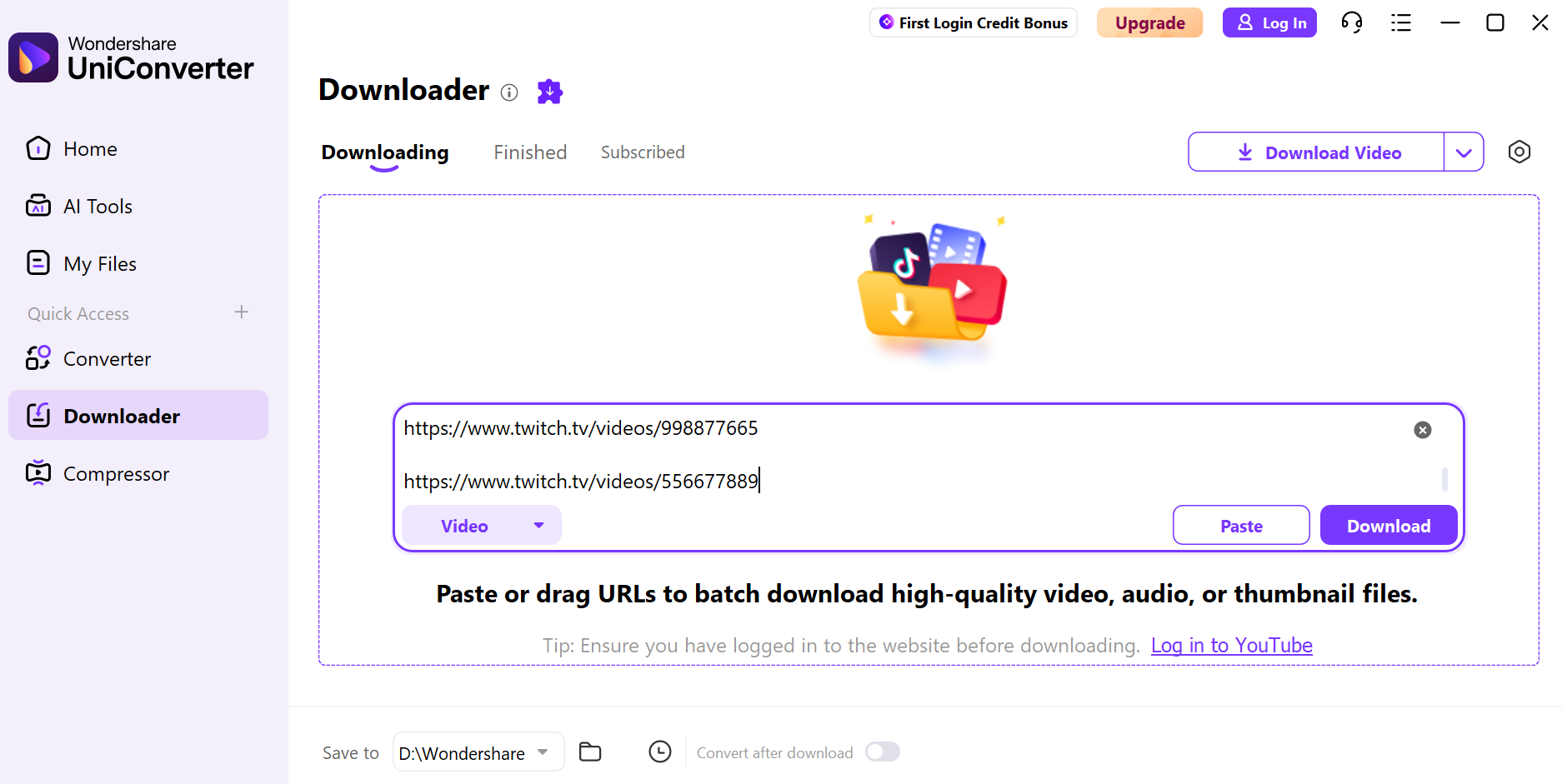
Step 3 Download the Twitch video
Once done with changing the settings, click on the “Download” button. Once the Twitch clip gets downloaded, you can check it by navigating to the “Finished” tab.
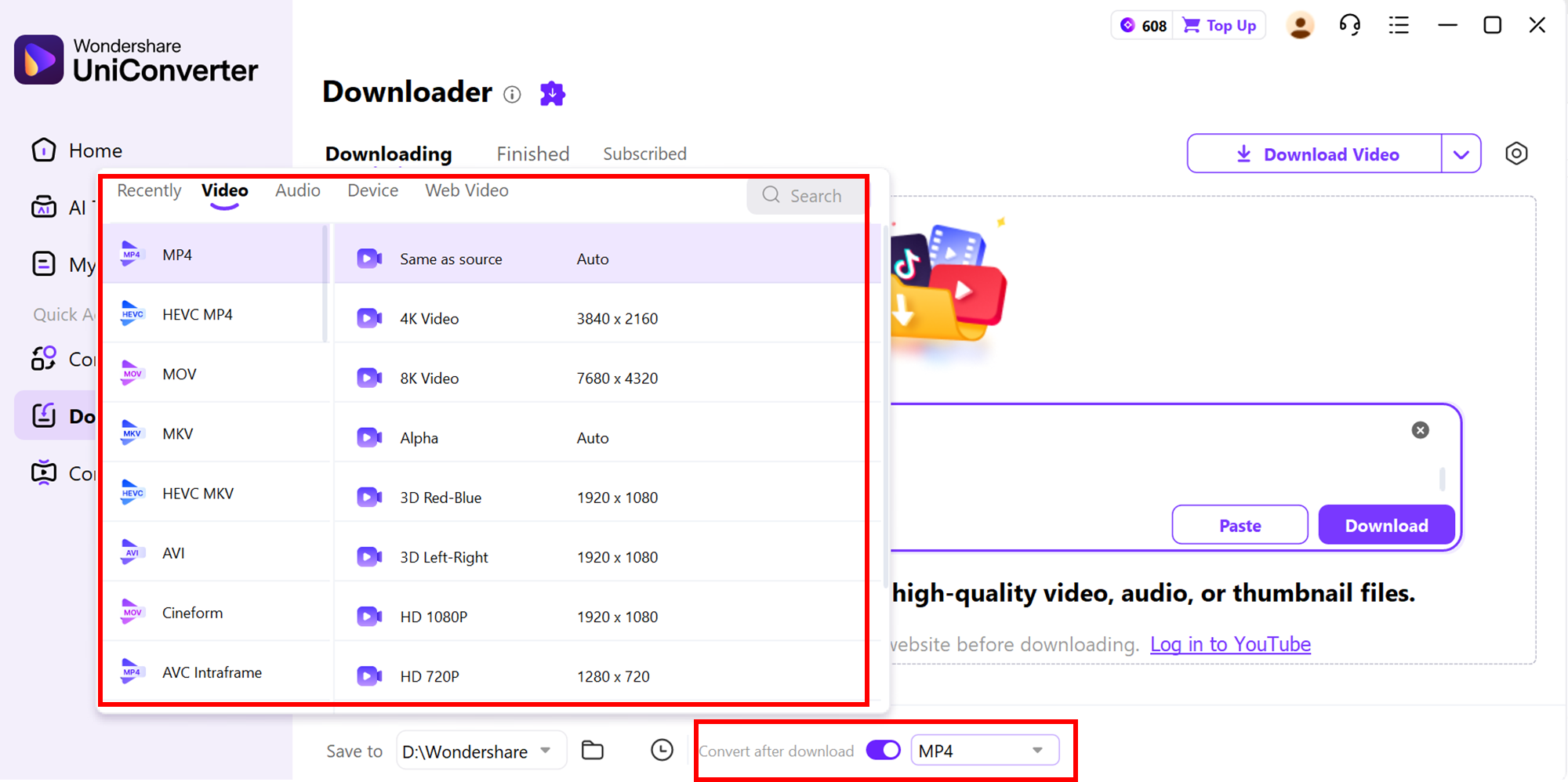
Step 4 Wait for Download Analysis
Once done with changing the settings, click on the “Download” button.
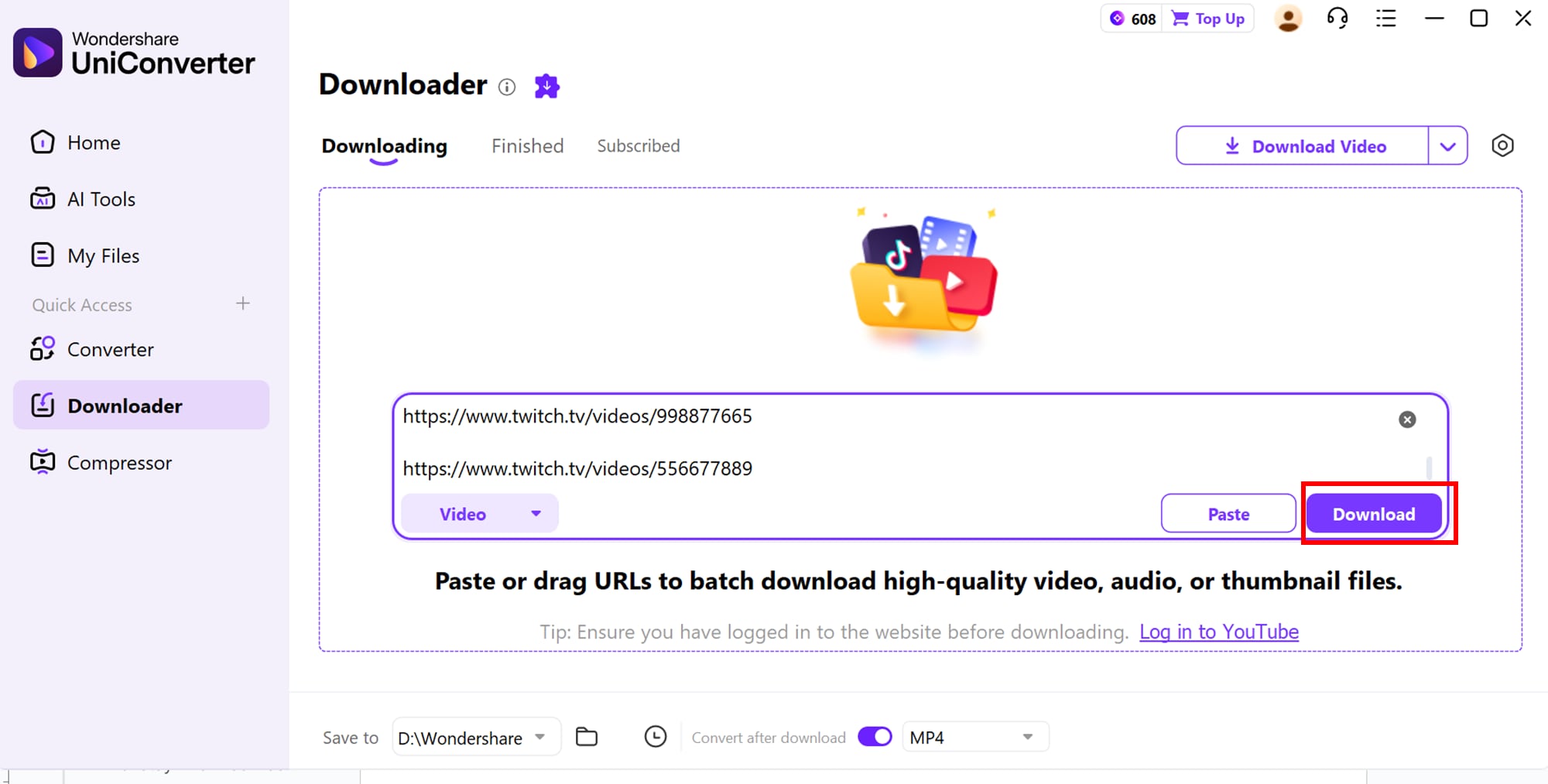
Step 5 Wait and Export
Downloading time may vay due to video length and quality, just wait for videos to be analyzed and saved.

Batch Twitch to MP4 Converter for Streamers
Part 3: How to Convert Twitch video to MP3
If you want to make your downloadedTwitch clipeasy to share, you may need to convert its file format. UniConverter offers a powerful video converter through which you can convert your Twitch clip into any desired file format. In this part, we will guide you onhow to convert Twitch video to MP4 while maintaining the original Twitch video quality.
Step 1 Head to the converter option
Once you have downloaded the Twitch video, go to the “Finished” tab of “Downloader.” From there, tap on the “Three-Dot” icon and then select the “Converter” option. This will instantly import your video clip into the converter of UniConverter.

Step 2 Choose output file format
To change the file format of the Twitch clip, go to the “Output Format” menu and head to the “Video” section. From there, you can choose MP4 as your file format. Afterward, select your video quality. Once done, hit the “Convert” button. After the conversion process, go to the “Finished” tab to see your converted Twitch clip.

Conclusion
You may need to download a Twitch clip to share the content for various purposes. If you are unable to download the Twitch video clip, this article has addressed a powerful tool known as Wondershare UniConverter. By exploring this helpful guide, you have also learned how to convert your downloaded Twitch video clip to any file form3at effectively.
FAQs
-
1. Can I convert multiple Twitch clips to MP4 at once?
Yes. Some desktop converters like UniConverter support batch conversion, allowing you to add multiple downloaded Twitch clips and export them all to MP4 in a single process. -
2. Will converting Twitch videos to MP3 reduce sound quality?
MP3 is a lossy format, but selecting a high bitrate (such as 256–320 Kbps) will preserve audio quality very close to the original Twitch stream for most listeners. -
3. Are Twitch-to-MP4 or MP3 converter sites safe to use?
Some converter websites are reputable, but others may include intrusive ads, redirects, or bundled installers. Using trusted desktop software and avoiding suspicious pop-ups or downloads is the safest approach. -
4. What resolution and format should I choose when converting Twitch to MP4?
For most use cases, 720p or 1080p MP4 using H.264 video and AAC audio offers an excellent balance between file size, quality, and compatibility for editing and online uploads. -
5. Can I extract MP3 from long Twitch VODs, not just short clips?
Yes. Many desktop audio and video converters, including UniConverter, can process full-length Twitch VODs. Browser-based tools often impose length or file-size limits, especially for longer streams.



