Video Converters
- TRY IT FREE TRY IT FREE
- 1. Convert to Any Format+
-
- 1.1 Best Video Converter to MP4
- 1.2 Top 8 Free Video Converter to MP4
- 1.3 Top 9 3GP Video Converters
- 1.4 Online Video Converters to AVI
- 1.5 Top 5 MPEG Video Converters
- 1.6 FLV Video Converters
- 1.7 6 Free Video to JPG Converters
- 1.8 Top 10 Video to GIF Converters
- 1.9 Top 6 Video to Text Converters
- 1.10 Top 5 Free WebM Video Converters
- 1.11 Best 5 MOD/TOD Converters
- 1.12 Best 7 WTV Converters
- 1.13 Top 10 2D to 3D Video Converters
- 2. Video to Audio Converters+
- 3. Video Converters for Device+
- 4. Other Video Converters Tips+
-
- 4.1 Top 10 Free Video Converters Windows
- 4.2 Top 11 Online YouTube Converters
- 4.3 Free YouTube Video Converters
- 4.4 Facebook Video Converters
- 4.5 Is Online Video Converter Safe
- 4.6 Video Format Converters
- 4.7 Top 5 Video Size Converters
- 4.8 Top 6 Video Resolution Converters
- 4.9 Top 5 MXF Converters
- 4.10 DVR-MS Converter
- 4.11 Alternative to HandBrake
- 4.12 HandBrake Settings
- 4.13 Best Alternative to Movavi
- 4.14 Alternative to Freemake
- 4.15 Windows Media Player Alternatives
- 4.16 4K to 1080p Converter
- 4.17 Download Sound Effects
- 4.18 Edit Videos Easily
- 4.19 Video Editors for Beginners
- 4.20 Maximize Study Efficiency
- 4.21 Online WLMP Converter
- 4.22 6 Popular AMV Converters
- 4.23 Best Format Factory Alternative
- 4.24 Top 10 Free Quicktime Converter
- 4.25 Best Free Google MP3 Converters
- 4.26 Top 11 Google MP4 Converters
Supported Video Formats for Samsung Galaxy
by Christine Smith • 2025-10-21 20:01:35 • Proven solutions
Always enjoyed watching videos on your mobile phone whilst you’re on the go? Still, we can be pretty unsure of the video format that’s supported by our mobile phones. If you’re an owner of the Samsung Galaxy S series, read on for more information about the supported video formats for Samsung Galaxy S series, including Samsung Galaxy S10/9/8. And learn the method of how to convert videos to Samsung compatible formats easily.
- Part 1. Supported Video Formats for the Samsung Galaxy S Series
- Part 2. Best Video Setting for Your Samsung Galaxy S Series
- Part 3. Steps to Convert Videos for Samsung Phones Easily
Part 1. Supported Video Formats for the Samsung Galaxy S Series
Basically, you can watch any MP4, WMV, or AVI video files on either of your Galaxy S10, S9, S8, or earlier mobile phones. Those are the more common or popular file formats used, and it can be playback on most applications.
Samsung Galaxy S10+/S10/S10e:
- MP4, M4V, 3GP, 3G2, WMV, ASF, AVI, FLV, MKV, WEBM
Samsung Galaxy S9/S9+:
- MP4, M4V, 3GP, 3G2, WMV, ASF, AVI, FLV, MKV, WEBM
Samsung Galaxy S8/S8+:
- MP4, M4V, 3GP, 3G2, WMV, ASF, AVI, FLV, MKV, WEBM
Part 2. Best Video Setting for Your Samsung Galaxy S Series
The best video setting for the three different Galaxy S models only differs slightly in terms of resolution. Others, such as frame rate, bit rate, channel, etc., remain the same in an MP4 container.
Video Settings
- Encoder:
- Resolution: 854 x 480 (for S6 and S7); 854 x 480 (for S8)
- Frame Rate: 2160p@30fps, 1080p@60fps
- Bit Rate: 2000 kbps
Audio Settings
- Encoder: AAC
- Channel: 2
- Sample Rate: 48000Hz
- Bit Rate: 128 kbps
Don’t be surprised that sometimes our supported (or as claimed) video files are not recognized or compatible with playbacks. The primary reason is due to the codec differences used to store either the video or audio file. It’s more time consuming and difficult if you don’t know which particular settings to adjust for your videos. In that case, you might wish to convert it with the Wondershare UniConverter (originally Wondershare Video Converter Ultimate), an all-in-one video converter which supports 1000+ output formats and presets for Samsung phones. Learn the main features listed below of this converter and follow the steps to convert videos to Samsung Galaxy phones.
 Wondershare UniConverter - All-in-one Video Converter
Wondershare UniConverter - All-in-one Video Converter

- Convert videos to Samsung Galaxy supported formats like MP4, M4V, MKV, etc.
- Convert video to optimized preset for almost all of the devices.
- 90X faster conversion speed than other common converters.
- Edit videos before converting with trimming, cropping, rotating, subtitles, effects, etc.
- Transfer DVD to Samsung tablet easily and quickly.
- Download or record videos from 10,000 video sharing sites.
- Versatile toolbox includes fixing video metadata, GIF maker, image converter, and screen recorder.
- Supported OS: Windows 10/8/7/XP/Vista, macOS 11 Big Sur, 10.15 (Catalina), 10.14, 10.13, 10.12, 10.11, 10.10, 10.9, 10.8, 10.7, 10.6.
Part 3. Steps to Convert Videos for Samsung Phones Easily
Before the conversion, you need to download and install Wondershare UniConverter on your PC/Mac first from the links above. The steps below are based on the Windows version, but you can also follow the same on Mac.
Step 1 Launch Wondershare Video to Samsung Converter and Add Files
Open Wondershare UniConverter after download and installation. Click on the  button from the Converter main interface to choose videos you want to convert to your Samsung Galaxy S phones. If you want to transfer DVD to Samsung tablet, then just connect the DVD to your computer and click the
button from the Converter main interface to choose videos you want to convert to your Samsung Galaxy S phones. If you want to transfer DVD to Samsung tablet, then just connect the DVD to your computer and click the  button to find DVD files.
button to find DVD files.

Step 2 Choose Samsung Preset as Output Format
As a Samsung Galaxy S user, you can easily browse to select your choice of mobile phone from the Output Format: drop-down list, choose Device > Samsung, and the specific device model in the right. You can also choose Android > Android General to get the video formats for most Android phones.
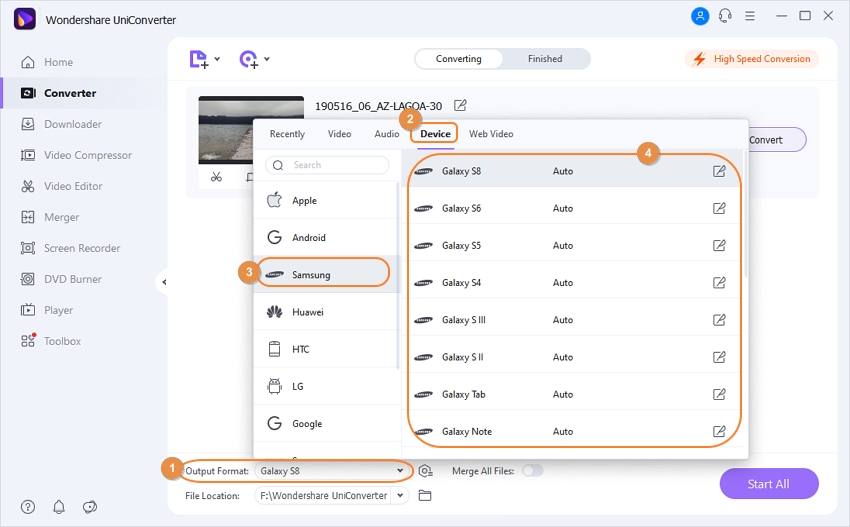
Step 3 Convert Videos for Samsung Galaxy Phones
Before the conversion, you can optionally edit the videos by clicking on the Edit icons on the video thumbnail. In the final step, just click on the Start All button to start converting videos to Samsung supported formats. You can find all converted files from the Finished tab.


Tips
If you want to transfer the videos to your Samsung Galaxy phones, move to How to transfer video/audio files to Android device >.
Now you can enjoy your videos or DVD movies without any limits on your Samsung Galaxy S/10/9/8 and more phones. Free download and try Wondershare UniConverter on your Windows/Mac.



Christine Smith
chief Editor