Video Converters
- TRY IT FREE TRY IT FREE
- 1. Convert to Any Format+
-
- 1.1 Best Video Converter to MP4
- 1.2 Top 8 Free Video Converter to MP4
- 1.3 Top 9 3GP Video Converters
- 1.4 Online Video Converters to AVI
- 1.5 Top 5 MPEG Video Converters
- 1.6 FLV Video Converters
- 1.7 6 Free Video to JPG Converters
- 1.8 Top 10 Video to GIF Converters
- 1.9 Top 6 Video to Text Converters
- 1.10 Top 5 Free WebM Video Converters
- 1.11 Best 5 MOD/TOD Converters
- 1.12 Best 7 WTV Converters
- 1.13 Top 10 2D to 3D Video Converters
- 2. Video to Audio Converters+
- 3. Video Converters for Device+
- 4. Other Video Converters Tips+
-
- 4.1 Top 10 Free Video Converters Windows
- 4.2 Top 11 Online YouTube Converters
- 4.3 Free YouTube Video Converters
- 4.4 Facebook Video Converters
- 4.5 Is Online Video Converter Safe
- 4.6 Video Format Converters
- 4.7 Top 5 Video Size Converters
- 4.8 Top 6 Video Resolution Converters
- 4.9 Top 5 MXF Converters
- 4.10 Alternative to HandBrake
- 4.11 HandBrake Settings
- 4.12 Best Alternative to Movavi
- 4.13 Alternative to Freemake
- 4.14 Windows Media Player Alternatives
- 4.15 4K to 1080p Converter
- 4.16 Download Sound Effects
- 4.17 Edit Videos Easily
- 4.18 Video Editors for Beginners
- 4.19 Maximize Study Efficiency
- 4.20 Online WLMP Converter
- 4.21 6 Popular AMV Converters
- 4.22 Best Format Factory Alternative
- 4.23 Top 10 Free Quicktime Converter
- 4.24 Best Free Google MP3 Converters
- 4.25 Top 11 Google MP4 Converters
Top 8 iPod Video Converter to Convert Videos to iPod Online and Free
by Christine Smith • 2025-10-21 20:01:30 • Proven solutions
iPod is known for its excellent quality music playback, and a few versions of the device also support playing videos but only in limited formats. The supported formats include the following:
iPod supported file formats: AAC (M4A, M4B, M4P, up to 320 Kbps), Apple Lossless (a high-quality compressed format), MP3 (up to 320 Kbps), MP3 Variable Bit Rate (VBR), WAV, AA (audible.com spoken word, formats 2, 3, and 4), AIFF.
So if you have videos in any other format and wish to play on your iPod, you need to convert them into a compatible format. A good iPod video converter is needed for quality conversion. Read more about the paid and free iPod video converter in the following part of the article.
- Part 1. Best iPod Video Converter for iPod Classic/iPod Nano/iPod Touch
- Part 2. Top 7 Free iPod Video Converter Online or Desktop
Part 1. Best iPod Video Converter for iPod Classic/iPod Nano/iPod Touch
We recommend Wondershare UniConverter (originally Wondershare Video Converter Ultimate) as the best iPod video converter as the program ensures quality conversion with added features at super fast speed. Using the software, you can directly convert your videos to iPod format without any compatibility issues. The built-in video editor also allows trimming, cropping, cutting, adding special effects, adding watermark, and performing other editing functions before conversion. Your videos, once converted, can also be directly transferred to iPod for playback purposes. Additional features include video conversion between 1,000 formats, download from over 10,000 sites, DVD burning, etc. Wondershare UniConverter is compatible with Windows and Mac systems.
 Wondershare UniConverter - Your Complete Video Toolbox
Wondershare UniConverter - Your Complete Video Toolbox

- Best iPod video converter for Windows/Mac to convert videos to iPod supported format with simple steps.
- Supported 1,000+ video formats, including MP4/MOV/AVI/MKV/WMV and other common formats.
- Transfer converted or downloaded videos from computer to iPod directly with a USB cable.
- Download videos from 10,000+ video sharing sites such as YouTube by pasting URLs.
- Burn video files to DVD with free templates, super burning speed, and high-quality output.
- Additional functions include Fix Media Metadata, VR Converter, GIF Maker, Screen Recorder, and DVD Copy.
- Supported OS: Windows 10/8/7/XP/Vista, macOS 11 Big Sur, 10.15 (Catalina), 10.14, 10.13, 10.12, 10.11, 10.10, 10.9, 10.8, 10.7, 10.6.
Watch Videos to Know How to Convert Videos to iPod Supported Format:
Steps to Convert Videos in Any Format to iPod with Wondershare UniConverter:
Step 1 Open Wondershare iPod Video Converter and Import Video Files
Install and then open the Wondershare UniConverter software on your PC/Mac. Choose the Converter tab and click on the +Add Files button. Browse and load the video files from your PC that you want to convert. Multiple files can be added here. You can also drag and drop the videos to the software interface.
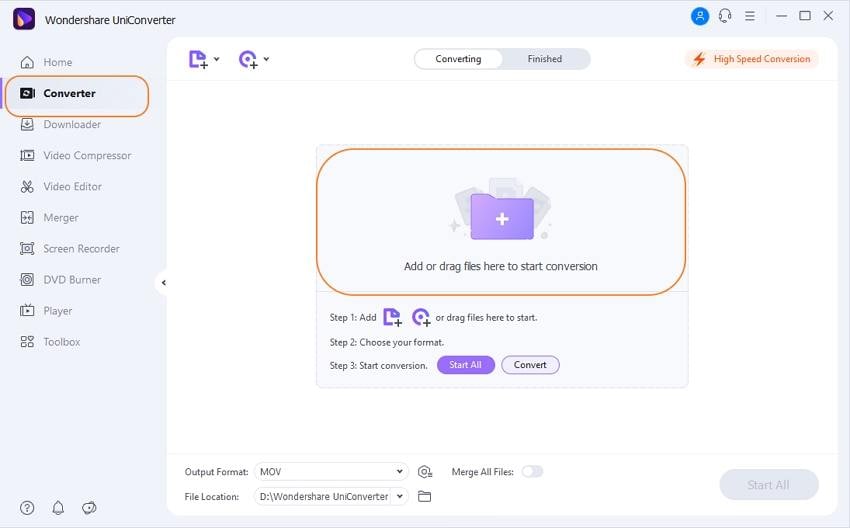
Step 2 Choose the iPod as Output Format.
On the top-right corner, click on the Output Format option, and from the pop-up window, select Apple from the Device tab. Next, choose the iPod model from the right panel to which you wish to convert your videos.
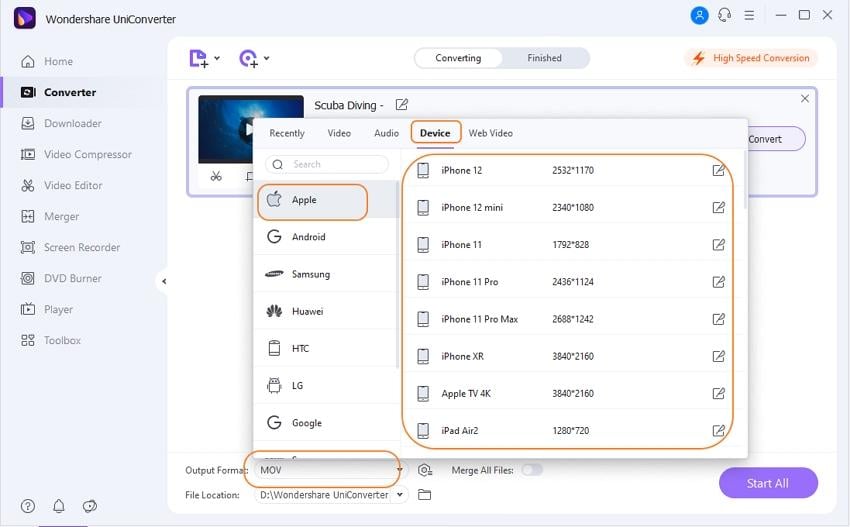
Step 3 Convert Videos to iPod.
Click on Start All button to start converting video files to iPod compatible format.
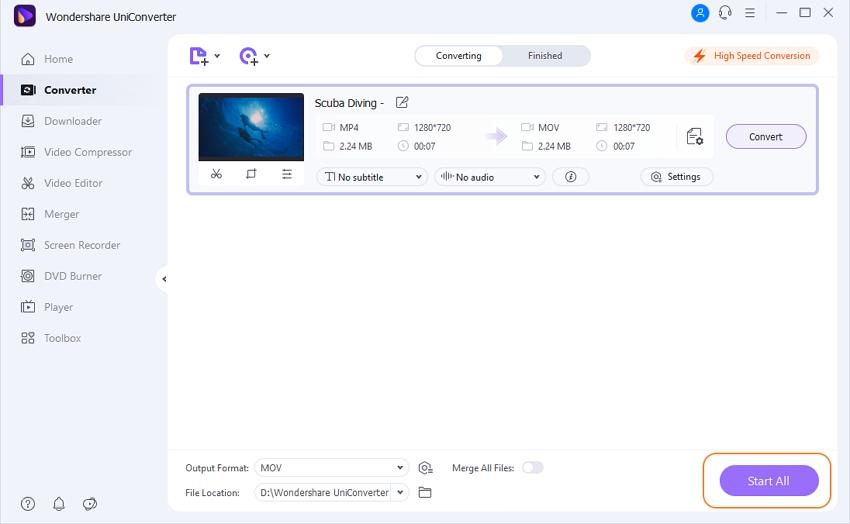
Step 4 Transfer Converted Files to iPod.
The converted files will appear under the Finished tab. Choose the Transfer tab and then connect a USB cable with iPod and your PC/Mac. The connected device and the converted files will appear on the Transfer page of the software. Click on Transfer All button to move the converted videos to a connected iPod.


Tips
If you are not clear enough about transferring files to iPod, follow this step-by-step guide to learn more about Transfer Videos to iPod/iPhone/iPad >>.
Part 2. Top 7 Free iPod Video Converter Online or Desktop
You can use an iPod video converter online to get your videos converted to your iPod format in a simple, quick, and free manner. These online programs need no download or registration like the desktop software and work directly from your PC browser window. A list of the top 8 online and desktop tools is given below with their description.
1. Wondershare Free Video Converter
This is one of the best online programs from Wondershare that facilitates converting an array of video formats to iPod compatible formats. The desktop software works on Windows and Mac systems. Video editing for customization is also supported before conversion but with a watermark. The software supports lossless quality conversion and at a very fast speed. Additional features include video download from YouTube, 1-minute video recording, video conversion to various formats, video and photo conversion to GIF, and others. Up to 5 converted files can be transferred to iPod and other iOS or Android devices.
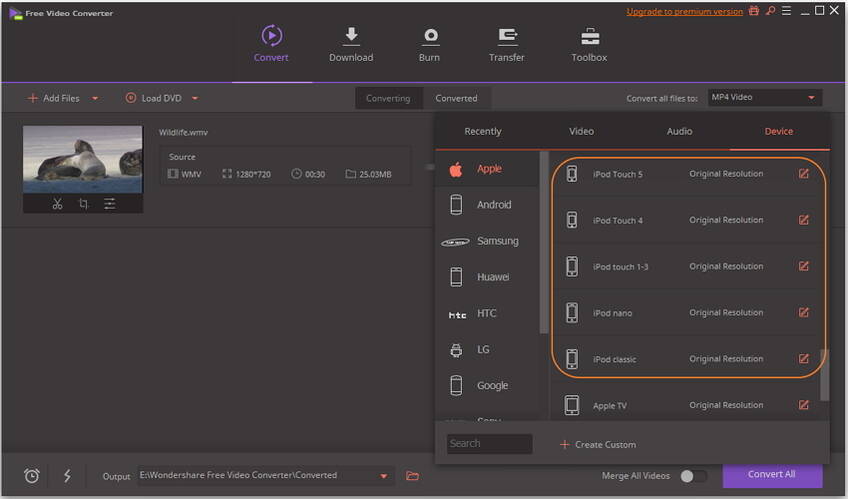
Pros:
- Lossless conversion at super fast speed.
- Once installed on PC, the software is not dependent on the internet for any conversions or transfer.
- Supports video editing before conversion.
Cons:
- The software needs download and installation.
- A maximum of 5 files can be transferred to iPod after conversion.
- File editing with watermark like most freeware.
2. Syncios iPod Video Converter
All your popular video formats can be easily converted to iPod devices using this desktop software. Additionally, converted video transfer to the iPod is also supported for easy playback. The interface of the software is simple, with fast conversion speed. Being desktop software, after the installation, it can work without any dependency on the network connection. Other features of Syncios tool include backup and management of music and ringtones, syncing iPod and multiple iOS devices, sharing of iPod files between different iOS devices, support the latest iOS 9.0 and others.
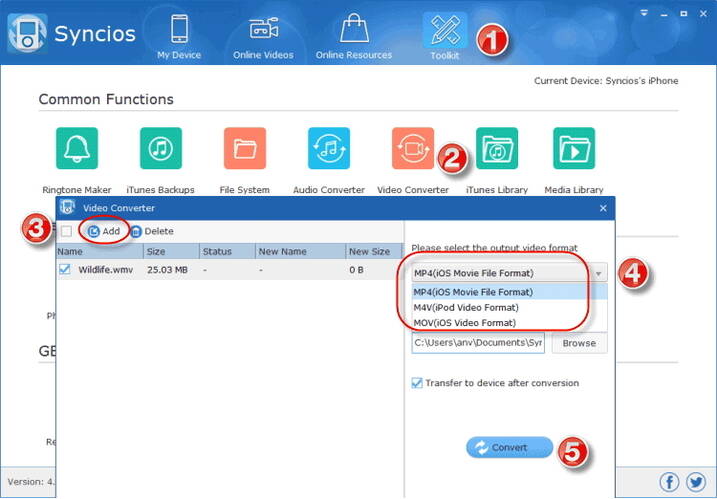
Pros:
- Free to use desktop software supports an array of formats for conversion.
- Allows converting video and audio files to iPod.
- Facilitates sharing the iPod files between iOS devices.
Cons:
- Need software download and installation.
- No editing features.
3. Total Video Converter
This is the powerful desktop software for converting your videos to iPods and other devices and formats. It is free to use and can be downloaded and installed on your Windows and Mac system with ease. The software also supports creating a photo slideshow by combining multiple photos along with music and transition effect. Additional features include video conversions compatible with DVD, VCD, and SVCD, DVD ripping, extracting audio from video files, combining video and audio files into one, multiplexing video and audio files into one, and others. Video editing, video download, and desktop recording are also supported.
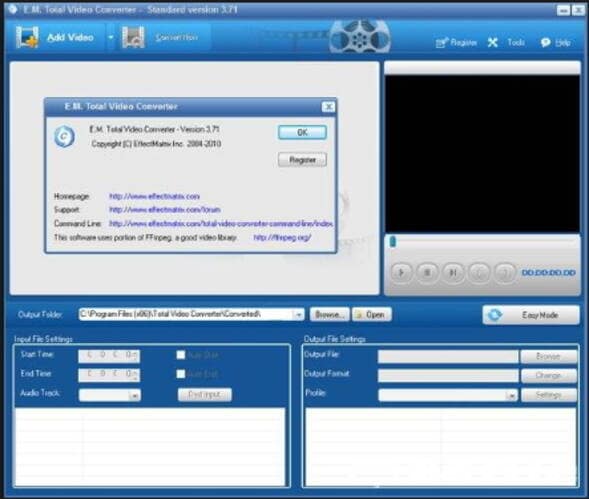
Pros:
- Convert all types of video formats to iPod and other devices.
- Supports video editing.
- Allows creating photo slideshow.
Cons:
- Need to be installed on your PC for functioning.
- The output quality is not as good as professional programs.
4. Koyote Free Video Converter
This desktop program is free to use and supports video to iPod and other format conversions. With a simple interface, the software allows effortless conversion in decent quality. The program also supports batch conversion for processing multiple files. You can even edit the video's size by choosing the start and the end time before conversion. There is also a feature to export the converted file to portable devices.
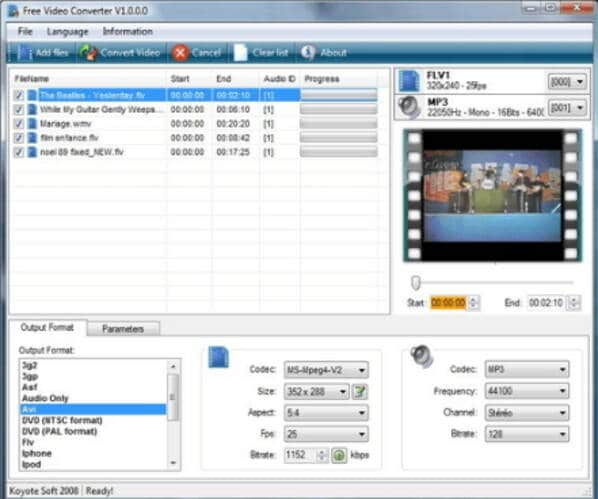
Pros:
- Supports a wide range of formats for conversion.
- Batch processing supported.
- Simple interface.
Cons:
- No option for video preview before conversion.
- Limited customization options.
5. WinX Free iPod Video Converter
For making your video files compatible with iPod playback, the WinX Free iPod video converter is a decent tool. This free to use program allows converting AVI, 3GP, WMV, DivX, FLV, and other popular formats to iPod. The interface of the software is clean and simple, which makes the conversion process easy. Compatible with Windows 10/8/7/XP, the program also supports editing the video and audio parameters of the file, including quality. Additional features include extracting audio files from videos, saving screenshots as PNG, batch video conversion mode, splitting video segments, and others.
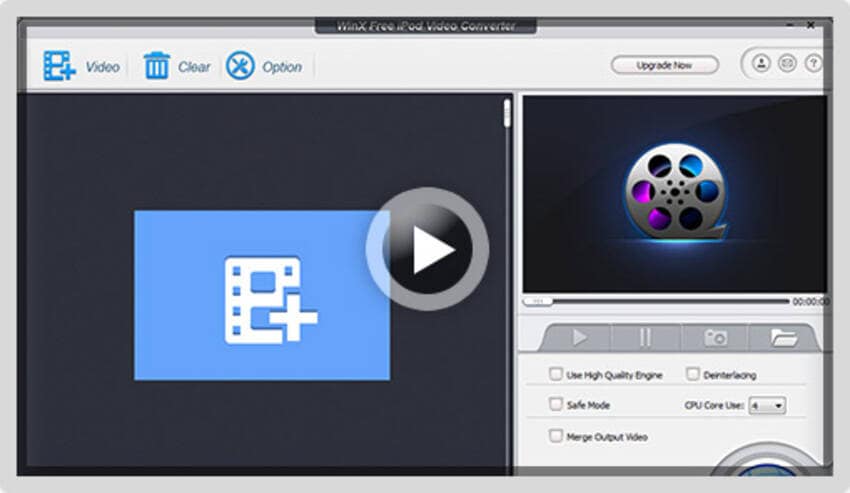
Pros:
- Free from viruses, adware, malware, and spyware.
- Allow setting files by customizing video resolution, frame rate, audio quality, and others.
- Being a desktop software, it needs download and installation and thus occupies a space on your PC.
Cons:
- Does not support HD file conversion.
- It does not allow trimming, cropping, or merging the files.
6. Any Video Converter
This desktop software allows free conversion of your videos to many formats, including the ones supported by the iPod. Using the program, you can choose to convert your files specifically to iPods and other devices without worrying about compatibility. The program also works as an audio ripper and allows extracting audio files from CDs and videos. Video and music downloads from various video sharing sites like Facebook, YouTube, and others are also supported.
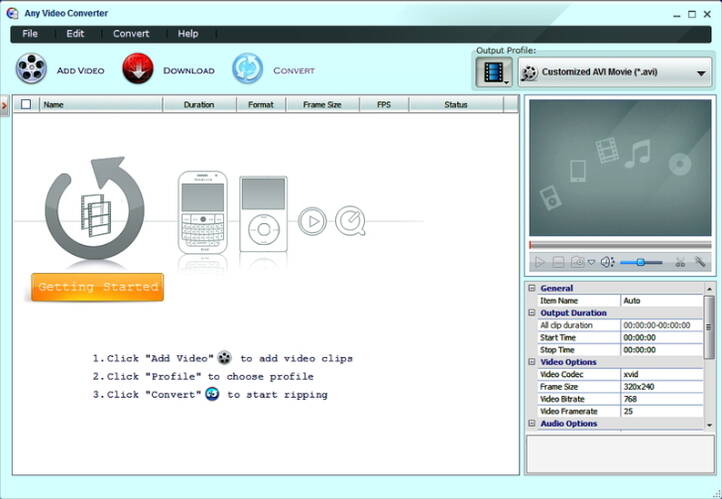
Pros:
- Supports an array of video formats and devices for conversion.
- Lossless quality conversion.
- Fast conversion speed.
Cons:
- Being a desktop software, software needs to be downloaded and installed on your PC.
- The setup process tries to install additional software.
7. Online Convert
Online convert is a widely used online program that facilitates an array of conversion, including videos to iPods. The program is free to use, needs no installation, and works from your browser window. An array of file formats is supported for conversion by the tool, which can be added directly from PC, through URL, or Dropbox or Google Drive. There is an option to cut, rotate, and flip the videos before conversion if needed. The converted files can be directly downloaded from the interface of the program.
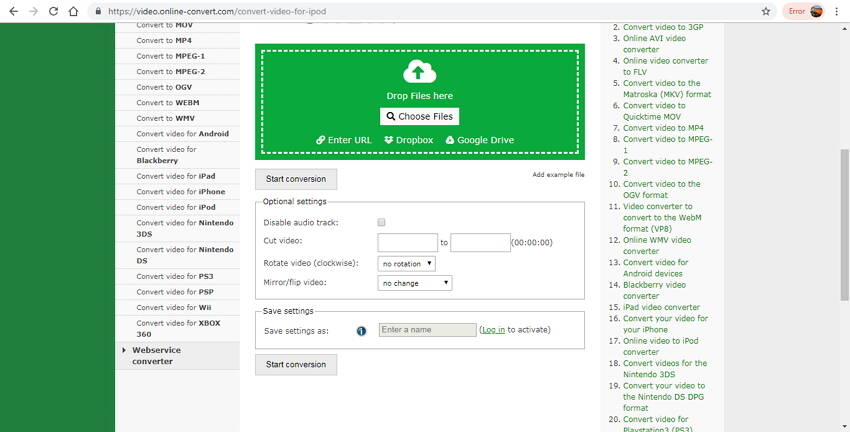
Pros:
- Need no software download or installation.
- Allows adding videos from multiple sources.
- Allows cutting, rotating, and disabling the audio part of the video.
Cons:
- Limited features as compared to professional software.
- Dependent on internet connection and speed for conversion and its speed.
Conclusion:
No matter whether you are in search of a good iPod classic video converter, iPod Nano video converter, or other versions of the device, one of the above-mentioned tools will surely help. Depending on the number of videos to be converted, quality, editing features needed, and other specifications, you can choose the most relevant software.
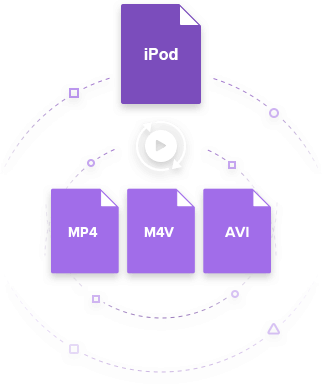


Christine Smith
chief Editor