Video Converters
- TRY IT FREE TRY IT FREE
- 1. Convert to Any Format+
-
- 1.1 Best Video Converter to MP4
- 1.2 Top 8 Free Video Converter to MP4
- 1.3 Top 9 3GP Video Converters
- 1.4 Online Video Converters to AVI
- 1.5 Top 5 MPEG Video Converters
- 1.6 FLV Video Converters
- 1.7 6 Free Video to JPG Converters
- 1.8 Top 10 Video to GIF Converters
- 1.9 Top 6 Video to Text Converters
- 1.10 Top 5 Free WebM Video Converters
- 1.11 Best 5 MOD/TOD Converters
- 1.12 Best 7 WTV Converters
- 1.13 Top 10 2D to 3D Video Converters
- 2. Video to Audio Converters+
- 3. Video Converters for Device+
- 4. Other Video Converters Tips+
-
- 4.1 Top 10 Free Video Converters Windows
- 4.2 Top 11 Online YouTube Converters
- 4.3 Free YouTube Video Converters
- 4.4 Facebook Video Converters
- 4.5 Is Online Video Converter Safe
- 4.6 Video Format Converters
- 4.7 Top 5 Video Size Converters
- 4.8 Top 6 Video Resolution Converters
- 4.9 Top 5 MXF Converters
- 4.10 Alternative to HandBrake
- 4.11 HandBrake Settings
- 4.12 Best Alternative to Movavi
- 4.13 Alternative to Freemake
- 4.14 Windows Media Player Alternatives
- 4.15 4K to 1080p Converter
- 4.16 Download Sound Effects
- 4.17 Edit Videos Easily
- 4.18 Video Editors for Beginners
- 4.19 Maximize Study Efficiency
- 4.20 Online WLMP Converter
- 4.21 6 Popular AMV Converters
- 4.22 Best Format Factory Alternative
- 4.23 Top 10 Free Quicktime Converter
- 4.24 Best Free Google MP3 Converters
- 4.25 Top 11 Google MP4 Converters
Flash Video Converter: How to Convert Flash to Video Easily
by Christine Smith • 2025-10-21 20:01:24 • Proven solutions
Which is the best free Flash video converter?
So many people are looking for the answer of this question that what is the best free Flash video converter. Flash video is commonly used for online videos for sites such as YouTube, it is a container file format used to deliver digital video content over the Internet using Adobe Flash Player. Usually, Flash video also known as FLV or F4V files. However, you can't open Flash videos if you don't have any Flash Player or other professional tools. The best way we always choose is that converting Flash videos to other formats via Flash video converter so that you can play it on any playable device. Actually, there are many ways to convert Flash to video, and here we'll discuss the best Flash video converter, also the free and online solutions.
- Part 1. Best Flash Video Converter to Convert Flash Video to Any Format
- Part 2. Free Flash Video Converter for Windows/Mac
- Part 3. How to Convert Flash Videos Online
Part 1. Best Flash Video Converter to Convert Flash Video to Any Format
Wondershare UniConverter (originally Wondershare Video Converter Ultimate) is the best flash to video converter which can convert videos to any video format within 3 steps. This outstanding conversion tool makes you enjoy your favorite Flash files on iPod, Zune, PSP and other mobile devices. It also provides downloading videos from YouTube or other video sharing sites by directly pasting URLs.
 Wondershare UniConverter - Your Complete Video Toolbox for Windows/Mac
Wondershare UniConverter - Your Complete Video Toolbox for Windows/Mac

- Convert Flash videos to any other format like MOV/MP4/WMV/AVI and playback on compatible devices.
- Edit Flash videos with cropping, trimming, rotating and others before conversion.
- Download videos from 10,000+ video sites by copying and pasting URLs directly.
- Burn videos to DVD with free menu templates and other customized features.
- Transfer videos from PC/Mac to iPhone/iPad/Android devices easily via USB cable.
- Additional toolbox with functions of Fix Media Metadata, video compressor, Cast to TV, GIF Maker, and more.
- Supported OS: Windows 10/8/7/2003/XP/Vista, Mac OS 10.15 (Catalina), 10.14, 10.13, 10.12, 10.11, 10.10, 10.9, 10.8, 10.7, 10.6.
Steps on How to Convert Flash Video to Other Formats with Best Flash Video Converter:
Step 1 Launch Wondershare Flash Video Converter and Add Files
Download, install and launch Wondershare UniConverter on your PC/Mac. You can come to the Converter tab, and click the ![]() to select your Flash FLV or F4V videos. You can also directly drag and drop Flash videos to import. The added Flash videos will be displayed as thumbnail on the interface.
to select your Flash FLV or F4V videos. You can also directly drag and drop Flash videos to import. The added Flash videos will be displayed as thumbnail on the interface.

Step 2 Select Your Output Format
On the top-right corner, click the Output Format: button to choose an output video format. Click the Video tab and all available video formats will show. You are allowed customize video resolution and frame.
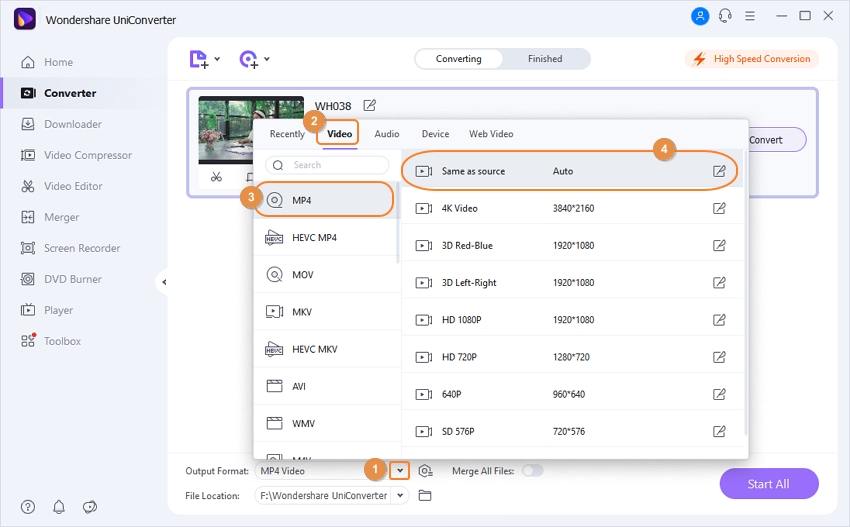
Step 3 Convert Flash Video to Other Format
Finally, click the Start All button on the right-bottom to start the conversion process. Your Flash videos will be converted after a few seconds.
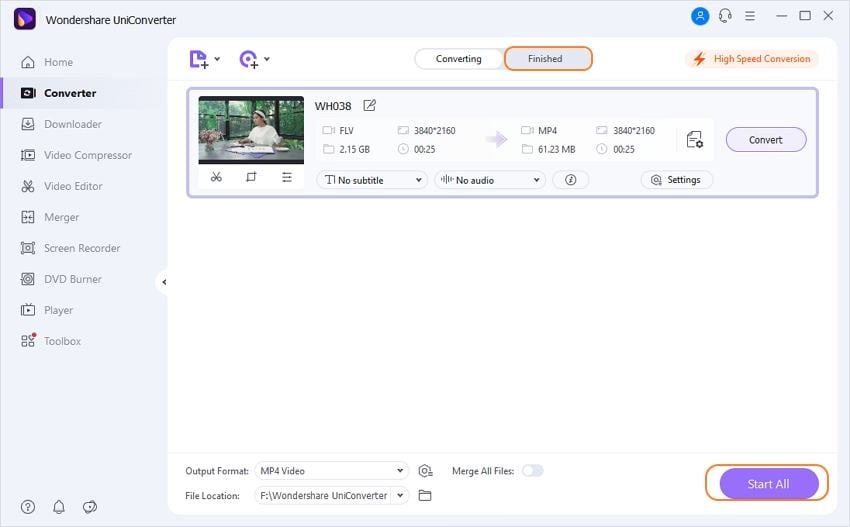
Part 2. Free Flash Video Converter for Windows/Mac
If you are looking for a free Flash video converter which can work on both Windows and Mac smoothly, then you should never miss Wondershare Free Video Converter. It's the free version of Wondershare UniConverter, and they have totally same functions and interface. But the free version will give your converted videos a watermark like most free video converters. If you not mind this, you can download it and follow the simple steps below or in Part 1 to convert your Flash videos for free.
How to Convert Flash Videos to Any Other Format for Free:
Step 1: Download and install Wondershare Free Video Converter on your PC/Mac, then launch it and go to Convert tab.
Step 2: Add Flash videos you want to convert by clicking the + Add Files button on the left-top corner.
Step 3: Click the Convert all files to: button and select an output format to convert your Flash videos to it.
Step 4: Tap on the Convert All button and your Flash videos will be converted to other format you selected.
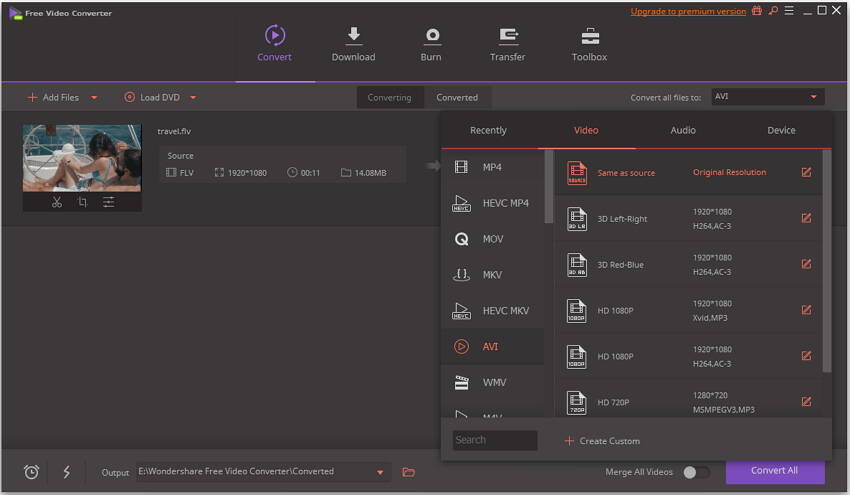
Now, you have known how to convert Flash to videos in 2 ways. Choose your most suitable one and convert your Flash videos easily.



Christine Smith
chief Editor