Video Converters
- TRY IT FREE TRY IT FREE
- 1. Convert to Any Format+
-
- 1.1 Best Video Converter to MP4
- 1.2 Top 8 Free Video Converter to MP4
- 1.3 Top 9 3GP Video Converters
- 1.4 Online Video Converters to AVI
- 1.5 Top 5 MPEG Video Converters
- 1.6 FLV Video Converters
- 1.7 6 Free Video to JPG Converters
- 1.8 Top 10 Video to GIF Converters
- 1.9 Top 6 Video to Text Converters
- 1.10 Top 5 Free WebM Video Converters
- 1.11 Best 5 MOD/TOD Converters
- 1.12 Best 7 WTV Converters
- 1.13 Top 10 2D to 3D Video Converters
- 2. Video to Audio Converters+
- 3. Video Converters for Device+
- 4. Other Video Converters Tips+
-
- 4.1 Top 10 Free Video Converters Windows
- 4.2 Top 11 Online YouTube Converters
- 4.3 Free YouTube Video Converters
- 4.4 Facebook Video Converters
- 4.5 Is Online Video Converter Safe
- 4.6 Video Format Converters
- 4.7 Top 5 Video Size Converters
- 4.8 Top 6 Video Resolution Converters
- 4.9 Top 5 MXF Converters
- 4.10 Alternative to HandBrake
- 4.11 HandBrake Settings
- 4.12 Best Alternative to Movavi
- 4.13 Alternative to Freemake
- 4.14 Windows Media Player Alternatives
- 4.15 4K to 1080p Converter
- 4.16 Download Sound Effects
- 4.17 Edit Videos Easily
- 4.18 Video Editors for Beginners
- 4.19 Maximize Study Efficiency
- 4.20 Online WLMP Converter
- 4.21 6 Popular AMV Converters
- 4.22 Best Format Factory Alternative
- 4.23 Top 10 Free Quicktime Converter
- 4.24 Best Free Google MP3 Converters
- 4.25 Top 11 Google MP4 Converters
Best Handbrake Settings for Universal Tasks
by Christine Smith • 2025-10-21 20:00:57 • Proven solutions
Handbrake is a popular DVD ripper and video converter for Mac, Windows, and Linux. It's a multi-platform and totally free tool you should not miss. This article will share the best Handbrake settings for general tasks, like Handbrake picture settings, quality settings, iPad 2 output settings, and Handbrake settings for the media library.
Things you should know before adjusting Handbrake settings:
1.Good to good, crap to crap. The video output is mainly depended by the quality of your input source. You can't get a much better video quality if your original video quality is terrible.
2. Quality definitely differs among low, medium, and high, but low isn't going to make your video look like crap either. All your options are designed to be watch-able, but the bigger the screen the higher you'll want to set the quality. When in doubt, Medium is always a good choice.
3. If you're encoding for your portable device, be sure to check its encoding specifications (like resolution, frame rate, bit rate, etc.). Please double-check this especially when you want to put a long movie to your portable device. Or you can use a short movie to have a test.
4. Handbrake settings are not an exact science, as the perception of quality varies from person to person, from application to application.
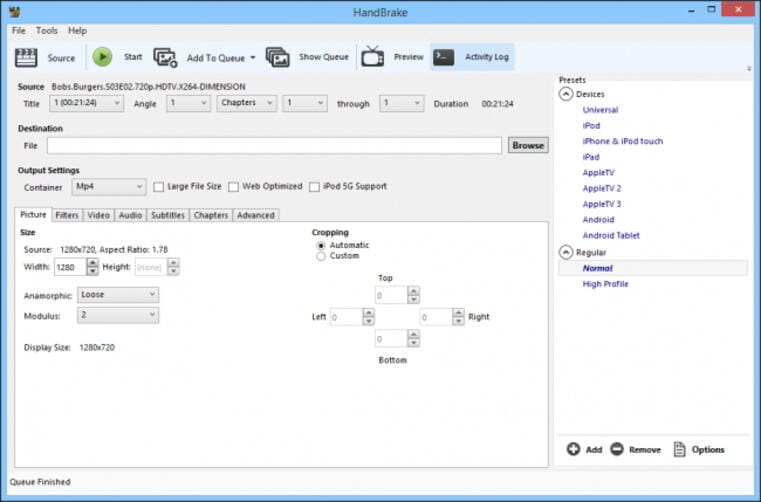
Now find your desired Handbrake settings to use in your Handbrake.
1. Handbrake Picture Settings
a. Size: The size options allow you to reduce the dimensions of your movie. The Keep Aspect Ratio option makes it possible that the Width or Height setting changes and the other setting will follow, maintaining the same aspect ratio as the source movie. For a widescreen movie, the Width will be 720 or 1080. There are 4 items in the Anamorphic drop-down list. The Strict option ensures that the aspect ratio conforms exactly to the ratio of the original movie. A Loose setting alters the dimensions so they are more efficiently encoded. To make a custom video dimension, select Custom.
b. Crop: By default, HandBrake attempts to remove black bars by cropping them away. If it works no good, do it yourself. On the other hand, if your source material is a DVD burned from a videotape and that video has scan lines at the top or bottom, you can use the crop option to remove them.
2. Handbrake Quality Settings
The Handbrake video quality settings are pretty open to experimentation, but it's widely accepted that doing a constant quality encode is the best option, and usually, about 55% (or an RF of 22) will get you as much space savings as possible but still be nearly "transparent", or indiscernible from the original to your eyes. Again, this is a personal preference, though, so if you have particularly sensitive eyes you may want to move it closer to, say, 59%, or if you can't tell the difference, you could probably slide it down more for saving more spac3. 55% is the setting that a lot of people tend to use and recommend, and it works well for me.
3. Best Handbrake Settings for iPad Mini 4
iPad Mini 4 is popularly used. So what are the best Handbrake settings for iPad Mini 4? Do the settings for iPad still work the best? In fact, there is no option at present for selecting iPad Mini 4 profiles for the output format.
Tips: Wondershare UniConverter (originally Wondershare Video Converter Ultimate) has built-in profile for converting and converting video for your Apple iPad Mini 4, so you don't worry about the output video and audio. You would instantly enjoy movies on iPad Mini 4 without any hassle.
To hack on Handbrake, here are the potential best Handbrake settings for iPad Mini 4, try at your own risk. iPad Mini 4 and Apple TV can both handle higher resolution, so you are recommended to use the Apple TV profile if you want to make the most of your iPad Mini 4's HD feature. You can convert any format videos to Apple TV files with the best video converter for Apple TV. Besides, the iPad Mini 4 supports 720p 30fps video, so a good maximum resolution would be 1920*1080. Among Apple devices, iPod has the lowest restriction, you could use the iPod profile, but these are definitely not the best Handbrake settings for iPad Mini 4.
4. Best Handbrake Settings for DVD Movie Library
a. Video Settings: Select MP4 file container, video codec is , check Avg Bite rate (kbps), and input 1400.
b. Audio Settings: If possible, the audio codec is AAC while mixdown is usually Dolby Pro Logic II, the sample rate is either Auto or 48, and bit rate is 160, try to always use higher settings because you won't regret it later.
By the above Handbrake settings, you can convert your DVD collections to a computer or a portable device like PS3, through which you can watch DVD movies on TV with similar quality. Using these settings, Handbrake will produce about 1.5GB video from a 2 hour DVD disc.
See Also:
>> View step by step tutorial about how to convert DVD to AVI with Handbrake
>> A Better Alternative to Handbrake for Mac and Windows
Handbrake Settings Tips:
1. The copying time will be a few minutes to many hours mainly depending on the length of the video, the Handbrake settings, and the hardware on your PC.
Free download the trial version of Video Converter:
 Wondershare UniConverter - Best Video Converter for Windows / Mac (Catalina Included)
Wondershare UniConverter - Best Video Converter for Windows / Mac (Catalina Included)

- Convert videos to MP4, MOV, AVI, WMV, FLV, MKV, and other 1000 formats.
- Convert videos in batch without any quality loss.
- Convert files to optimized preset for almost all of the devices, like iPhone, iPad, Huawei phone, etc.
- 90X faster conversion speed than common converters with unique APEXTRANS technology.
- Powerful editing tools help customize your videos, like trimming, cropping, adding watermarks, subtitles, etc.
- Burn and customize videos to your DVD or Blu-ray disc with free DVD menu templates.
- Download or record videos from YouTube and other 10,000+ video sharing sites.
- Transfer videos from computer to iPhone, iPad, and other devices directly and vice versa.
- Versatile toolbox: Add video metadata, GIF maker, video compressor, and screen recorder.
- Supported OS: Windows 10/8/7/XP/Vista, Mac OS 10.15 (Catalina), 10.14, 10.13, 10.12, 10.11, 10.10, 10.9, 10.8, 10.7, 10.6


Christine Smith
chief Editor