Video Converters
- TRY IT FREE TRY IT FREE
- 1. Convert to Any Format+
-
- 1.1 Best Video Converter to MP4
- 1.2 Top 8 Free Video Converter to MP4
- 1.3 Top 9 3GP Video Converters
- 1.4 Online Video Converters to AVI
- 1.5 Top 5 MPEG Video Converters
- 1.6 FLV Video Converters
- 1.7 6 Free Video to JPG Converters
- 1.8 Top 10 Video to GIF Converters
- 1.9 Top 6 Video to Text Converters
- 1.10 Top 5 Free WebM Video Converters
- 1.11 Best 5 MOD/TOD Converters
- 1.12 Best 7 WTV Converters
- 1.13 Top 10 2D to 3D Video Converters
- 2. Video to Audio Converters+
- 3. Video Converters for Device+
- 4. Other Video Converters Tips+
-
- 4.1 Top 10 Free Video Converters Windows
- 4.2 Top 11 Online YouTube Converters
- 4.3 Free YouTube Video Converters
- 4.4 Facebook Video Converters
- 4.5 Is Online Video Converter Safe
- 4.6 Video Format Converters
- 4.7 Top 5 Video Size Converters
- 4.8 Top 6 Video Resolution Converters
- 4.9 Top 5 MXF Converters
- 4.10 Alternative to HandBrake
- 4.11 HandBrake Settings
- 4.12 Best Alternative to Movavi
- 4.13 Alternative to Freemake
- 4.14 Windows Media Player Alternatives
- 4.15 4K to 1080p Converter
- 4.16 Download Sound Effects
- 4.17 Edit Videos Easily
- 4.18 Video Editors for Beginners
- 4.19 Maximize Study Efficiency
- 4.20 Online WLMP Converter
- 4.21 6 Popular AMV Converters
- 4.22 Best Format Factory Alternative
- 4.23 Top 10 Free Quicktime Converter
- 4.24 Best Free Google MP3 Converters
- 4.25 Top 11 Google MP4 Converters
Change GoPro Video Format and Resolution for Playing on Old Equipment
by Christine Smith • 2025-10-21 20:02:21 • Proven solutions
"I'm always on the go with my GoPro. The videos captured on my GoPro are excellent but sharing them online and sending them to my dear ones become difficult due to large size and here UniConverter comes to a great help by changing the file format and reducing the file size as well. I also use the software for online sites and all types of video conversion needs. The product works great for me."
Like the above user, if you also have some amazing adventure videos captured on your GoPro, but you find that it's difficult to share on social media sites, sent it through a mail or other source and play on old equipment, that because of the video format, size, and resolution are always not compatible. In this article, you will learn the best GoPro video converter to convert, compress, encode your GoPro videos.
Part 1. How to convert GoPro videos to MP4/MOV/WMV/AVI.
There are chances that your GoPro videos cannot play on old equipment and other video playback devices due to format incompatibility issues. So the best solution here is to convert GoPro video to MP4, MOV, AVI and other popularly used formats. And when it's about video conversion, Wondershare UniConverter is recommended. The software allows converting the video to all popularly used formats with the option to select the file resolution.
Additionally, you can convert GoPro video for editing where you can change the file quality, size, frame rate, and other parameters as needed. Batch video conversion process to device-specific format is also supported.
 Wondershare UniConverter - Best MOV Converter Mac/Windows (Catalina Included)
Wondershare UniConverter - Best MOV Converter Mac/Windows (Catalina Included)

- Convert GoPro videos to 1000+ formats with high-quality output.
- Customize GoPro 4K videos by changing resolution, bit rate, encoder, frame rate, etc.
- Edit GoPro videos with trimming, cropping, rotating, adding subtitles, and more others.
- Optimized presets for almost all devices, like iPhone, iPad, Huawei phone, etc.
- 30X faster conversion speed than common converters with unique APEXTRANS technology.
- Burn GoPro videos to DVD or Blu-ray disc with free DVD menu templates.
- Transfer videos from computer to iPhone, iPad and other devices directly and vice versa.
- Versatile toolbox: Add video metadata, GIF maker, cast video to TV, video compressor and screen recorder.
- Supported OS: Windows 10/8/7/XP/Vista, macOS 11 Big Sur, 10.15 (Catalina), 10.14, 10.13, 10.12, 10.11, 10.10, 10.9, 10.8, 10.7, 10.6.
Steps to Convert GoPro Video to MP4 with Wondershare UniConverter
Step 1 Load GoPro videos to the software interface.
Run Wondershare UniConverter and click the ![]() button to browse and import the locally saved GoPro videos on your PC. Alternatively, you can also drag-and-drop the files or add them directly from the connected GoPro from the drop-down options.
button to browse and import the locally saved GoPro videos on your PC. Alternatively, you can also drag-and-drop the files or add them directly from the connected GoPro from the drop-down options.

Step 2 Choose the target format for GoPro videos.
After the file is added, expand the options at the Output Format: tab on the top-right corner. From the pop-up window, select MP4 from the Video list as the desired option.
Next to select the other parameters, click on the editing icon. A new Setting window will open. Here you can choose the target file frame rate, quality resolution, and other parameters. Click on the Create button that will create a new customized format as per your settings. Select this format from the list. Similarly, you can also convert GoPro 4k to 1080p or any other format as needed.

Step 3 Convert GoPro videos to MP4.
Select the desktop location to save the processed file at the File Location tab. Finally, hit on the Start All button to start with the file processing. The Finished tab can be used to manage the processed and converted file.
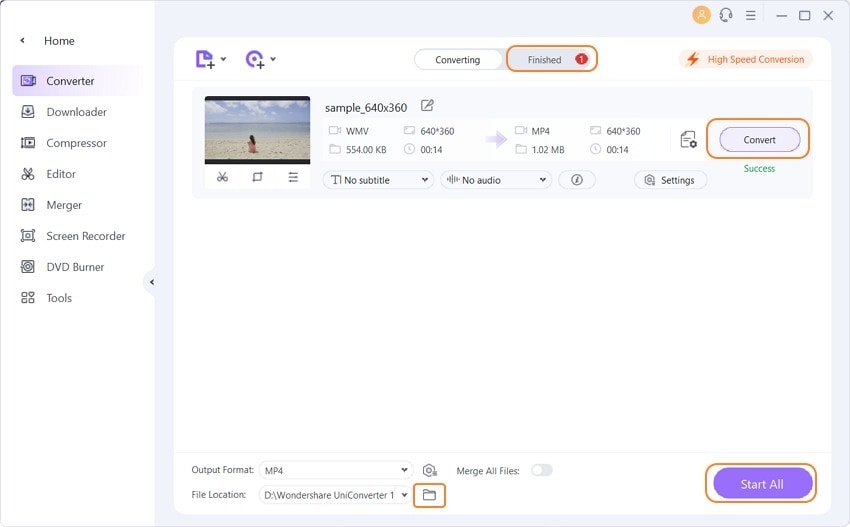
Part 2. General knowledge about GoPro videos.
When it comes to recording action-packed adventure sports and activities, nothing can do them justice like GoPro cameras. GoPro is the most versatile action camera available and the videos recorded using these cameras are known as GoPro videos. These action cameras are capable of recording high-quality images as well as videos with audio.
There are various models of GoPro cameras launched to date. The GoPro videos by default are recorded in MP4 file type using h.264 codec. Thus MP4 can be considered as the GoPro video format. Though there are a few exceptions related to resolution and frame rate combination where (h.265) is used for the applicable modes and the devices are HERO6, HERO7 Black, and HERO8 Black. The frame rate and the resolution of the GoPro videos can be selected as per the requirements. The general GoPro frame rate is between 24fps to 240 fps.
Complete details on camera settings of different models can be checked at here: https://gopro.com/help/articles/block/compare-cameras.
Go Pro videos are compatible with iOS devices running on iOS 11 or newer versions and Android devices running on Android 7.0 or later OS versions. The viewing and the sharing of the files are compatible with the videos that are captured in select modes only. More about the compatibility of GoPro devices can be checked from the link: https://gopro.com/help/articles/block/GoPro-Mobile-Apps-Compatibility.



Christine Smith
chief Editor