Video Converters
- TRY IT FREE TRY IT FREE
- 1. Convert to Any Format+
-
- 1.1 Best Video Converter to MP4
- 1.2 Top 8 Free Video Converter to MP4
- 1.3 Top 9 3GP Video Converters
- 1.4 Online Video Converters to AVI
- 1.5 Top 5 MPEG Video Converters
- 1.6 FLV Video Converters
- 1.7 6 Free Video to JPG Converters
- 1.8 Top 10 Video to GIF Converters
- 1.9 Top 6 Video to Text Converters
- 1.10 Top 5 Free WebM Video Converters
- 1.11 Best 5 MOD/TOD Converters
- 1.12 Best 7 WTV Converters
- 1.13 Top 10 2D to 3D Video Converters
- 2. Video to Audio Converters+
- 3. Video Converters for Device+
- 4. Other Video Converters Tips+
-
- 4.1 Top 10 Free Video Converters Windows
- 4.2 Top 11 Online YouTube Converters
- 4.3 Free YouTube Video Converters
- 4.4 Facebook Video Converters
- 4.5 Is Online Video Converter Safe
- 4.6 Video Format Converters
- 4.7 Top 5 Video Size Converters
- 4.8 Top 6 Video Resolution Converters
- 4.9 Top 5 MXF Converters
- 4.10 Alternative to HandBrake
- 4.11 HandBrake Settings
- 4.12 Best Alternative to Movavi
- 4.13 Alternative to Freemake
- 4.14 Windows Media Player Alternatives
- 4.15 4K to 1080p Converter
- 4.16 Download Sound Effects
- 4.17 Edit Videos Easily
- 4.18 Video Editors for Beginners
- 4.19 Maximize Study Efficiency
- 4.20 Online WLMP Converter
- 4.21 6 Popular AMV Converters
- 4.22 Best Format Factory Alternative
- 4.23 Top 10 Free Quicktime Converter
- 4.24 Best Free Google MP3 Converters
- 4.25 Top 11 Google MP4 Converters
Top 6 Free Online Video Converter You Cannot Miss
by Christine Smith • 2025-10-21 20:01:29 • Proven solutions
Using online converters you can effortlessly convert your video files to an array of formats without downloading or installing any software. These online video converter tools are always simple to use and facilitates decent quality conversion. Above all, the majority of the online converters are free to use and thus a pocket-friendly option. However, online tools also have their restrictions. If you are looking for such a tool, then read this page and know more about the best free online video converter in the following part.
- Part 1. Other 5 Free Video Converter Online
- Part 2. Best Video Converter on Desktop Free Download
- Part 3. Comparison Between Online Video Converter and Desktop Video Converter
Part 1. Other 5 Free Video Converter Online
There is myriad of free online video converter options available with their set of features and specifications. Listed below are a few of these popular tools.
1. Online Converter
This online video converter free tool supports conversion to an array of a popular formats. You can add local files from your PC or their URL. There is also an option to add files from Dropbox or Google Drive. The Optional Settings allows you to make changes in the file quality as well as parameters like size, resolution, bit rate, and others. You can even extract audio from the video files, crop, cut, and rotate the files. The program also has an option to save your conversion settings for the future. The converted videos can be downloaded directly from the software interface.
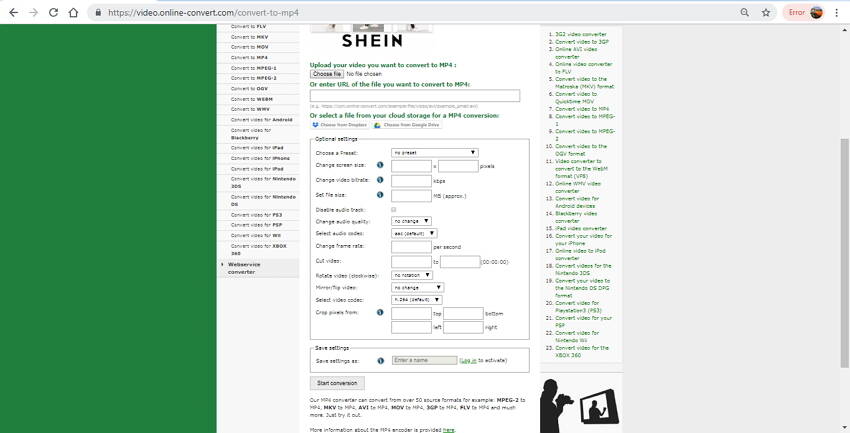
2. Online Video Converter
This online video converter freeware supports all modern browsers for converting your videos to an array of formats including audio and video like MP3, AAC, WMA, FLAC, WAV, AVI, MOV, M4V, WebM, 3GP, and others. The files to be converted can be added from your PC or through a direct video link as well. The software also has a browser extension option. You simply need to add the desired files to the program, choose the output format, and convert. There is an option to choose the quality of converted files. If needed, you can also cut the video by specifying the start and the end time.

3. Cloud Convert
This online video converter supports a wide range of formats and file types for conversion including video, documents, image, presentation, and others. The files for conversion can be added from multiple sources like PC, URK, Dropbox, Box, OneDrive, and Google Drive. There is also an option for setting the codecs of the files. Batch processing and folder monitoring feature help for quick and organized conversion. The program is compatible with Windows as well as iOS devices.
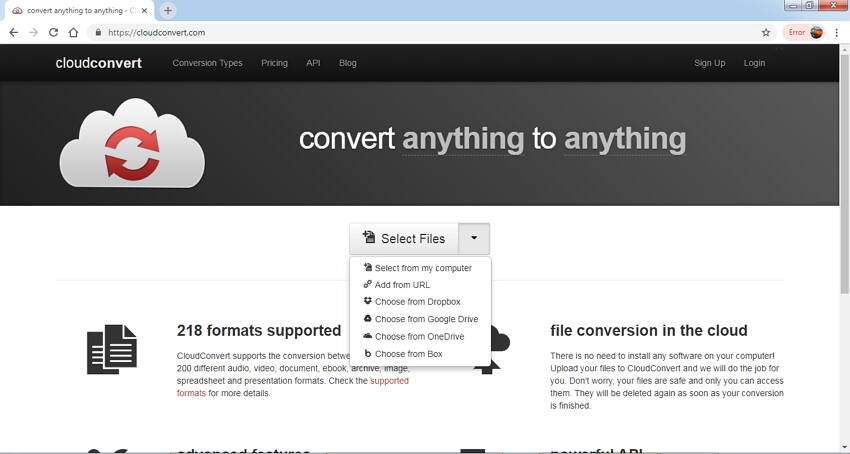
4. Files Conversion
To get your videos converted in a simple manner with basic features, this tool is a good choice. The interface is easy to understand, where you simply need to add local video files, choose the output format and the quality and size of the video. The download link for the converted file is provided at the interface. You can choose the quality of the converted file from the options – Low, Moderate, High, and Very High. The size of the converted video can also be chosen in terms of resolution.
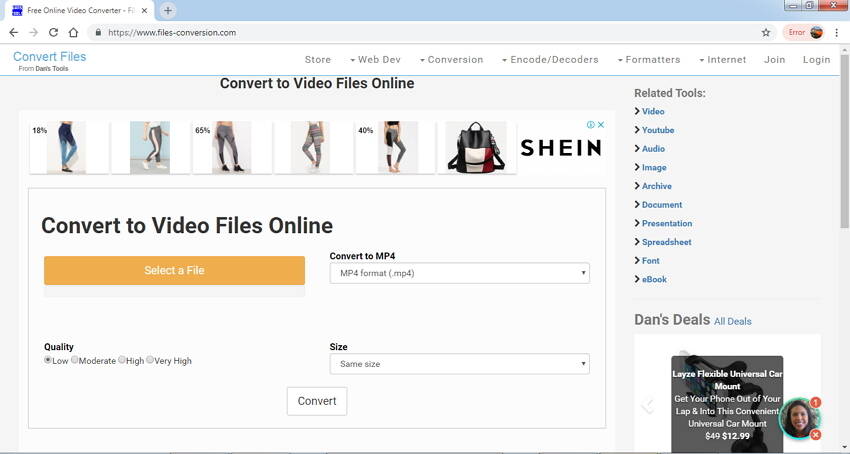
5. Zamzar
For taking care of file conversion needs to be related to video, audio, image, and other file types, Zamzar is an apt program. You can use this online converter from your browser window to get the task done. Files can be added from your system or through URL. The process of conversion is very simple and the link of the converted file is sent to your mail address for download. There is no need for any software download, installation, or registration.
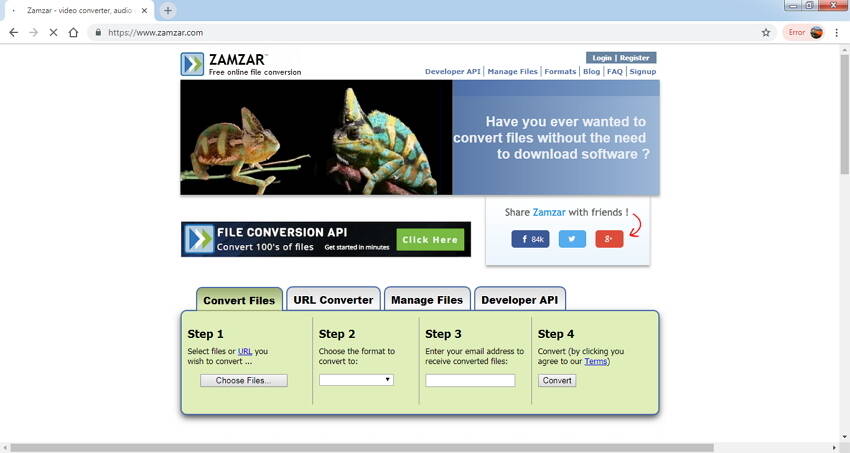
Part 2. Best Video Converter on Desktop Free Download
If you are looking for professional video conversion supporting editing, transfer, and the most important that it can convert videos without size and network restriction. Wondershare UniConverter (originally Wondershare Video Converter Ultimate) will be your best choice. This complete video-toolbox supports over 1,000 formats for conversion in lossless quality. The program once downloaded and installed on your PC can convert unlimited files without any dependency on internet connection. The built-in editor of the program allows you to cut, crop, rotate, add watermark, and do other settings for file customization. Additional features include video downloads from over 10,000 sites, video transfer, DVD burning, GIF making, fix video metadata, and others. The process of video conversion is super fast and easy. Batch processing to convert multiple files at a time is also supported by the software. Wondershare UniConverter is available for download on Windows and Mac systems.
 Wondershare UniConverter - Your Complete Video Toolbox
Wondershare UniConverter - Your Complete Video Toolbox

- Best free online video converter alternative to convert videos with file size and network restrictions.
- Support 1,000+ popular video formats including MP4/MKV/MOV/AVI/WMV, etc.
- Edit video with Crop/Trim/Rotate/Watermark/Effect and more other settings before converting.
- Download videos from 10,000+ video sharing sites like YouTube by pasting URLs.
- Burn and customize videos to DVD with free menu templates easily and quickly.
- Transfer videos from computer to iPhone/iPad/iPod/Android devices via a USB cable.
- Versatile toolbox includes fixing video metadata, GIF maker, video compressor and screen recorder.
- Supported OS: Windows 10/8/7/XP/Vista, macOS 11 Big Sur, 10.15 (Catalina), 10.14, 10.13, 10.12, 10.11, 10.10, 10.9, 10.8, 10.7, 10.6.
Steps to Convert Videos to Any Format with Free Online Video Converter Alternative:
Step 1 Launched Wondershare Video Conversion Tool and Add Videos
Download, install and launch Wondershare UniConverter on your PC/Mac. On the Converter tab, click on the ![]() button to browse and add videos that you want to convert. You can also drag and drop the files. Multiple files can be added at once.
button to browse and add videos that you want to convert. You can also drag and drop the files. Multiple files can be added at once.

Step 2 Choose Target Video Format
On the top-right corner, open drop-down menu next to Output Format: option. From the new pop-up window, choose the output file format and its resolution under the Video tab. For device-specific conversion, you can select from the Device tab.

Step 3 Convert Videos with Online Video Converter Alternative
Click on Start All button to start converting files. The conversion process will be finished in a short time, which depends on the size of your file. You can choose the lightning-like button to speed up your conversion.

Part 3. Comparison Between Online Video Converter and Desktop Video Converter
To make the best choice between the online converters and the professional desktop program, here is a table showing a comparison of the tools on various parameters.
| Features/Software | Wondershare UniConverter | Online Converter | Online Video Converter | Cloud Convert | Files Conversion | Zamzar |
|---|---|---|---|---|---|---|
| Batch Conversion | Yes | No | No | Yes | No | No |
| Supported Video Format | Over 1,000 formats, including most popular video formats. | MP4, AVI, MPG, MOV, WMV, MKV, etc. | MP4, MOV, AVI and others. | Most popular formats. | Commonly used video formats. | All widely used format types and formats. |
| File Size Limitation | No file size limitation. | Yes | Yes | Yes | Yes | Yes |
| Video Editing | Yes, a complete video editor is present. | Yes with a few basic features. | Allows choosing the video quality. | Allows changing the file codecs. | No | No |
| Real-Time Preview | Yes | No | No | No | No | No |
| Add Files from Device | Yes | No | No | No | No | No |
| Network Environment | No dependency on the internet to work. | Internet dependents | Internet dependents | Internet dependents | Internet dependents | Internet dependents |
| Safety | Completely safe to download and install, no ads or other bundled software. | Safe to use | Safe to use | Safe to use | Safe to use | Safe to use |
Now, you may have an idea in your mind to choose your best video converter. Free online video converters are easy-to-use and save money, but a better choice is using the desktop video converter - Wondershare UniConverter, which gives you a better service.



Christine Smith
chief Editor