Video Converters
- TRY IT FREE TRY IT FREE
- 1. Convert to Any Format+
-
- 1.1 Best Video Converter to MP4
- 1.2 Top 8 Free Video Converter to MP4
- 1.3 Top 9 3GP Video Converters
- 1.4 Online Video Converters to AVI
- 1.5 Top 5 MPEG Video Converters
- 1.6 FLV Video Converters
- 1.7 6 Free Video to JPG Converters
- 1.8 Top 10 Video to GIF Converters
- 1.9 Top 6 Video to Text Converters
- 1.10 Top 5 Free WebM Video Converters
- 1.11 Best 5 MOD/TOD Converters
- 1.12 Best 7 WTV Converters
- 1.13 Top 10 2D to 3D Video Converters
- 2. Video to Audio Converters+
- 3. Video Converters for Device+
- 4. Other Video Converters Tips+
-
- 4.1 Top 10 Free Video Converters Windows
- 4.2 Top 11 Online YouTube Converters
- 4.3 Free YouTube Video Converters
- 4.4 Facebook Video Converters
- 4.5 Is Online Video Converter Safe
- 4.6 Video Format Converters
- 4.7 Top 5 Video Size Converters
- 4.8 Top 6 Video Resolution Converters
- 4.9 Top 5 MXF Converters
- 4.10 Alternative to HandBrake
- 4.11 HandBrake Settings
- 4.12 Best Alternative to Movavi
- 4.13 Alternative to Freemake
- 4.14 Windows Media Player Alternatives
- 4.15 4K to 1080p Converter
- 4.16 Download Sound Effects
- 4.17 Edit Videos Easily
- 4.18 Video Editors for Beginners
- 4.19 Maximize Study Efficiency
- 4.20 Online WLMP Converter
- 4.21 6 Popular AMV Converters
- 4.22 Best Format Factory Alternative
- 4.23 Top 10 Free Quicktime Converter
- 4.24 Best Free Google MP3 Converters
- 4.25 Top 11 Google MP4 Converters
Top 10 Audio Video Converters Online and Free 2025
by Christine Smith • 2025-10-21 20:01:28 • Proven solutions
With a wide array of audio and video formats available, a number of situations arise like compatibility issues, storage issues, and more others when you need to convert these files to other formats. To help you with the conversion process, you need a video audio converter that is easy-to-use and multifunction to convert video/audio files to any format quickly. In this article, the top 10 video audio converters, including free and online solutions, also the most recommended audio and video converter.
- Part 1. How to Convert Video/Audio in Any Format with Best Audio and Video Converter
- Part 2. Top 5 Free Audio Video Converters on Windows/Mac
- Part 3. Best 5 Online Audio and Video Converter
- Part 4. Comparison of 11 Audio and Video Converters
Part 1. How to Convert Video/Audio in Any Format with Best Audio and Video Converter
Among the long list of video/audio converters available, our recommendation is for Wondershare UniConverter (originally Wondershare Video Converter Ultimate) as the software facilitates lossless quality conversion with advanced features and with super fast speed. Compatible with Windows and Mac system, the program supports over 1,000 formats for audio and video conversion to the desired format. There is also an option to convert files to device-specific format to avoid any compatibility issues. The built-in video editor allows editing videos with cropping, trimming, adding watermark, and more. Output file parameters like bit rate, frame rate, audio channel, and others can also be changed as desired—additional features including video download, video transfer, disc burning, and others.
 Wondershare UniConverter - Your Complete Video Toolbox for Windows/Mac
Wondershare UniConverter - Your Complete Video Toolbox for Windows/Mac

- Convert video/audio files to any format with 90X faster-converting speed and full quality output.
- Support 1,000+ video and audio formats, including MP4/MOV/AVI/MKV/MP3/M4A/M4B/ACC and more others.
- Download videos from 10,000+ video sharing sites by pasting links directly.
- Edit videos by trimming, cropping, adding watermarks, subtitles, and others before the conversion process.
- Batch conversion to convert multiple video/audio files at a time.
- Transfer files from computer to iPhone/iPad/iPod/Android devices with a USB cable.
- Burn and customize videos to DVD with free menu templates.
- Support a toolbox with more functions like Fix Media Metadata, GIF Maker, Compress Video, VP Converter, etc.
- Supported OS: Windows 10/8/7/2003/Vista/XP, Mac OS 10.15 (Catalina), 10.14, 10.13, 10.12, 10.11, 10.10, 10.9, 10.8, 10.7, 10.6.
Video Tutorial to Convert Videos to Any Format with Wondershare UniConverter:
Steps to Convert Video/Audio Formats Using the Best Video/Audio Converter:
Step 1 Launch Wondershare audio and video converter and import files.
Open Wondershare UniConverter software on your PC/Mac after it is downloaded and installed. From the Video Converter tab, click on the +Add Files button to browse and add video or audio files that need to be converted. Files directly from the devices can also be added. And you are allowed importing multiple files to batch convert.

Step 2 Edit added videos before converting (optional).
The added files appear on the interface with a thumbnail showing video details. The icons for editing appear under the thumbnail images. Click on the desired editing icon that will open the Edit window. Make the needed changes and click on OK to confirm.
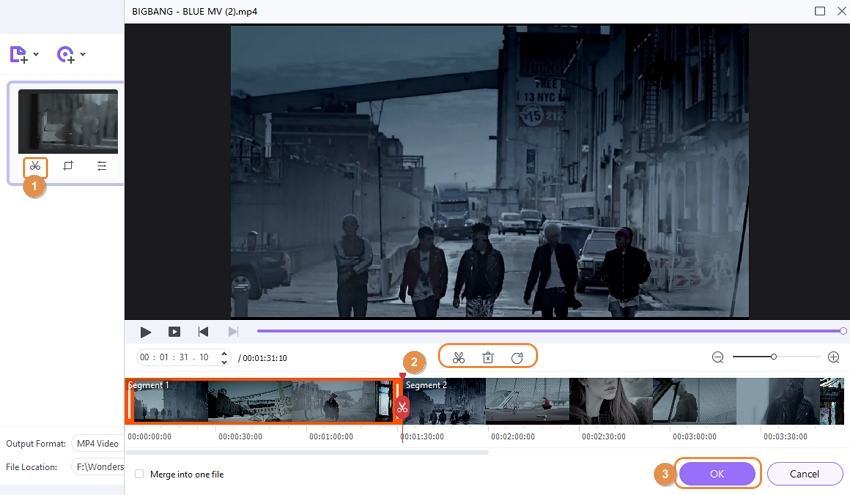
Step 3 Choose video (audio) output format.
To choose the output format, open the drop-down menu next to the Output Format option on the top-right corner. From the opened list, select the desired output format from the Video/Audio tab. A device-specific format from the Device tab can also be selected. You can keep the resolution as the source file or choose others as needed.
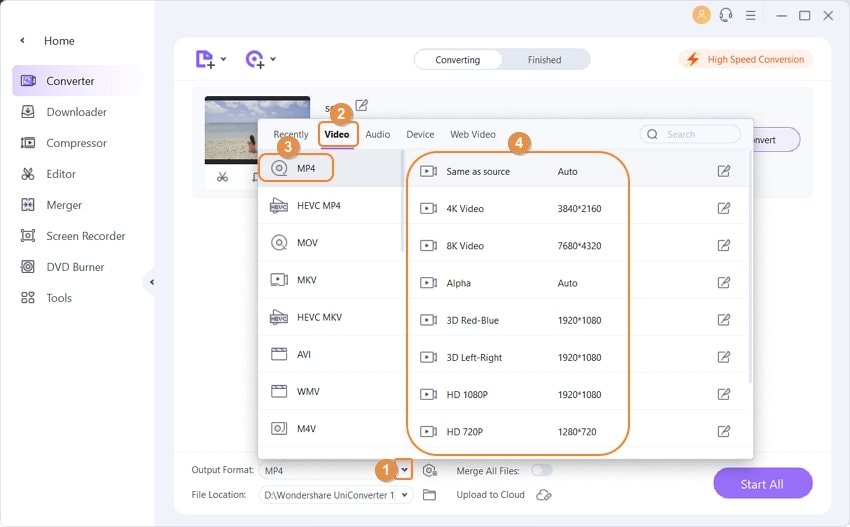
Step 4 Convert Video/Audio Formats.
The desktop location to save the converted file needs to be selected at the File Location tab. Finally, click on the Start All button to start the conversion process. Converted files will automatically save at the selected folder on the PC. You can also check the converted files at the Finished tab.
Using the steps above, you can also convert audio files formats or convert video to audio and vice versa.
Part 2. Top 5 Free Audio Video Converters on Windows/Mac
For users with tight budgets and pockets, a number of free audio video converters are available as well. These programs are decent with the conversion process and support all basic needed features. To help you with your search for these programs, enlisted below are the top 5 free audio video converter programs.
1. Wondershare Free Video Converter
This free version of Wondershare Software is the best program in its range as it supports a wide range of audio and video formats for high-quality conversion. The program comes with ads or watermark on the converted files like most freeware, but there is no compromise on the features and the quality. Batch conversion for multiple file processing is also supported. The video editor of the program supports adding watermark, adding subtitles, trimming videos, rotating videos, applying special effects, and other features. Video downloads from YouTube, video recording, and video transfer are some additional supported features.
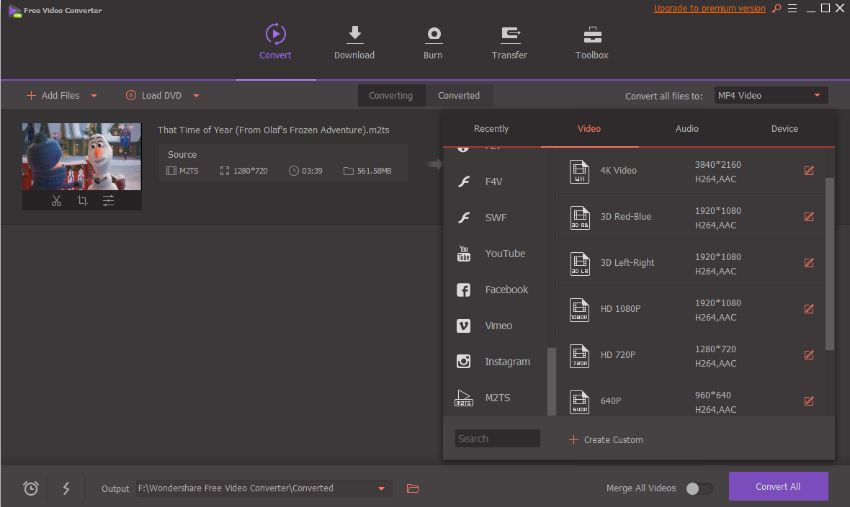
2. DVDVideoSoft Free Video Converter
This is another name in the list of top-rated free to use conversion programs. The software is compatible with Windows 10/8/7/Vista/XP SP3 systems and comes with a simple and self-exploratory interface. All popular and widely used audio and video formats are supported for conversion in decent quality. The software is safe to install and also has a feature where the output quality of the file can be chosen depending upon space availability and other requirements.
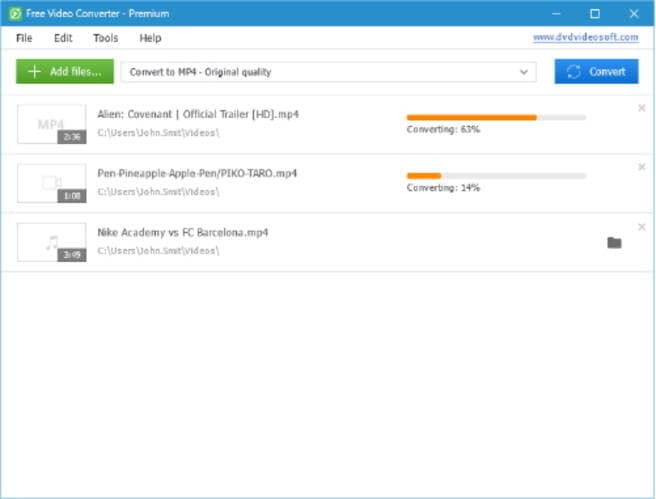
3. Any Video/Audio Converter
For safe audio video converter download, Any Video Converter is a good choice as it comes without any spyware, malware, or ads. The programs work well with Windows as well as Mac system and support over 100 input formats for converting it to almost all popular video and audio files. The editor of the tool allows trimming, crop, rotate, and perform other editing features for file customization. Audio files from CD and videos can be extracted when needed. Video and audio downloads from YouTube and other 100 sites are also supported.
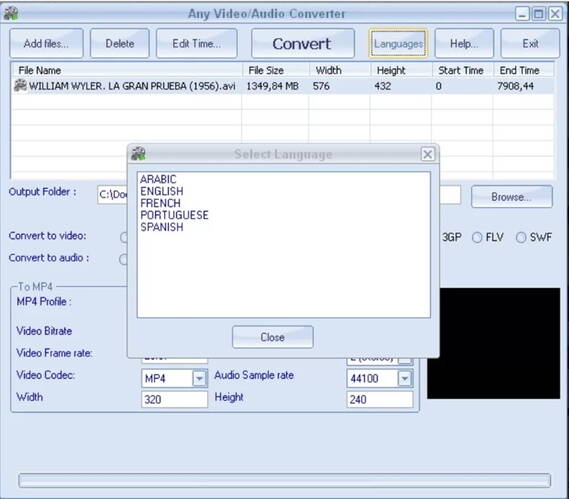
4. DVDVideoMedia Free Video to Audio Converter
Using this simple and quick program, you can convert an array of video formats like AVI, MPEG, VOB, WMV/ASF, DAT, RM/RMVB, MOV to MP3, WAV, WMA, and OGG audio files. The program supports batch conversion and is flexible in nature. Multiple files can be added to the conversion list, and their order can also be rearranged if needed. Multiple video files can also be merged into one single file if needed. The frame rate and size of the file can also be changed as required.
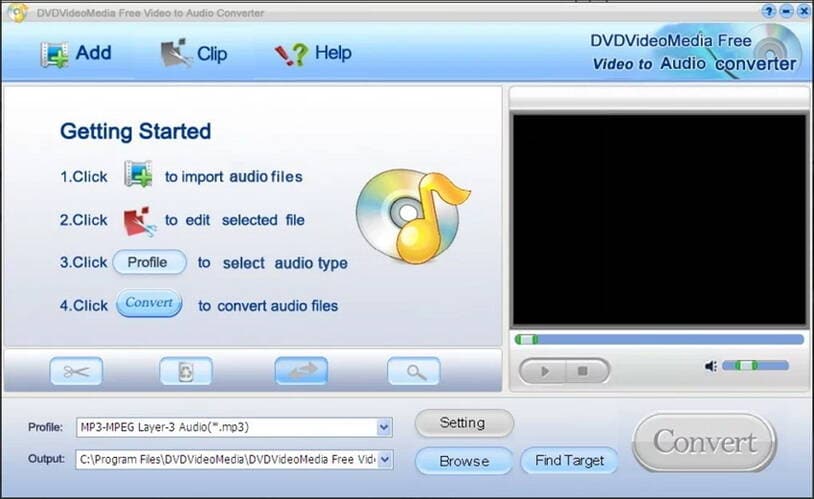
5. Handbrake
Handbrake is a popularly used conversion program that supports a wide range of audio and video formats as an input file. This open-source video transcoder is free to use compatible with multiple platforms, including Windows, Mac, and Linux. There are a number of built-in devices presets available that allow optimized conversion as per your device. DVD and Blu-ray files can also be added to the program for conversion. The supported output files include MP4 and MKV with an array of audio and video encoders. Additional features include batch scanning, title/chapter range selection, video filters, live static, and video preview.
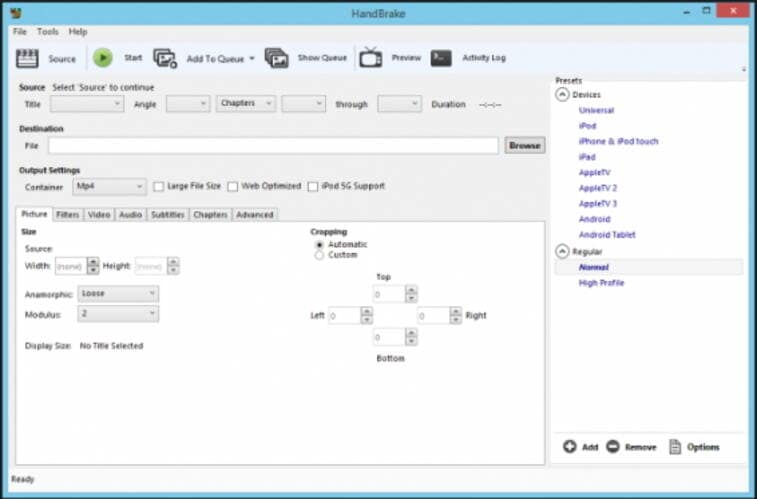
Part 3. Best 4 Online Audio and Video Converter
Online tools are a good choice to facilitate simple and hassle-free video and audio conversion. These online tools work from the browser and apt for the users who do not want to download, install, even register for desktop software. Know about the best online video audio converter tools in the below part.
2. Online Video Converter
Using these online converter local video files in popular formats as well as video links from YouTube, Facebook, and other sites can be easily converted to a range of audio and video formats. The program allows selecting the quality of the output file, and there is also an option to cut or trim the video by choosing its start and end time. The software is compatible with all modern browsers and supports unlimited conversions and downloads. A converted file download link is available at the interface.
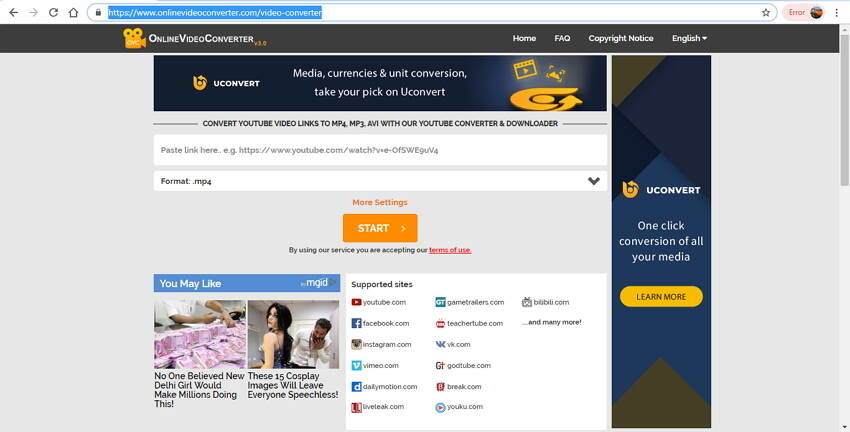
3. Online Audio Converter
This is a popularly used online conversion program that allows adding files from PC, Google Drive, Dropbox, or a URL. The added files can be converted to a range of audio formats, including MP3, WAV, M4A, FLAC, OGG, MP2, and AMR. There is also a choice to convert the added files to an iPhone ringtone. The quality of the output audio file can also be selected from the economy, standard, good, and best options. There is an option to edit the track info as well. The Advanced settings feature of the tools allows changing the bit rate, sample rate, number of channels, and selecting to fade in, fade out, and remove voice as well. You can also extract the audio from the video file using this audio converter. Batch processing is also supported.
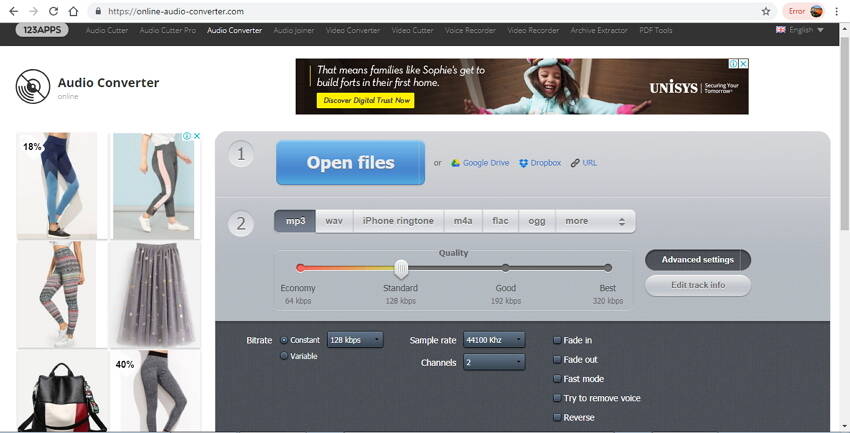
4. Online-Convert
This is a top-rate online conversion tool that supports a wide range of file types and formats, including video and audio for high-quality conversion. Using the audio and video converter of the program, all widely used formats can be easily converted to desired output files. The tool allows adding files from PC, URL, Dropbox, and Google Drive. For audio and video customization, there is an option to change the bit rate, frame rate, channel number, size, and other file parameters. The converted file can be downloaded from the program interface. There is also an option to save the conversion settings for use in future files.
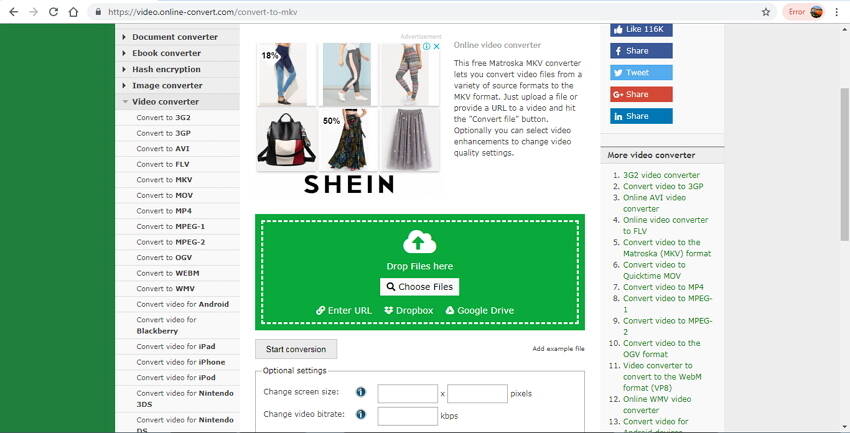
5. FileZigZag
The online conversion tool supports converting audio, video, image, and document files to a number of formats. The files can be browsed from a local PC or can be dragged and dropped to the interface. A number of device-specific presets are also supported to avoid any compatibility issues. You need to provide an email address where the download link for the converted file is sent after the process is complete. FileZigZag needs no software download or registration and works from your Windows or Mac browser.
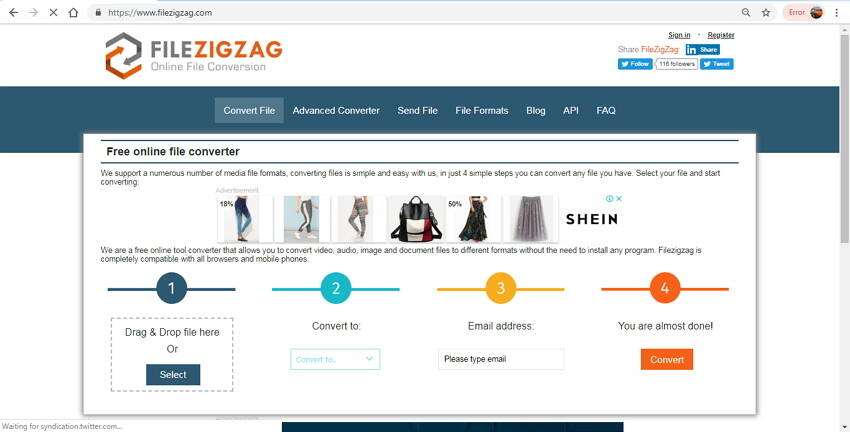
Part 4. Comparison of 11 Audio and Video Converters
In the above part, we have discussed 11 audio and video converters of different types. A comparison table of these tools on the basis of different parameters is given below. Depending on your requirements of features, choose an appropriate program for audio or video conversion.
| Features/Software | Wondershare UniConverter | Wondershare Free Video Converter | DVDVideoSoft | Any Video Converter | DVDVideoMedia Free Video to Audio Converter | Handbrake | Online Video Converter | Online Audio Converter | Online-Convert | FileZigZag | |
|---|---|---|---|---|---|---|---|---|---|---|---|
| Supported OS | Windows and Mac | Windows and Mac | Windows Only | Windows and Mac | Windows Only | Windows, Mac, and Linux | Online Tool | Online Tool | Online Tool | Online Tool | |
| Supported Output formats | Support over 1,000 formats, including all popular video formats. | Support all popular formats. | Most popular formats | 160 popular video formats. | AVI, MPEG, VOB, WMV/ASF, DAT, RM/RMVB, MOV | MP4, and MKV with audio and video encoders. | It can support popular audio and video formats. | It can support popular audio and video formats. | It can support all widely used formats and file types. | It can support popular video and audio formats. | |
| Video/Audio Editing features | Yes, complete editor to Crop/Trim/Rotate, etc. | Yes, edit videos with a range of features. | Allows changing video quality of the output file. | It can support basic features like cutting, trimming, rotating, and others. | Change frame rate and size. | It comes with video filters. | It allows users to choose video quality and trim the video. | Change file parameter and quality. | Change the file parameter. | No | |
| Batch Conversion | Yes, convert without any limitation | Yes | No | Yes | Yes | Support batch scanning. | No | Yes | No | No | |
| Conversion Speed | 30X faster than any other converter | Super Fast | Fast | Fast | Fast | Fast | Dependent on the network | Depend on the network available | Internet speed-dependent | Dependent on an internet connection |
For professional, high quality, and feature-packed audio and video conversion, download Wondershare UniConverter on your PC. Get your files converted at a super-fast speed to play, store, or use on any device.



Christine Smith
chief Editor