Ever wished you could freeze the perfect frame from your favorite video? Whether you're creating YouTube thumbnails, building a stop-motion animation, or saving snapshots for personal memories, converting video into images opens up a world of creative possibilities.
In this guide, we break down five simple ways to pull stills from videos—using Uniconverter, free online tools, mobile apps, and even Chrome extensions. Each method includes step-by-step instructions with screenshots, so you can start extracting high-quality photos with ease. Ready to turn motion into moments? Let's jump in.
In this article
Part 1. Use Cases of Converting Video to Images
Converting video into images isn't just a tech trick—it's a creative superpower. Whether you're a content creator, sports coach, teacher, or casual user, being able to extract photos from videos helps you preserve, repurpose, and enhance your visuals. Below are the most practical and widespread use cases where video to photo conversion tools come in handy:
1. Generate Thumbnails or Promotional Images
Thumbnails are the first thing people notice on platforms like YouTube, Instagram Reels, or Facebook Watch. Instead of creating separate photos, extract images directly from the video. With tools like UniConverter or online converters, you can freeze the most eye-catching moment and instantly get a picture from video for promotional use.
Best for: YouTubers, digital marketers, social media teams
2. Create Stop-Motion Animations
By converting video into photo sequences at equal time intervals, you can build mesmerizing stop-motion videos—great for storytelling, Instagram Reels, and educational content. Tools that allow batch video to picture online extraction enable you to export frames at 0.5-second intervals or custom intervals to suit your style.
Best for: Animators, visual storytellers, educators
3. Analyze Sports Footage
Need to break down an athlete's swing, posture, or jump? Coaches and athletes often get photos from video to analyze body positions and movements. With frame-by-frame extraction, you can zoom in on the technique and compare progress over time.
Best for: Sports analysts, personal trainers, PE teachers
4. Capture Personal Keepsakes
Sometimes you want to preserve a special moment—a smile, a hug, a laugh. Instead of searching through all your photos, get picture from video to save that exact memory. It's perfect for birthdays, weddings, trips, and more.
Best for: Families, travelers, memory makers
5. Enhance Tutorials, Presentations, and Manuals
Do you need to show a visual step from your demo video? Extracting video into images is a smart way to insert visuals into how-to guides, slide decks, and documentation. It boosts clarity and makes your content easier to follow.
Best for: Educators, tech bloggers, and UX teams
Part 2. How to Batch Convert Video into Photos with UniConverter
If you're looking to convert video into images quickly, accurately, and in bulk, UniConverter by Wondershare is one of the most powerful tools available for the task. It allows you to extract multiple frames at set intervals or custom timestamps—ideal for content creators, coaches, and editors who want to save time and get consistent results.
Whether you're converting a video into a photo, exporting hundreds of images from lengthy tutorials, or creating stop-motion visuals, UniConverter streamlines the process. Below is a step-by-step guide to help you convert any video to images online, right from your desktop.
Step 1: Set Up UniConverter
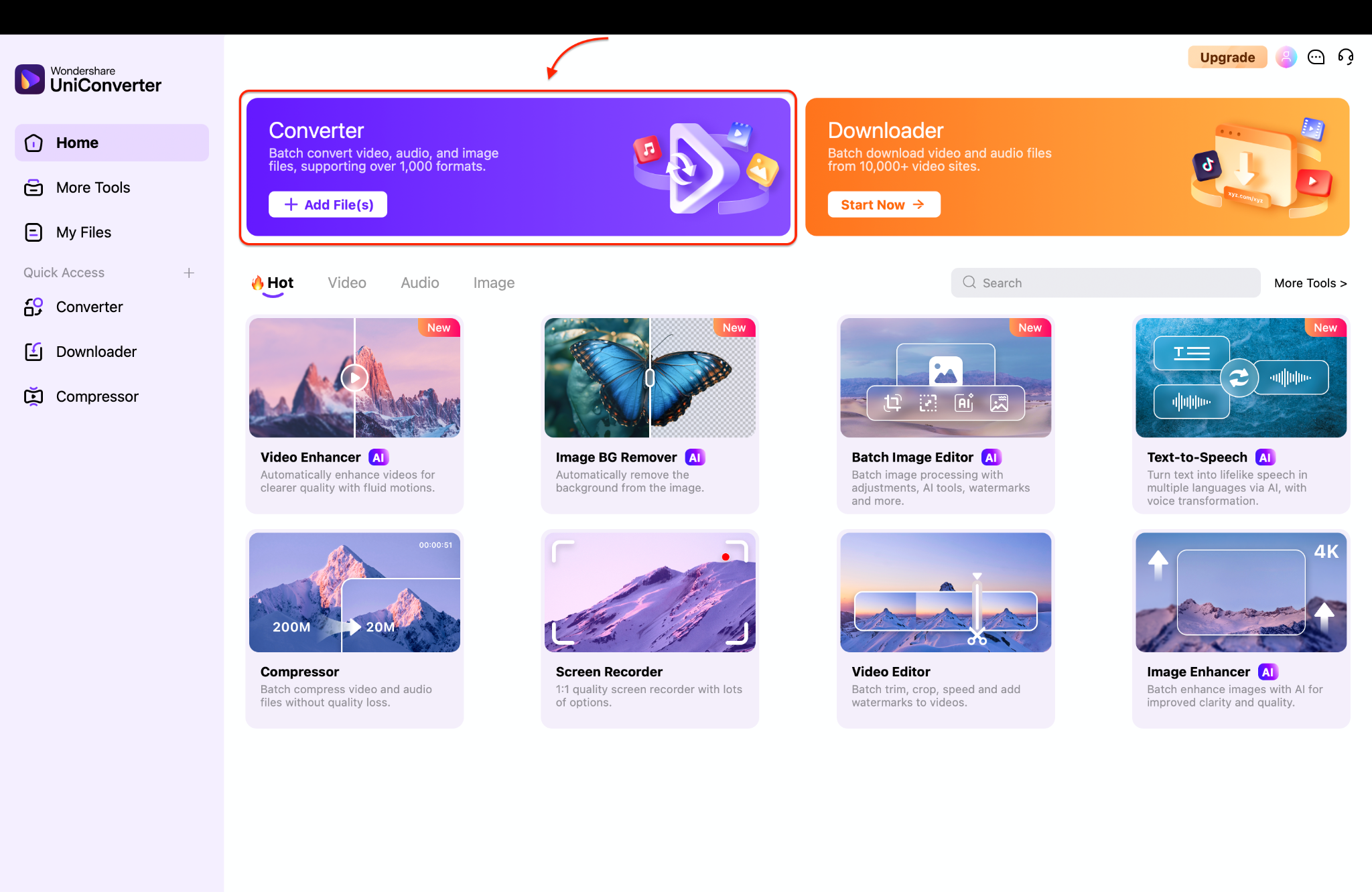
Step 2: Upload Videos and Adjust Extraction Settings
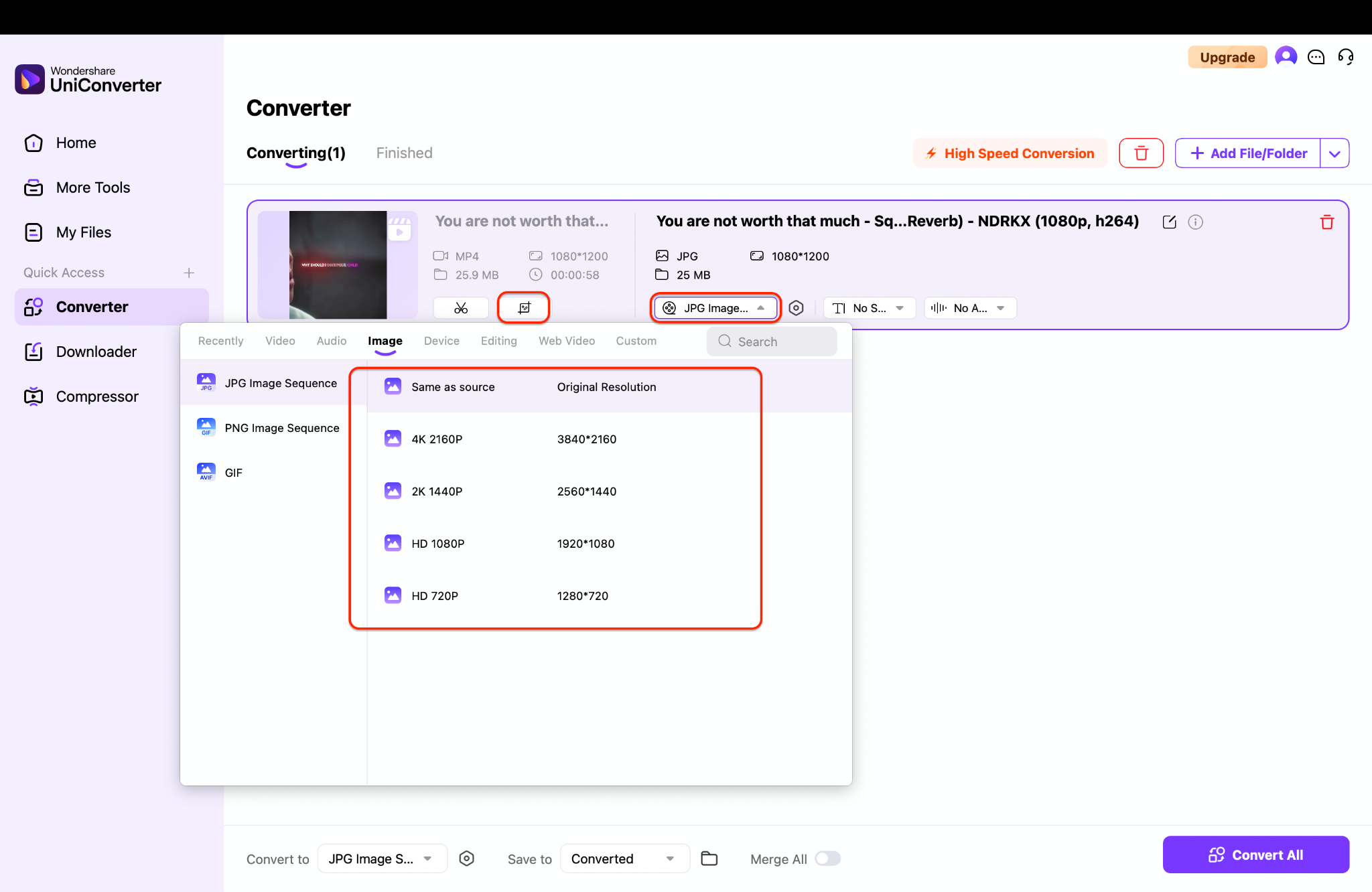
Step 3: Convert and Review Your Photos
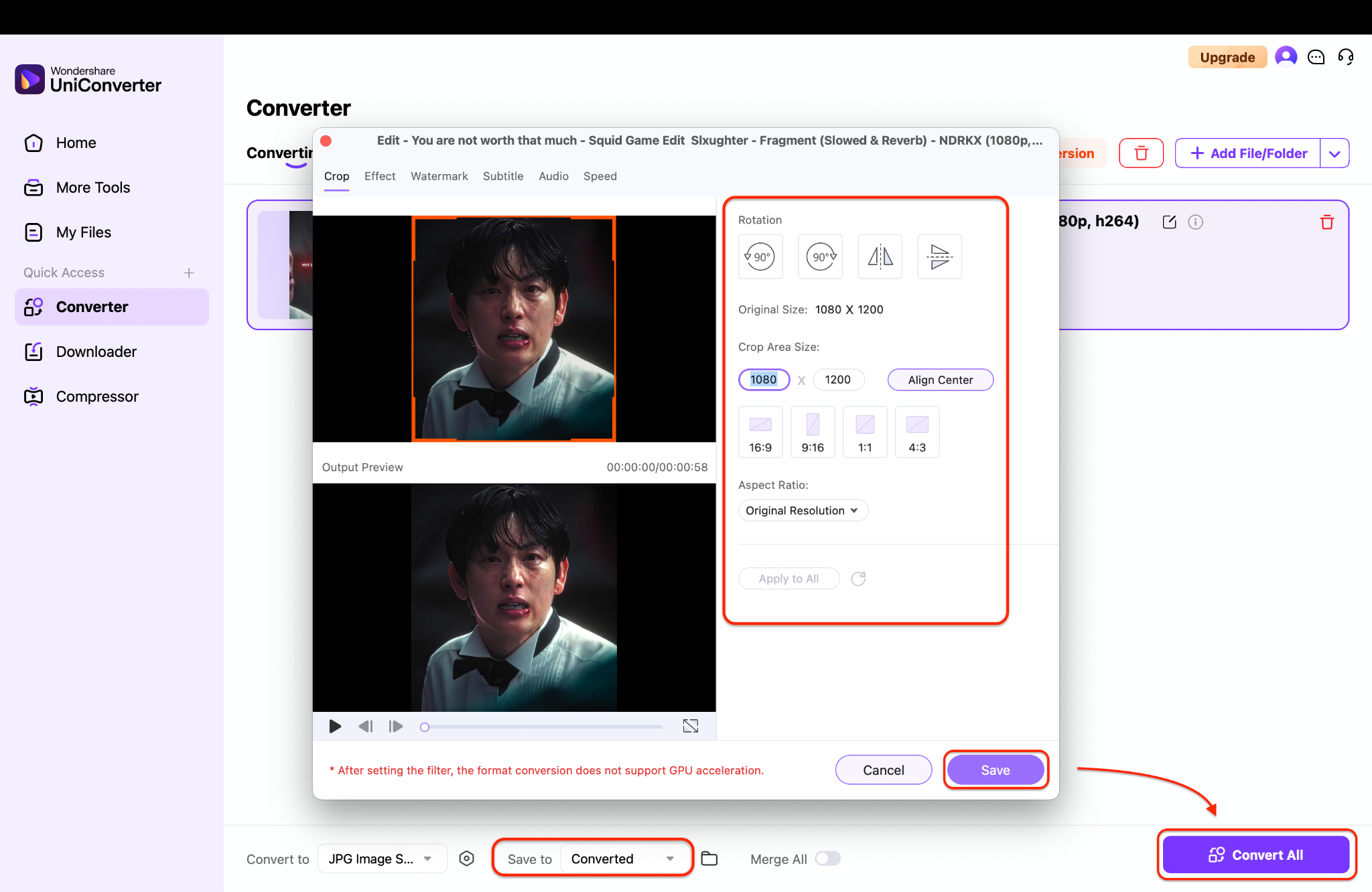
Easy to Use Video to Images Converter
Part 3. How to Turn Video to Photos with an Online Tool
If you're not ready to download software, no problem—there are free, browser-based tools that let you convert video into images in just a few clicks. These tools are ideal for light tasks, such as grabbing a frame for a thumbnail or saving a key moment. No installs, no signups—upload, extract, and download. Below is a step-by-step guide using a popular tool, EZGIF:
Step 1: Visit an Online Video to Image Converter
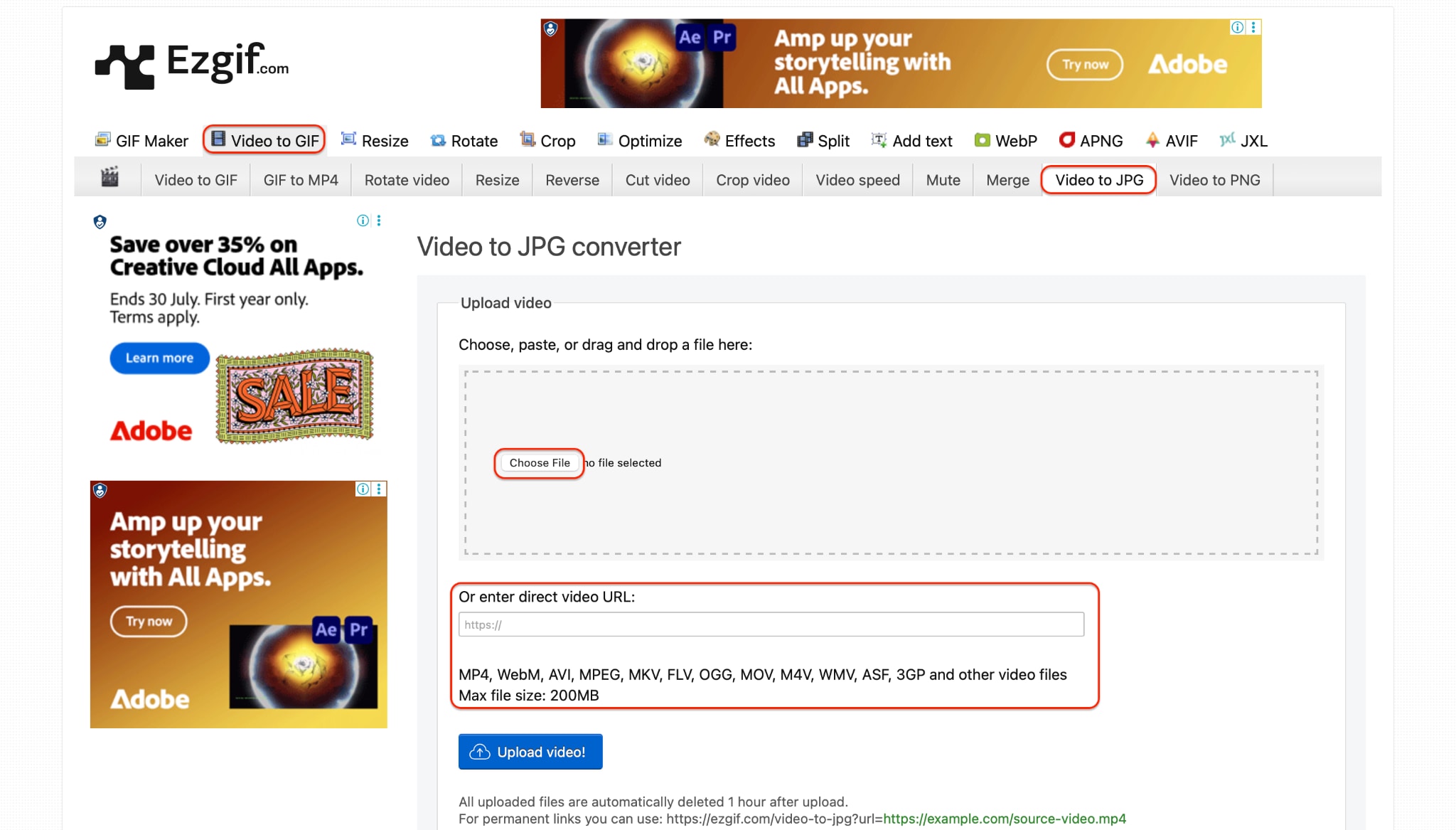
Step 2: Customize Frame Extraction Settings
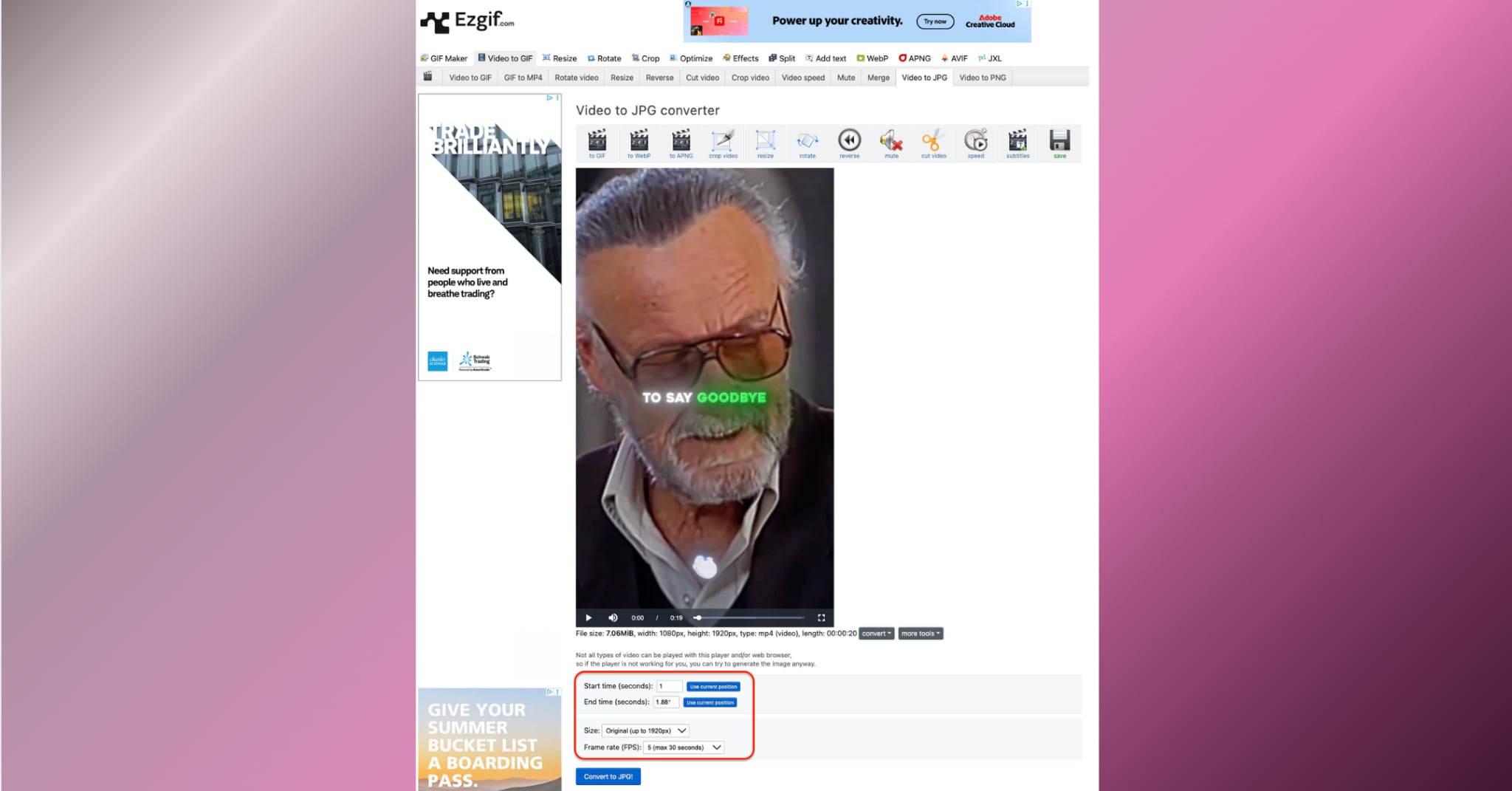
Step 3: Generate and Download Your Images
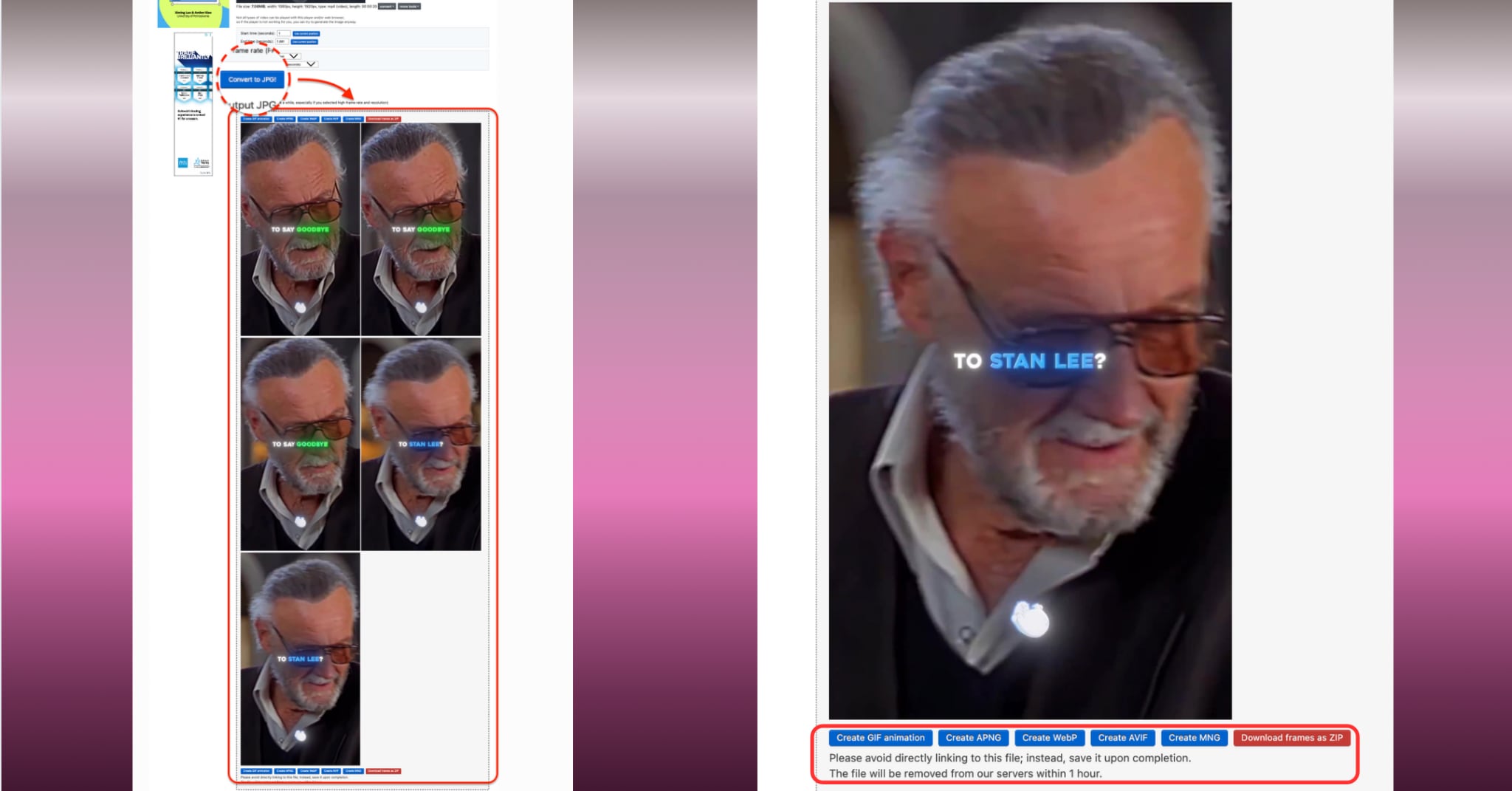
Online Tool Limitations to Keep in Mind
While these tools are fast and convenient, they aren't built for large files or batch conversions. If you're dealing with multiple videos or need high-res images, a desktop app like UniConverter still offers far more flexibility and speed. Most online tools also lack features such as audio editing or AI voice enhancer support.
Part 4. How to Make Photos from Video with Apps (Mobile Guide)
Need to convert video into images right from your phone? Whether you're capturing highlights from a birthday clip or creating stills for Instagram, mobile apps make it easy to extract photos from videos on the go. With just a few taps, you can get a picture from a video, save it in your gallery, and even edit it on the spot. For iPhone users, we recommend Video to Photo Grabber (available on the App Store). Android users can opt for Grab Photos from Videos (available on the Google Play Store). Below are the steps for Grab Photos from Videos:
Step 1: Import the Video
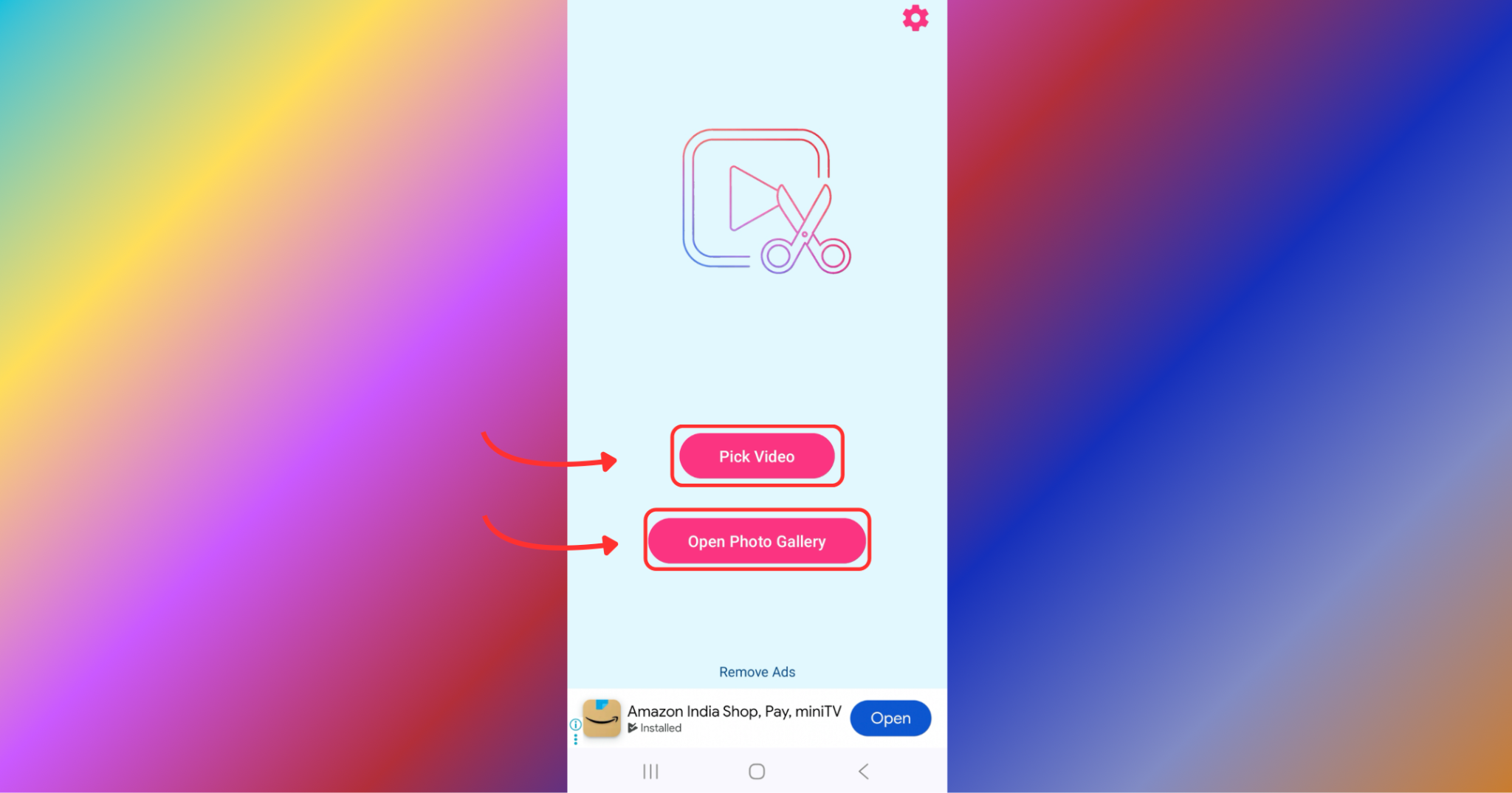
Step 2: Adjust Speed or Set Auto-Capture
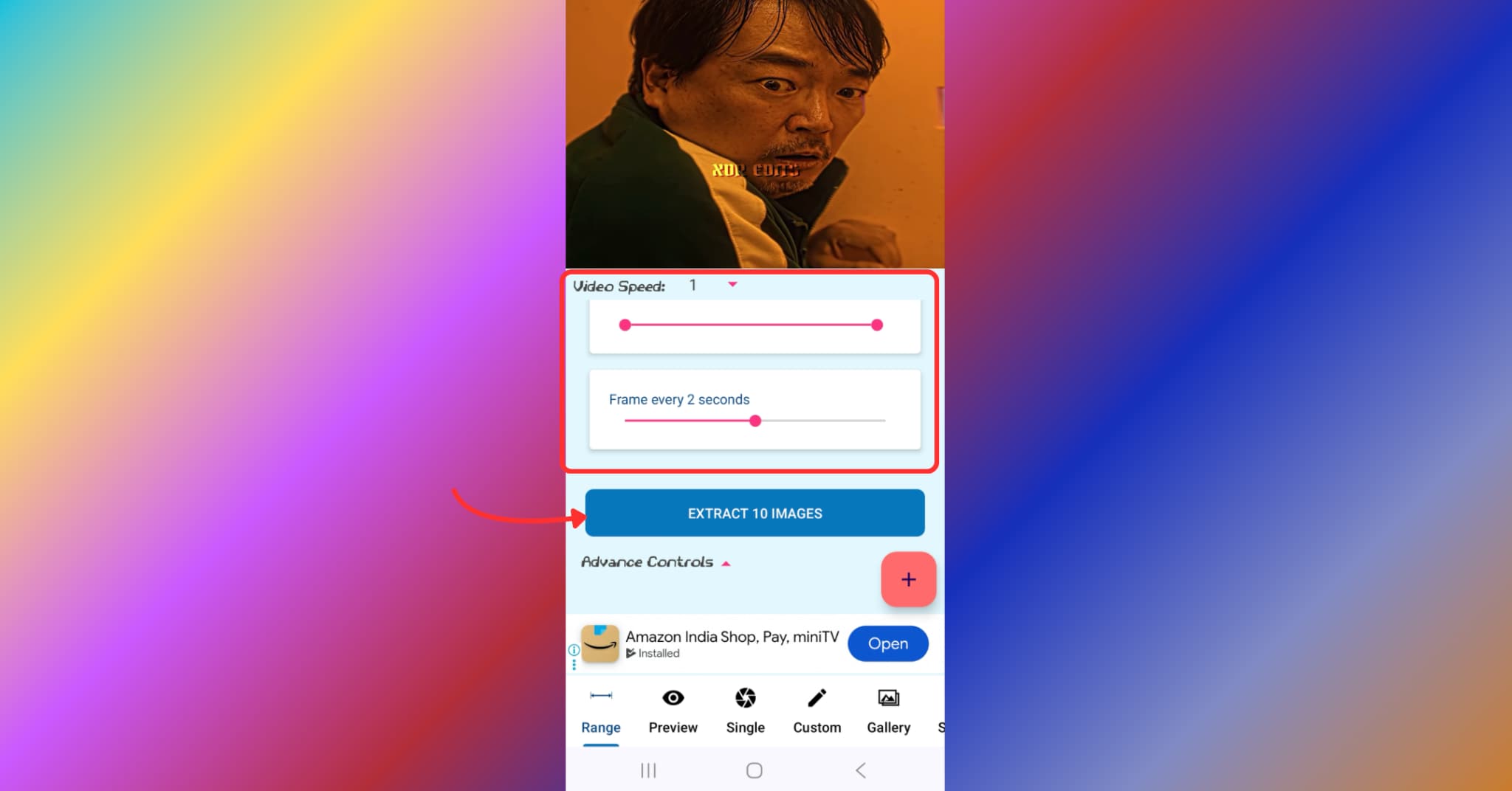
Step 3: Capture, Save, and Share
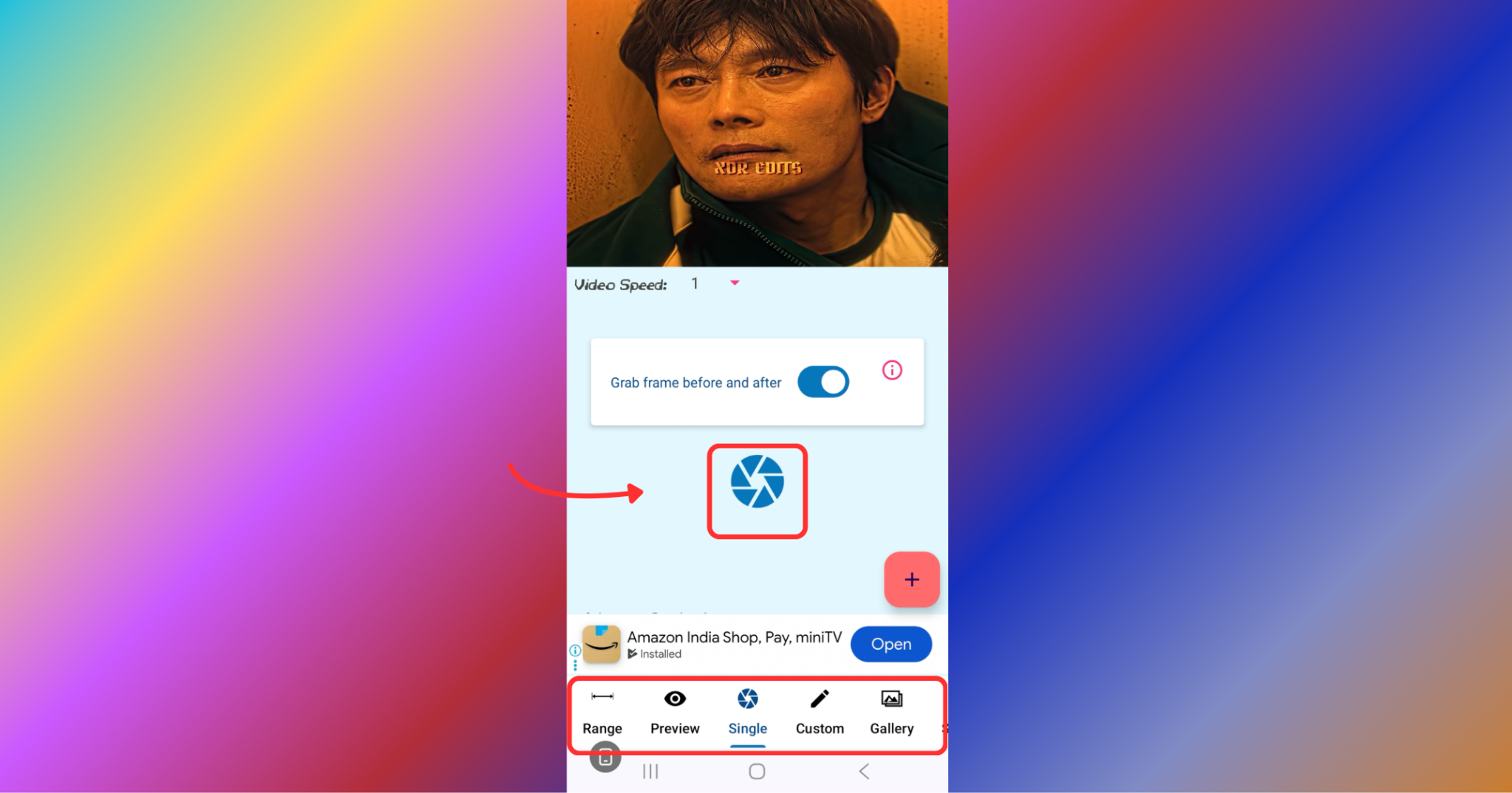
App Advantages and Considerations
Mobile apps are convenient, especially for on-the-go use. They're great for capturing personal memories, sharing social content, or making quick edits. However, for bulk conversions, exact timestamps, or custom resolution exports, desktop tools like UniConverter still offer more control. Additionally, most mobile apps lack support for batch processing or AI voice enhancer functionality, which helps refine audio-based content.
Part 5. How to Make Photos from Video with Web Chrome Extensions
Don't want to install software or apps? Chrome extensions provide a quick, browser-based method for extracting images from videos without leaving your tab. Whether you're watching a video on YouTube, a webinar, or a social media post, you can capture frames in real time and save them as high-quality images. Perfect for bloggers, educators, and content curators. You can go for extensions like Video Screenshot, Frame by Frame, or Screenshot YouTube. Below is the step-by-step guide for Video Screenshot:
Step 1: Install and Open a Video
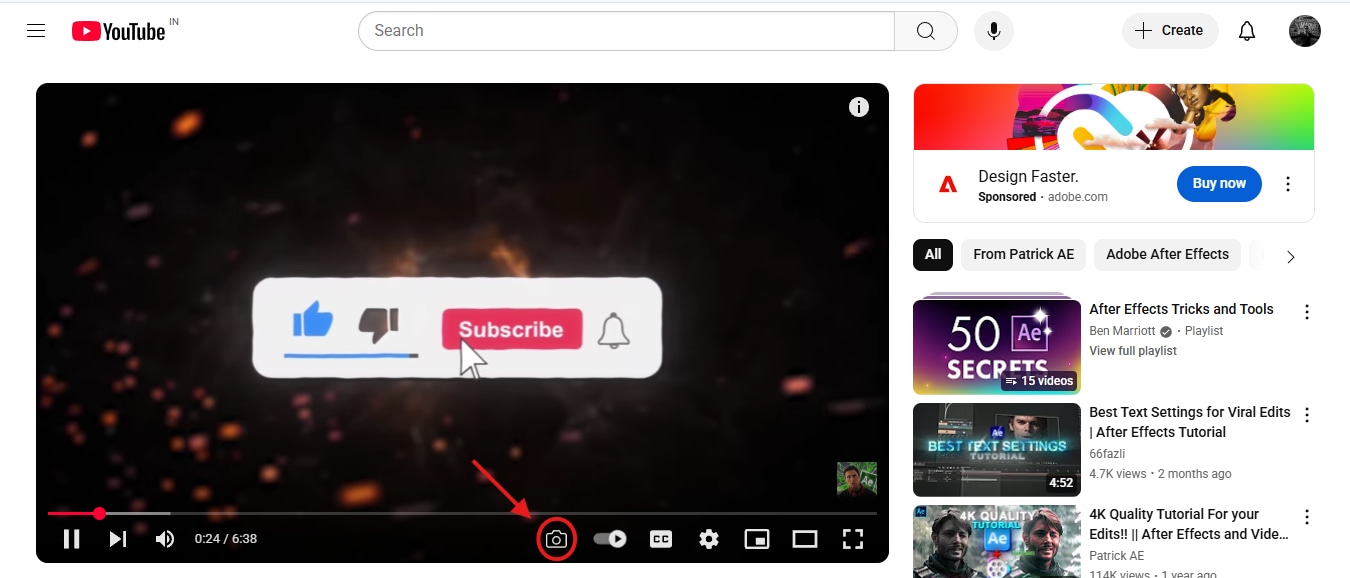
Step 2: Pause at the Right Frame
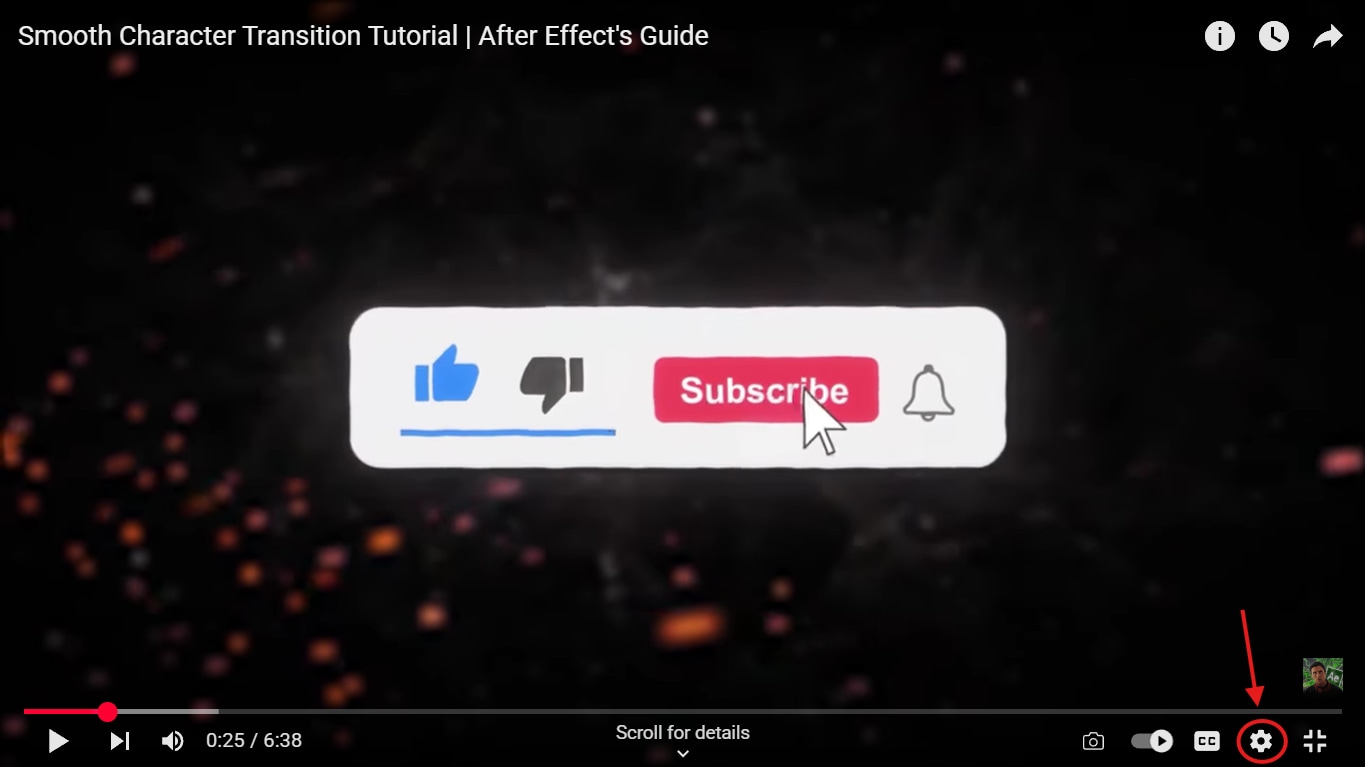
Step 3: Download the Screenshot
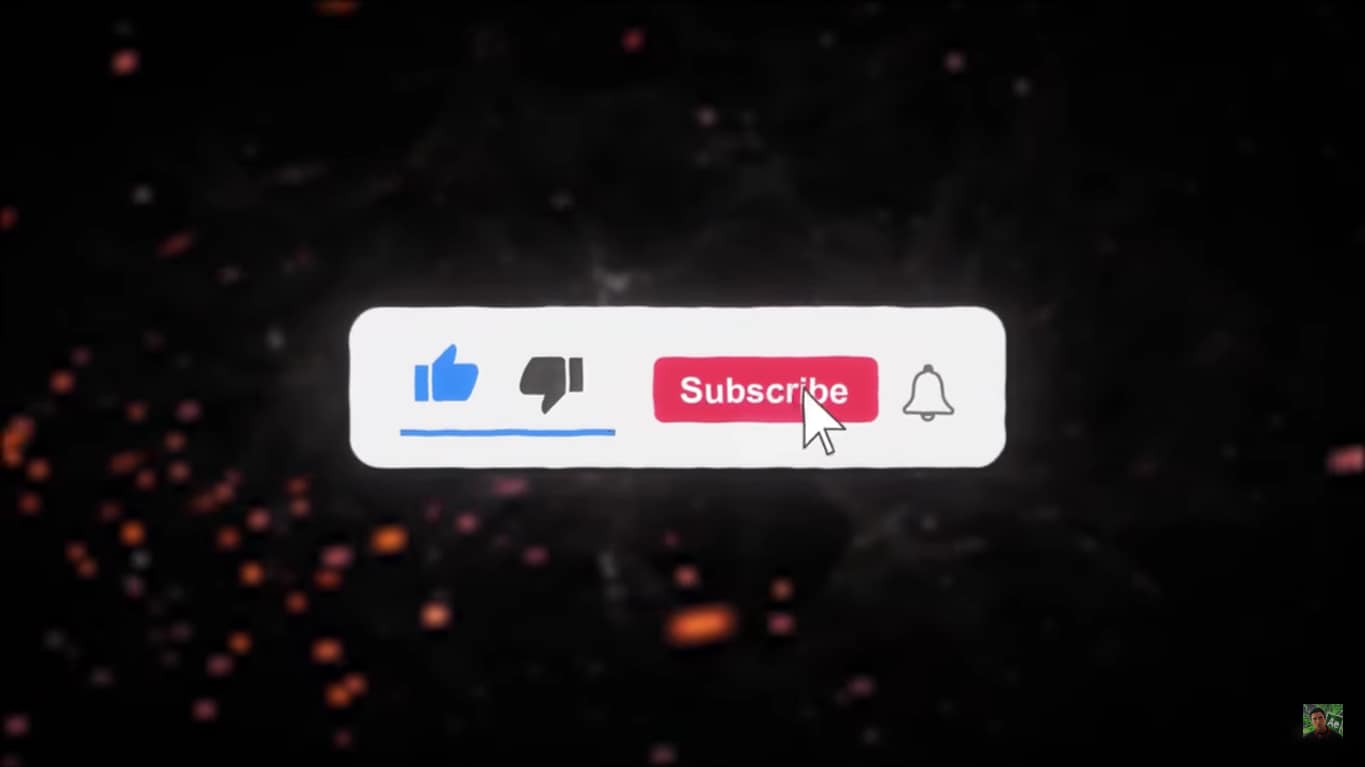
Extension Limitations
While Chrome extensions are incredibly convenient, they typically don't support offline files, batch processing, or detailed customization options such as frame interval or resolution settings. For complete control, tools like UniConverter still deliver the best results, especially when you also need extras like an AI voice enhancer for polishing tutorial audio or voiceovers
Conclusion
For those working on more complex projects that involve both visuals and audio, UniConverter not only simplifies the conversion process but also offers an integrated AI voice enhancer, giving your content a polished, studio-like quality. And if you're looking to get images from video without extra software, browser-based options and mobile apps provide flexible, no-hassle alternatives.
Easy to Use Video to Images Converter
FAQs
-
1. What's the easiest way to convert video into images?
The easiest method depends on your workflow. For quick, one-off tasks, online tools like EZGIF let you upload a video and extract frames directly in your browser—no downloads or logins required. If you're working with larger files or require higher output quality, UniConverter offers a faster processing speed, supports multiple formats, and preserves image resolution intact. It's beneficial when dealing with bulk content or commercial-quality work. -
2. Can I extract images from a video using my phone?
Yes, mobile apps like Video to Photo Grabber for iOS or Frame Grab Photos from Videos for Android make it easy to extract high-quality stills on the go. These apps allow you to scrub through the video timeline frame by frame and save exactly what you need. They're lightweight, fast, and ideal for sharing moments on social media or repurposing clips into photo content—all from your mobile device. -
3. Does UniConverter support batch frame extraction?
Absolutely. UniConverter lets you import multiple videos and extract frames based on time intervals or specific timestamps. You can also select output formats, such as JPG or PNG, and adjust resolution settings for each batch. It's perfect for creating slideshows, tutorials, or animation sequences from long clips. With hardware acceleration support, the process is fast and smooth, even for large files. -
4. Can I improve the audio quality while converting a video to a photo?
Yes! UniConverter features a built-in AI voice enhancer that enhances clarity and reduces background noise in your video's audio track. This feature is particularly beneficial for creators who produce content with voiceovers, interviews, or spoken tutorials. You can enhance the audio before or after extracting frames, giving your visuals and sound a polished, professional finish—all in one tool. -
5. Can I convert video to picture online without installing any software?
Yes, tools like EZGIF, Online-Convert, and others allow you to convert video into images directly in your browser. Upload your clip, set the frame interval or start and end times, and download the desired photos. It's convenient for quick tasks or when you're using a shared or low-storage device. However, for higher quality and bulk conversion, desktop software still delivers more features and control.



