When you see an animation or video on your TV, computer, or cell phone, they are made up of a series of still pictures. These pictures are played continuously at a very fast rate to give you the impression that the object is moving. Then you may be wondering how to extract frames from a video in the form of pictures. Although there are a number of screen recording tools on the market that can help you extract key frames, the quality of the output is often not as good as it should be. This article will help you understand the different ways on how to extract frames from videos in high quality.
In this article
- Why You Need to Extract Frames From Video?
- How to Extract All Frames from Video With Wondershare UniConverter?
- How to Extract All Frames from Video Using Adobe Premiere Pro?
- How to Extract All Frames from Video Using GStreamer?
- How to Extract All Frames from Video Using VLC Media Player?
- FAQs About Video Frame Extractor
Part 1. Why You Need to Extract Frames From Video?
Before we dive into the different methods of extracting frames from video, let's explore why this process is so useful.
- Modifying Specific Frames
When you need to make color enhancements or remove watermarks from a single frame of a video, you need to extract a single frame from the video for editing, which will help you modify a single frame precisely without affecting the smoothness of the video. With the help of Video Frame Extractor, users can seamlessly separate and modify frames without affecting other parts of the footage. After proper editing, it can then be inserted back into the video clip as if it were part of it.
- Video Detail Analysis
For professional video editors, animators and scientists, analyzing video frames can reveal all kinds of hidden details. By analyzing, they can examine motion patterns, accurately track objects, or make detail adjustments in post-production.
- Select keyframes and create GIFs
In addition to video analysis, once you have extracted single video frames one by one in the form of images, you can also select specific images to make them into GIFs, highlighting key movements and expressions. This method is widely used in social media, marketing and entertainment to create compelling visuals.
- Compatibility
There are many software programs on the market that are best suited to work with images rather than videos. Therefore, converting video to image sequences ensures compatibility with tools that specialize in image processing, such as Photoshop. This allows for advanced editing, restoration, and even machine learning applications.
Part 2. How to Extract All Frames from Video With Wondershare UniConverter?
Wondershare UniConverter is a reliable solution to help users easily extract frames from videos.UniConverter is an AI-driven one-stop video processing tool that can not only be used to extract specific clips from videos, but also supports more than 1,000 formats HD conversion. You can convert videos to image sequences with a single click and select specific single frames for editing or convert to GIF for sharing. With its easy-to-use interface, you can easily extract frames from YouTube videos. It is compatible with both Mac and Windows PCs and the process is the same.
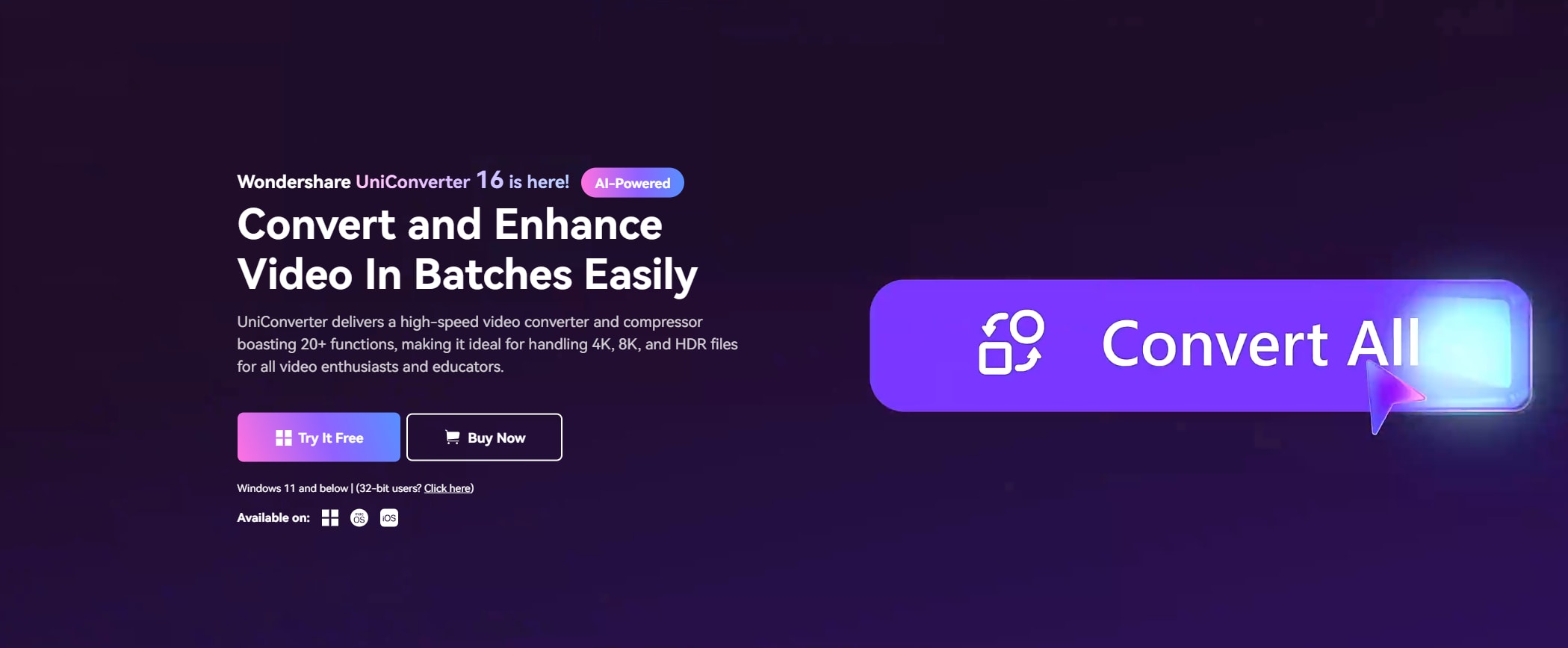
Best Video Frame Extractor
How to use UniConverter to extract frames from video:
Step 1 Import the video for conversion.
Launch Wondershare UniConverter on your Windows PC, then select Converter on the Home interface
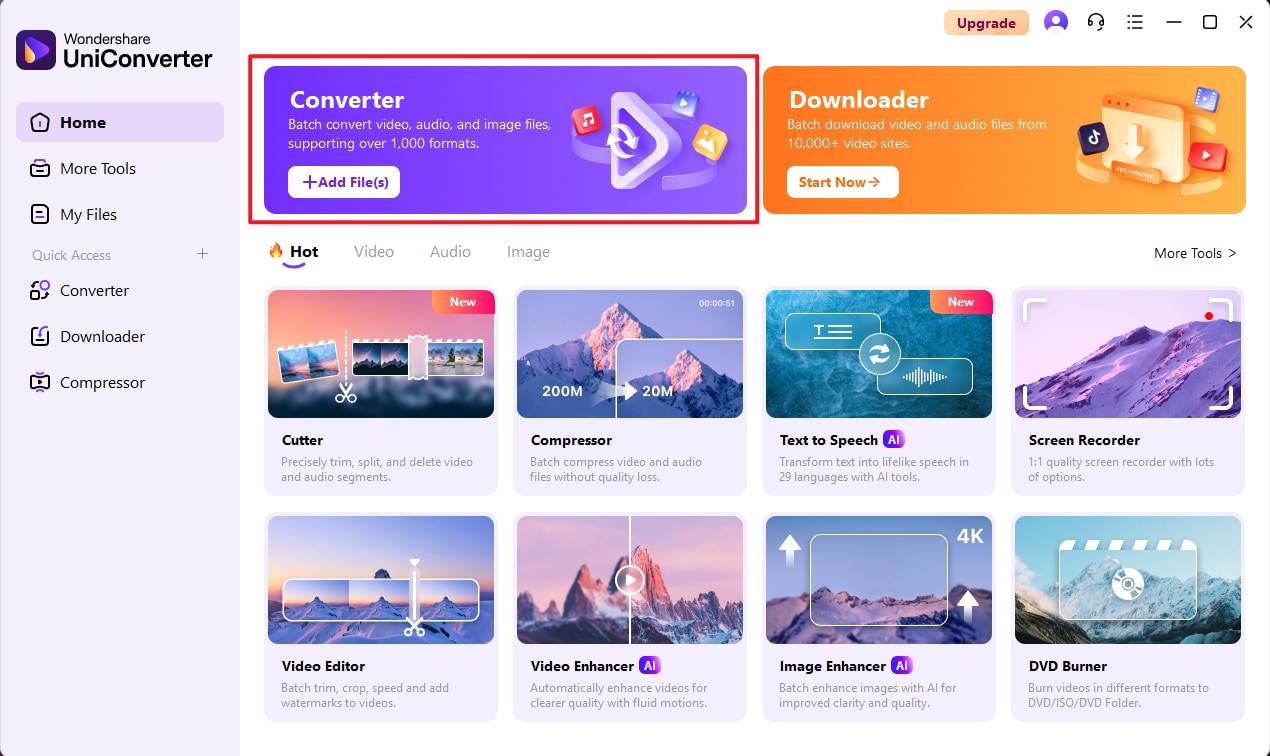
Click Add Files buttom to select and import the video to UniConverter.
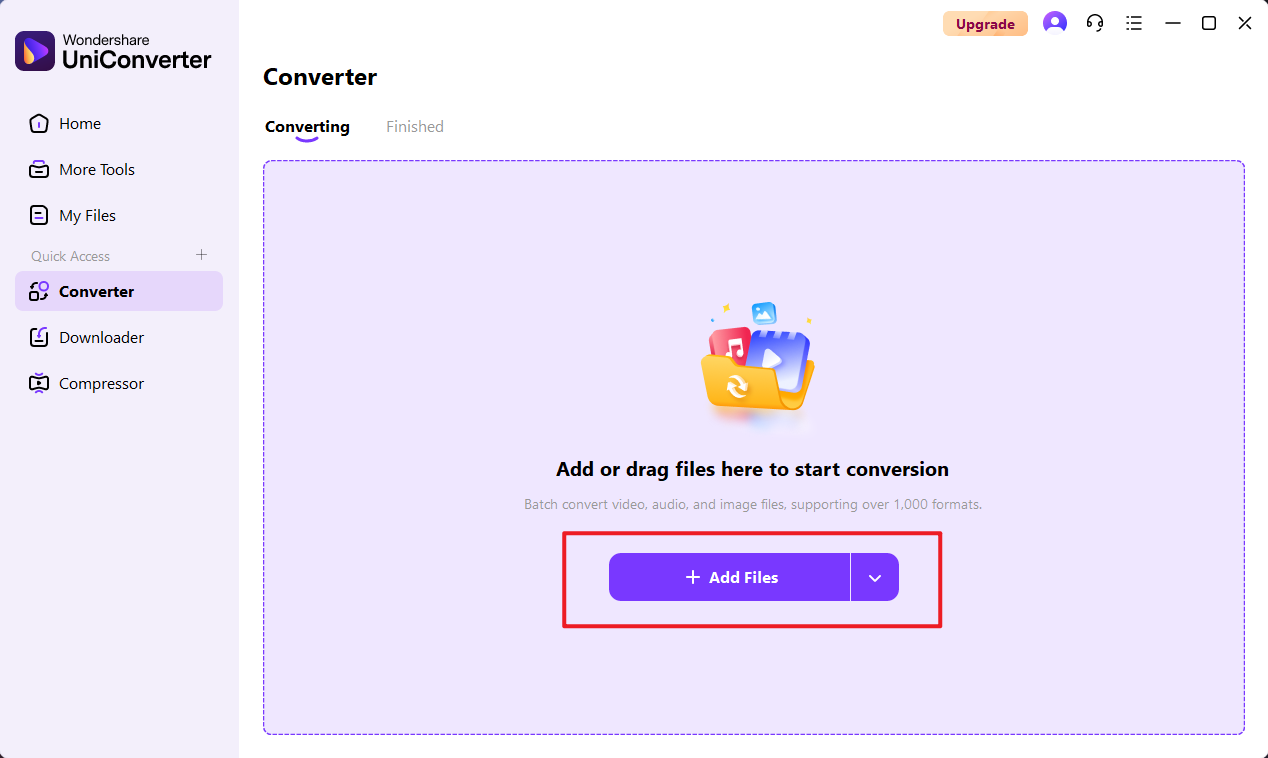
Step 2 Select image sequence format and output quality.
Click to expand the format drop-down table and select image sequence under the image category. On the right side you can choose the output quality of the image.
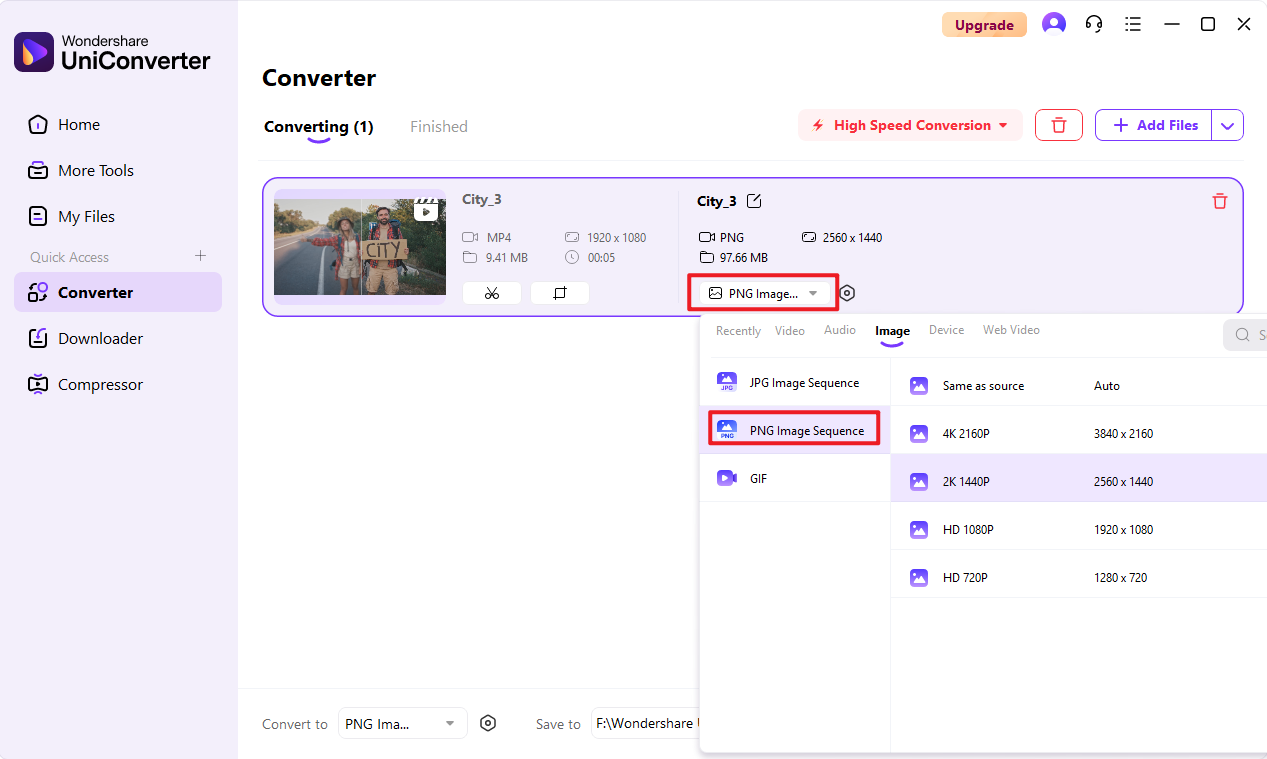
UniConverter currently supports png sequence and jpg sequence two formats for you to choose to convert to, different formats will also have a difference in the size of the exported images!
Step 3 Complete image sequence conversion.
Enable High Speed Conversion at the top-right corner of the interface, select an output folder in the Save to field at the bottom of the window, and click Convert All to start the conversion process.
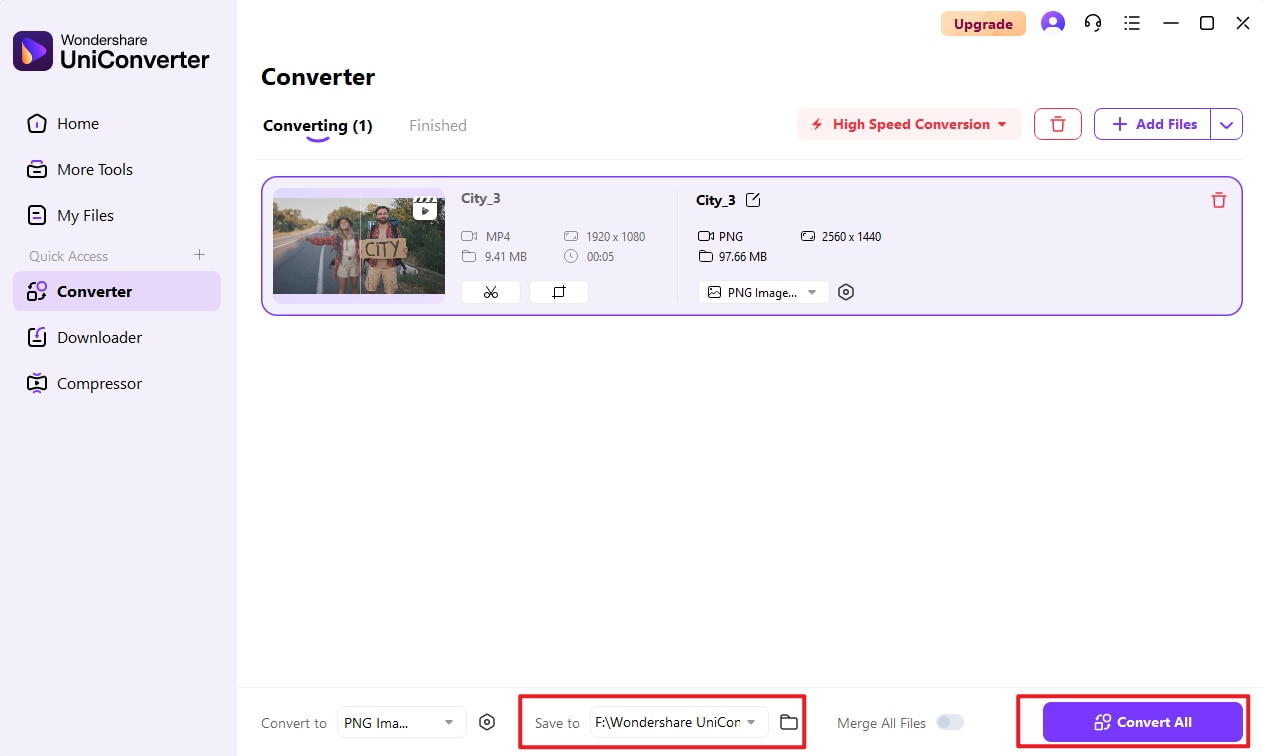
Step 4 Access the image files.
Go to the Finished tab from the top when the conversion is done, and you will see the converted image sequence file there.
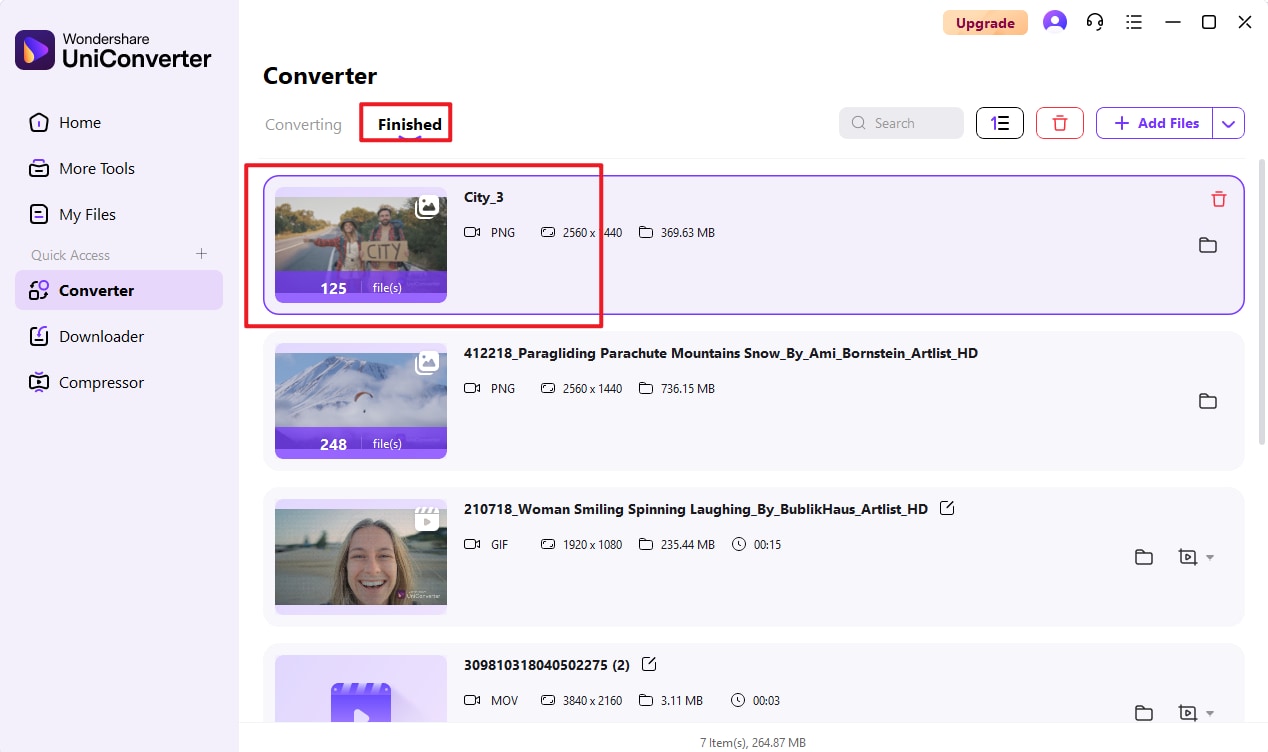
Part 3. How to Extract All Frames from Video Using Adobe Premiere Pro?
Adobe Premiere Pro is a professional video editing tool that can accurately extract specific frames from videos for editing and ensure high-quality output. Here are the specific steps to extract key frames.
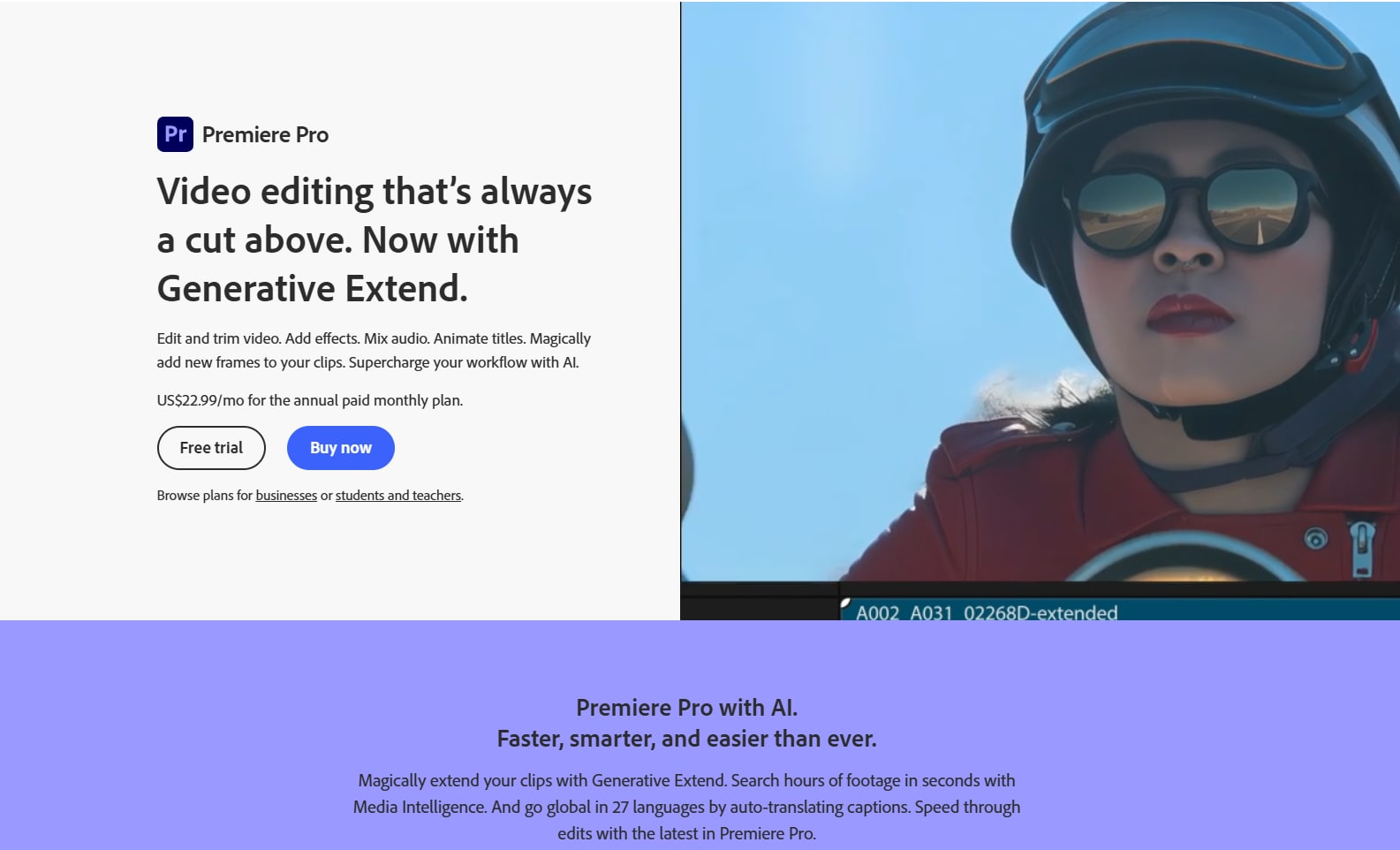
Step 1 Open Premiere Pro.
Install and start your Premiere Pro normally, drag and drop the video into the timeline or source monitor.
Step 2 Navigate to the Exact Frame.
Use the Arrow Keys (← →) for frame-by-frame precision. Alternatively, enter a timecode (e.g., 00:01:30:00 for 1 min 30 sec).
Step 3 Export the Frame.
Go to File → Export → Frame (or press Ctrl+Shift+E / Cmd+Shift+E on Mac). Another way is to right-click on Program Monitor → Export Frames.
Step 4 Choose Settings.
Don't forget to customize the output format and other parameters. You can choose the format and quality of the output and whether it will be applied to your project or not!
Step 5 Save Frames.
Click "OK" or "Save" and the frame will be saved to your selected folder.
Part 4. How to Extract All Frames from Video Using GStreamer?
Extracting frames from a video using GStreamer provides a flexible, pipeline-based approach that's useful for automation, embedded systems, and custom multimedia workflows. Below are step-by-step methods to extract frames in high quality (PNG, JPEG) with example commands.
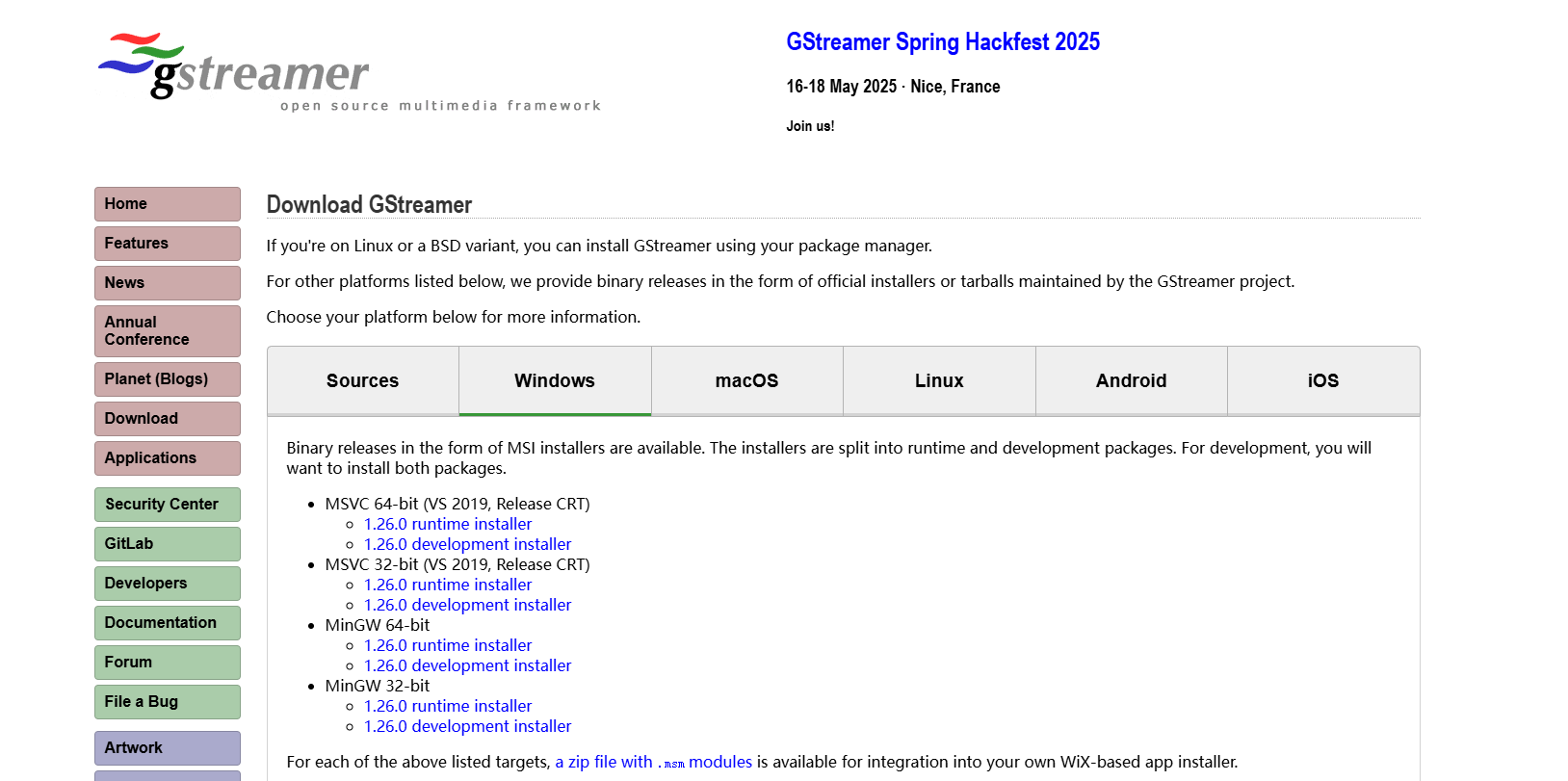
Method 1 Extract All Frames as PNG.
Type gst-launch-1.0 filesrc location=input.mp4 ! decodebin ! videoconvert ! pngenc ! multifilesink location=frame_%04d.png command. Press enter.
- filesrc location=input.mp4 → Reads the input video file.
- decodebin → Automatically decodes the video (handles H.264, H.265, etc.).
- videoconvert → Ensures correct color space conversion.
- pngenc → Encodes frames as lossless PNG.
- multifilesink location=frame_%04d.png → Saves frames as frame_0001.png, frame_0002.png, etc.
Method 2 Extract All Frames as JPEG.
Type gst-launch-1.0 filesrc location=input.mp4 ! decodebin ! videoconvert ! jpegenc quality=95 ! multifilesink location=frame_%04d.jpg command. Press enter.
- jpegenc quality=95 → Sets JPEG quality (1-100, higher = better).
- Adjust quality to balance file size vs. compression artifacts.
Part 5. How to Extract All Frames from Video Using VLC Media Player?
VLC is a famous media player that can take screenshots manually or extract every frame in a video while playing it. Please follow the steps below for more information.
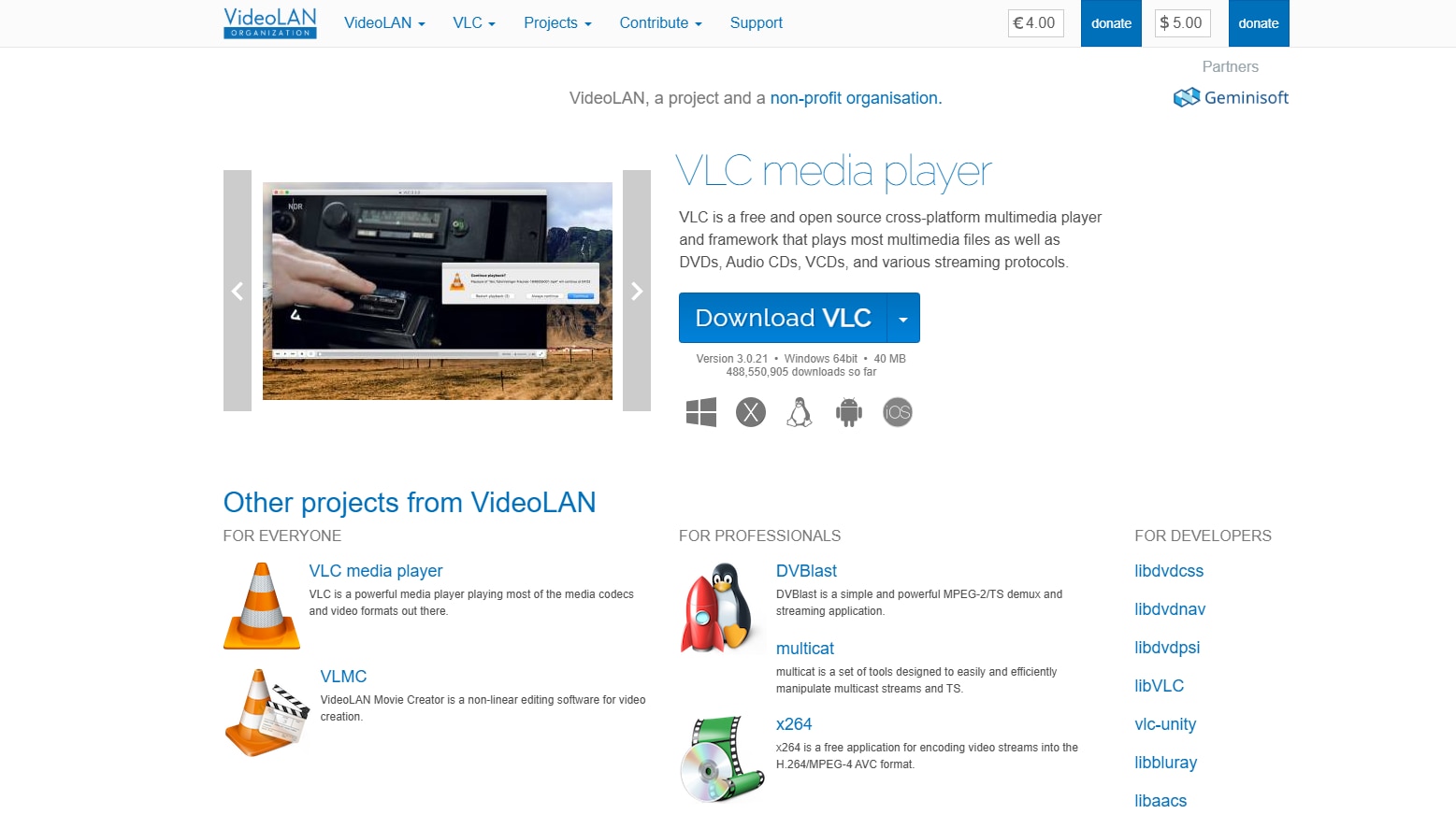
Step 1 Launch VLC.
Download and install VLC. Navigate to “Preferences” after launching it and click on “Show all settings” option at the bottom left corner.
Step 1 Launch VLC.
Download and install VLC. Navigate to “Preferences” after launching it and click on “Show all settings” option at the bottom left corner.
Step 2 Set Scene Filter Option.
Go to Video and click Filters and tap the Scene Filter option. Select the path to save the files, the image format, and the recording ratio.
Step 3 Play The Video.
Now, play the video and keyframe extraction will start automatically. They will continue to be extracted until the user stops watching the video.
FAQs About Video Frame Extractor
1. What is frame extraction from video?
- Frame extraction allows you to save a single video frame to your computer as a separate image file.
2. How does frame rate affect video?
- A higher frame rate will make the video feel a lot smoother and closer to real life than a lower one. A lower frame rate will introduce motion blur during fast-paced moments, making your video look more cinematic at the cost of clarity. That’s why most movies are shot at 24 frames per second, while modern smartphones shoot video at 60 frames per second. You should also remember that a higher frame rate will also make the video file significantly larger.
Conclusion
In the article we have detailed how various video editors can extract frames from videos with high quality. If you don't require high quality of extracted frames and have a good internet connection, you can also use an online editor. But if you are a professional video editor and need to extract frames with high quality, I suggest you to use UniConverter, which is a very powerful video editor. It will give you very professional and high quality results. Moreover, it is compatible with Windows and Mac. its processing speed is faster than other free video editors.



