Video Converter Alternatives
- 1. Video Converter Alternatives+
-
- 1.1 AVS Video Converter Alternatives
- 1.2 AnyMP4 Video Converter Alternatives
- 1.3 VideoSolo Video Converter Alternatives
- 1.4 VSDC Free Video Converter Alternatives
- 1.5 VideoProc Alternatives
- 1.6 Xilisoft Video Converter Alternatives
- 1.8 DivX Converter Alternatives Alternatives
- 1.8 Any Video Converter Alternatives Alternatives
- 1.9 iDealshare VideoGo Alternatives Alternatives
- 1.10 Bigasoft Total Video Converter Alternatives
- 1.11 MacX Video Converter Pro Alternatives
- 1.12 Imtoo Video Converter Alternatives
- 1.13 Cisdem Video Converter Alternatives
- 1.14 WonderFox HD Video Converter Factory Pro Alternatives
- 1.15 Tipard Video Converter Alternatives
- 1.16 Easefab Video Converter Alternatives
- 1.17 Leawo Video Converter Alternatives
- 1.18 Avdshare Video Converter Alternatives
- 1.19 Aiseesoft Video Converter Alternatives
- 1.20 Pavtube Video Converter Alternatives
- 1.21 Winavi Video Converter Alternatives
- 1.22 Prism Video Converter Alternatives
- 1.23 Total Video Converter Alternatives
- 2. Audio Converter Alternatives+
- 3. DVD Converter Alternatives+
Best 6 MakeMKV Alternatives for Mac/Windows/Linux 2025
by Christine Smith • 2025-10-30 17:26:11 • Proven solutions
For converting your DVD and Blu-ray discs into a digital format, MakeMKV is one of the popularly used tools. Available for Windows, Mac, and Linux, the software can digitalize your disc content into MKV format. More about the tool, its limitations, and the best alternatives are discussed in the following parts.
- Part 1. Why Need Alternatives to MakeMKV
- Part 2. Best MakeMKV Alternatives to Convert Video for Mac/Windows
- Part 3. 4 Common Alternatives to MakeMKV on Mac/Windows
- Part 4. A Reliable Alternative to MakeMKV on Linux
- Part 5. Quick Comparison Table of 5 MakeMKV Alternatives
- Conclusion
- FAQ
Part 1. Why Need Alternatives to MakeMKV
MakeMKV beta assists in converting the videos on your DVD and Blu-ray discs into the MKV format. Additionally, the software can also stream the decrypted videos to an array of players without any need for immediate conversion. This MakeMKV alternative can also read the discs protected with the latest AACS and BD+ versions, and it preserves the chapter information as well as meta information during the conversion.
Key Features of MakeMKV:
- 1:1 Copy (Lossless Backup): MakeMKV's core function is to create a perfect, bit-for-bit copy of the content on a disc (Blu-ray, DVD, UHD Blu-ray) or in a video file. There is no quality loss, as it doesn't re-encode the video or audio; it simply remuxes them into the MKV container.
- Decryptes On-The-Fly: It can decrypt commercially encrypted discs (including most Blu-rays and many 4K UHD Blu-rays) during the copying process, allowing you to back up your legally owned collection.
- Preserves Everything: It retains all video tracks (in their original codec, e.g., H.265/HEVC), audio tracks (including HD formats like Dolby TrueHD and DTS-HD MA), subtitle tracks, and chapter markers.
- Wide Format Support: It supports a vast range of sources, including DVD, Blu-ray, HD-DVD, and increasingly, 4K Ultra HD Blu-ray discs.
- Transcoding-Free Speed: Since it only copies data without re-encoding, the process is as fast as your optical drive and computer can read and write data.
- Free While in Beta: The software has been in a lengthy "beta" stage for years, meaning it is free to use while it remains in this state. A paid key is available to support the developer and get permanent updates after the beta ends.
Common Use Cases of MKV:
- Digital Archiving & Preservation: The primary use is to create a pristine, future-proof digital backup of your physical movie and TV show collection, protecting it from disc rot, scratches, or damage.
- Media Server Preparation: It is the essential first step for anyone building a personal media library for software like Plex, Jellyfin, or Kodi. It converts discs into a universal, high-quality MKV file that these servers can easily stream and play.
- Playback Compatibility: While it preserves original quality, putting content in the MKV container often makes it more compatible with a wider range of media players and devices than the proprietary disc structure (BDAV).
- Extracting Specific Content: Users can select only the specific audio tracks (e.g., just the director's commentary) or subtitle languages they want, creating a customized file without unnecessary data.
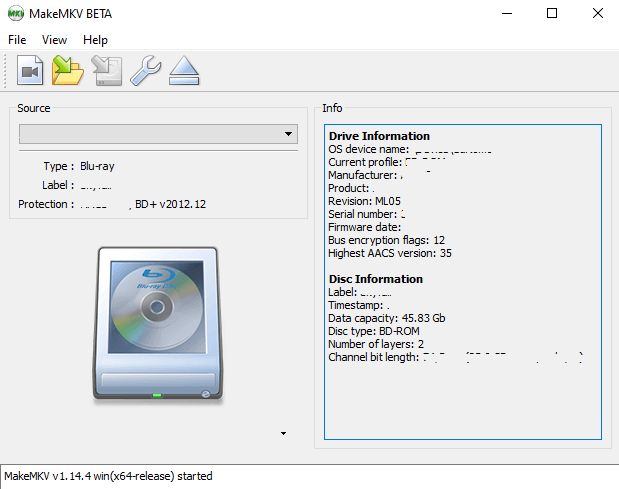
A lot of users look for MakeMKV alternative owing to several limitations and drawbacks associated with the software. We have listed some of the major ones below.
- The software converts discs only to MKV format.
- There is no preview window to check if you are converting the right file.
- MKV files are large and thus not suitable for Android and iPhone playback.
- No option for file editing.
- It takes a long time to copy DVDs.
- DVD audio cannot be ripped using the software.
Part 2. Best MakeMKV Alternatives to Convert Video for Mac/Windows
Considering the limitations of MakeMKV software, if you are looking for a program that allows converting DVDs to an array of formats at a fast speed and with editing and other additional features, Wondershare UniConverter (originally Wondershare Converter Ultimate) is the best alternative. This Windows and Mac-based software is a powerful video toolbox with supports to a wide range of functions. Using the software, you can digitalize your DVD content in high quality. You can convert your disc in almost all popular formats, including MP4, MOV, MKV, M4V, and many others. The software also gives you the option to convert your DVD into ISO files.
The built-in editor of the software facilitates video customization with features like trimming, cropping, cutting, adding effects, and others. Additional software features include video conversion to over 1000 formats, video download, video transfer, and others.
 Wondershare UniConverter (originally Wondershare Converter Ultimate)
Wondershare UniConverter (originally Wondershare Converter Ultimate)
Your Complete Video Toolbox

- Convert videos to 1000 formats at 90X faster speed.
- Capable of editing the file and transferring from one device to another at a fast pace
- Convert Videos for Many Devices, including Apple devices, Android devices, VR, game consoles, etc.
- High output quality
- Burn and customize your DVD with free DVD menu templates
Steps to convert DVD to video formats using Wondershare UniConverter
Step 1 Launch Wondershare and load DVD videos:
Insert the DVD that you want to convert into your system. Install and run the software on your system. On the Converter tab from the main interface, expand the drop-down menu at the +Load DVD icon and choose the title of the inserted disc from the available options.

A dialog box will open, asking you to add Main Movie or All Movies. Choose the option and click on the OK button.
Step 2 Select the target format:
The videos from the DVD will be added to the software interface. Editing can be done using the icons under the added thumbnail image. Expand the drop-down menu at the Setting tab. Choose the desired video format and the resolution from the Video tab.
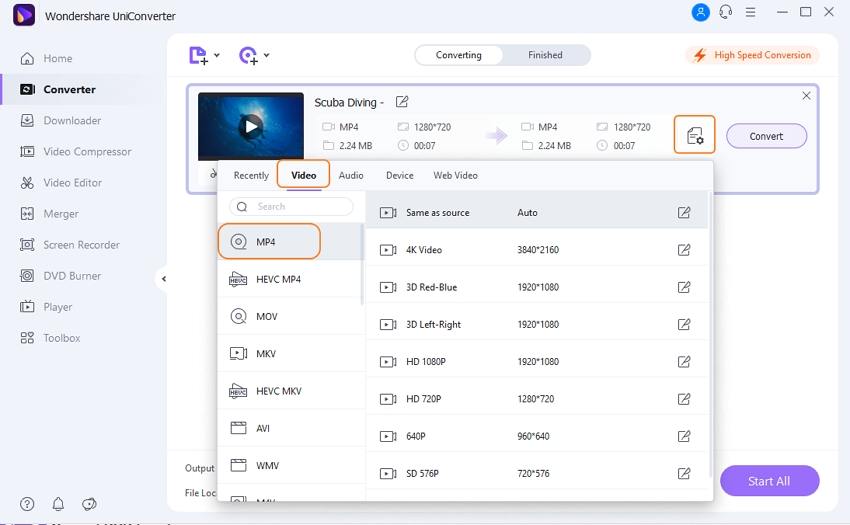
Step 3 Convert DVD to videos:
At the File Location tab, select the system location to save the converted files. Hit on the Convert button to start the process. The Finished tab can be used to check and manage the converted files on the interface.

Steps to convert DVD to ISO files using Wondershare UniConverter
Step 1Run the software and add videos:
Insert the DVD into your system and run the Wondershare UniConverter software. Select the DVD Burner tab from the primary interface and click on the +Load DVD icon and select the Load DVD Folder option that will add the disc files to the software interface.

Step 2 Select DVD template:
From the right-side panel, select the DVD template as required. You can check the available design by clicking on the left and the right arrows.

Step 3 Select DVD settings:
Enter the name of the disc at the DVD label tab. Also select Menu Type, Aspect Ratio, TV Standard, and Quality from their respective drop-down menu.

Step 4Convert DVD to ISO files
At the top-right corner, open drop-down list at Burn video to tab and select ISO File option. Finally, click on the Burn button to start burning the DVD videos to an ISO file.

By default, the ISO file will be saved at "F:\Wondershare UniConverter\Burned" at your system. To change this location, open Menu > Preferences and then from the pop-up window, select the Location tab, and then choose the desired path at Save DVD Folder/ISO files to tab. Click on the OK to confirm the settings.
Part 3. 4 Common Alternatives to MakeMKV on Mac/Windows
Several other programs for converting DVDs to an array of digital formats are available that works as an alternative to MakeMKV. Some of the commonly used programs are enlisted below.
1. Leawo Video Converter Ultimate
This is a Windows-based MakeMKV alternative that supports a host of video-related features, including DVD to video conversion, burn video to DVD and Blu-ray, video download from online sites, video conversion, creating photo slideshows, and others. Using the tool, videos, as well as DVDs, can be converted to more than 100 formats in high quality. DVD conversion to preset devices and editing software programs is also supported, including Windows Movie Maker, iPhone, iPad, Android, Galaxy S4, and others. Video editing using the built-in software is also supported.

Pros:
- Its standout feature is strong support for Blu-ray, DVD, and even CD ripping in one tool, often with better success on stubborn modern protections than some competitors.
- Goes beyond basic trimming. Includes picture-in-picture, watermarking, subtitles editing, applying effects (e.g., sepia, gray, old film), and advanced parameter adjustments (bitrate, frame rate, resolution, aspect ratio).
- Allows you to download videos from over 1000 online sites directly within the software, integrating that downloaded video into your conversion workflow seamlessly.
- Offers advanced codec options and the ability to customize encoding parameters finely, potentially yielding better quality output than more simplistic converters.
- While feature-packed, the interface is well-organized with a clear workflow (e.g., a dedicated "Blu-ray/DVD Ripper" tab separate from the "Video Converter" tab).
Cons:
- It is one of the more expensive premium converters on the market. The pricing model can be confusing, sometimes requiring separate licenses for different modules (though the "Ultimate" bundle usually includes everything).
- Without robust hardware acceleration (or when it's not enabled by default), the software can be slower during both the ripping and conversion processes compared to tools that leverage GPU power more effectively.
- The "kitchen sink" approach means the installer is large and the software may run background processes for features you never use. It can feel heavy on system resources.
- Like most all-in-one tools, it is designed for conversion and compression, not for creating bit-for-bit archival copies like MakeMKV. You will always be re-encoding the video.
Best For: Users needing rich DVD/Blu-ray toolset, device presets, and editing; professional and power users.
2. Freemake Video Converter
This freeware MakeMKV alternative allows converting DVD videos to MP4, AVI, and MKV format in high quality. The interface is simple, and the conversion process is fast with high-quality digital files that can be played on an array of devices. Using the program, you simply need to load the videos from your DVD to the software and select the target format. The software can work on Windows 7,8,10 OS. Additionally, the software also supports converting the local videos to an array of other formats.

Pros:
- The core conversion functionality is free, which is a massive advantage for casual users. It supports over 500 formats.
- Arguably one of the simplest interfaces ever made for a converter. You add a file, click an output format icon (e.g., MP4, AVI, iPhone, YouTube), and hit convert. Perfect for beginners.
- Offers direct uploading to YouTube and burning to DVD/Blu-ray disc within the software, which is rare in free tools.
- Easily add multiple files and convert them all to the same format in one go.
- Includes simple but effective tools to cut, join, and rotate videos, and add subtitles.
Cons:
- This is the biggest historical drawback. The installer has frequently bundled potentially unwanted programs (PUPs) or adware. You must be extremely vigilant during installation to decline additional software offers. This has improved but remains a concern.
- The free version adds a large "Freemake.com" watermark to all output videos. Removing this watermark requires purchasing a paid license. This makes the "free" version unsuitable for serious use.
- It's designed for simplicity, which means power users have almost no control over codecs, bitrates, or other encoding parameters. You get what the preset gives you.
- It lacks built-in decryption for commercial DVDs/Blu-rays. You would need to use a tool like MakeMKV to rip the disc first and then use Freemake to convert the resulting file.
- The software has not seen major updates in some time, and the interface looks dated. This raises questions about long-term support and compatibility with new codecs and systems.
Best For: Basic video/DVD conversion, easy workflow users, and 4K video support.
3. Any Video Converter
To play your DVD videos on regular devices, phones, and other players, Any Video Converter works as a decent tool as it helps in converting the DVD content into an array of digital formats. You can convert your disc in more than 200 formats with this MakeMKV alternative, including the popular ones like MP4, AVI, MOV, WMA, MP3, and others. The conversion is quick, and the process is simple, which makes the program apt even for the users without a technical background. Additional features of the software include video download from over 100 sites, efficient video coding, video editing, and support to NVIDIA NVENC transcoding acceleration.

Pros:
- The free version is genuinely powerful and less restrictive than Freemake's. It does not add watermarks and offers a wide array of format supports and customizable settings.
- The integrated downloader is a core strength, supporting high-resolution (even 4K) downloads from many major sites like YouTube, Vimeo, and Dailymotion.
- Provides user-friendly presets for devices but also exposes advanced options for bitrate adjustment, codec selection, and frame rate control in the "Advanced Video Editor" mode, appealing to both beginners and intermediate users.
- The Pro version supports NVIDIA CUDA, Intel Quick Sync, and AMD APP hardware acceleration, leading to significantly faster conversion speeds.
- The free version allows for burning converted videos to DVD (with menus), which is a rare and useful feature
Cons:
- The free version is constantly nagging you to upgrade to the Pro version, with reminders and features grayed out within the interface.
- While it can rip DVDs, the free version's capabilities for handling commercial copy protection are limited. Full disc ripping and hardware acceleration are locked behind the Pro paywall.
- The free version displays ads within the application window, which can be distracting and adds to a less premium feel.
- Even the Pro version is not considered among the most reliable tools (like WinX DVDRipper) for handling the latest and toughest Blu-ray or DVD copy protections. It's more of a converter that can also handle some discs.
Best For: Convert and play media for many devices; video download and screen capture features.
4. WinX DVD Ripper
This is another optional free MakeMKV alternative for Windows and Mac devices that assists in digitizing your DVDs for backup, editing, archiving, and other requirements. Using the program, the DVD, as well as ISO files, can be converted to an array of formats, including MP4, MPEG, MP3, FLV, MOV, and many others. With support to over 350+ profiles, your disc content can be viewed over a range of devices and players. The software supports 4 DVD copy modes to meet your DVD backup requirements, and its title check mechanism supports old as well as new DVDs. WinX DVD Ripper can also be used to backup your disc content to a hard drive, USB, NSA, and Plex.

Pros:
-
-
Its biggest strength is its extensive library of decryption keys updated regularly to handle even the newest, most stubborn copy protections (CSS, RC, RCE, UOPs, Sony ARccOS, Disney X-project DRM). It often works where other tools fail.
-
Allows you to rip and convert in a single step. It's designed to go directly from the physical disc to a compressed MP4, AVI, MOV, etc., for your devices.
-
Leverages Intel QSV, NVIDIA CUDA/NVENC, and AMD AVX to make the conversion process incredibly fast while keeping CPU usage low.
-
Includes useful tools like a built-in video downloader, GIF maker, and basic video editing (trimming, cropping, merging subtitles/audio tracks).
-
The interface is very straightforward and guides the user through the process without technical jargon.
-
Very fast DVD ripping with Level-3 hardware acceleration (Intel, NVIDIA, AMD).
-
Supports 350+ device profiles and 210+ codecs.
-
Handles old, scratched, and complex DVDs including Disney X-project.
-
Can backup full DVDs losslessly (ISO, MPEG2).
-
Cons:
-
- While the quality can be excellent with high bitrate settings, purists will argue it's not a true bit-for-bit backup.
-
The free version is heavily limited (trial with watermarks and time limits). You must purchase a license to use it fully.
-
No native macOS or Linux versions are available.
-
Limited lossless output formats (no MKV passthrough).
-
No batch processing or multi-task ripping.
-
Cannot rip Blu-rays.
Best For: Fast, high-quality DVD ripping, easy backup, strong DVD copy protection removal.
Most Easy to Use DVD/CD/Blu-ray Converter
Part 4. A Reliable Alternative to MakeMKV on Linux
If you are looking for a Linux MakeMKV alternative DVD tool, HandBrake works as a reliable solution. This is a free and open-source program that comes with multi-platform support, including Linux. With the software, files on DVD as well as Blu-ray sources can be converted to MP4 and MKV format. Almost all commonly used multimedia files that do not have copy protection can be processed using Handbrake. A host of other features are also supported, which includes title and chapter range selection, chapter markers, batch scanning, subtitles, support to VFR and CFR, video filtering, and others.
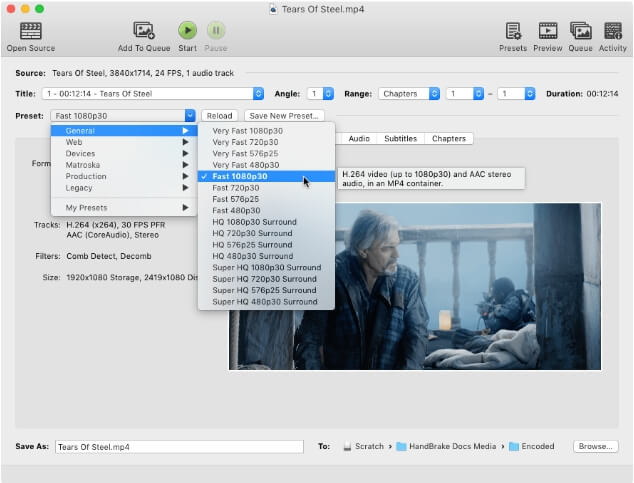
Pros:
-
- Runs on Windows, macOS, and Linux.
-
No cost, no ads, no hidden fees. A massive community supports and develops it.
-
Offers an enormous amount of control over the output. You can tweak every aspect of the video and audio encoding, including codecs (H.264, H.265/HEVC, AV1), framerates, bitrates (constant and variable), filters (deinterlacing, denoise, decomb), and more.
- With the right settings, it can produce higher quality compressed videos than many commercial tools due to its use of advanced encoders like x264 and x265.
-
Free, open-source, multi-platform (Windows/macOS/Linux).
-
Advanced encoder settings, filters, batch processing.
Cons:
-
- The advanced options can be overwhelming for beginners. Using the default "Fast" presets is easy, but mastering the tool takes time.
-
It only transcodes the main movie title or selected chapters, losing all menu navigation and special features.
-
No built-in DVD copy protection removal.
-
Cannot rip most commercial DVDs/Blu-rays.
Best For: Format conversion and compression for unprotected media.
The process of DVD to digital conversion is simple and quick, where you need to load the content, select the format, and then process it to save to your desired location on the system.
Part 5. Quick Comparison Table of 5 MakeMKV Alternatives
Here is a direct comparison table of MakeMKV alternatives and DVD ripping tools, summarizing platform support, main features, format compatibility, and notable differences based on the most up-to-date available information.
|
Software |
Platforms |
Supported Inputs |
Supported Outputs & Codecs |
Key Features & Strengths |
GPU/Hardware Accel. |
Price/License |
|
Wondershare UniConverter |
Windows, macOS |
Video, audio, DVD/Blu-ray, images, CD, VR, URLs |
1000+ formats: MP4, MOV, MKV, WebM, H.264, H.265, AV1, 4K/8K/HDR |
Ultra-fast (130x), AV1/HEVC, lossless 8K/4K, batch, AI video/image enhancer, edit, subtitle, remove watermark, DVD/Blu-ray/CD burner/ripper, screen record, GIF maker, VR, download, speech-to-text |
Full GPU (NVIDIA/AMD/Intel), AV1/HDR, 130x faster |
Paid (sub/lifetime) |
|
WinX DVD Ripper |
Windows, macOS |
DVD disc, ISO, DVD folder (protected/99-title) |
MP4 (H.264/HEVC), AVI, MPEG, MOV, 350+ profiles |
Fast, protected DVD ripping, Disney support, AI upscaling, ISO/MPEG2 copy, audio/subtitle selectors, flexible editing |
Intel QSV, NVIDIA CUDA/NVENC, AMD |
Free/Paid (lifetime) |
|
Any Video Converter |
Windows, macOS |
DVD, CD, video, audio, URLs |
200+ formats: MP4, AVI, MKV, MOV, AV1, H.265 |
Batch convert, edit, screen record, burn DVD, trim/crop/merge, device presets, HEVC/AV1 |
NVIDIA CUDA, AMD, Intel QSV |
Free/Limited Paid |
|
Freemake Video Converter |
Windows |
Video, audio, DVD/Blu-ray, images, URLs |
500+ formats: MP4, AVI, WMV, MP3, MKV, H.265, FLAC |
Easy, batch, DVD rip/burn, edit (cut/join/rotate), subtitle support, 4K/Full HD |
No explicit GPU support |
Free (may watermark/lock some features) |
|
Leawo Video Converter Ultimate |
Windows, macOS |
Video, audio, DVD, Blu-ray, ISO |
MP4, AVI, MKV, MOV, WMV, FLV, H.264, H.265, AAC, device profiles |
DVD/Blu-ray rip, convert/burn/edit, subtitle/audio, 4K/HEVC, presets |
Hardware accel supported |
Paid (lifetime) |
|
HandBrake |
Windows, macOS, Linux |
Video files, unprotected DVD/Blu-ray |
MP4, MKV, WebM, AAC, MP3, device presets |
Free, open-source, batch/filters/subtitles, device profiles, advanced settings |
Limited (modern Intel/NVIDIA/AMD) |
Free, open-source |
Conclusion
MakeMKV is a reliable tool for ripping DVDs and Blu-rays to MKV format, but its limitations such as single output format, lack of editing tools, and large file sizes make alternatives appealing. Wondershare UniConverter stands out as the best alternative, offering fast, high-quality DVD conversion to numerous formats, built-in editing, device compatibility, and DVD burning features, making it a comprehensive multimedia toolkit for diverse user needs.
Most Easy to Use DVD/CD/Blu-ray Converter
FAQ
-
1. What is the common user workflow for ripping DVDs/Blu-rays?
Many users rip discs first with MakeMKV for quality MKV files and then convert to other formats or apply editing/compression using tools like HandBrake or paid all-in-one converters. -
2. What alternatives are available for DVD and Blu-ray ripping?
Popular alternatives include WinX DVD Ripper, DVDFab, EaseFab LosslessCopy, HandBrake, VLC, and Wondershare UniConverter. They offer a wider range of output formats, faster GPU acceleration, and built-in editing or compression tools. -
3. Can MakeMKV remove copy protection from DVDs and Blu-rays?
It can handle many common protections like CSS, AACS, and BD+, but newer or advanced protections might require more specialized paid tools. -
4. How does HandBrake compare with MakeMKV?
HandBrake is a free, open-source video transcoder supporting several formats and advanced encoding but does not natively decrypt protected discs. It is often used alongside MakeMKV for file compression and format conversion. -
5. Is MakeMKV free to use?
MakeMKV is free during its beta stage, but users must update the beta key periodically. Licensing and key renewal issues sometimes prompt users to consider alternatives.



Christine Smith
chief Editor