Video Converter Alternatives
- 1. Video Converter Alternatives+
-
- 1.1 AVS Video Converter Alternatives
- 1.2 AnyMP4 Video Converter Alternatives
- 1.3 VideoSolo Video Converter Alternatives
- 1.4 VSDC Free Video Converter Alternatives
- 1.5 VideoProc Alternatives
- 1.6 Xilisoft Video Converter Alternatives
- 1.8 DivX Converter Alternatives Alternatives
- 1.8 Any Video Converter Alternatives Alternatives
- 1.9 iDealshare VideoGo Alternatives Alternatives
- 1.10 Bigasoft Total Video Converter Alternatives
- 1.11 MacX Video Converter Pro Alternatives
- 1.12 Imtoo Video Converter Alternatives
- 1.13 Cisdem Video Converter Alternatives
- 1.14 WonderFox HD Video Converter Factory Pro Alternatives
- 1.15 Tipard Video Converter Alternatives
- 1.16 Easefab Video Converter Alternatives
- 1.17 Leawo Video Converter Alternatives
- 1.18 Avdshare Video Converter Alternatives
- 1.19 Aiseesoft Video Converter Alternatives
- 1.20 Pavtube Video Converter Alternatives
- 1.21 Winavi Video Converter Alternatives
- 1.22 Prism Video Converter Alternatives
- 1.23 Total Video Converter Alternatives
- 2. Audio Converter Alternatives+
- 3. DVD Converter Alternatives+
Best 9 Alternatives to Avdshare Video Converter for Mac and Windows
by Christine Smith • 2025-10-21 20:04:46 • Proven solutions
With multiple conversion tools available, selecting one is a difficult task. Each of these conversion programs supports different formats and functions and depending on what your requirements are. You can choose one. Avdshare Video Converter is one of the popular programs that is known for supporting regular as well as rare formats. Advshare video converter reviews and alternatives to the program can be checked below.
- Part 1. Review: How to Convert MOV to MP4 with Avdshare Video Converter
- Part 2. Best Alternative to Avdshare Video Converter in 2022
- Part 3. 4 Common Alternatives to Avdshare Video Converter
- Part 4. 4 Online Avdshare Video Converter Alternatives to Convert MOV to MP4 Easily
Part 1. Review: How to Convert MOV to MP4 with Avdshare Video Converter
Converting videos in AVI, MP4, AVS, MKV, OGM, PVA, CAVS, and other formats is quick and simple using Avdshare Video Converter. Available for Windows and Mac, the software also supports the conversion of audio and image files. Preset for devices like iPhone, iPod, Apple TV, Android, and more are available. The software also supports batch conversion and basic editing.
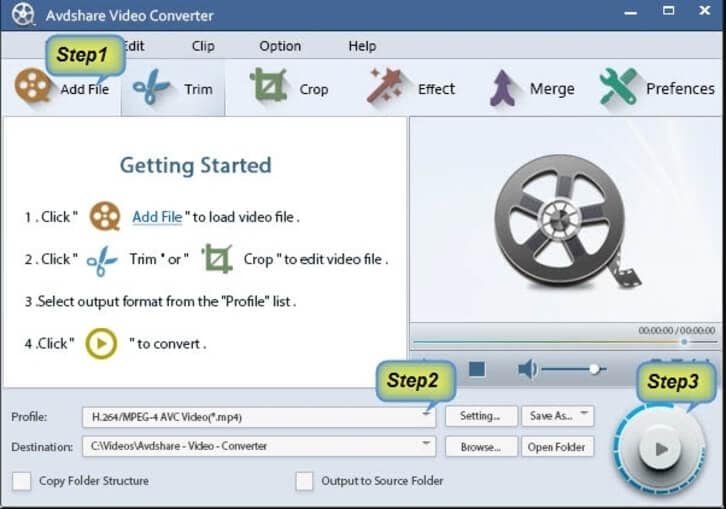
Pros:
- Support to regular and rare video formats for the conversion.
- Batch conversion supported.
- It allows basic editing like cropping, trimming, merging, and more.
Cons:
- Additional functions are limited.
- No option for DVD burning.
Steps to convert MOV to MP4 using Avdshare Video Converter Full:
Step 1: After Avdshare video converter download is complete, run the software on your system. Click on the Add File button to load the MOV videos.
Step 2: Expand the Profile section and select MP4 as the target format.
Step 3: Choose the desktop location to save the converted files at the Destination section and finally click on the Convert button to start the process.
Part 2. Best Alternative to Avdshare Video Converter in 2022
Are you looking for an alternative to Avdshare Converter? Wondershare UniConverter is the best tool to consider, owing to its high-quality conversion and an additional list of advanced features. With the software, video and audio files can be converted to all key formats along with support to preset device profiles. Trim, cut, add watermark, add subtitles, and perform an array of other functions using the built-in editor. Video download from more than 10,000 sites and live-screen recording is also supported. Video transfer, DVD burning, batch processing, and other additional features for enhanced conversion experience are also supported.
 Wondershare UniConverter - Best Video Converter Windows/Mac (Catalina Included)
Wondershare UniConverter - Best Video Converter Windows/Mac (Catalina Included)

- Over 1000 formats supported for conversion in lossless quality
- Fast conversion speed with batch processing
- Built-in editor with trim, crop, effect, and other features
- Videos can be added from the system or directly from the devices
- Integrated video player with support to all popular formats
- Processed videos can be transferred to an iPhone, Android, and other devices
- Video download from over 10,000 sites
- Additional features include video recording, DVD burning, DVD copies, and more
- Windows and Mac support
Steps to convert MOV to MP4 using Wondershare UniConverter:
Step 1 Add MOV files to Wondershare UniConverter.
Launch the software and add the local MOV videos by clicking on the  button from the Converter tab. You can also drag and drop the files to the interface.
button from the Converter tab. You can also drag and drop the files to the interface.
![]()
Step 2 Choose MP4 as the output format.
Open the list of supported output formats by clicking on the Output Format tab at the bottom-left corner. From the Video tab, select MP4 as the target format.
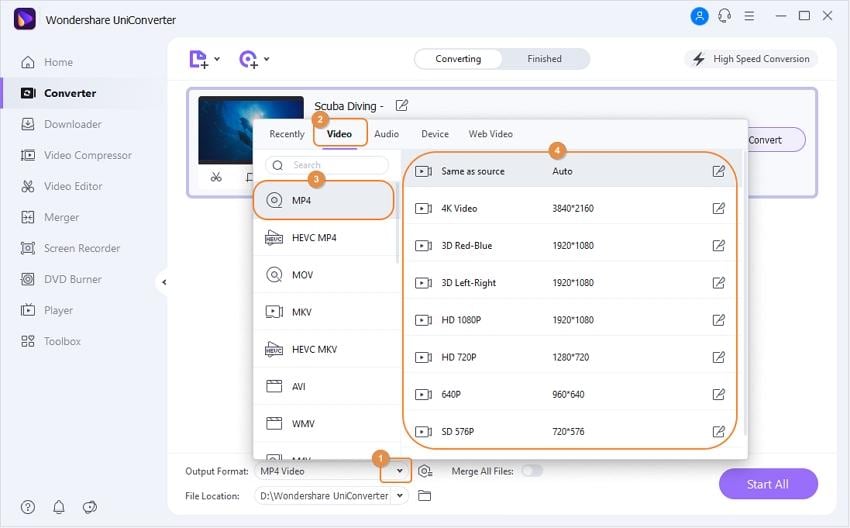
Step 3 Convert MOV to MP4 with UniConverter.
Finally, hit on the Start All button to start processing the files. Check the files on the computer from the location selected at the File Location tab, while on the interface, the videos can be managed from the Finished tab.
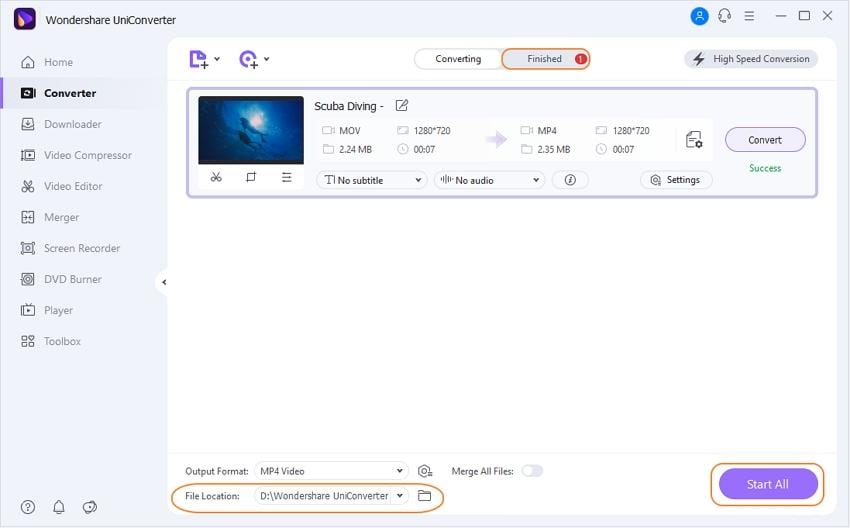
Part 3. 4 Common Alternatives to Avdshare Video Converter
More tools that work as alternatives to Avdshare Video Converter are listed below.
1. Freemake Video Converter
This free to use desktop software is available for Windows users and allows conversion of DVDs, video, and other media files quickly. With support to over 500 formats, all your file conversion needs can be taken care of. The software also allows downloading videos from popular streaming sites like YouTube, Vimeo, Vevo, and more. Video editing, burning DVDs, adding subtitles are some of the added features.
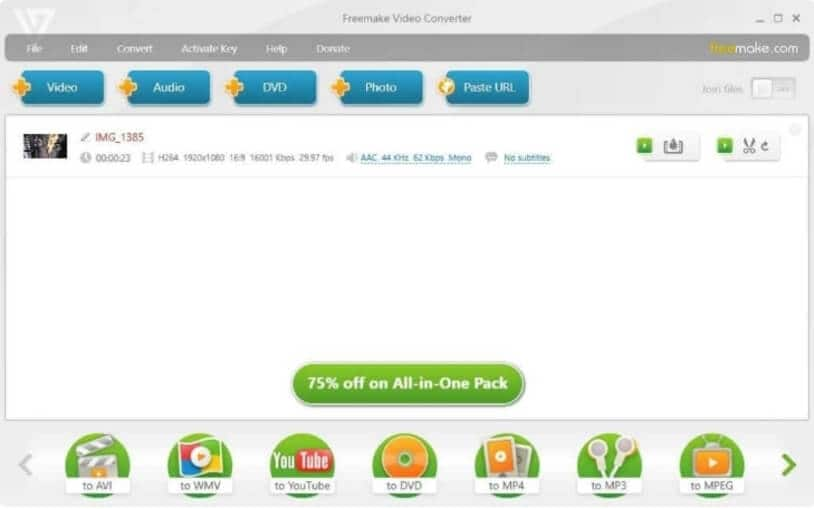
Pros:
- Simple and user-friendly interface.
- Over 500 formats and devices supported for the conversion.
- Subtitles can be added.
Cons:
- No Mac version.
- The conversion speed is not very fast.
2. Total Video Converter
Simple, quick, and quality conversion can be done using this Windows and Mac-based software. Supporting all key formats like MP4, AVI, FLV, DVD, MOV, and more, the program also has device-specific profiles for iPhone, iPad, Android, and other devices.
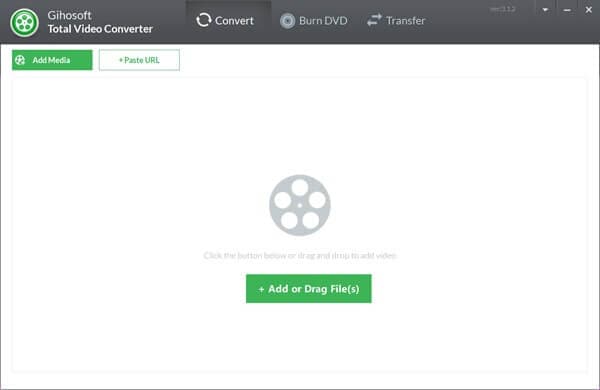
Pros:
- Video conversion in more than 1000 formats and devices supported.
- Complete video editor with functions like trim, rotate, merge, split.
- Video download in 4k/HD quality from over 1000 sites.
- DVD burning supported.
Cons:
- The quality of output files is not good under default settings.
- The interface looks outdated.
3. Ojosoft Total Video Converter
Available for Windows system, this is a simple conversion tool with support to popular formats and devices. Safe to use, the software comes with all decoders and encoders and supported batch processing. The interface is user-friendly, and the conversion task is quick.
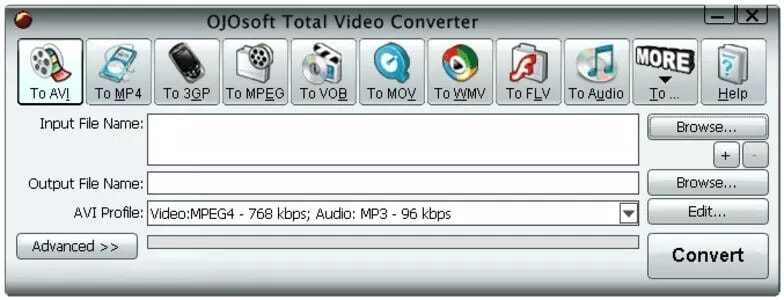
Pros:
- It supports key video, audio, and portable player formats for the conversion.
- MKV files with subtitles embedded can be converted by choosing the desired subtitles.
- Videos can be optimized by selecting parameters like bitrate, codec, frame rate, and more.
Cons:
- No Mac support.
- It does not support video download.
- No option for DVD burning.
4. EffectMatrix Total Video Converter
To convert your videos and audio files to different formats and device-specific profiles, this is an excellent tool to use. Available for download on your Windows and Mac, the software can edit your videos, rip DVD, burn DVD, and perform several other functions.
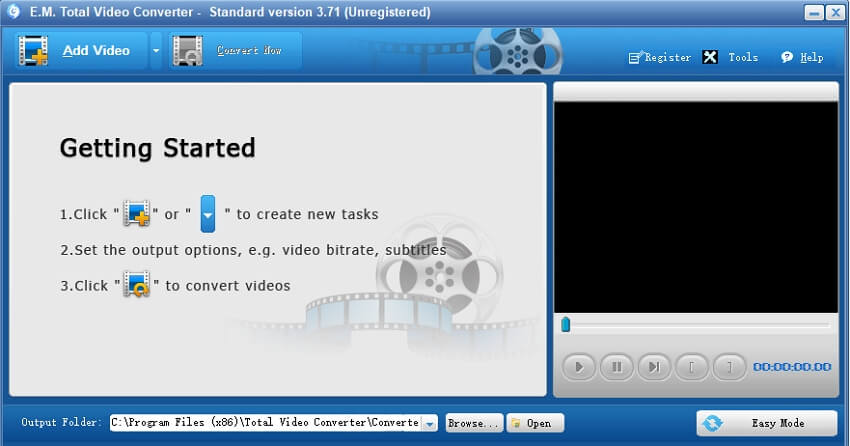
Pros:
- Allows importing RMVB and RM video and audio files.
- Burn videos to DVD, SVCD, and VCD.
- DVD ripping supported.
- Audio extraction from video files.
- Create a photo slide show with over 300 effects.
Cons:
- The program does not allow us to run multiple sessions.
Part 4. 4 Online Avdshare Video Converter Alternatives to Convert MOV to MP4 Easily
Online tools can be considered as simple and easy alternatives to Avdshare Video Converter for MOV to MP4 conversion. These programs work from the browser without any requirement for software download and support decent features. Below listed are the 4 commonly used tools.
1. CloudConvert
This online program allows adding MOV and other files from the computer, URL, Google Drive, DropBox, and OneDrive to the interface for the conversion. Several file optimization options are available that allow changing the parameters like codec, frame rate, quality, audio bit rate, and more. Supporting key audio, video, and image formats, the tool allows processing multiple files at a time.
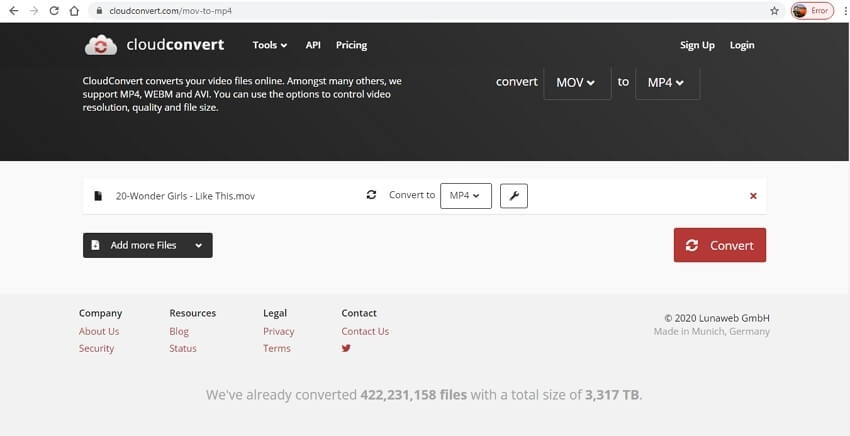
Steps to convert MOV to MP4 using CloudConvert:
Step 1: Open https://cloudconvert.com/mov-to-mp4 on your system browser and click on the Select File button to add the videos.
Step 2: At Convert to drop-down menu, select MP4 from the Video list. Edit files using the settings icon.
Step 3: Click on the Convert button to start the conversion.
2. Zamzar
For all types of conversion, this is a popularly used tool that allows adding local and online video for the process. The target formats include key video and audio formats along with several devices preset. The converted files can be downloaded locally from the interface or can be received on an email.
Steps to convert MOV to MP4 using Zamzar
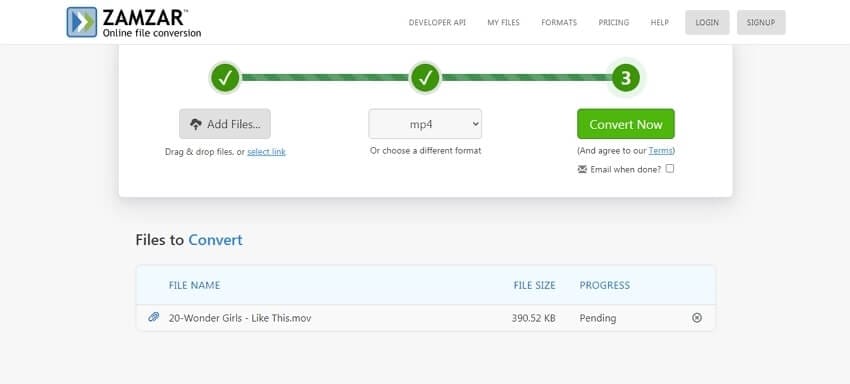
Step 1: Launch https://www.zamzar.com/convert/mov-to-mp4/ and click on the Add Files button to load the videos.
Step 2: Choose MP4 as the target format from the drop-down list.
Step 3: Click on the Convert Now button. Enable the option to receive the converted file on email if required.
3. Video2Edit
Add MOV videos from the computer as well as cloud storage to this tool for conversion to MP4 and other popular formats. You can change the file parameters like bit rate, frame rate, audio quality, and others before the conversion process. The converted files can be saved locally or to the cloud storage. There is also an option to download them as a zip file.

Steps to convert MOV to MP4 using Video2Edit:
Step 1: Run https://www.video2edit.com/convert/mov-to-mp4 and click on the Choose File button to import video
Step 2: Under optional settings, you can choose the screen size, frame rate, bit rate, and audio settings.
Step 3: Click on the START button to proceed with the conversion.
4. File Converter Online
Videos in MOV and other popular formats can be converted to MP4, MOV, MP3, and others quickly using this online tool. The interface is simple, where you need to add the video and select the target file. After the conversion process is complete, the file is downloaded to your system.
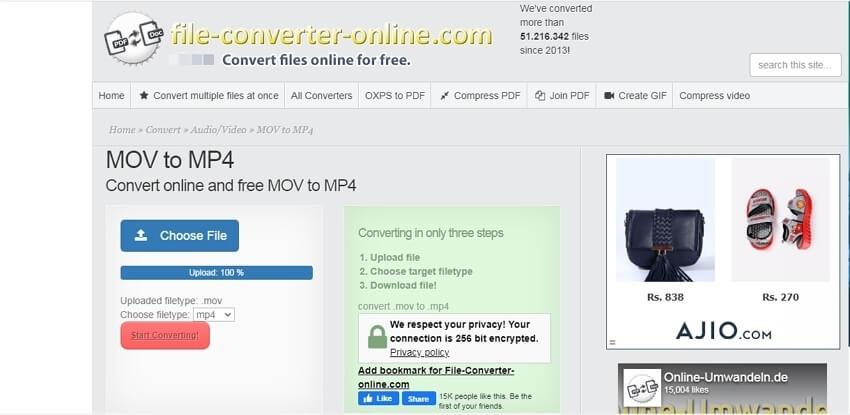
Steps to convert MOV to MP4 using Free Converter Online:
Step 1: Open https://mov-to-mp4.file-converter-online.com/ and hit on the Choose File button to add the MOV video.
Step 2: Select MP4 as the target format from the supported list.
Step 3: Click on the Start Converting button.
For basic conversion without additional features, online tools can be used while for lossless quality conversion with added features, desktop software works best.


Christine Smith
chief Editor