Whether you are a student, vlogger, educator, or professional, videos are an important part of your daily life. In order to engage the users, the use of videos has increased significantly. However, at times, certain videos fail to open on different devices. It is mainly due to compatibility issues. When the video isn't supported by the device, it won't work. Have you ever faced trouble due to the inability of a video to function on your device? If yes, you might have already experienced the frustration. To resolve this issue, using video converters is the apt solution. In this article, you will understand the difference between Movavi and Wondershare UniConverter.
Part 1: Comparing Wondershare UniConverter & Movavi
WonderShare UniConverter is a unified solution that helps in converting, streaming, and organizing both video and audio files. It also has a number of built-in options for DVD authoring and editing your favorite videos. It is ideal for professional and personal use.
On the other hand, Movavi is a typical video converter that allows individuals to convert videos into different formats with much ease. It enables the users to convert any kind of media files, from images to video and audio. Moreover, you can easily find a wide range of formats for converting files.
Now that you have a clear idea about Movavi and Wondershare UniConverter, let's move on to the next section and compare the video converters. Here are some of the common differentiating aspects.
- Functions
Both video converters can provide you with a lot of functions. Some of the important functionalities offered by Wondershare UniConverter are conversion of images, audio, and video, creation of animated GIFs, casting videos, recording videos, and video compression. On the other hand, Wondershare UniConverter provides functions like video and audio conversion, footage stabilizer, resizing videos, subtitle search, extraction of audio and image, and addition of effects. In terms of functions, Wondershare UniConverter stands out. It is because Movavi video converter H265 allows you to perform the basic functions. However, Wondershare UniConverter provides you with a full-fledged editing interface.
- Interface
When it comes to interface, both the video converters have a good interface. The user interface of Movavi has a minimalistic design. It has a traditional design in which the frequently used menus are available right at the top. So, users can easily do all the video converting or editing tasks from a single window. On the other hand, WonderShare UniConverter has a very professional-looking interface. The different sections of the video converter are present in different tabs. However, it ensures providing the best possible experience to the users.
- Ease of Use
Both Wondershare UniConverter and Movavi video editor come with simple features. It means both are easy to use. Whether you are a pro at using video conversion tools or willing to use them for the first time, you won't face much difficulty. However, Wondershare UniConverter offers greater ease of use compared to Movavi.
- Formats Supported
Both Movavi and Wondershare UniConverter support hundreds of video and audio formats. Depending on your specific requirements, you can easily choose the desired format. However, Wondershare Converted comes with a special capability. Using this video converter, you can convert 2D videos into 3D ones. That's indeed a great plus point!
- Pricing
If you want to avail of the yearly subscription of Movavi video converter , it will cost you USD 23.39. On the other hand, if you get a yearly subscription to Wondershare Uniconverter, you need to pay USD 39.99. It may seem that Wondershare UniConverter is costly. However, in reality, it offers greater value for your money owing to the ample additional features it provides.
By now, you must have got a clear idea about the main differentiating factors between the two video converters. No doubt, both options are good. However, Wondershare UniConverter stands out owing to a number of reasons. Some of the prominent reasons include multiple functions, clear workflow, and a simple interface.
Wondershare UniConverter — All-in-one Video Toolbox for Windows and Mac.
Edit videos on Mac by trimming, cropping, adding effects, and subtitles.
Converter videos to any format at 90X faster speed.
Compress your video or audio files without quality loss.
Excellent smart trimmer for cutting and splitting videos automatically.
Nice AI-enabled subtitle editor for adding subtitles to your tutorial videos automatically.
Download any online video for teaching from more than 10,000 platforms and sites.
Part 2: Detailed Comparison between Wondershare UniConverter & Movavi
Now that you are well aware of the basic difference, we will get a little deeper and know more about both video converters. Here is a comparison of the technical aspects of Movavi video editor H265 and Wondershare Uniconverter.
- Video Conversion
Both Movavi and Wondershare UniConverter offer you plenty of options when it comes to converting videos into a different format. Some of the top formats you can get are MP4, MOV, AVI, M4V, and MKV. Moreover, the process of converting the files is also quite simple and easy. All you need to do is get the video converter, add the desired files, and convert the videos or audio into the preferred format. Within a few minutes, your video will be converted into the desired format.

- Video Download
Downloading video is an important feature of video converters. Once you have an idea of the right process for downloading the videos, you can do it with much ease. In order to download the videos, you will have to first launch the converter and then go to the 'Downloader' option. Copy the URL of the video that you are willing to download. Next, select the format from the available options and paste the video URL. Finally, click on the download option, wait for a few minutes, and save the file once the download is done.
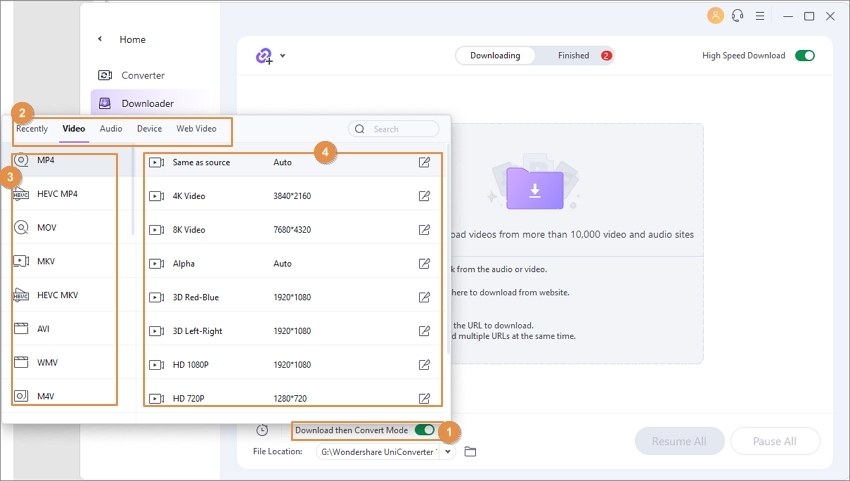
- Video Compression
Sending large files over an email is a tough task. Either you have to wait for too long for the file to be uploaded, or it won't be sent at all. Therefore, when you want to send an important video to someone, you can compress the size of the file using a video converter. The best thing is that only the file size gets reduced, but the video quality remains intact. Both Movavi Codec and Wondershare UniConverter allow easy compression of large video or audio files. To compress the file, you will have to select the compressor feature, add the large video, select the desired file size, and successfully compress the video.
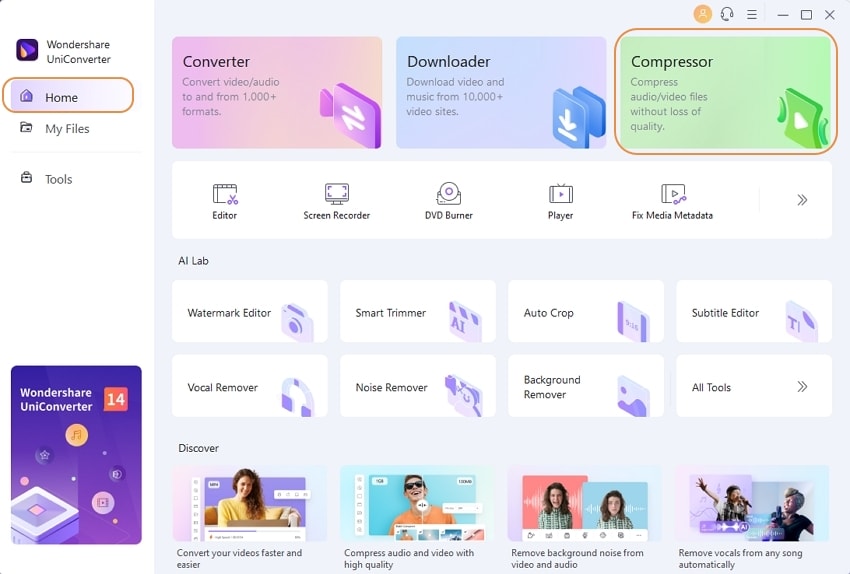
- Video Editing
Video editing is all about enhancing video quality, adding effects, and making videos more appealing. Both Wondershare UniConverter and Movavi come with exceptional video editing features. With the editing feature, you can easily add effects, subtitles, and watermarks or even change the volume of audio tracks.
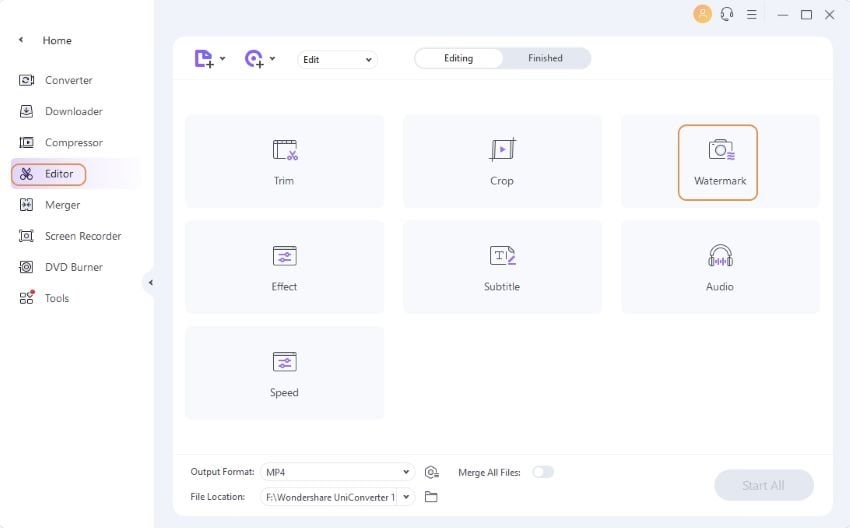
- Trimming and Merging
Want to skip some parts of a video and keep only your favorite sections? In that case, the trimming function of the video converters can be of great help. Both Wondershare UniConverter and Movavi video converter offer trimming and merging functionality. You can easily trim the unwanted parts of videos and later merge the remaining clips. Irrespective of the type of video you want to trim and merge, the video converters can help.
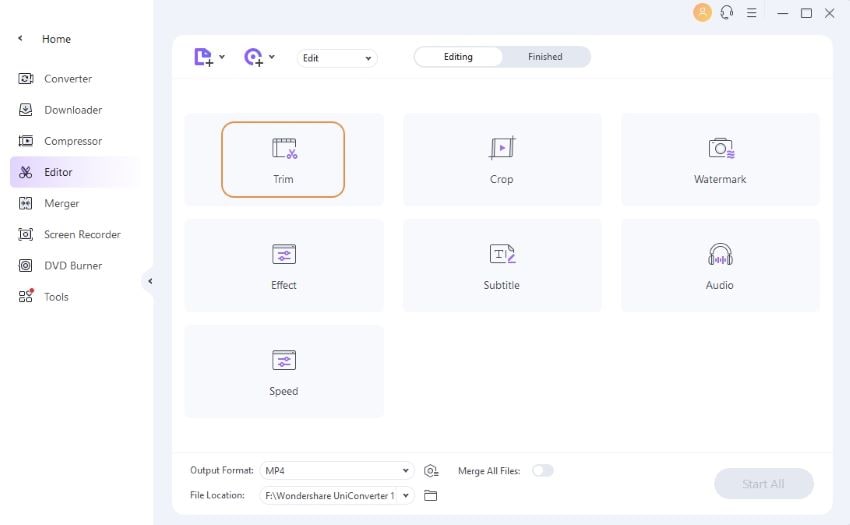
- Screen Recording
Are you attending an important client meeting on Skype and want to record the meeting? In that case, you can leverage the screen recording option. You can record both audio and video using Wondershare Uniconverter and Movavi. The converters allow you to record online meetings and conversations and store them in the desired location for future reference.
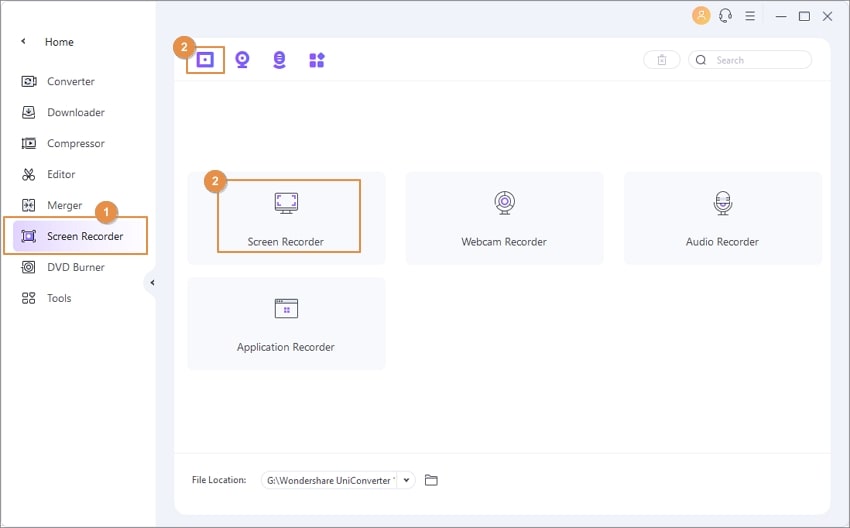
- Burn DVD
Many people are of the view that DVDs are no longer in use. However, they are still relevant. If you want to keep a back of important files, you can make use of the DVDs. With Movavi and Wondershare Converter, you can easily burn the files to the DVD for future use. The best thing is that owing to the fast burning speed, you can get the job done in a few minutes.
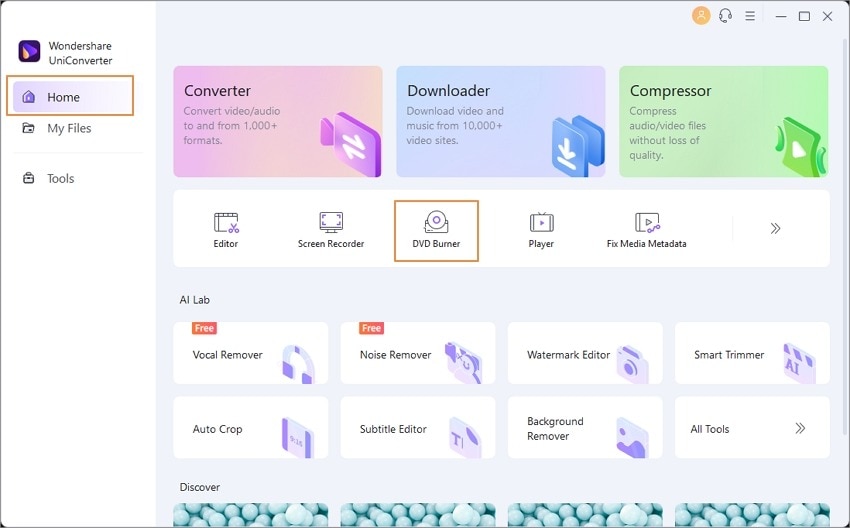
Part 3: Which Video Converter is better for me?
The choice of video converter completely depends on the purpose you want to use it. If you want a video converter for personal use, Movavi can be the ideal choice. However, if you are looking for a video converter with a complete editing suite for professional use, you must choose Wondershare UniConverter. It is a perfect choice for educators, executives, vloggers, and video producers.
Conclusion
With the increasing consumption of videos, the demand for video converters is also on the rise. Both Wondershare UniConverter and Movavi come with helpful functionalities. While both offer ample benefits to the users, Wondershare UniConverter proves to be a better choice for various reasons. Choose the right video converter and play the videos without any issues.
Part 4: FAQs
Is UniConverter secure to use?
Yes, Uniconverter is safe to use.
How can I convert a video file on UniConverter?
You need to launch the converter, choose the file to be converted, select the desired format, and get the file converted.
How do I burn a DVD by UniConverter?
You need to first import the files to the converter. Then you need to select a DVD template, configure DVD settings, create DVD, and prepare for the burning process.


