Video Converter Alternatives
- 1. Video Converter Alternatives+
-
- 1.1 AVS Video Converter Alternatives
- 1.2 AnyMP4 Video Converter Alternatives
- 1.3 VideoSolo Video Converter Alternatives
- 1.4 VSDC Free Video Converter Alternatives
- 1.5 VideoProc Alternatives
- 1.6 Xilisoft Video Converter Alternatives
- 1.8 DivX Converter Alternatives Alternatives
- 1.8 Any Video Converter Alternatives Alternatives
- 1.9 iDealshare VideoGo Alternatives Alternatives
- 1.10 Bigasoft Total Video Converter Alternatives
- 1.11 MacX Video Converter Pro Alternatives
- 1.12 Imtoo Video Converter Alternatives
- 1.13 Cisdem Video Converter Alternatives
- 1.14 WonderFox HD Video Converter Factory Pro Alternatives
- 1.15 Tipard Video Converter Alternatives
- 1.16 Easefab Video Converter Alternatives
- 1.17 Leawo Video Converter Alternatives
- 1.18 Avdshare Video Converter Alternatives
- 1.19 Aiseesoft Video Converter Alternatives
- 1.20 Pavtube Video Converter Alternatives
- 1.21 Winavi Video Converter Alternatives
- 1.22 Prism Video Converter Alternatives
- 1.23 Total Video Converter Alternatives
- 2. Audio Converter Alternatives+
- 3. DVD Converter Alternatives+
Top 7 Alternatives to WonderFox HD Video Converter Factory Pro
by Christine Smith • 2025-10-21 20:04:47 • Proven solutions
"I am using WonderFox HD Video Converter Factory Pro for a while now, but it doesn’t support the format of the video I intend to convert. Are there any suitable alternatives to the video converter? If yes, then what are they?"
WonderFox HD Video Converter Factory Pro is a handy tool to convert High Definition(HD) videos across a variety of devices. However, it is only available for download on the Windows platform. It is the main factor why standard users opt to use a much more compatible video converter than the HD Video Converter Factory Pro. In this article, we will be looking into the alternatives and why you should prefer it over the WonderFox HD Video Converter Factory Pro.
- Part 1. Review: Is WonderFox HD Video Converter Factory Pro Safe
- Part 2. Best Free HD Video Converter Factory Pro Alternatives to Convert Video
- Part 3. 3 Common Alternatives to WonderFox HD Video Converter
- Part 4. Easy WonderFox HD Video Converter Alternatives to Convert Video to HD Online
Part 1. Review: Is WonderFox HD Video Converter Factory Pro Safe
Video converters have gained much popularity in recent memory. It is mainly due to our over the top usage of multimedia files such as videos. These tools also help us to switch the format of the video to the one that is a bit more compatible with our computer or smartphone.
The WonderFox HD Video Converter Factory Pro is among such programs to switch the format of any video at your convenience. The HD Video Converter Factory Pro is not only safe for usage, but it has a brilliant UI.

The program is capable of converting your video to 500+ formats, which you can play across multiple platforms. The only inconvenience you will have to endure is that the HD Video Converter Factory Pro is available only on Windows OS.
Pros:
- It has a colorful yet simple interface.
- Faster video conversion speed than most tools.
Cons:
- It is not available on platforms like macOS.
Part 2. Best Free HD Video Converter Factory Pro Alternatives to Convert Video
If you’re looking for an alternative video converter that supports both macOS and Windows, then try using the Video Converter by Wondershare - Wondershare UniConverter. The tool is much faster than the HD Video Converter Factory Pro. Not only that, but it also supports over 1000 video formats, which is much higher than the HD Video Converter. Here are some of the features of the UniConverter software:
 Wondershare UniConverter - Best Video Converter Windows/Mac (Catalina Included)
Wondershare UniConverter - Best Video Converter Windows/Mac (Catalina Included)

- The video conversion speed is 90x faster than the standard video conversion tool, such as the HD Video Converter Factory Pro.
- The app also offers to edit any video and image per your convenience.
- You can convert any multimedia file to the GIF format with the UniConverter.
- Built-in editor with trim, crop, effect, and other features.
- Processed videos can be transferred to an iPhone, Android, and other devices.
- Additional features include video recording, DVD burning, DVD copies, and more.
- Windows and Mac support.
It is arguably the best free HD Video Converter Factory Pro, which is also easy to manage. Follow the list of steps below to learn the way to handle the Uniconverter to convert video files.
Step 1 Install and run the Wondershare UniConverte tool.
Go to the webpage of Wondershare UniConverter, Install the app and then launch it on your device.
Step 2 Add the video file to convert.
At the top left corner of Wondershare UniConverter’s display, click on  to attach the video file you wish to convert to a different format.
to attach the video file you wish to convert to a different format.
![]()
Step 3 Select the output format to convert.
At the top right corner of the interface, click on Output Format and select the format you wish to use the video after the process.
![]()
Step 4 Convert the video file.
Once you have selected the video format, simply click on Convert to initiate the video conversion process, which will take a few minutes to end.
![]()
Part 3. 3 Common Alternatives to WonderFox HD Video Converter
If you wish to use an alternative to WonderFox HD Converter that is free and easy to manage, then read this section of the article. We will share the names and utilities of the three most common video converter available for your device.
1. Freemake Video Converter
Freemake video converter is free to use application that can convert your video file in over 500 different formats. The software is only available across some version of Windows, but it is incredibly reliable and easy to use. In addition to changing the file format of the video, you can edit them as well according to your liking.
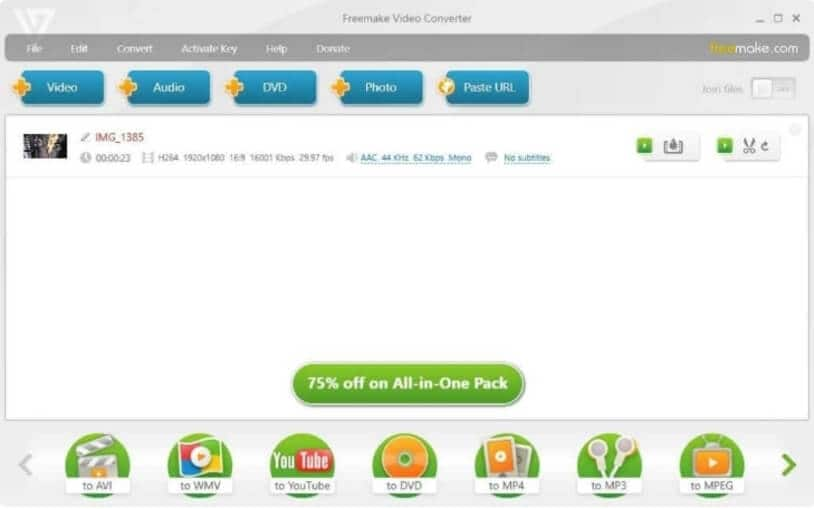
Pros:
- It can merge different video files.
- You can edit both video and audio files with Freemake.
- The tool can Burns videos directly to a CD/DVD.
Cons:
- The video conversion rate is a bit slow.
2. AiseeSoft Total Video Converter
AiseeSoft Total Video Converter is a useful tool that offers 10X faster conversion speed with additional features such as video editing. The software provides its services on Windows as well as macOS. You can also download videos from the internet with AiseeSoft. The interface is intuitive, and you will feel at ease while managing the video converter.

Pros:
- No matter what is the format of the video, AiseeSoft can convert them all.
- AiseeSoft supports video formats that are compatible with platforms like Android, Gaming Consoles, and TVs.
Cons:
- You will not be able to use DVD-burning features with AiseeSoft Converter.
3. WinX HD Video Converter
WinX HD Video Converter is a decent tool to switch even the hardest video formats to the one that is best suited to your device. It’ll not matter if you have a Mac computer or Windows PC, WinX supports both platforms, which makes it an ideal alternative to Video Converter Factory.

Pros:
- It can convert 4K videos to any format.
- You can merge multiple videos with WinX HD Converter.
Cons:
- The conversion speed of the tool is slow.
- The UI of WinX is not spontaneous.
Part 4. Easy WonderFox HD Video Converter Alternatives to Convert Video to HD Online
If you don’t wish to cram your computer with video converters like HD Video Converter Factory Pro, then using an alternative online tool is the way to go. You only have to access the website of such online HD converters and upload the video to change its format before downloading them. In this section, we will share some necessary info related to online video converters.
1. HD Converter
HD Video Converter is a fast way to convert the file format of the intended video online without installing the app on the PC. It supports several file types like MP4, AVI, MOV, and MP3. Moreover, there isn’t any limit to the file size you wish to convert online.

Here are the steps that you can follow to use the HD Converter with ease:
Step 1: Open https://hdconvert.com/ and click on the Convert Now button.
Step 2: Upload new files by clicking on Select Files and hit Next after adding the video.
Step 3: Pick the Output Format option for hit the Next button.
Step 4: The free version will only allow you to convert in 720p. Select it and push Next.
Step 5: Select the Free but with Watermark” option and click on “Convert to start the conversion process.
Step 6: Click on the Download tab to save the converted video to any location on the PC.
2. Convert-Video-Online
The Convert-Video-Online platform offers its users to convert the video file from platforms such as their computers, Google Drive, and Dropbox. With Convert-Video-Online, you will also be able to convert audio files to various sound qualities.
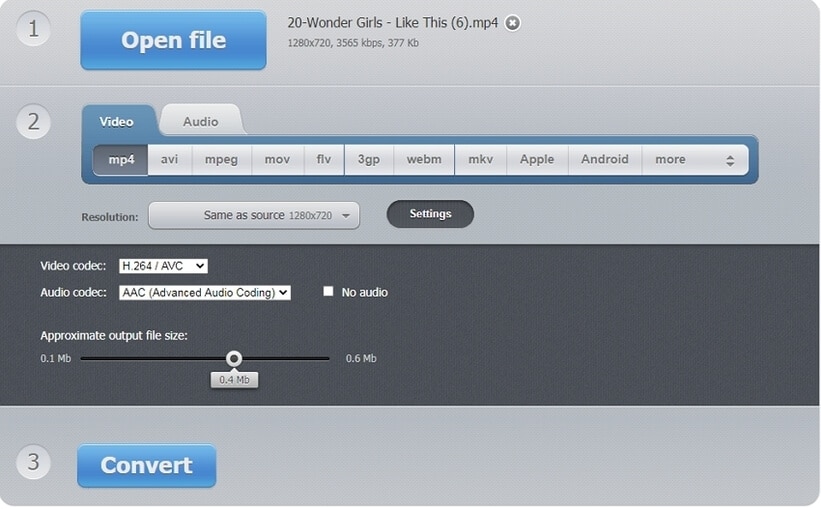
Here are the instructions to use the Convert-Video-Online platform:
Step 1: Access https://convert-video-online.com/ from your computer’s browser.
Step 2: Click the Open File to import the video.
Step 3: Once the website uploads the original video, select the new file format and resolution.
Step 4: Click on Convert after that and wait for the platform to finish the conversion.
Step 5: Click on Download to store the file anywhere you want.
Conclusion:
If you’re using WonderFox HD Video Converter Factory Pro and feel unsatisfied with its services, then it is due time to change your video converter. In this article, we have discussed the top 7 alternatives to the Video Converter Factory, that are not only compatible with your device but easy to use as well. Feel free to share this article with anyone who is thinking of changing their video converter.


Christine Smith
chief Editor