Video Converter Alternatives
- 1. Video Converter Alternatives+
-
- 1.1 AVS Video Converter Alternatives
- 1.2 AnyMP4 Video Converter Alternatives
- 1.3 VideoSolo Video Converter Alternatives
- 1.4 VSDC Free Video Converter Alternatives
- 1.5 VideoProc Alternatives
- 1.6 Xilisoft Video Converter Alternatives
- 1.8 DivX Converter Alternatives Alternatives
- 1.8 Any Video Converter Alternatives Alternatives
- 1.9 iDealshare VideoGo Alternatives Alternatives
- 1.10 Bigasoft Total Video Converter Alternatives
- 1.11 MacX Video Converter Pro Alternatives
- 1.12 Imtoo Video Converter Alternatives
- 1.13 Cisdem Video Converter Alternatives
- 1.14 WonderFox HD Video Converter Factory Pro Alternatives
- 1.15 Tipard Video Converter Alternatives
- 1.16 Easefab Video Converter Alternatives
- 1.17 Leawo Video Converter Alternatives
- 1.18 Avdshare Video Converter Alternatives
- 1.19 Aiseesoft Video Converter Alternatives
- 1.20 Pavtube Video Converter Alternatives
- 1.21 Winavi Video Converter Alternatives
- 1.22 Prism Video Converter Alternatives
- 1.23 Total Video Converter Alternatives
- 2. Audio Converter Alternatives+
- 3. DVD Converter Alternatives+
Top 6 Alternatives to Tipard Video Converter You Cannot Miss
by Christine Smith • 2025-10-21 20:04:47 • Proven solutions
Tipard Video Converter is one of the popular names in the long list of conversion tools owing to its support to all key formats, including 4K and HD videos. If you have been looking for a conversion program, more about Tipard Video Converter Ultimate and its alternatives is discussed in the following parts of the article.
- Part 1. How to Convert Video to 4K Video with Tipard Video Converter
- Part 2. Best Alternative to Tipard Video Converter Ultimate in 2022
- Part 3. 5 Common Tipard Video Converter Alternatives to Convert Video Effortlessly
Part 1. How to Convert Video to 4K Video with Tipard Video Converter
With support to Windows and Mac systems, Tipard Video Converter is apt for converting videos in MP4, AVI, MPEG, MKV, MOV, and other popular formats. Using the tool, you can also convert your files to 4K, HD, and 3D video. Video quality can be enhanced using editing and additional features like reducing video shaking, optimizing parameters, video noise removal, and more. You can even extract the audio from the video files, take the snapshot, and select subtitles using Tipard total media converter.
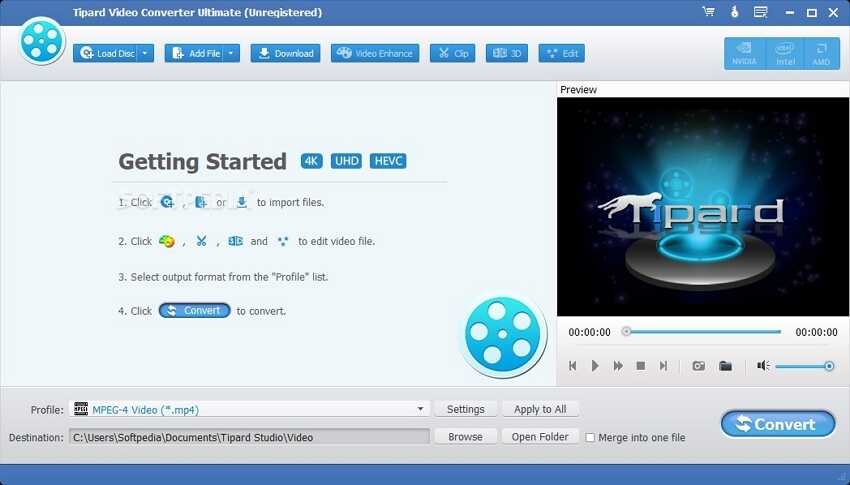
Steps to convert videos to 4K videos using Tipard Video Converter:
Step 1: After the Tipard software is successfully downloaded and installed on your system, launch the program. Click on the Add file(s) button to browse and add the videos to be converted.
Step 2: Expand the drop-down menu at the Profile section and select 4K Video. All the formats supporting 4K files will appear from where you can choose the desired format.
Step 3: Clicking on the Convert button will start processing and converting your files.
Part 2. Best Alternative to Tipard Video Converter Ultimate in 2022
For lossless quality conversion between all popular formats with support to advanced features, Wondershare UniConverter is the best alternative to Tipard Video Converter Ultimate. With the Wondershare software, conversion in over 1000 formats and devices is supported with batch processing and complete editing. Video transfer after the conversion is also supported. Using the software, you can even download videos in high quality from over 10,000 sites along with the option to record the live screen. Wondershare UniConverter also facilitates DVD burning and CD ripping. The software is available for download on the latest versions of Windows and Mac systems.
 Wondershare UniConverter - Best Video Converter Windows/Mac (Catalina Included)
Wondershare UniConverter - Best Video Converter Windows/Mac (Catalina Included)

- Over 1000 formats supported for conversion in lossless quality
- Fast conversion speed with batch processing
- Built-in editor with trim, crop, effect, and other features
- Videos can be added from the system or directly from the devices
- Integrated video player with support to all popular formats
- Processed videos can be transferred to an iPhone, Android, and other devices
- Video download from over 10,000 sites
- Additional features include video recording, DVD burning, DVD copies, and more
- Windows and Mac support
Steps to convert videos to 4K videos using Wondershare UniConverter:
Step 1 Load videos to the Wondershare UniConverter software.
Open the software and add the videos by clicking on the  button. You can also drag and drop the files, and for batch processing, multiple videos can be added.
button. You can also drag and drop the files, and for batch processing, multiple videos can be added.
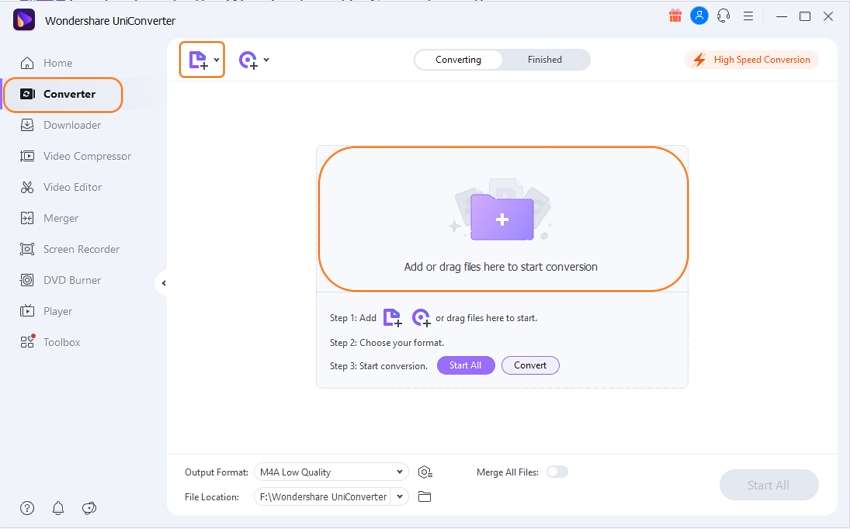
Step 2 Chose output video format and 4K quality.
Select the output format from the supported list by opening the drop-down menu at the Output Format tab. Next to the format, the supported file quality and resolution are also given from where select 4K resolution. Alternatively, you can click on the settings icon and can then choose the quality from the pop-up window.
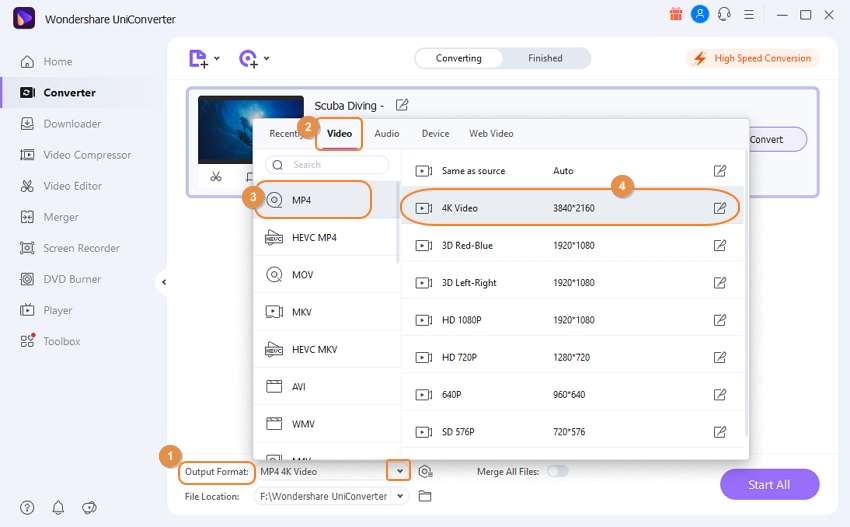
Step 3 Convert videos to 4K videos.
The desktop location to save the converted files can be browsed and selected from the File Location tab. Click on the Start All button to finally start with the conversion process. Manage the processed files on the software from the Finished tab.
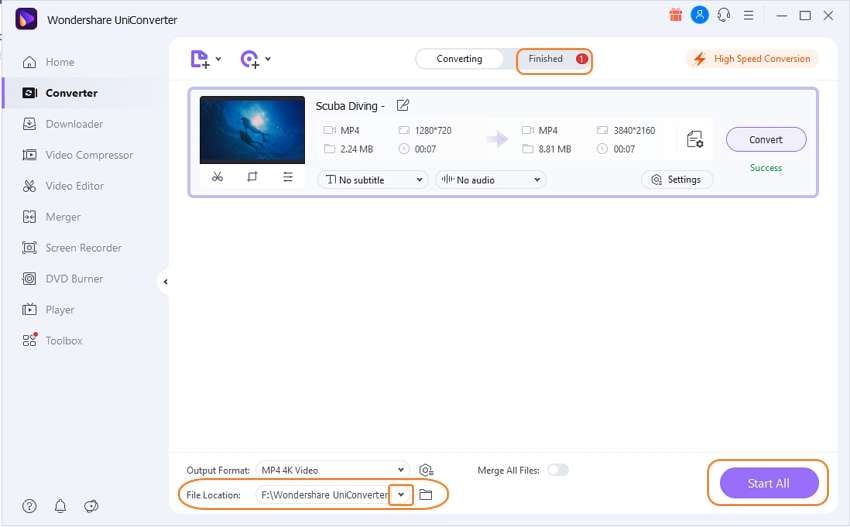
Part 3. 5 Common Tipard Video Converter Alternatives to Convert Video Effortlessly
To offer you more choice, we have listed the other popular and commonly used alternatives to Tipard Video Converter as below:
1. WonderFox HD Video Converter Factory
Several video-related functions are supported by this desktop-based software, including video conversion, encoding, recording, downloading, editing, and others. Videos in over 500 formats, including 4K, 1080P, 720P, and more, are supported for the conversion along with preset device profiles. Editing features for customization are supported along with picture enhancement, batch conversion, Dolby surrounds sound and several other features.
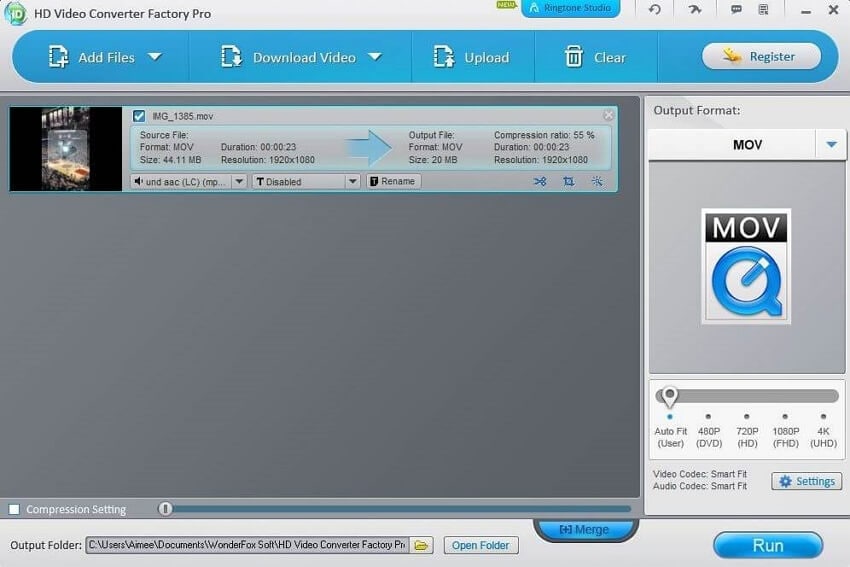
Pros:
- Support over 500 formats including 4K and 1080p for the conversion
- Support for file optimization by setting parameters
- Multilingual interface
Cons:
- No Mac version available
- No DVD burning option
2. VSDC Free Video Converter
With support to key formats and advanced presets, this is a free conversion software that also supports non-linear editing. Disc burning feature is also supported, and there is also an option to post videos to social networking sites.
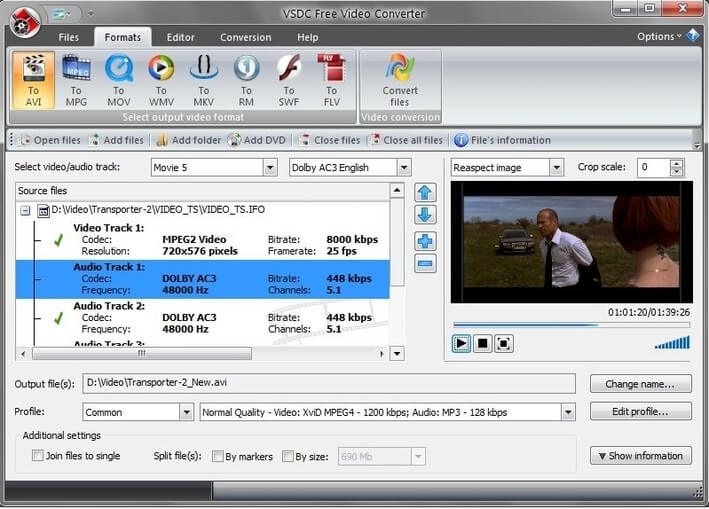
Pros:
- Support for non-linear editing.
- It allows for creating 3D charts and diagrams.
- Add multiple video and audio effects.
- Export and publish videos on social media sites.
Cons:
- The interface is not user-friendly.
- The conversion speed is not very fast.
3. DVDFab Video Converter
If you are a beginner with conversions, then this is an apt software to use. With functions of supporting all popular formats and devices, the program might initially take time to understand, and once you get used to it, the process will be quick and hassle-free. There is a free and a paid version where the former has limitations concerning the formats and the resolution support. Basic editing features for customization are supported.
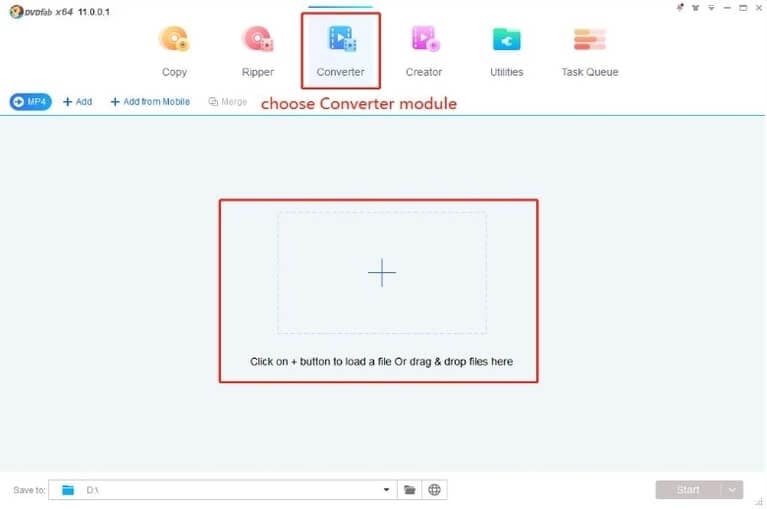
Pros:
- Support to key formats for the conversion.
- High-quality output files.
- Video editing is supported.
Cons:
- The software takes some time to understand.
- Limitations in the free version.
4. Easefab Video Converter
With Windows and Mac support, this versatile program allows conversion between all key formats and additionally assist you with quality editing and compression at a fast speed. Batch processing further makes the task quick, and additional features include adding external subtitles, VR conversion, and snapshot capturing.
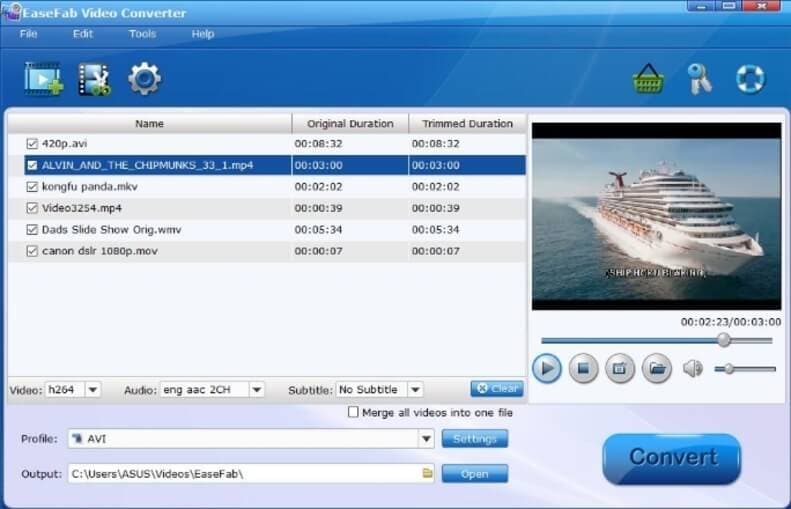
Pros:
- Support over 150 input formats and 400 output formats, including 4K and 1080p for the conversion.
- Convert for web sharing sites as well as devices.
- High-quality compression.
- Convert videos to VR format.
Cons:
- The trial version comes with limitations.
- No DVD burning option.
5. 7thShare Any Video Converter
If you are looking for a simple conversion, then this is a good Windows and Mac-based software to consider. The software supports conversion between all key formats like WMV, MP4, MKV, FLV, and others. 4K, HD, and 3D video formats are also supported. Files can be personalized using multiple editing features like 3D settings, crop, merge, adjust contrast and more.
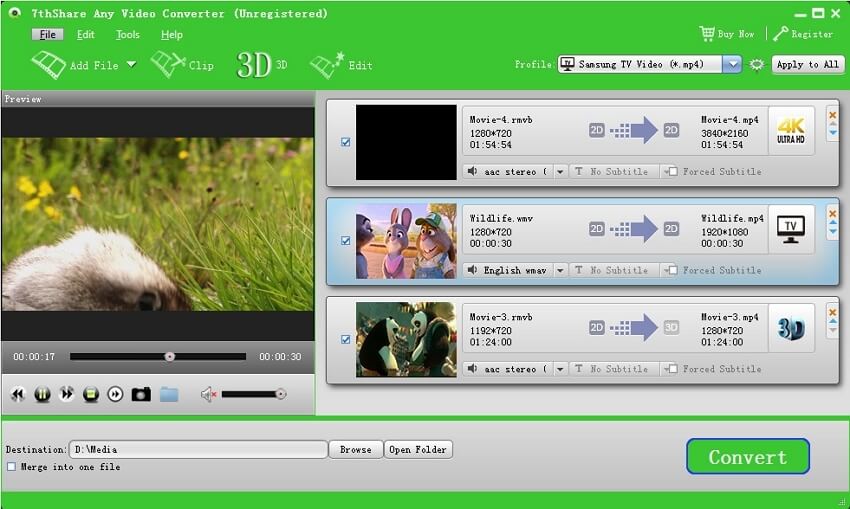
Pros:
- Conversion in all popular formats supported including 4K, HD, and 3D videos
- 3D settings can be done like Anaglyph 3D, sliding by half, full, and more
- Comes with a built-in player
Cons:
- Additional features are limited
- The list of supported formats and devices is limited in comparison to other programs
The choice between the professional desktop software depends on the conversion features you are looking for. Each of the tools mentioned above has its list of supported functions, and depending on what you require, selection can be made.


Christine Smith
chief Editor