Video Converter Alternatives
- 1. Video Converter Alternatives+
-
- 1.1 AVS Video Converter Alternatives
- 1.2 AnyMP4 Video Converter Alternatives
- 1.3 VideoSolo Video Converter Alternatives
- 1.4 VSDC Free Video Converter Alternatives
- 1.5 VideoProc Alternatives
- 1.6 Xilisoft Video Converter Alternatives
- 1.8 DivX Converter Alternatives Alternatives
- 1.8 Any Video Converter Alternatives Alternatives
- 1.9 iDealshare VideoGo Alternatives Alternatives
- 1.10 Bigasoft Total Video Converter Alternatives
- 1.11 MacX Video Converter Pro Alternatives
- 1.12 Imtoo Video Converter Alternatives
- 1.13 Cisdem Video Converter Alternatives
- 1.14 WonderFox HD Video Converter Factory Pro Alternatives
- 1.15 Tipard Video Converter Alternatives
- 1.16 Easefab Video Converter Alternatives
- 1.17 Leawo Video Converter Alternatives
- 1.18 Avdshare Video Converter Alternatives
- 1.19 Aiseesoft Video Converter Alternatives
- 1.20 Pavtube Video Converter Alternatives
- 1.21 Winavi Video Converter Alternatives
- 1.22 Prism Video Converter Alternatives
- 1.23 Total Video Converter Alternatives
- 2. Audio Converter Alternatives+
- 3. DVD Converter Alternatives+
Best 5 Alternatives to VideoProc for Mac/Windows
by Christine Smith • 2025-10-21 20:04:38 • Proven solutions
Several video editing tools are available, VideoProc being one of the widely used. The software is available for Windows and Mac and supports a wide range of functions like video conversion, cutting, merging, cropping, adding effects, and others. A lot of users search for alternatives to VideoProc when the software does not meet their requirements in terms of features and format support. Know more about Videoproc for Windows/Mac and the best alternatives to the tool in the following parts.
- Part 1. What is VideoProc
- Part 2. Best Alternative to VideoProc on Mac/Windows
- Part 3. 4 Common VideoProc Alternatives to Convert Video
Part 1. What is VideoProc
VideoProc is popular video editing software that comes with support to a wide range of functions. Compatible with Windows and Mac, the program supports conversion between all popular video and audio formats in high quality, and you can even transcode audio files in lossy or lossless codec formats. Using the software, you can customize your videos with features like crop, cut, effect, rotate, and others. In addition to the local files, the software is capable of working with videos from several devices like GoPro, DJI, Android, iPhone, camcorders, and others. Additional features include video download, video recording, DVD backup, and others.
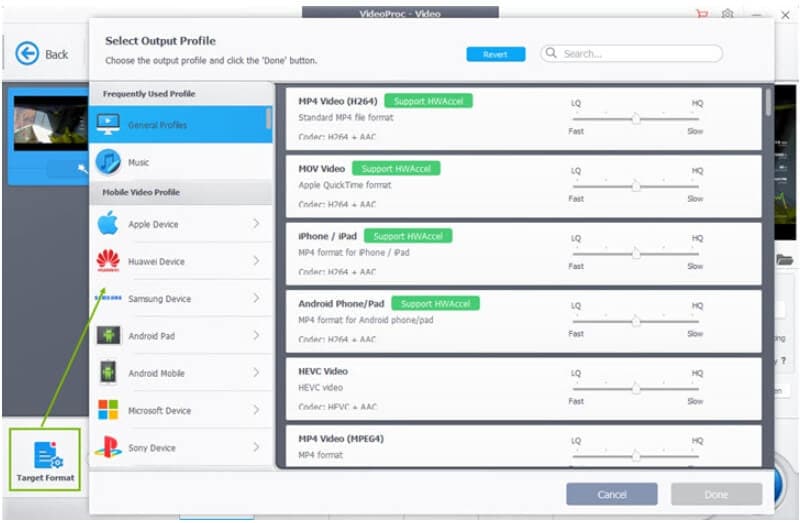
Part 2. Best Alternative to VideoProc on Mac/Windows
If you are looking for an alternative to VideoProc, we suggest Wondershare UniConverter (originally Wondershare Video Converter Ultimate) as the best tool. This Windows and Mac-based software will look after all your video related needs like conversion, editing, and others. When it comes to conversion, Wondershare UniConverter is the best tool as it supports over 1000 formats and also facilitates conversion to preset devices and programs to avoid any compatibility issues. The built-in editor can let you cut, crop, add effects, and perform other editing features in just a few clicks. Additionally, you can also record video, burn DVDs, create GIF, convert images, and perform a host of other needful features using the software. With batch processing, multiple files can be converted at a time that saves time and effort.
 Wondershare UniConverter (originally Wondershare Video Converter Ultimate)
Wondershare UniConverter (originally Wondershare Video Converter Ultimate)
Your Complete Video Toolbox

- Video conversion to over 1000 formats in lossless quality
- Batch conversion at super fast speed
- Built-in editor with support to cropping, cutting, adding effects, and other features
- Video download from more than 10,000 sites
- DVD burning with built-in templates
- Direct loading of videos from iPhone, Android, camcorder, and other devices
- Video transfer to an array of devices
- Compatible with Windows and Mac system
Steps to convert video using Wondershare UniConverter
Step 1 Run Wondershare UniConverter and add videos
Open the software and click on the +Add Files icon from the Video Converter tab to browse and load the videos. You can even drag and drop the files.
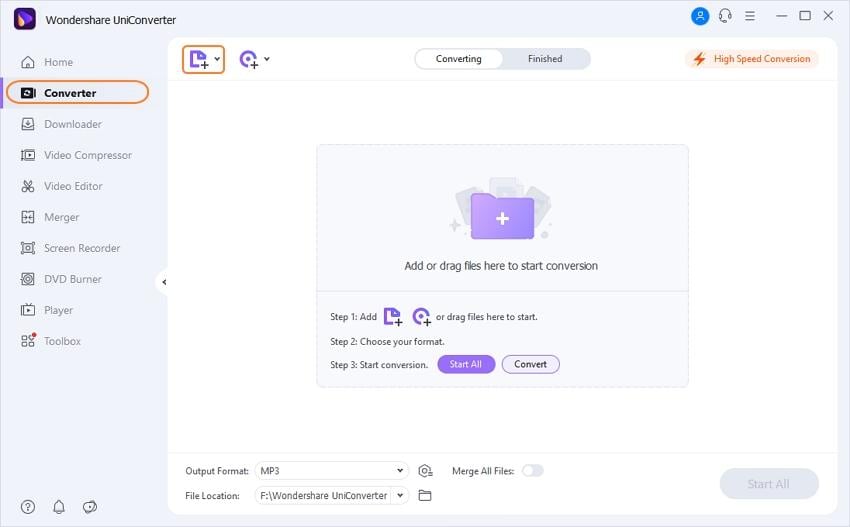
Step 2 Choose the target format
Open the drop-down list at the Setting icon and select the desired format and the resolution from the Video tab. Conversion to Audio and Devices is also supported.
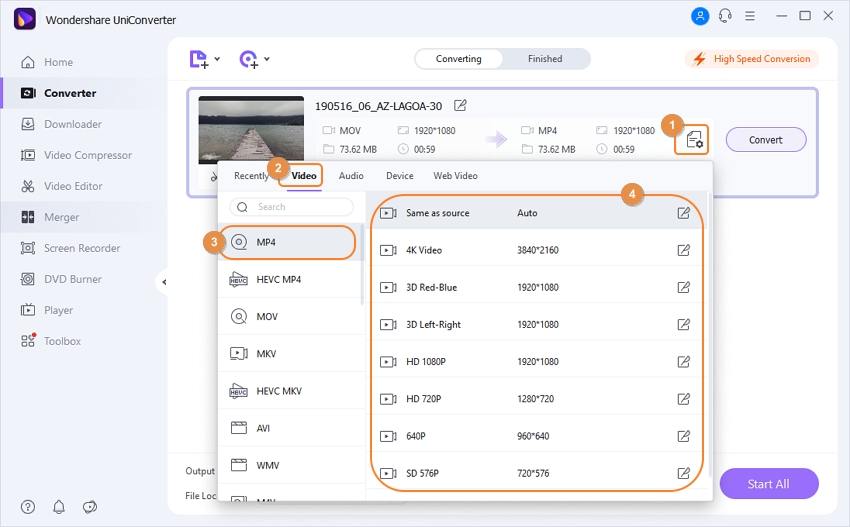
Note: Editing can be done using the icons under the thumbnail image.
Step 3 Convert videos
The desktop location to save the converted files can be selected from the File Location tab. Finally, click on the Convert button to start processing the files.
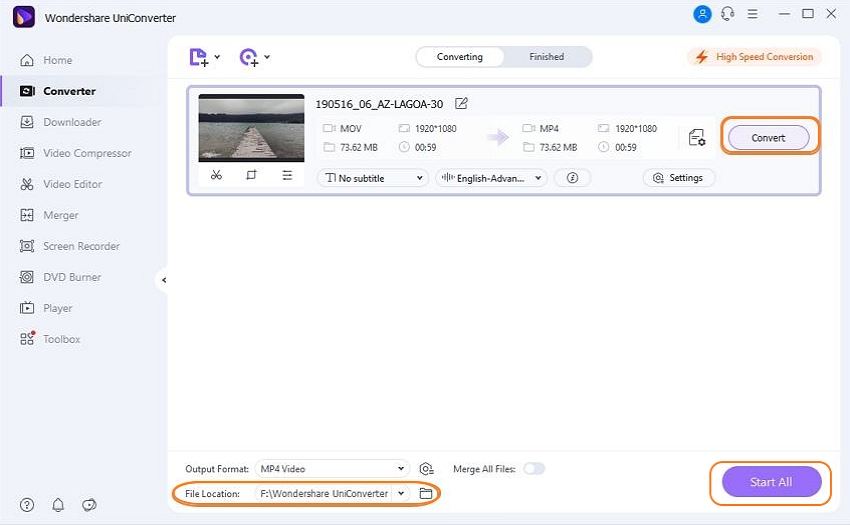
Part 3. 4 Common VideoProc Alternatives to Convert Video
There is no dearth of video editing and conversion tools, and to offer you a few more choices, we have listed the common alternatives to VideoProc as below.
1. WinX HD Video Converter Deluxe
WinX is a popular software from the same developer as VideoProc- Digiarty. Available for Windows, the software supports a wide range of input video formats and can convert them to all popular video, audio, and devices format (support to over 370 formats). Videos in SD, 1080p, as well as 4K UHD, is supported by the tool for the conversion. The conversion process is quick and simple, and the videos are processed in good quality. Video editing is also supported by the software.
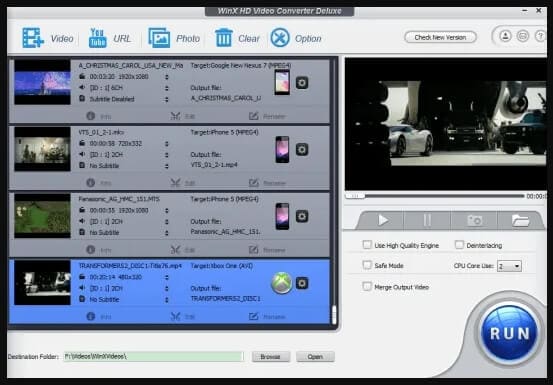
2. Movavi Video Converter
This is another popularly used video conversion tool for Windows and Mac that works as a great alternative to VideoProc. Media files, including HD, can be converted to more than 180 formats quickly and without any quality loss using the software. To further customize your videos, you can rotate, merge, as well as crop the unwanted parts. Audio conversion with the option to extract audio from videos is also supported. More than 200 preset for devices are also supported by the tool to look after your device conversion needs.
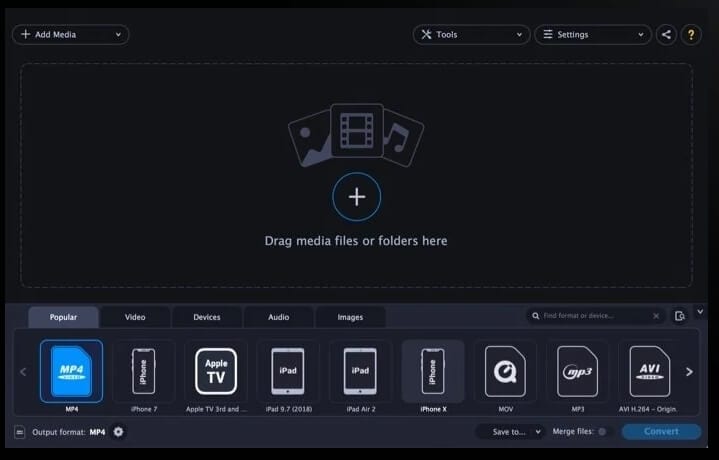
3. Pavtube Video Converter
With support to the Windows system, this is a decent tool for converting videos in an array of video and audio formats. Almost all popular videos, including SD, HD, baseline, as well as XAVC mode, are supported by the software. In addition to formats, the files can also be converted to editing software and burning tools like Windows Movie Maker, Adobe Premiere, Encode, Nero, Nero Lite, InfraRecorder, and many others. Conversion is fast, and the process is simple, with support to several editing features as well.
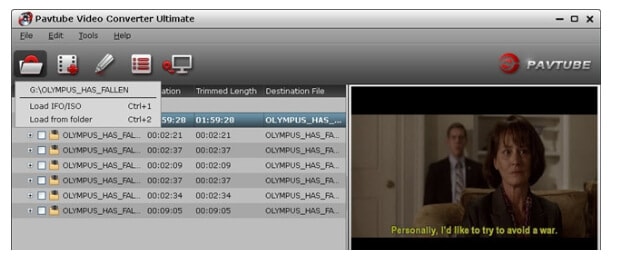
4. VideoSolo Video Converter Ultimate
If you are looking for a simple yet functional tool, VideoSolo works as a great choice. Your videos and audio files can be converted to almost all popular formats and devices as the software supports over 200 formats. Preset for devices and programs are also supports like Instagram, iPhone, Tik Tok, and others. You can clip, merge, crop, rotate, add subtitle, and edit your files using the editor. With fast conversion speed, the software also supports additional features like video compression, editing metadata, GIF making, and others.
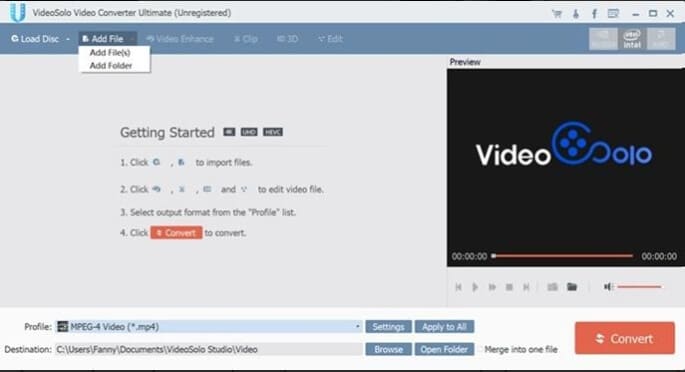
Part 4. VideoProc VS Wondershare UniConverter
The table below compares Wondershare UniConverter and VideoProc on various parameters to help you choose the one that best fits in your requirements.
| Features/Software | Wondershare UniConverter | VideoProc |
|---|---|---|
| Video Conversion support | Conversion to over 1000 formats with preset for devices and programs | All popular formats including the devices |
| Editing Tools | Supports a complete built-in editor with features like crop, trim, cut, effects, and others | Major editing tools support including cropping, cutting, merging, and others |
| Image Conversion | Yes supports image conversion between PNG, JPG, BMP, and TIFF | No image conversion support |
| Video Download | Video download supported from over 10,000 sites | Support to more than 1000 sites for video download |
| Output quality | Lossless quality | High-quality videos |
* Some of the above codec formats may need to be supported by system.


Christine Smith
chief Editor