Video Converter Alternatives
- 1. Video Converter Alternatives+
-
- 1.1 AVS Video Converter Alternatives
- 1.2 AnyMP4 Video Converter Alternatives
- 1.3 VideoSolo Video Converter Alternatives
- 1.4 VSDC Free Video Converter Alternatives
- 1.5 VideoProc Alternatives
- 1.6 Xilisoft Video Converter Alternatives
- 1.8 DivX Converter Alternatives Alternatives
- 1.8 Any Video Converter Alternatives Alternatives
- 1.9 iDealshare VideoGo Alternatives Alternatives
- 1.10 Bigasoft Total Video Converter Alternatives
- 1.11 MacX Video Converter Pro Alternatives
- 1.12 Imtoo Video Converter Alternatives
- 1.13 Cisdem Video Converter Alternatives
- 1.14 WonderFox HD Video Converter Factory Pro Alternatives
- 1.15 Tipard Video Converter Alternatives
- 1.16 Easefab Video Converter Alternatives
- 1.17 Leawo Video Converter Alternatives
- 1.18 Avdshare Video Converter Alternatives
- 1.19 Aiseesoft Video Converter Alternatives
- 1.20 Pavtube Video Converter Alternatives
- 1.21 Winavi Video Converter Alternatives
- 1.22 Prism Video Converter Alternatives
- 1.23 Total Video Converter Alternatives
- 2. Audio Converter Alternatives+
- 3. DVD Converter Alternatives+
Top 7 Popular Alternatives to Easefab Video Converter for Mac/Windows
by Christine Smith • 2025-10-21 20:04:47 • Proven solutions
Easefab Video Converter is a conversion tool that is used by many people for converting, editing, as well as compressing key video formats. The software can be quickly downloaded on the Windows and Mac systems. If you are looking for additional features not supported by Easefab, there are several alternatives available as well. Get the Easefab review and learn about the alternatives in the following parts.
- Part 1. What is Easefab Video Converter
- Part 2. Best Easefab Video Converter Alternative to Convert MKV to MP4
- Part 3. 3 Popular Alternatives to Easefab Video Converter for Mac/Windows
- Part 4. 3 Easy Alternatives to Easefab Video Converter Online
Part 1. What is Easefab Video Converter
Simple, stable, and easy to use, this is a desktop-based software that supports over 150 input formats and more than 400 output formats to look after all your file conversion needs. Files in 4K and 1080p HD quality can also be quickly processed using the software while maintaining the original quality. Several devices preset, and web sharing profiles are also supported for the conversion.
Easefab comes equipped with efficient coding codecs that ensures a high level of compression while maintaining the quality. Video editing can be done using several features like trim, crop, add watermark, volume adjustment, applying effects, and more. Batch conversion, snapshot capture, adding external subtitles, and VR converter are the additional supported features.
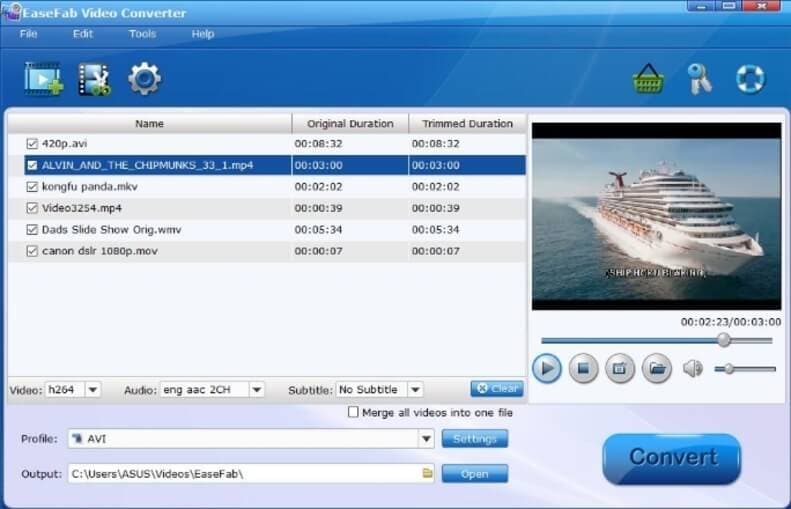
Pros and Cons of the software:
Pros:
- Support to over 150 input and more than 400 output formats.
- The device, web sharing, and editing programs preset available.
- Convert video to VR format.
- Add external subtitles.
Cons:
- No option for DVD burning.
- The free trial version has limitations.
Part 2. Best Easefab Video Converter Alternative to Convert MKV to MP4
Wondershare UniConverter works as an excellent alternative to Easefab Video Converter Ultimate for converting files in lossless quality with support to a wide range of additional features. Support over 1000 formats and devices, Wondershare software allows conversion in almost all formats, and with batch processing and super-fast speed, the process becomes quick. You can trim, cut, add effects, add watermark, and customize your videos in several other ways using the built-in editor. DVD burning, video download, video transfer to devices, recording, and other video-related features are supported by the software to enhance your overall video watching and conversion experience.
 Wondershare UniConverter - Best Video Converter Windows/Mac (Catalina Included)
Wondershare UniConverter - Best Video Converter Windows/Mac (Catalina Included)

- Over 1000 formats supported for conversion in lossless quality
- Fast conversion speed with batch processing
- Built-in editor with trim, crop, effect, and other features
- Videos can be added from the system or directly from the devices
- Integrated video player with support to all popular formats
- Processed videos can be transferred to an iPhone, Android, and other devices
- Video download from over 10,000 sites
- Additional features include video recording, DVD burning, DVD copies, and more
- Windows and Mac support
Steps to convert MKV to MP4 using Wondershare UniConverter:
Step 1 Add MKV videos to Wondershare UniConverter.
Open the software on your system and click on the  button from the Converter tab to browse and load the MKV videos. Alternatively, you can also drag and drop the files.
button from the Converter tab to browse and load the MKV videos. Alternatively, you can also drag and drop the files.
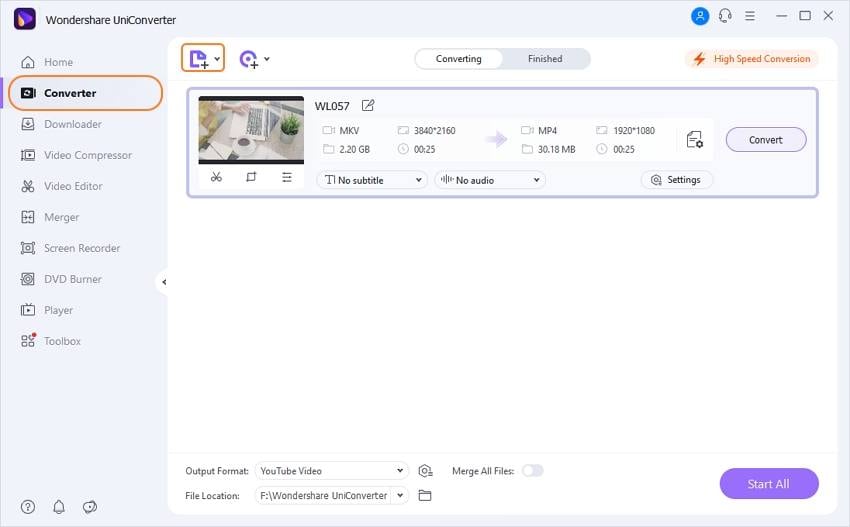
Step 2 Choose MP4 as the target format.
Open the drop-down list at the Output Format tab at the top-right corner, and from the Video list, select MP4 as the target format. Also, select the resolution from the list.
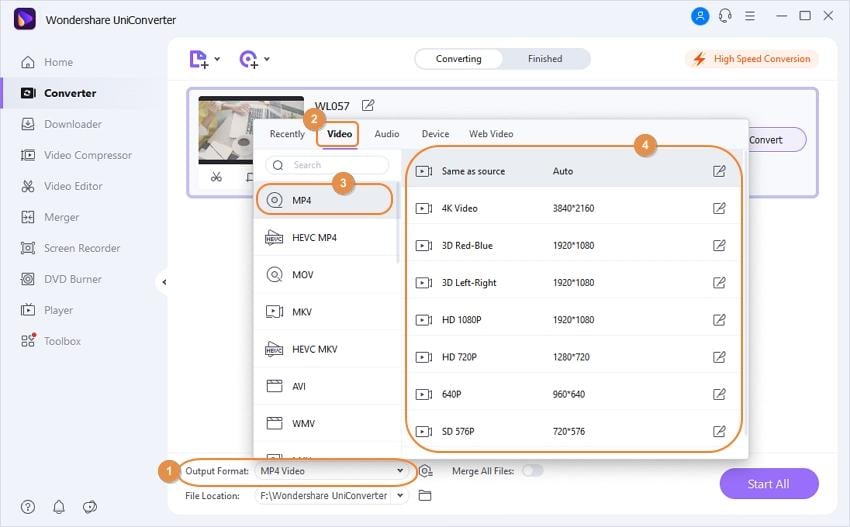
Step 3 Convert MKV to MP4.
Clicking on the Start All button will start with the file conversion process.
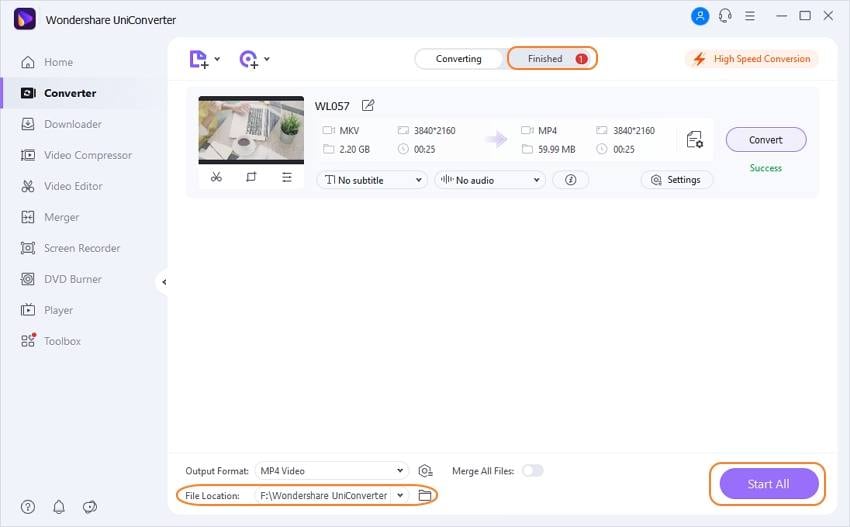
Part 3. 3 Popular Alternatives to Easefab Video Converter for Mac/Windows
Listed below are the popular Windows and Mac alternatives to Easefab Video Converter:
1. Pavtube Video Converter
For converting your regular as well as the latest video formats, this is an apt tool to use. Editing features like trim, rotate, crop, cut, and more are also supported for customization. You can even add subtitles to your videos and capture snapshot images. The deinterlacing feature is also supported by the tool.
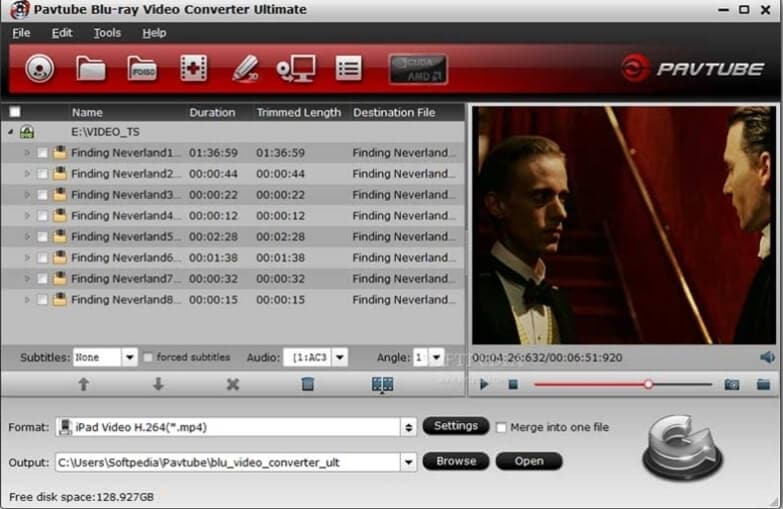
Pros:
- Popular devices and formats supported, including XAVC mode and DVR recordings.
- Batch processing with video editing supported.
- Add subtitles to your videos.
Cons:
- Large-sized software.
- Videos cannot be downloaded from the streaming sites.
2. ImTOO Video Converter
With HD video encoding and decoding, the software support key formats, and devices for conversion in high quality. You can even extract the pictures as well as audio from the video files and create 2D to 3D videos. Editing tools like merging, adding transitions, clipping, and more are supported for further enhancing the video experience.
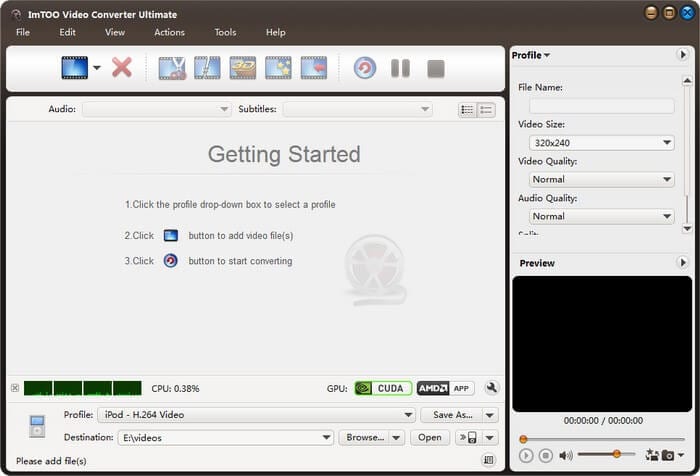
Pros:
- Video transfer to iPhone, iPad, iPod, and PSP after the conversion.
- Add multiple audio tracks and subtitles to the files.
- Optimized conversion profiles are available.
- Batch file renaming.
Cons:
- Portable device support is limited in comparison to other similar programs.
- No support for DVD burning.
3. Joyoshare Video Converter
With an intuitive interface, this Windows and Mac-based software support over 150 audio and video formats along with more than 100 devices preset for conversion in high quality. Protection from the encrypted discs can be removed using the software, and the content can be converted to several digital formats. The program comes with a built-in media player and supports editing features.
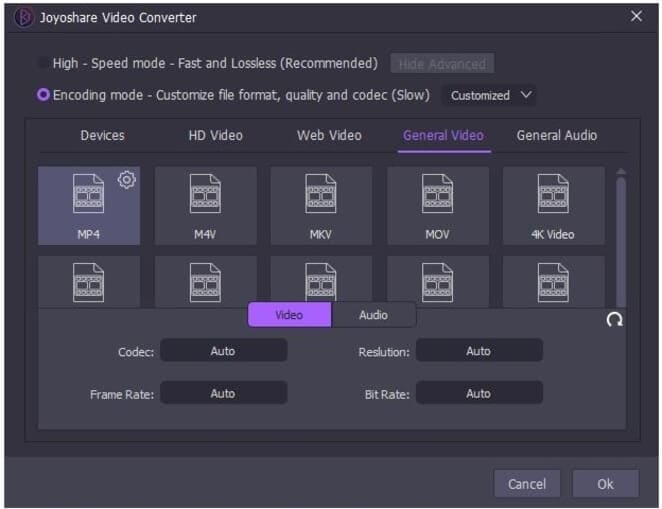
Pros:
- Support over 100 device profiles and more than 150 video and audio formats for the conversion.
- Remove protection from the encrypted discs and rip the DVD, ISO and DVD folder.
- Multi-track and multi subtitle are supported.
Cons:
- Cannot create DVDs from digital formats
- The free version supports limited conversions.
Part 4. 3 Easy Alternatives to Easefab Video Converter Online
Online tools work as easy alternatives to Easefab Video Converter as these work from the browser without requiring any software download or installation. The majority of these programs are free to use and support basic conversion features. Listed below are the popular ones.
1. CloudConvert
Local, online, as well as cloud storage videos, can be processed using this online tool. The program is safe to use and supports over 200 formats in different file types. Several video parameters can be edited using the tool along with the option to trim the video and add subtitles.
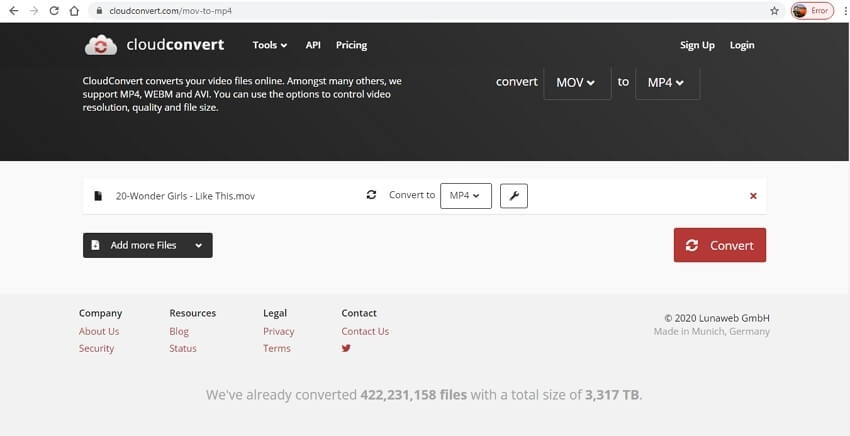
Pros:
- Add local, online, Google Drive, OneDrive, and Dropbox files.
- It supports editing video bitrate, codec, aspect ratio, and other profiles.
- Support an array of file types and formats for the conversion.
- Multiple files can be added and processed.
Cons:
- The converted file needs to be downloaded.
- Internet-dependent.
2. ConvertFiles
Use this browser-based tool to convert your key videos in an array of formats. The interface is simple, where you need to add the local or online file and then select the target format from the supported list. You can download the processed file from the interface or get it on your email.
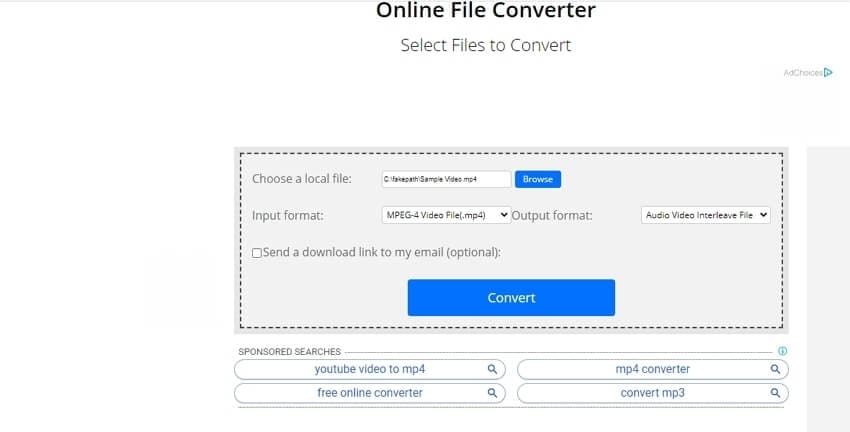
Pros:
- Simple interface.
- Add local files or URLs in case of online video.
- Get a download file in your mail.
Cons:
- No option for editing.
- Only one file at a time can be converted.
3. AnyConv
For simple and quick conversion, use this online converter that allows browsing and adding the local files or simply dragging and dropping them to the interface. A file of up to 50MB can be added for the process, and after the conversion is complete, you can download them to your system.
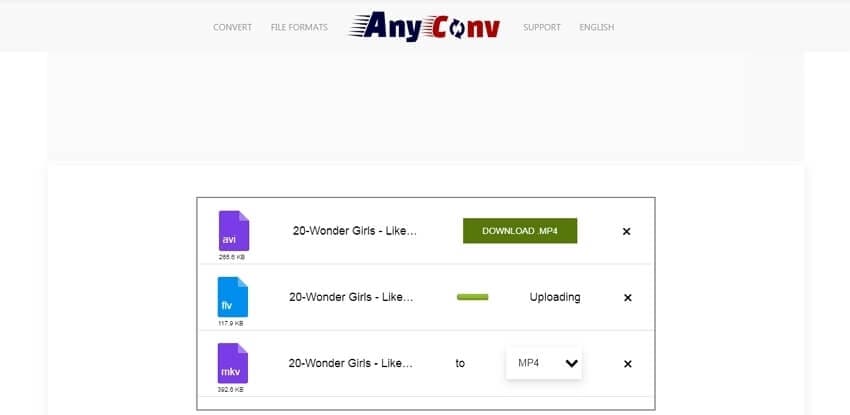
Pros:
- Simple interface.
- There is no need for any tool registration.
- Free to use.
Cons:
- No editing or file customization options are supported.
- Files up to 50MB can be added.
- Converted files need to be downloaded.
So choose from the professional desktop software or online tools depending on the files to be converted and the additional features required. Wondershare UniConverter works as a complete video toolbox with a user-friendly interface and advanced features.


Christine Smith
chief Editor