Video Converter Alternatives
- 1. Video Converter Alternatives+
-
- 1.1 AVS Video Converter Alternatives
- 1.2 AnyMP4 Video Converter Alternatives
- 1.3 VideoSolo Video Converter Alternatives
- 1.4 VSDC Free Video Converter Alternatives
- 1.5 VideoProc Alternatives
- 1.6 Xilisoft Video Converter Alternatives
- 1.8 DivX Converter Alternatives Alternatives
- 1.8 Any Video Converter Alternatives Alternatives
- 1.9 iDealshare VideoGo Alternatives Alternatives
- 1.10 Bigasoft Total Video Converter Alternatives
- 1.11 MacX Video Converter Pro Alternatives
- 1.12 Imtoo Video Converter Alternatives
- 1.13 Cisdem Video Converter Alternatives
- 1.14 WonderFox HD Video Converter Factory Pro Alternatives
- 1.15 Tipard Video Converter Alternatives
- 1.16 Easefab Video Converter Alternatives
- 1.17 Leawo Video Converter Alternatives
- 1.18 Avdshare Video Converter Alternatives
- 1.19 Aiseesoft Video Converter Alternatives
- 1.20 Pavtube Video Converter Alternatives
- 1.21 Winavi Video Converter Alternatives
- 1.22 Prism Video Converter Alternatives
- 1.23 Total Video Converter Alternatives
- 2. Audio Converter Alternatives+
- 3. DVD Converter Alternatives+
Top 6 Free and Easy Alternatives to DVD Maker for Windows
by Christine Smith • 2025-10-21 20:04:37 • Proven solutions
Windows DVD Maker was released by Microsoft in the year 2007 as a DVD authoring program for the Windows Vista users and can work on Windows 7 as well. Video DVDs and audio CDs can be created from the majority of the digital format using the software, and it supports additional features like video editing, creating photo slideshows, transition effects, and more. Over time, advanced programs have been introduced with added features, and thus users look for alternatives to Windows DVD Maker. We have shortlisted the best alternatives to Windows DVD Maker, and more about them is discussed in the parts following.
- Part 1. Window DVD Maker Review: Is it Possible to Make DVDs on Windows 10
- Part 2. Best Windows DVD Maker Alternative to Create DVD
- Part 3. 5 Recommended Alternatives to DVD Maker on Windows 10/8/7
Part 1. Window DVD Maker Review: Is it Possible to Make DVDs on Windows 10
Windows DVD Maker was released for Windows Vista and also came along with Windows 7 systems. So if you are looking to create DVDs on Windows 10 using DVD Maker, then you will be disappointed as the software is not supported. Thus compatibility with limited devices and availability of better and advanced DVD creators has made DVD Maker lose its ground and made users lookout for alternatives.
If you are using Windows Vista or 7, then the software can help you create DVDs and CDs of all types in decent quality with support to all digital formats. You can even create animated DVD menus and also these them before actually creating a DVD. Photo slideshows and editing options are the added features.
Part 2. Best Windows DVD Maker Alternative to Create DVD
To create professional-looking DVDs in no time, Wondershare UniConverter (originally Wondershare Video Converter Ultimate) is the best alternative to Windows DVD Maker. Compatible with all popular versions of Windows and Mac, this excellent tool facilitates creating DVDs as well as Blu-ray discs of all types of high quality. Almost all video formats are supported by the tool, and there are several built-in DVD templates available for creating a professional-looking disc that matches the theme of your video content. You can even add background music or an image if required. Videos can also be edited before burning them to a DVD using the built-in editor. Wondershare UniConverter also allows creating ISO files from your digital formats that can be later burned into a DVD.
Additionally, the software also supports a CD Burner, where all your major audio formats can be converted into a CD for playback and storage purposes.
 Wondershare UniConverter (originally Wondershare Video Converter Ultimate)
Wondershare UniConverter (originally Wondershare Video Converter Ultimate)
Your Complete Video Toolbox

- Burn all video digital formats into a high-quality DVD or Blu-ray disc.
- Trim, crop, cut, and edit videos in several ways before burning them to a disc.
- There is an array of DVD templates available to choose.
- Add background music or a photo to create a personalized effect.
- Burn videos into ISO files and thus work as a DVD ISO creator.
- CD burner function allows converting audio files of different formats into a CD.
- Additional features include video conversion, download, transfer, and more.
- Windows and Mac compatible.
Steps to burn videos to a DVD using Wondershare UniConverter
Step 1 Launch the software and add videos to be burned.
Install and run the Wondershare UniConverter software on your system. From the DVD Burner tab on the main interface, click on the  to browse and load the local videos to be burned. Alternatively, you can also add the converted or downloaded videos from the respective tabs at the software interface.
to browse and load the local videos to be burned. Alternatively, you can also add the converted or downloaded videos from the respective tabs at the software interface.
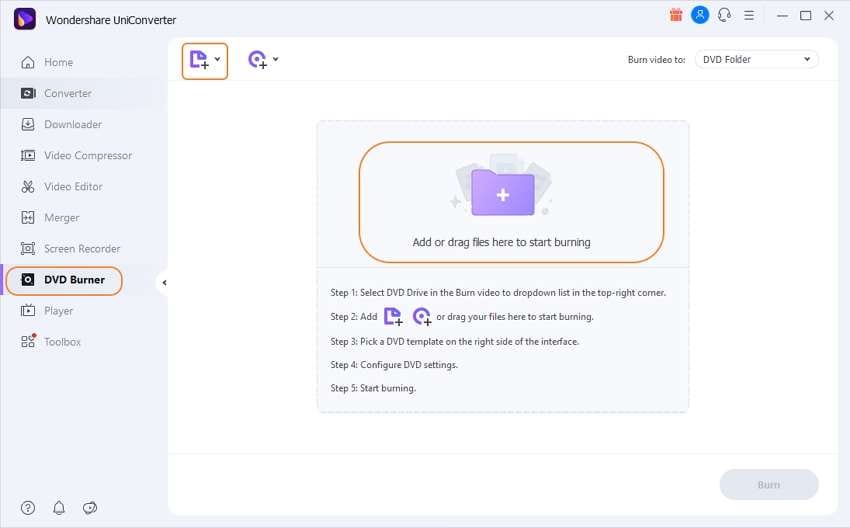
Step 2 Select the DVD template.
After the videos are added, the right-hand panel will show the DVD templates along with their thumbnail. To check the designs that you can move the right and the left arrows. Click on the edit icon at the right corner, and a separate DVD Template window will open. You can check for more template designs, add background music or a picture using this window. Click on the OK button to confirm the changes.
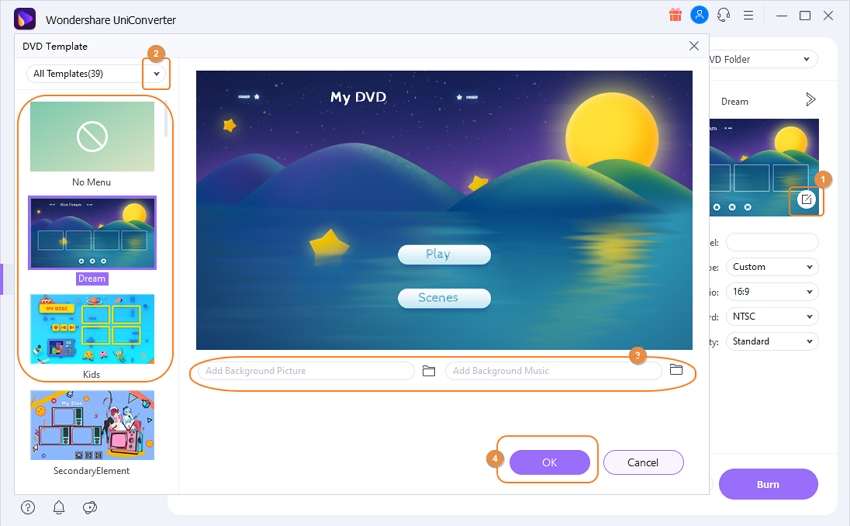
Step 3 Choose DVD settings.
Next, choose the desired name for your disc at DVD Label. The settings for Menu Type, Aspect Ratio, TV Standard, and Quality can be selected from their respective drop-down menus.
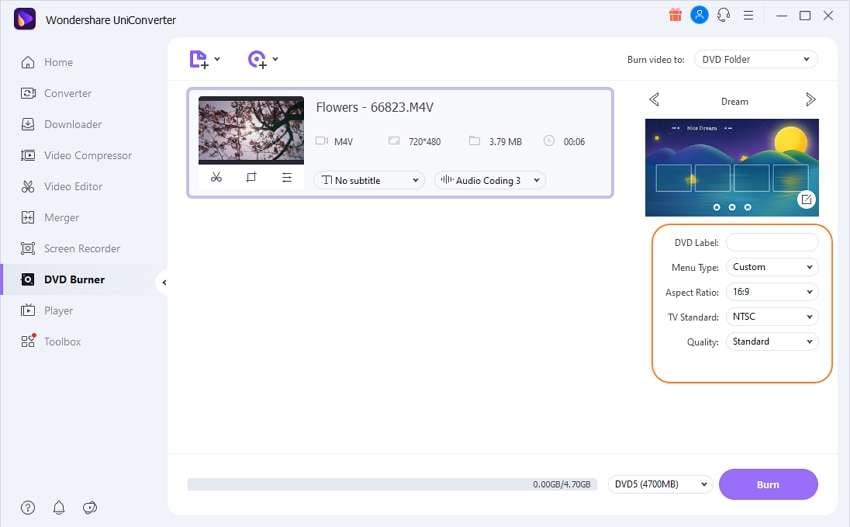
Step 4 Convert videos to DVD.
Insert a blank DVD into your computer. Expand drop-down options at the Burn video to tab, which is at the top-right corner of the software interface, and choose to burn videos to the DVD. Finally, hit on the Burn button to start with the process. The bottom bar at the interface will show the progress of the process.
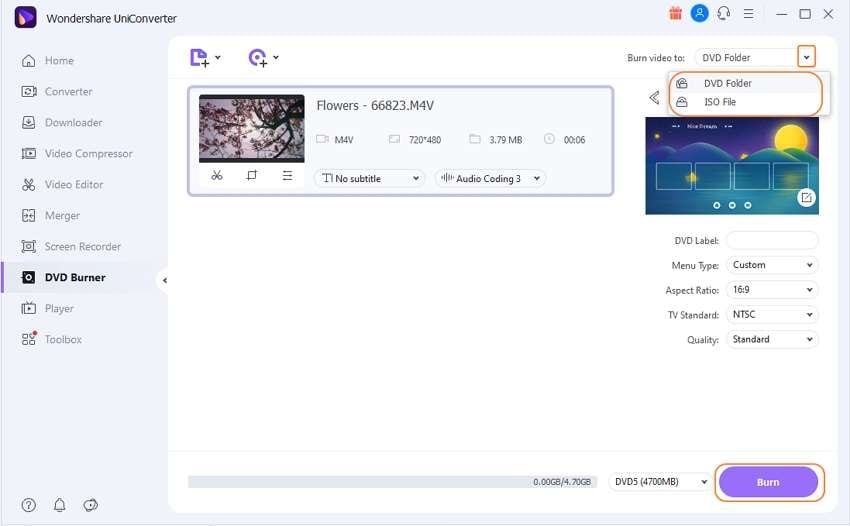
Notes: Burning of videos to Blu-ray is supported only by the Windows version of the software
Part 3. 5 Recommended Alternatives to DVD Maker on Windows 10/8/7
With the myriad of tools available to burn videos to a DVD on Windows 10/8/7, we have picked up a few others that work as good alternatives to DVD Maker.
1. Wondershare DVD Creator
This is another simple yet powerful tool from Wondershare to meet all your DVD related requirements, including DVD burning. Videos in more than 150 formats can be burned to a DVD, ISO, or Blu-ray using the program. All disc types and formats are supported with the option to burn videos multiple of different formats at a time. A DVD project file can be created for editing the videos when required. Additional features include CD burning, editing tools, photo slideshow, over 100 static and dynamic customized templates, and more.
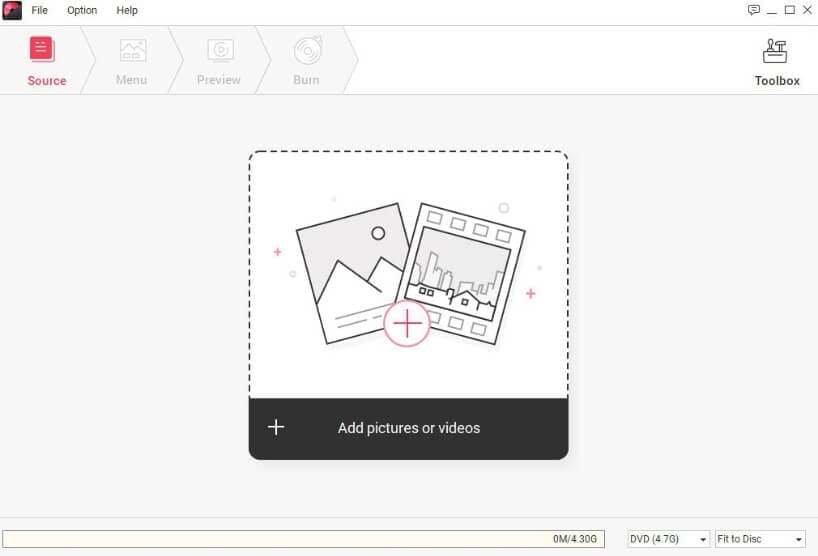
Pros:
- Windows and Mac are both supported.
- Support to over 150 formats for burning videos to a DVD, ISO, and Blu-ray.
- There are more than 100 static and dynamic DVD template menus available to choose from.
- Built-in video editor.
Cons:
- First-time users might find the program a little difficult to use.
- It is a paid software ( comes with a free trial version).
2. Magic ISO Maker
Using this simple program, you can create DVDs and CDs from all popular digital formats. The software works as a decent editing and extracting tool and features an option to burn a BIN to ISO and vice-versa and can also create an ISO file from a DVD. Bootable CD and DVD image files can also be created using the program.
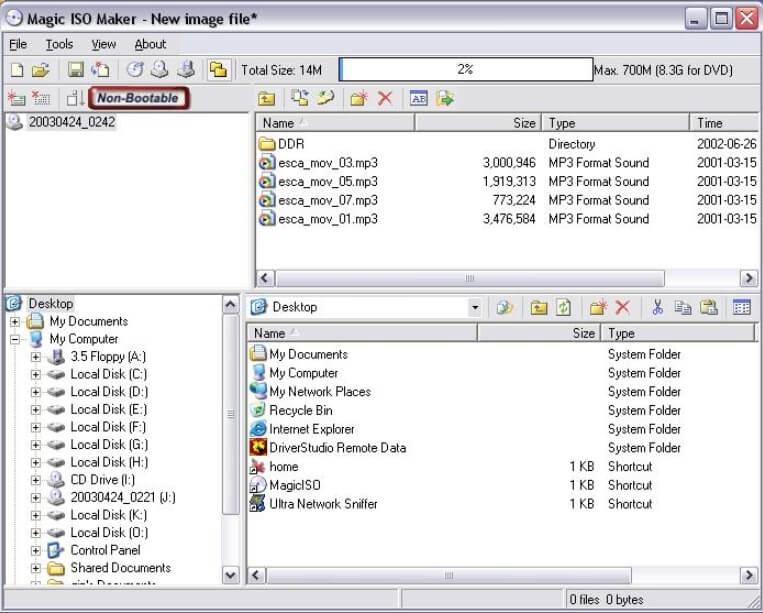
Pros:
- Support for all types of DVDs and CDs.
- Support basic editing features.
- Back up CD and DVD to your hard disk.
Cons:
- No support for Mac systems.
- There are limited additional functions in comparison to the other tools.
3. Sothink Free Movie DVD Maker
If you want to burn the files into a DVD or ISO files, Sothink Free Movie DVD Maker can be considered as a basic tool. The files can be added to the interface using the drag and drop feature, while its simple editing tools help you to customize the videos before burning them. Menu customization options are available at the program.
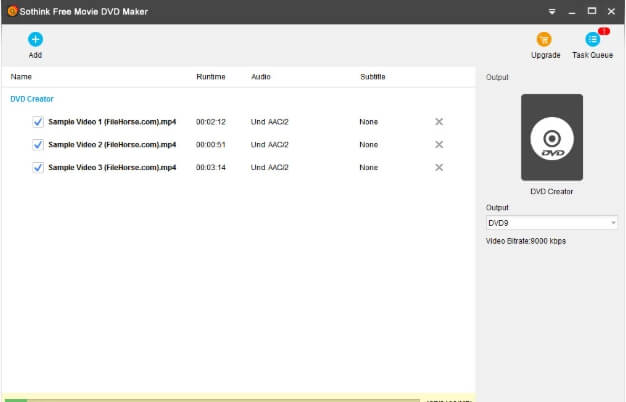
Pros:
- The ISO files are saved to your system first.
- Option to customize the menus.
- Almost all types of DVDs are supported.
Cons:
- The free version does not support advanced features.
- The video editor is very basic.
- No option for audio conversion.
4. Power2Go
If you are looking for an all-in-one tool, Power2Go will take care of all your disc burning, media conversion, and disc authoring, backup, and other requirements. Popular and widely used formats are supported for quick burning to a CD, DVD, or Blu-ray, along with the editing options that help you to tweak the videos. An array of premium templates and options for background music is also available.
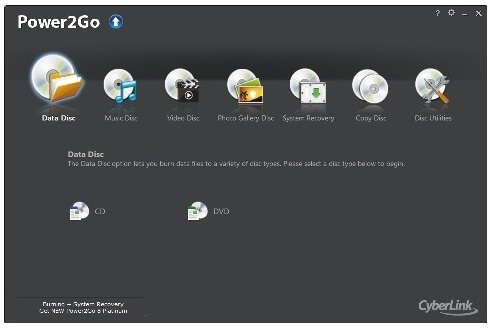
Pros:
- It works as a complete toolbox with support to DVD burning and an array of other features.
- All types of data and optical media discs can be created.
- A user-friendly and well-designed interface.
Cons:
- Copies of disc protected by CSS encryption cannot be made.
- A lot of users have experienced slow responsiveness.
- Some tasks may need significant space.
5. Nero Burning ROM
This is one of the popularly used tools for burning data, videos, photos as well as music to a CD< DVD, and Blu-ray discs. There are several versions of the software available that lets you create high-quality discs for playback as well as storage. You can even edit, add the filter, and make adjustments to your files while burning them to a disc.
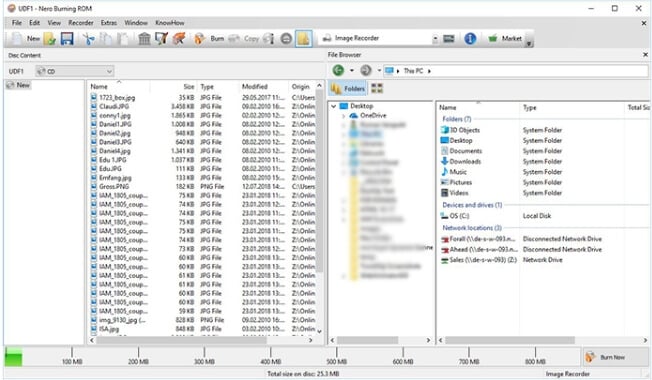
Pros:
- CD, DVD, and Blu-ray discs of all types can be created.
- Files can be encrypted with strong passwords.
- Gracenote technology ensures that copied files are as good as original files.
- Supports an array of additional features like conversion, photo editing, sharing media online, playing and streaming videos, and more.
Cons:
- For first time users, the program may seem to be complicated.
- Not very flexible.
Choose from the above list of DVD creators, depending on your disc burning requirements.


Christine Smith
chief Editor