VLC
- TRY IT FREE TRY IT FREE
- 1. Playing with VLC+
-
- 1.1 Play Blu-Ray Movies
- 1.2 Play DLNA Content
- 1.3 Play Videos in VLC with Airplay
- 1.4 Play YouTube Videos in VLC
- 1.5 Play M2TS with VLC
- 1.6 Play MTS with VLC
- 1.7 Play M4V with VLC
- 1.8 Play MP4 in VLC
- 1.9 Play RTMP with VLC
- 1.10 Play ISO with VLC
- 1.11 Play AVI with VLC
- 1.12 Play WMV with VLC
- 1.13 Play MIDI with VLC
- 1.14 Play 3D Movies with VLC
- 1.15 Play AVCHD with VLC
- 1.16 Play Sopcast in VLC
- 1.17 FLAC Not Playing
- 1.18 MP4 Not Playing
- 1.19 FLV Not Playing
- 1.20 MOV Not Playing
- 1.21 UNDF Not Playing
- 1.22 Use VLC for PS3
- 1.23 VLC Alternative
- 2. Convert & Stream+
- 3. Editing with VLC+
- 4. VLC for Mobile+
- 5. Tips & Tricks+
-
- 5.1 Download VLC 64 bit
- 5.2 VLC Latest Version
- 5.3 Download VLC for Mac
- 5.4 VLC for Windows 7
- 5.5 VLC Skins
- 5.6 VLC Command Line
- 5.7 VLC as Default Player
- 5.8 Convert CD with VLC
- 5.9 Burn VLC Files to DVD
- 5.10 VLC Web Plugin
- 5.11 Remote Control VLC
- 5.12 VLC Shortcuts
- 5.13 Screen Capture with VLC
- 5.14 Sync VLC Audio
- 5.15 KMPlayer vs. VLC
- 5.16 MPC vs. VLC
- 5.17 MPlayer vs. VLC
- 5.18 VLC Old Version
- 5.19 Snapshots in VLC
- 5.20 Is VLC Safe
- 5.21 Best Torrent Player
- 5.22 How to Control the Speed
How to Play M2TS Files with a VLC Media Player?
by Christine Smith • 2025-12-11 17:43:29 • Proven solutions
"How do I open an M2TS file? Can VLC play M2TS?"
If you have similar questions like above concerning M2TS files, then you should read this article, which will introduce the best M2TS player and M2TS converter for Windows/Mac. With it, you can convert M2TS files to any common video formats you need and playback on iPhone/iPad/Android or any other external devices.
- Part 1. What is M2TS File
- Part 2. How to Play M2TS Files with VLC Media Player on Windows
- Part 3. How to Play M2TS Files with VLC Media Player on Mac
- Part 4. Why VLC Cannot Play Some M2TS Files
- Part 5. Best M2TS Player and Converter for Windows/Mac
Part 1. What is M2TS File
M2TS files are the ones used for Blu-ray Disc Audio-Video (BDAV). M2TS, which stands for MPEG-2 Transport Stream, are the ones used for the purpose of multiplexing of various Video, Audio, and other such streams. These are mainly used for the High definition video for Blu-ray and Advanced Video Coding High Definition.
These are the file extensions used for the saving of the files in high-definition, using the BDAV (Blu-ray Disc Audio/Visual) format. M2TS files support both 720p and 1080i formats of files. The name and the pattern of the M2TS File can be in the form of "xxxxx.m2ts", where "xxxxx" is a 5-digit number, which corresponds to the audiovisual clip. This file extension was developed by Blu-ray Disc Association and is a container for audio, video and data files.
Part 2. How to Play M2TS Files with VLC Media Player on Windows
VLC Players can play M2TS files on both Mac and Windows. VLC Media Player can playback the content video and AC3 audio, i.e., M2TS Files directly without any support of any external factor. To play M2TS files on Windows, all you need is to open VLC Player, click on the Menu Option, Go to the open file option. Then you are required to Browse button and navigate to the place where the M2TS file is stored in your computer. Select the file, which you want to play and click OK, and VLC will start playing the M2TS video you chose.
Most of the files present in the M2TS Files can be easily played through VLC Media Player on Windows.
Part 3. How to Play M2TS Files with VLC Media Player on Mac
If you are running on Mac and want to play your M2TS Files on the platform, the option is available, and the option is the same as that with the Windows. You need to right-click Media, Open File, Locate the .mts file or M2TS File and Click OK while playing in VLC Player. Playing M2TS Files on Windows and Mac is equally easy, and with the clear approach of the VLC Media Player towards running these files, the process is quite easy except in some cases, where some M2TS Files cannot be played due to some particular issues.
Part 4. Why VLC Cannot Play Some M2TS Files
Most of the M2TS Files can easily be played on VLC Player, but still, some of the M2TS Files are there, which VLC can't play. Some of the reasons for such errors can be in the form of the "Blu-Ray error: This Blu-Ray disc needs a library for AACS decoding, and your system does not have it," which proves that the lack of the Library for AACS Decoding is essential for the system to play M2TS Files.
Even, remember that the M2TS Files are high definition files, which needs good graphics and better RAM for the files to be played. Thus, in case you are feeling difficulty while running M2TS Files, just check on the configuration of the System, too, as these may be the other reason for the VLC Player not running some M2TC Files. Lack of the proper codec needed to play the same files may be just the other reasons for the VLC Player not running some M2TS Files.
Part 5. Best M2TS Player and Converter for Windows/Mac
In case, VLC Player cannot play some M2TS Files, while Wondershare UniConverter (originally Wondershare Video Converter Ultimate) can be the best VLC Assistant for the same. Wondershare UniConverter is a powerful and wonderful app, which serves as the best conversion platform for all sorts of video extensions. The files having extension M2TS can be easily converted using this software and then can be easily used to play on any player like VLC Player.
In order to play M2TS files on Mac and Windows, which are not running on VLC Player, they can be easily converted without any effort using Wondershare UniConverter. It converts the wide range of file extensions from one form to another and can be used for all sorts of needs.
 Wondershare UniConverter - Best M2TS Player and Converter
Wondershare UniConverter - Best M2TS Player and Converter

- Convert M2TS files to 1000 formats, including MP4, AVI, WMV, FLV, MKV, MOV, etc.
- Convert M2TS files with presets to any devices like iPhone/iPad/Android phones and more others.
- 30X faster-converting speed than other converters without losing quality.
- Edit M2TS files with trimming, cutting, merging, adding subtitles, applying effects, etc.
- Download and record videos from 10000+ video sharing sites.
- Burn and customize M2TS videos to DVD with DVD menu templates.
- All-in-one toolbox: video compressor, GIF maker, fix media metadata, CD converter, etc.
- Supported OS: Windows 10/8/7/XP/Vista, macOS 11 Big Sur, 10.15 (Catalina), 10.14, 10.13, 10.12, 10.11, 10.10, 10.9, 10.8, 10.7, 10.6.
Steps to Convert and Play M2TS Files on Windows/Mac
Step 1 Add M2TS Files for Playing and Converting
First of all, download Wondershare UniConverter to your PC and launch it after installation. You'd get the primary Converter interface as below, click the Document icon to load your M2TS video files to the program.
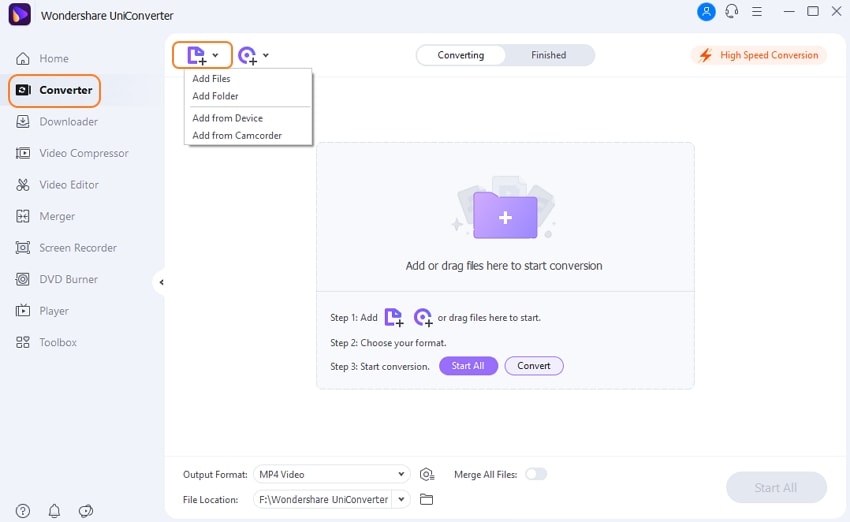
Step 2 Play M2TS Files and Choose the Output Format
Click the video thumbnail image to play the M2TS videos for preview. Click the Setting icon and select the Video tab to choose a video format and resolution you want.
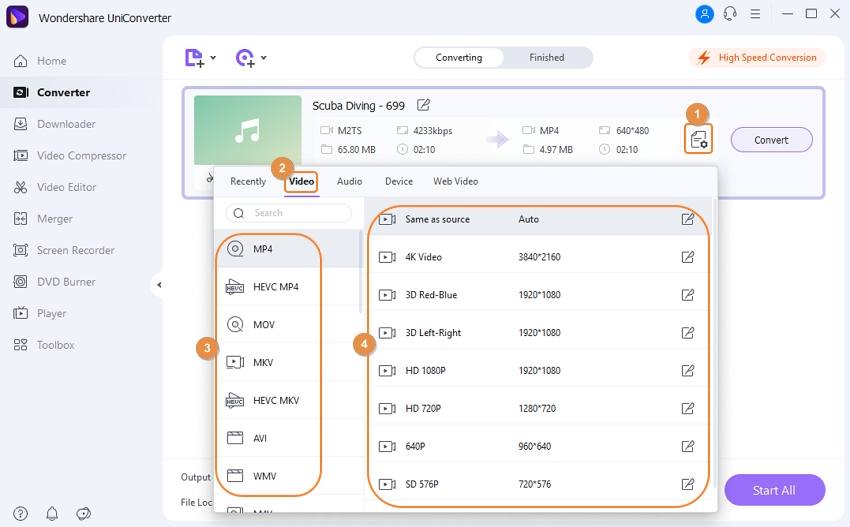
Step 3 Convert M2TS Files Easily
Click the Convert to start M2TS to MP4 conversion. You can see the purple process bar while converting, and the converted M2TS files could be easily found under the Finished tab.
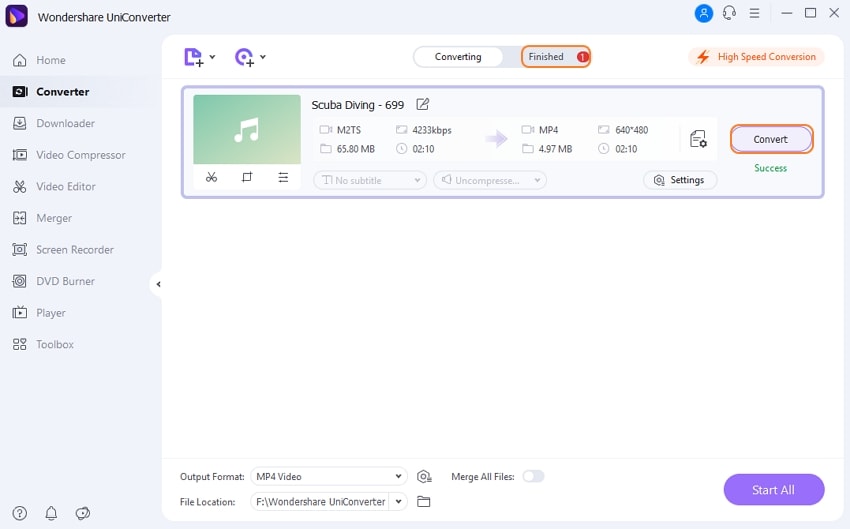
The conversion process is working on both Windows/Mac system, and you can follow the same steps above to convert and play the converted M2TS videos within VLC right away!



Christine Smith
chief Editor