How to Make VLC The Default Player
by Christine Smith • 2025-10-21 20:02:56 • Proven solutions
VLC
- TRY IT FREE TRY IT FREE
- 1. Playing with VLC+
-
- 1.1 Play Blu-Ray Movies
- 1.2 Play DLNA Content
- 1.3 Play Videos in VLC with Airplay
- 1.4 Play YouTube Videos in VLC
- 1.5 Play M2TS with VLC
- 1.6 Play MTS with VLC
- 1.7 Play M4V with VLC
- 1.8 Play MP4 in VLC
- 1.9 Play RTMP with VLC
- 1.10 Play ISO with VLC
- 1.11 Play AVI with VLC
- 1.12 Play WMV with VLC
- 1.13 Play MIDI with VLC
- 1.14 Play 3D Movies with VLC
- 1.15 Play AVCHD with VLC
- 1.16 Play Sopcast in VLC
- 1.17 FLAC Not Playing
- 1.18 MP4 Not Playing
- 1.19 FLV Not Playing
- 1.20 MOV Not Playing
- 1.21 UNDF Not Playing
- 1.22 Use VLC for PS3
- 1.23 VLC Alternative
- 2. Convert & Stream+
- 3. Editing with VLC+
- 4. VLC for Mobile+
- 5. Tips & Tricks+
-
- 5.1 Download VLC 64 bit
- 5.2 VLC Latest Version
- 5.3 Download VLC for Mac
- 5.4 VLC for Windows 7
- 5.5 VLC Skins
- 5.6 VLC Command Line
- 5.7 VLC as Default Player
- 5.8 Convert CD with VLC
- 5.9 Burn VLC Files to DVD
- 5.10 VLC Web Plugin
- 5.11 Remote Control VLC
- 5.12 VLC Shortcuts
- 5.13 Screen Capture with VLC
- 5.14 Sync VLC Audio
- 5.15 KMPlayer vs. VLC
- 5.16 MPC vs. VLC
- 5.17 MPlayer vs. VLC
- 5.18 VLC Old Version
- 5.19 Snapshots in VLC
- 5.20 Is VLC Safe
- 5.21 Best Torrent Player
- 5.22 How to Control the Speed
The best way to make VLC Media Player the default player on your computer is to set it up that way during the installation itself. VLC Media Player, during the process of installation, asks you whether you would like to associate the different media file types with VLC or not. By default, all the file types are checked and it allows you to uncheck any if you want to.
The Best VLC Assistant - All-In-One Video Solution!
- Convert to 1000+ formats, like AVI, MKV, MOV, MP4, etc.
- Convert video for mobile devices, such as iPhone, iPad, Android, and more.
- 90X faster conversion speed than any conventional converters.
- Edit, enhance & personalize your videos file.
- Download/record videos from video sharing sites.
- Fetch metadata for your iTunes movies automatically.
- Versatile toolbox combines fix video metadata, GIF maker, VR converter and screen recorder.
- Industry-leading APEXTRANS technology converts videos with zero quality loss or video compression.
- Supported OS: Windows 10/8/7/XP/Vista, Mac OS 10.15 (Catalina), 10.14, 10.13, 10.12, 10.11 (El Capitan), 10.10, 10.9, 10.8, 10.7, 10.6
Though, if you have not done this while installing VLC Media Player on your computer but want to make it the default player now, you have come to the right place. We will be telling you how to do that in very easy steps and that too on Windows and Mac both. Ok, so let’s begin.
- Part 1. How to Make VLC the Default Player for Windows
- Part 2. How to Make VLC the Default Player for Mac
Part 1. How to Make VLC the Default Player for Windows
Step 1 Select the MTS File You Want To Play
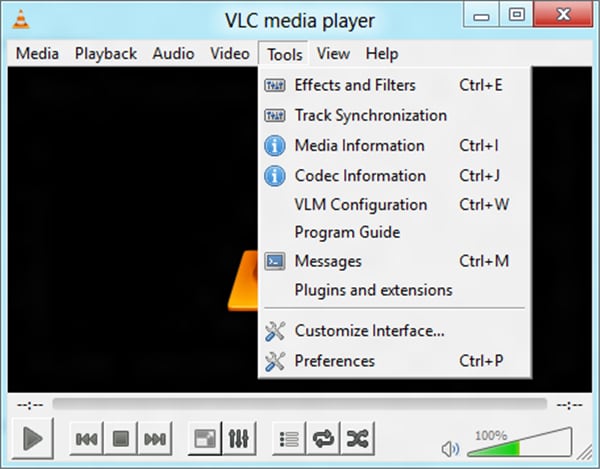
Step 2 Select the Interface button on the left hand side and select Set up associations at the bottom.
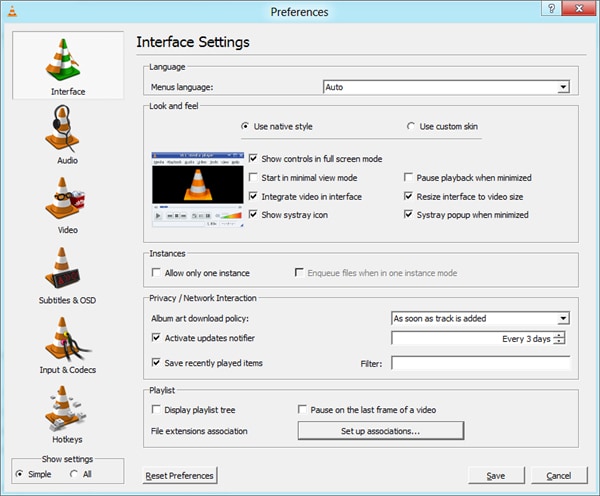
Step 3 Choose the file types from the list that should have appeared before you now, that you would like VLC to be the default player for OR you can also go with the option Select All for associating all file types with VLC and hit Save to save these settings. With this you have made VLC the default player on your Windows computer.
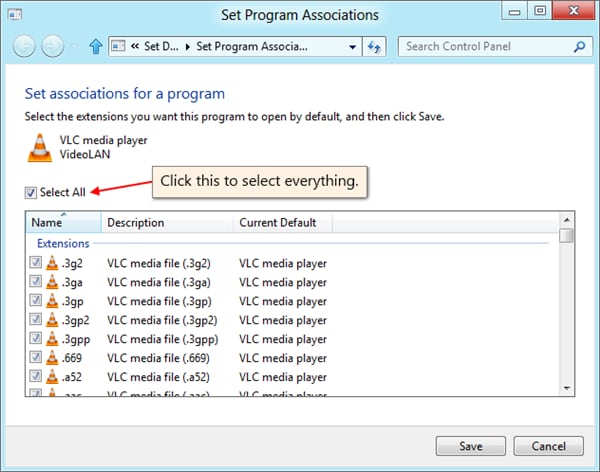
Part 2. How to Make VLC the Default Player for Mac
Step 1 First of all, find the kind of file you want VLC to be the default player for and right click on it. Select the option Get Info. In the section Open With, find and select VLC from the menu / drop down list. To ensure that this change gets applied to all similar files, hit the button Change All.
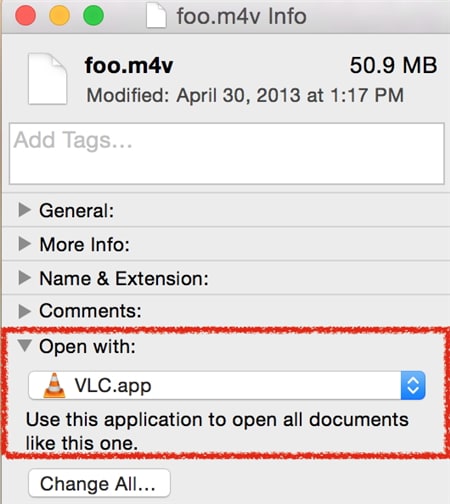
Step 2 For associating files on optical drives /media with VLC, for example CDs and DVDs, follow Apple > System Preferences.
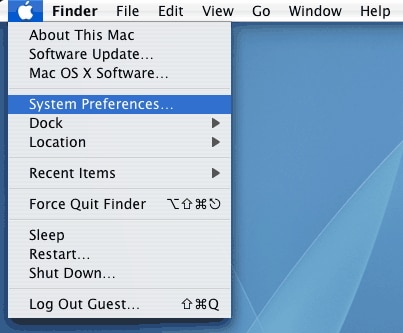
Step 3 Select the option of CDs & DVDs from the section Hardware. Select Other Application from the popup menu option at the bottom that says "Open DVD Player".
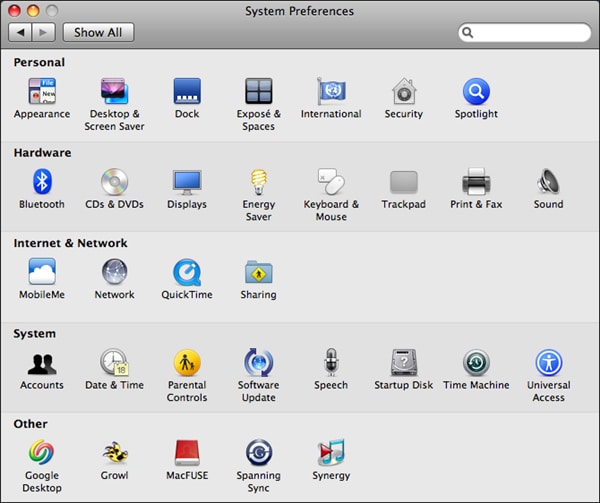
Step 4 Choose VLC from the list and make it the default player for your optical media files.
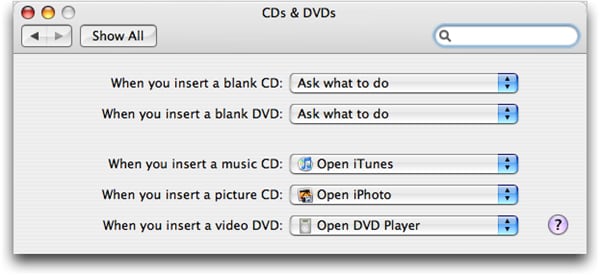



Christine Smith
chief Editor