Top 5 Alternatives of VLC for iPad
by Christine Smith • 2025-10-21 20:02:55 • Proven solutions
VLC
- TRY IT FREE TRY IT FREE
- 1. Playing with VLC+
-
- 1.1 Play Blu-Ray Movies
- 1.2 Play DLNA Content
- 1.3 Play Videos in VLC with Airplay
- 1.4 Play YouTube Videos in VLC
- 1.5 Play M2TS with VLC
- 1.6 Play MTS with VLC
- 1.7 Play M4V with VLC
- 1.8 Play MP4 in VLC
- 1.9 Play RTMP with VLC
- 1.10 Play ISO with VLC
- 1.11 Play AVI with VLC
- 1.12 Play WMV with VLC
- 1.13 Play MIDI with VLC
- 1.14 Play 3D Movies with VLC
- 1.15 Play AVCHD with VLC
- 1.16 Play Sopcast in VLC
- 1.17 FLAC Not Playing
- 1.18 MP4 Not Playing
- 1.19 FLV Not Playing
- 1.20 MOV Not Playing
- 1.21 UNDF Not Playing
- 1.22 Use VLC for PS3
- 1.23 VLC Alternative
- 2. Convert & Stream+
- 3. Editing with VLC+
- 4. VLC for Mobile+
- 5. Tips & Tricks+
-
- 5.1 Download VLC 64 bit
- 5.2 VLC Latest Version
- 5.3 Download VLC for Mac
- 5.4 VLC for Windows 7
- 5.5 VLC Skins
- 5.6 VLC Command Line
- 5.7 VLC as Default Player
- 5.8 Convert CD with VLC
- 5.9 Burn VLC Files to DVD
- 5.10 VLC Web Plugin
- 5.11 Remote Control VLC
- 5.12 VLC Shortcuts
- 5.13 Screen Capture with VLC
- 5.14 Sync VLC Audio
- 5.15 KMPlayer vs. VLC
- 5.16 MPC vs. VLC
- 5.17 MPlayer vs. VLC
- 5.18 VLC Old Version
- 5.19 Snapshots in VLC
- 5.20 Is VLC Safe
- 5.21 Best Torrent Player
- 5.22 How to Control the Speed
To play lectures, movies, or tutorials in high resolution on your iPad, you would require a reliable media player. Moreover, you would also need compatible media players that can play the downloaded audio files of different formats. To help you choose the best media player for your iPad, this article will introduce some of the best alternatives for the VLC Player. Using the suggested media players on your iPad, you can play videos and audio files without interruption.
Watch Videos to Learn How to Use VLC Media Player as a Video Editor
Part 1: What you should know about VLC player
| Current version | 3.3.9 |
| OS | iPadOS 9.0 or later |
| Size | 194.2 MB |
| Languages | English, Afrikaans, Arabic, Belarusian, Bosnian, Breton, Cambodian, Catalan, Corsican, Czech, Danish, Dutch, Faeroese, Finnish, French, Galician, German, Greek, Hebrew, Hungarian, Icelandic, Indonesian, Italian, Japanese, Korean, Latvian, Malay, Marathi, Norwegian Bokmål, Persian, Polish, Portuguese, Romanian, Russian, Sardinian, Simplified Chinese, Singhalese, Slovak, Slovenian, Spanish, Swedish, Tamil, Thai, Traditional Chinese, Turkish, Ukrainian |
| Price | Micro Tip: $0.99 Small Tip: $2.99 Medium Tip: $4.99 Large Tip: $9.99 Huge Tip: $14.99 |
VLC player is one of the famous media players that is commonly used across multiple operating systems, including iPadOS. It's an open-source and easy-to-use media player that shows compatibility with every mainstream video and audio format. IPad users can use the file synchronization feature to stream videos saved in cloud storage platforms like Dropbox, iCloud Drive, OneDrive, or iTunes. Thus, VLC Player offers a friendly and simple user interface that enables you to stream video or audio files in high quality.
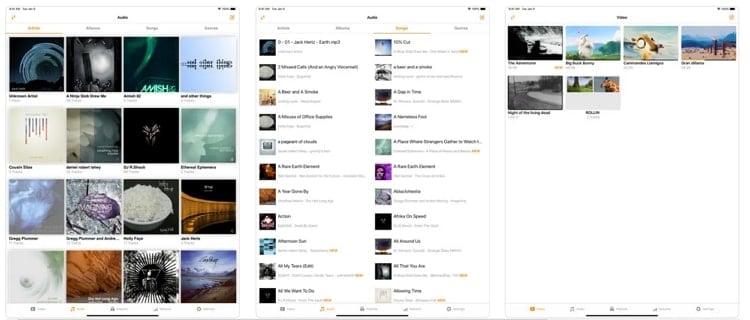
Key features of VLC Player
- With the recent upgrades, iPad users can experience better brightness and volume gestures sensibility.
- VLC Player supports advanced subtitles and allows the user to adjust or delay the added subtitles in a video efficiently.
- This media player does not require iPad users to install additional codecs to stream video or audio files. Thus, you can easily launch a VLC player on an iPad without other requirements.
- You can change the playback speed of audio or video files on this media player efficiently.
Limitations of VLC Player
- VLC media player does not support AC3-encoded audio files.
- It does not offer video editing features in its interface.
- In VLC, you cannot manage the music library and may find it difficult to find songs.
- VLC lacks customizable options that do not allow iPad users to adjust the media player's settings according to their desire.
Part 2: The best 8 alternatives of VLC for iPad
If you are facing problems while using the VLC Player on your iPad, this section can help you. We will shed light on some of the best alternatives for VLC Player, along with their distinct features.
1. KM Player
| OS | iPadOS 11.0 or later |
| Supported formats | Video and Music: AVI, MP3, WAV, AAC, MOV, MP4, WMV, RMVB, FLAC, 3GP, M4V, MKV, TS, MPG, FLV Subtitle: DVD, DVB, SSA/ASS Subtitle Track, SubStation Alpha(.ssa/.ass) with full styling.SAMI(.smi) with ruby tag support, SubRip(.srt), MicroDVD(.sub/.txt), VobSub(.sub/.idx), SubViewer2.0(.sub), MPL2(.mpl/.txt), TMPlayer(.txt), Teletext, PJS(.pjs), WebVTT(.vtt) |
| Price | Free |
KM player is one of the advanced media players that supports multiple formats like HD, 4K, UHD, optimized formats, etc. It can also play 8K videos in its original high resolution without limitations. It also allows iPad users to stream videos from online platforms by entering the URL. In its modern interface, you can also zoom in and out the videos through your fingers flawlessly.
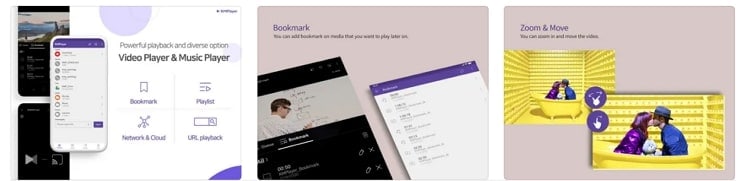
Key features
- KM player offers advanced customizable options to iPad users. You can effortlessly adjust the video's saturation, hue, brightness, and subtitle color.
- This media player supports 36 languages globally which makes it highly diverse.
- iPad users can bookmark the media files on this program that they want to play later.
2. AVPlayer
| OS | iPadOS 9.0 or later |
| Supported formats | Video: MP4, MOV, M4V, XVID, AVI, WMV, RMVB, ASF, H264, MKV, and many more Audio: Dolby Digital (AC3), Dolby Digital Plus (EAC3) Subtitle: SMI, SRT, TXT, SubStationAlpha Subtitles |
| Price | $2.99 |
AVPlayer is an efficient program available on iPadOS that supports multiple file formats. You can instantly import various video files and movie formats to this media player. It also allows you to change the playback speed of your video up to 1.5X easily. Furthermore, it delivers high-quality video processing that streams high-resolution videos without interruptions.
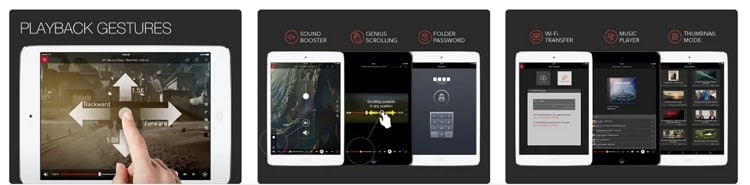
Key features
- It offers Picture in Picture mode in H264 video format. This can help you to complete other tasks on your iPad while watching a movie.
- This media player provides multiple folder management options. For instance, you can set a passcode for a particular folder and move, rename or delete the folder, preferably.
- You can change the aspect ratio of your playing video in this media player. Also, you can enable the rotation lock to watch a video in your adjusted aspect ratio easily.
3. Infuse
| OS | iPadOS 14.0 or later |
| Supported formats | Video: 3GP, AVI, ASF, BDMV, DIVX, DVDMEDIA, DVR-MS, FLV, ISO, M4V, MKV, MOV, MP4, M2TS, MTS, OGM, OGV, TP, TS, VIDEO_TS, WEBM, WMV, WTV Audio: AAC, AC3/E-AC3, DOLBY TRUEHD, DTS, DTS-HD MA, FLAC, MP3, OGG, PCM, WMA Subtitle: DVB, DVDSUB, MICRODVD, MPL2, PGS, SMI, SSA/ASS, SRT, SUB, TIMED TEXT, TMP, TXT, VOBSUB, VTT, XSUB |
| Price | Infuse Pro – Monthly: $0.99 Infuse Pro – Yearly: $9.99 Infuse Pro – Lifetime: $94.99 |
Infuse is a suitable alternative to the VLC Player that you can launch on your iPad effortlessly. It has a modern and delightful interface that offers a comfortable environment to play video files. With 4K and HDR support, it streams the video file in the best colors. The modern layout of this media player offers quick access to information about the uploaded video files. Also, you can stream video files that are stored on Google Drive, Dropbox, Mac, Jellyfin, etc.
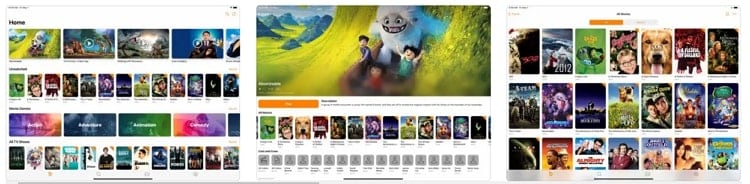
Key features
- Using this player, you can add subtitles to your video file easily. Moreover, you can also download the subtitles from OpenSubtitles through this program with a single tap.
- It offers 8 video zoom options and some gesture controls that can help you to navigate flawlessly.
- You can organize the built-in media library and folders on this player efficiently. Also, you can check the playback progress and watch history easily.
4. DG Player
| OS | iPadOS 8.0 or later |
| Supported formats | 3GP, AVI, FLV, M4V, MKV, MOV, MP4, WMV, RMVB and TS |
| Price | Remove Ads: $0.99 |
DG player is another example of a powerful media player that provides quality performance to play video files. It has an embedded audio and video trimmer through which you can easily remove unwanted parts from your media file. It has full hardware acceleration support that provides a high-definition playback experience to iPad users. Moreover, it has a powerful built-in multimedia manager that automatically identifies all the video files on your iPad.

Key features
- It provides easy navigation controls on the iPad, such as zoom in/out and pinching gestures.
- While playing a video file on this media player, you can easily take photos of your favorite moments.
- You can lock the screen on this media player and hide the navigation controls. By doing so, you can enjoy watching your movie on full-screen efficiently.
5. GoodPlayer
| OS | iPadOS 7.0 or later |
| Supported formats | 3GA, 3GP, AAC, AMR, APE, ASF, ASX, AVI, CUE, DAT, DV, F4V, FLAC, FLV, GSM, GXF, HLV, ISO, M1V, M2P, M2T, M2TS, M2V, M3U, M4V, M4R, M4A, MKA, MKV, MOD, MOOV, MOV, MP1, MP2, MP3, MP4, MPA, MPE, MPEG, MPEG1, MPEG2, MPEG4, MPG, MPV, MT2S, MTS, MXF, OGA, OGG, OGM, OGV, PS, QT, RAM, RM, RMVB, TP, TS, VOB, WEBM, WM, WMA, WAV, WMV, WTV |
| Price | $2.99 |
With GoodPlayer, you don't have to convert the video files before uploading them to this program. This compatible media player supports more than 25 video formats and plays them without modifying their original quality. It offers folder password protection so that you can secure your video files easily. Along with AirPlay support, it provides an "Auto-repeat" feature in playback.
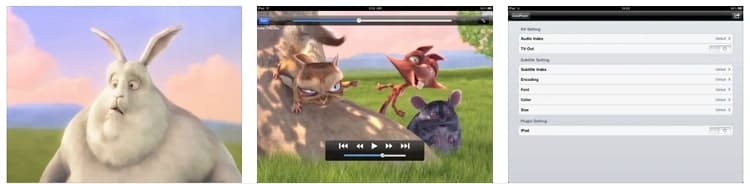
Key features
- You can easily change the color, font size, and font style of subtitles.
- iPad users can open video or audio files directly from email attachments and the Safari web browser.
- It offers two screen modes known as "Crop on Fullscreen" and "Fit on Fullscreen."
6. PlayerXtreme Media Player
| OS | iPadOS 11.0 or later |
| Supported formats | Video: M3U8, MP4, WEBM, 3GPP, 3GP, 3G2, ASF, AVI, DV, DAT, FLV, GXF, M2P, M2TS, M2V, M4V, MKV, MOOV, MOV, MPE, MPEG1, MPEG2, MPEG4, MPG, MPV, MT2S, MTS, MXF, OGM, OGV, PS, QT, RM, RMVB, TS, VOB, WM, WMV, DIVX, ISO, SWF, WTV Music: MP3, M4A, RA, AC3, WAV, FLAC, AIF, WMA, AIFF |
| Price | Promotion: $35.99 Monthly: $1.99 - $4.99 Annual: $19.99 Lifetime: $29.99 - $79.99 |
Do you want a simple and intuitive VLC Player alternative? PlayerXtreme is capable of playing 1080p and 4K videos in a well-trusted environment. It has a simple interface that lets you play videos in your desired settings. You can stream unlimited videos on this program without sacrificing its quality and playback performance. Moreover, this media player constantly brings updates to fix bugs and provides the best user experience.
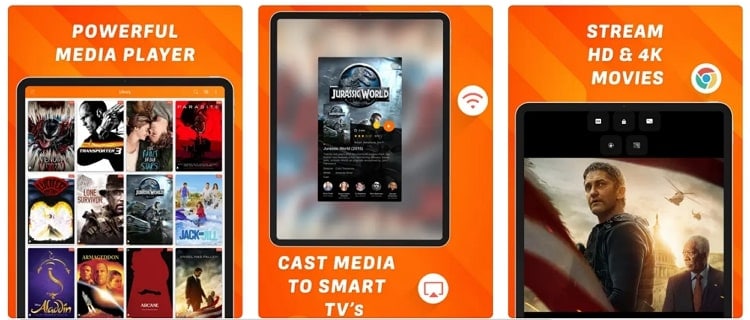
Key features
- It can play media files saved on your iPad efficiently. Moreover, you can scan the QR code and enter the URL to play the desired media file easily.
- PlayerXtreme supports all subtitles formats, such as CC, SRT, TXT, SMI, etc.
- Through this player, you can stream your videos from iPad to smart TVs efficiently.
7. GOM Media Player
| OS | iPadOS 11.0 or later |
| Supported formats | Not Provided |
| Price | Free |
GOM media player provides a comfortable playback environment that lets you easily play high-definition videos. It does not disturb the user by displaying ads during video streaming. Due to its powerful interface, you can play 4K UHD movies without buffering. It also offers a subtitle finder that provides greater flexibility to iPad users.
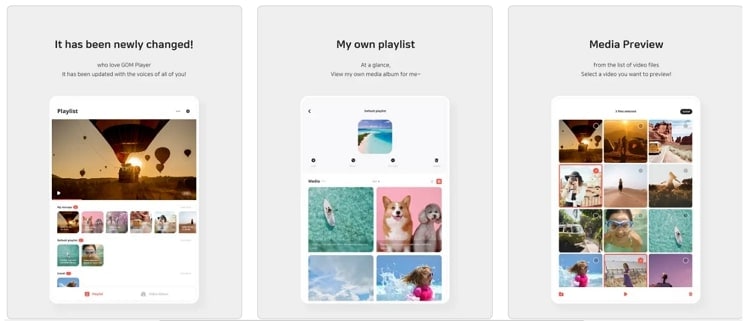
Key features
- Through the GOM media player, you can watch videos in 360-degree mode.
- It supports the sleep timer function through which you can put your media player to sleep after setting the time.
- Along with a subtitle finder, it also supports a codec finder that can help multiple iPad users.
8. CnX Player
| OS | iPadOS 8.0 or later |
| Supported formats | Video Formats: MKV, MP4, 3GP, MOV, AVI, TS, and many more Video Codecs: VP9, VP8, (), (AVC), VC-1, MPEG-4 & MPEG-2 Audio Codecs: AAC-LC, HE-AACv1, HE-AACv2, MP3, MP2, MP1 and Ogg Vorbis Subtitles: SRT, SAMI, PGS, Timed Text & SUB |
| Price | Free |
CnX media player consists of distinctive features that can assist you in playing audio and video files effortlessly. With 10-bit video playback support, you will easily operate high-definition videos up to 4K resolution. With considerable support for a variety of file formats, you can have an integrated system that can access every video across the device. Hence, it's an easy-to-use media player for iPadOS, offering many intuitive options.
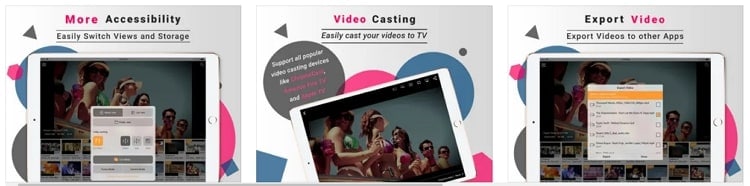
Key features
- You can easily cast videos from iPad to bigger screens with remote control.
- Manage all videos available across the video library and edit them by renaming, deleting, moving, or copying.
- Enjoy the feature of setting up playback speed between 0.5x to 2x.
Part 3: Top-notch video and audio downloader for the above players
Sometimes, you may find many interesting videos in social medial players, just like the one we introduced above. Do you want to download your favorite music video from an online platform instantly?
Wondershare UniConverter functions as the best video and audio file downloader, as it does not harm the quality of the file during the process. You just need to enter the URL of the particular audio or video file in this tool for downloading. With a single tap, you can get your desired media file in its original quality instantly.
Key features of UniConverter as an efficient downloader
- Before downloading the selected video file, you can choose its output file format from this tool.
- You can also download the thumbnail of a video in a JPG format easily.
- Along with choosing the output file format of the downloading video, you can also check the respective resolution and file size easily.
- To use the audio of a specific video, UniConverter allows you to only download the audio of a video file.
Steps to download audio or video file using UniConverter
Wondershare UniConverter — All-in-one Video Toolbox for Windows and Mac.
Edit videos on Mac by trimming, cropping, adding effects, and subtitles.
Converter videos to any format at 90X faster speed.
Compress your video or audio files without quality loss.
Excellent smart trimmer for cutting and splitting videos automatically.
Nice AI-enabled subtitle editor for adding subtitles to your tutorial videos automatically.
Download any online video for teaching from more than 10,000 platforms and sites.
Step 1 Copy the URL of the media file
First, launch UniConverter on your PC and select "Downloader" from its homepage. Now head to your browser window and open the online site from where you want to download the audio or video file. Once done, copy the URL of that specific online site.
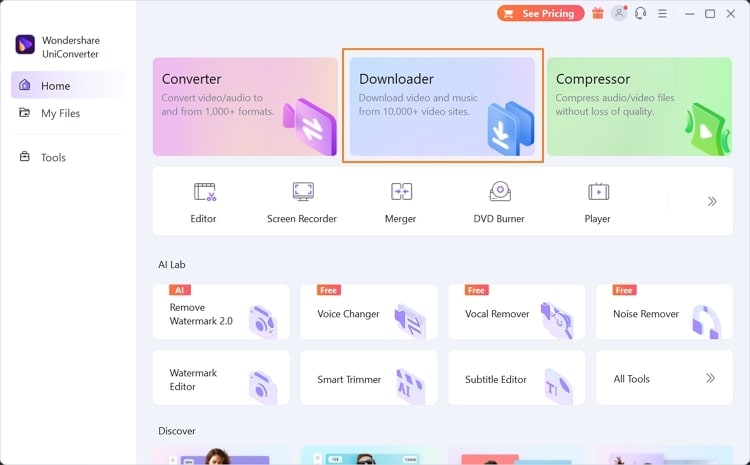
Step 2 Paste the URL and adjust the settings
After copying the URL, go to the downloader page of UniConverter. From there, tap on the "Paste URL" button, and the tool will automatically copy your selected URL. A new window will open on your screen from which you can choose to download audio, video, or thumbnail in the preferred format. You can also choose to download the original subtitles through this tool.
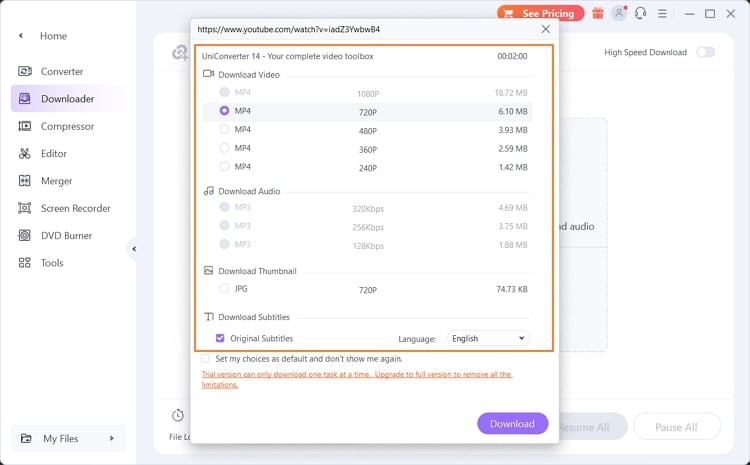
Step 3 Start downloading the media file
You can also choose the destination folder for your downloaded video or audio by proceeding to the "File Location" tab. Once done with the settings, hit the "Download" button. The downloading process will be finished after some minutes. You can check the downloaded file by going to the "Finished tab." Once you have downloaded the media file, you can transfer it to your iPad with the "Transfer" feature of UniConverter.
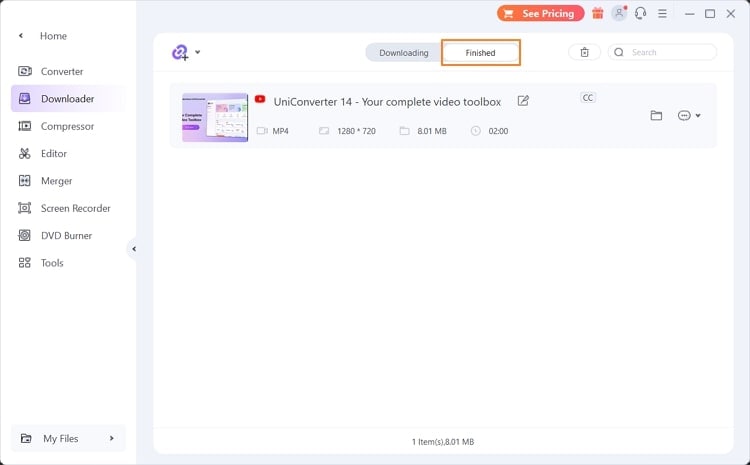
Conclusion
Media players help us to stream our video and audio files effortlessly. VLC Player is one of the commonly used media players due to its friendly user interface. However, it lacks some advanced functions and shows compatibility issues with some formats. This article has discussed some of the best alternatives to the VCL Player that you can run on your iPad efficiently.
Moreover, if you want to download a video or audio file in its original quality, you can try the Downloader feature offered in Wondershare UniConverter.


Christine Smith
chief Editor